iPhone search services are usually caused by several common reasons. Solutions include 1. Check the signal coverage, move to a strong signal area, or use Wi-Fi to call; 2. Confirm that the flight mode is not enabled, turn off through the control center or settings; 3. Deal with SIM card problems, try to restart, reinsert or check the SIM card status; 4. Update the operator settings or reset the network settings to fix the software problem, and if it is invalid, contact the operator or Apple support.

Your iPhone might start searching for service due to a few common reasons—none of them are usually too serious, but they can be annoying. It could be something as simple as being in a low-signal area or something like a temporary glitch with your carrier settings.

Here's what typically causes this and how you can fix it.
1. Poor Network Coverage
This is the most straightforward reason. If you're in a basement, remote area, or surrounded by tall buildings, your iPhone may struggle to find a stable signal.

- Move closer to a window or go outside
- Check if others on the same carrier have the same issue
- Consider using Wi-Fi calling if available
Sometimes, even though you expect good coverage, towers might be down temporarily or overloaded—especially during events or bad weather.
2. Airplane Mode Was Successfully Turned On
It's easy to toggle Airplane Mode on without realizing it, especially if you use the Control Center often.
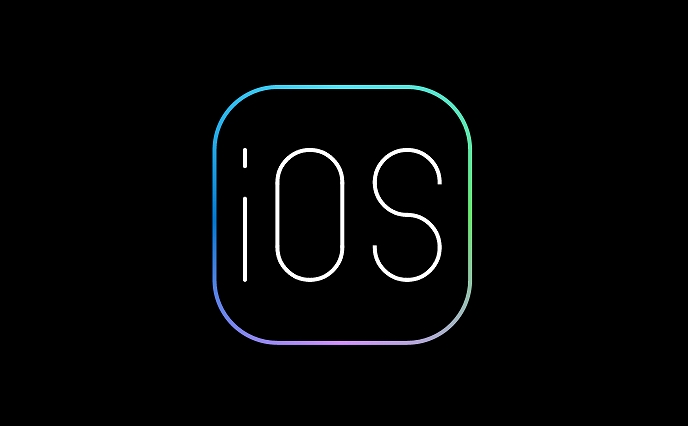
- Swipe down from the top-right corner (or up from the bottom on older models)
- Make sure the airplane icon isn't blue/active
- If it is, tap it off and wait a few seconds for cellular service to return
You can also go to Settings > Airplane Mode and double-check the switch there.
3. SIM Card Issues
If your iPhone can't detect the SIM card properly, it'll show "Searching..." instead of your carrier name.
Try these steps:
- Turn your phone off and back on
- Remove and reinsert the SIM card (use the proper tool!)
- Look for any visible damage or dirt on the SIM
If the problem happens after switching SIMs or traveling internationally, your carrier might need to update your account or unlock the device.
4. Carrier Settings or Software Problems
Sometimes, your iPhone just needs a refresh in how it talks to your carrier. This doesn't happen often, but when it does, restarting or updating can help.
Try:
- Restarting your iPhone
- Checking for carrier updates under Settings > General > About
- Resetting network settings (Settings > General > Transfer or Reset iPhone > Reset > Reset Network Settings)
Carrier updates are small files that tell your phone how to connect to the latest networks. If one is available, installing it can resolve service issues.
A few other things to consider: if you're traveling abroad, make sure roaming is enabled. Also, if your phone is unlocked and you switched carriers recently, the old carrier profile might still be active.
Basically that's it. Most of the time, a quick restart or SIM check solves the issue—but if not, contacting your carrier or Apple support is the next step.
The above is the detailed content of Why is my iPhone searching for service. For more information, please follow other related articles on the PHP Chinese website!

Hot AI Tools

Undress AI Tool
Undress images for free

Undresser.AI Undress
AI-powered app for creating realistic nude photos

AI Clothes Remover
Online AI tool for removing clothes from photos.

Clothoff.io
AI clothes remover

Video Face Swap
Swap faces in any video effortlessly with our completely free AI face swap tool!

Hot Article

Hot Tools

Notepad++7.3.1
Easy-to-use and free code editor

SublimeText3 Chinese version
Chinese version, very easy to use

Zend Studio 13.0.1
Powerful PHP integrated development environment

Dreamweaver CS6
Visual web development tools

SublimeText3 Mac version
God-level code editing software (SublimeText3)

Hot Topics
 How to create a contact group on iPhone
Jul 13, 2025 am 01:17 AM
How to create a contact group on iPhone
Jul 13, 2025 am 01:17 AM
iPhone does not support creating contact groups directly in the address book application, but similar functions can be achieved through the following methods: 1. Use the "Group" function in the address book application, click "Edit" > "Add Group" to create a custom group; 2. Add each contact to the corresponding group by editing it; 3. If you need to send a group message, you can create a new multi-person conversation in the information application; 4. Use iCloud or Gmail to synchronize tagged groups to facilitate the management of a large number of contacts on the computer. These methods are used in conjunction with efficient management of contact groups.
 iOS 15.1 & iPadOS 15.1 Update Available to Download with SharePlay, Vaccine Cards, Bug Fixes, etc
Jul 14, 2025 am 01:17 AM
iOS 15.1 & iPadOS 15.1 Update Available to Download with SharePlay, Vaccine Cards, Bug Fixes, etc
Jul 14, 2025 am 01:17 AM
iOS 15.1 and iPadOS 15.1 have been released for iPhone and iPad, the updates include SharePlay screen sharing through FaceTime, the addition of Live Text support in the iPad camera app, ProRes video capture for iPhone 13 Pro users, the inclusion of C
 How to Use WhatsApp on iPad
Jul 04, 2025 am 01:43 AM
How to Use WhatsApp on iPad
Jul 04, 2025 am 01:43 AM
WhatsApp has become one of the most widely used messaging platforms across devices, so if you're looking to use WhatsApp on your iPad, you're definitely not the only one. Although WhatsApp is developing a dedicated iPad app, it’s not yet available. H
 How to check if an iPhone is unlocked
Jul 15, 2025 am 01:17 AM
How to check if an iPhone is unlocked
Jul 15, 2025 am 01:17 AM
TocheckifaniPhoneisunlocked,1)gotoSettings>Cellular>CellularDataOptionsandlookforlabelslike“Unlocked”or“NoSIMrestrictions,”2)insertadifferentcarrier’sactiveSIMcardandseeifthephoneacceptsit,3)usetheIMEInumberononlinetoolslikeIMEI.infotocheckunlo
 How to Pair a Bluetooth Trackpad, Mouse, & Keyboard with iPad
Jul 07, 2025 am 12:20 AM
How to Pair a Bluetooth Trackpad, Mouse, & Keyboard with iPad
Jul 07, 2025 am 12:20 AM
Not too long ago, the thought of connecting a Bluetooth mouse, trackpad, or keyboard to an iPad would have left most people very puzzled. But we’re in a new era now—modern iPads running current versions of iPadOS fully support trackpads and mice, and
 How to check iPhone trade-in value
Jul 13, 2025 am 01:13 AM
How to check iPhone trade-in value
Jul 13, 2025 am 01:13 AM
Determining the depreciation value of iPhone requires multiple factors and comparing different platforms. 2. The first choice is Apple's official replacement plan, which has a simple and transparent process, but the final valuation must be based on the actual condition of the equipment. 3. Third-party websites such as Gazelle, Swappa, etc. may provide higher quotations, but you need to pay attention to describing the real situation and avoiding the charging trap. 4. The core factors affecting value include model and storage capacity, equipment status, operator lock status, etc. Small problems may also affect the quotation. 5. If you pursue higher returns, you can choose to sell privately, but you need to weigh the time cost and transaction risks.
 How to Get Sidecar on Unsupported Macs & iPads
Jul 07, 2025 am 12:42 AM
How to Get Sidecar on Unsupported Macs & iPads
Jul 07, 2025 am 12:42 AM
Upset that you can’t take advantage of Sidecar with your Mac and iPad? Fortunately, Free-Sidecar allows you to extend Sidecar support to more iPad and Mac models not officially supported by Apple.Sidecar is a powerful feature for Mac and iPad users,
 How to Hang Up Calls with Siri on iPhone
Jul 05, 2025 am 12:43 AM
How to Hang Up Calls with Siri on iPhone
Jul 05, 2025 am 12:43 AM
If you use Siri to make phone calls and start FaceTime calls, you might also be interested in using Siri to hang up your phone calls or FaceTime calls too.With this feature enabled, you can say “Hey Siri, hang up” while on a phone call or FaceTime ca






