Update the BIOS operation requires caution but not complicated. 1. Confirm the motherboard model and current BIOS version, use tools such as CPU-Z or enter the BIOS interface to view; 2. Choose the update method, it is recommended to use the USB drive motherboard's own tools such as EZ Flash, and Windows programs such as ASUS Update or command line mode can also be used; 3. Ensure the power is stable to prevent power outage and damage the motherboard; 4. Update only when necessary, such as identifying new hardware, repairing compatibility issues or improving stability. Safe and controllable if fully prepared and operated correctly.

BIOS updates sound a bit technical, but they are not complicated to operate, but they do require caution. If your motherboard manufacturer has released a new version of BIOS and you do need to upgrade (such as fixing bugs, supporting new hardware, etc.), you can consider starting your hands.
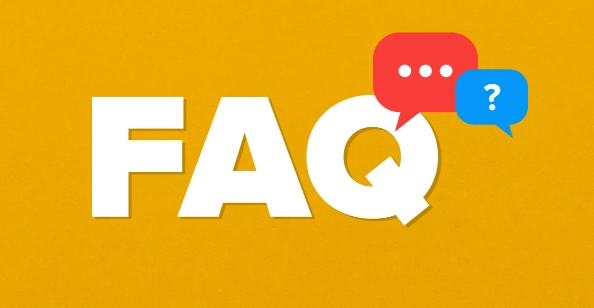
Here are a few key points to talk about how to safely update the BIOS.
Get ready for your motherboard model and current BIOS version
Before you begin, it is very important to confirm your motherboard model and current BIOS version . This step determines where you can download the correct update file, and also avoids the problem caused by mistaken versions.
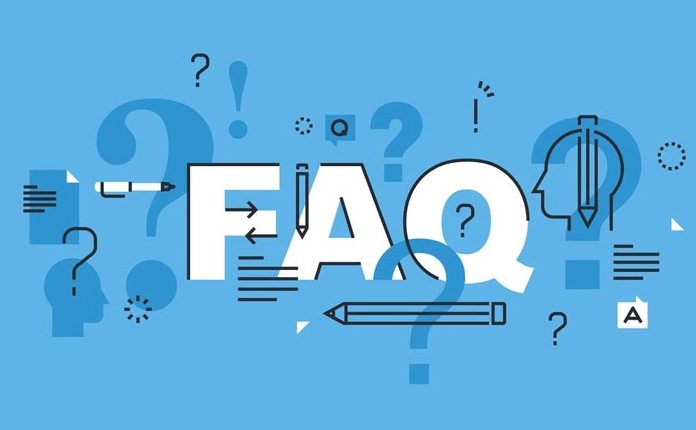
- The motherboard model can be viewed through system information tools such as CPU-Z, Speccy, or msinfo32 for Windows.
- When you enter the power-on, press Del, F2 or other specified keys to enter the BIOS interface, and you can also see the current version number (usually displayed as "BIOS Version" or "UEFI Version").
Suggestions: Write down this information, and then go to the support page of the motherboard official website to find the latest BIOS version.
Choose the update method that suits you
The BIOS update methods provided by different motherboard brands are slightly different, and the common methods are as follows:
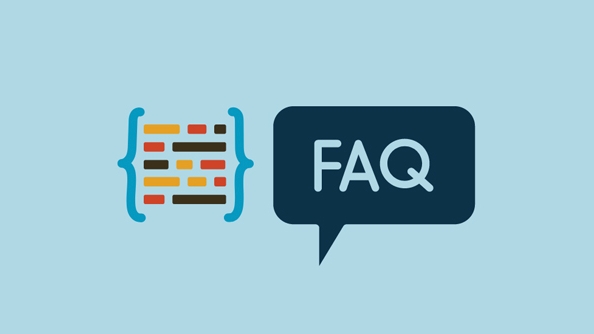
The USB motherboard comes with its own update tool (recommended for beginners)
For example, Asus's "EZ Flash", Gigabyte's "Q-Flash", and MSI's "M-Flash". You need to copy the BIOS file to the USB flash drive and select Update in the BIOS interface.Use update programs in the operating system (more convenient)
For example, ASUS Update from Asus and @BIOS from Gigabyte. This type of tool can be run directly on Windows, automatically downloading and updating the BIOS, but the risk is slightly higher.Command line mode update (advanced user)
Use the DOS environment or WinPE boot disk to execute BIOS update scripts, which are suitable for certain special situations, such as the inability to enter the system normally.
Note: Either way, make sure the power is stable and do not power off or force shutdown , otherwise the motherboard may be damaged.
Confirm whether you really need to update the BIOS
Many people will ask: "Should I upgrade?" In fact, in most cases, it is not recommended to upgrade the BIOS if you have nothing to do. It is recommended to update only if you encounter the following situations:
- The motherboard does not recognize new CPU or memory
- A known compatibility issue was encountered, and there was a fix in the new BIOS description
- An abnormality or missing function in the BIOS setting interface
- Manufacturers recommend updates to improve stability or security
If it is not the above situation, keeping the original version safer.
Basically that's it. The whole process is not complicated, but every detail cannot be careless. As long as the preparation is fully prepared and the operation is correct, updating the BIOS is safe and controllable.
The above is the detailed content of how to update BIOS. For more information, please follow other related articles on the PHP Chinese website!

Hot AI Tools

Undress AI Tool
Undress images for free

Undresser.AI Undress
AI-powered app for creating realistic nude photos

AI Clothes Remover
Online AI tool for removing clothes from photos.

Clothoff.io
AI clothes remover

Video Face Swap
Swap faces in any video effortlessly with our completely free AI face swap tool!

Hot Article

Hot Tools

Notepad++7.3.1
Easy-to-use and free code editor

SublimeText3 Chinese version
Chinese version, very easy to use

Zend Studio 13.0.1
Powerful PHP integrated development environment

Dreamweaver CS6
Visual web development tools

SublimeText3 Mac version
God-level code editing software (SublimeText3)
 Google Translate Picture | Translate Text in Images - MiniTool
Jul 12, 2025 am 12:57 AM
Google Translate Picture | Translate Text in Images - MiniTool
Jul 12, 2025 am 12:57 AM
This Google translate picture guide shows you how to translate text from an image. If you are looking for more computer tips and solutions, you can visit php.cn Software official website where you can also find some useful computer tools like php.cn
 How to Install Device Drivers Manually on Windows 11/10? - MiniTool
Jul 06, 2025 am 12:15 AM
How to Install Device Drivers Manually on Windows 11/10? - MiniTool
Jul 06, 2025 am 12:15 AM
If your Windows 11/10 computer doesn’t automatically the latest versions of device drivers, you will need to manually install them. In this post, php.cn Software will show you 3 different methods to manually install drivers on your device.
 How to Amplify/Boost/Increase Microphone Volume Windows 11? - MiniTool
Jul 06, 2025 am 12:27 AM
How to Amplify/Boost/Increase Microphone Volume Windows 11? - MiniTool
Jul 06, 2025 am 12:27 AM
This post delivered by php.cn official web page introduces three methods to improve microphone volume and boost its performance, in Control Panel, via Settings, and by Device Manager. Read the below content to view details.
 what is an operating system
Jul 11, 2025 am 03:16 AM
what is an operating system
Jul 11, 2025 am 03:16 AM
The operating system is the basic software for managing hardware resources, running programs, and providing user interaction interfaces. It coordinates the relationship between hardware and software and is responsible for memory allocation, device scheduling, file management and multitasking. Common systems include Windows (suitable for office and gaming), macOS (Apple devices, suitable for creative work), Linux (open source, suitable for developers), and Android/iOS (mobile device system). The choice of ordinary users depends on the usage scenario, such as software compatibility, security and customization requirements. How to view system information: Use winver command for Windows, click on the machine for macOS, use terminal commands for Linux, and find the phone in settings. The operating system is the underlying tool for daily use,
 Best Ways to Fix Windows 11/10 Control Panel Not Opening!
Jul 08, 2025 am 12:01 AM
Best Ways to Fix Windows 11/10 Control Panel Not Opening!
Jul 08, 2025 am 12:01 AM
Have you ever wanted to adjust computer settings to fix some issues but suffered from Control Panel not opening? There is nothing more frustrating than this app not turning on, stopping you from viewing and changing system settings. In this post, mul
 How to Open and Run dxdiag.exe on Windows 10/11
Jul 06, 2025 am 12:23 AM
How to Open and Run dxdiag.exe on Windows 10/11
Jul 06, 2025 am 12:23 AM
This post includes answers for what is dxdiag, how to run dxdiag in Windows 10/11, DirectX Diagnostic Tool’s main functions, and how to update dxdiag.exe driver. php.cn Software also provides many other computer tips and solutions for users. You can
 What Is Dell Digital Locker? How to Log in and Use It on Dell PC? - MiniTool
Jul 07, 2025 am 12:28 AM
What Is Dell Digital Locker? How to Log in and Use It on Dell PC? - MiniTool
Jul 07, 2025 am 12:28 AM
What is Dell Digital Locker? How to log into Dell Digital Locker? This post from php.cn provides answers. Besides, you can know how to use your Dell Digital Locker to find software products included with your Dell computer.
 How to Open Windows 11 Computer Management Console in 7 Ways? - MiniTool
Jul 09, 2025 am 12:18 AM
How to Open Windows 11 Computer Management Console in 7 Ways? - MiniTool
Jul 09, 2025 am 12:18 AM
This essay summarized by php.cn Software mainly teaches you how to open Windows 11 Computer Management with Windows Search, Quick Link menu, Run dialog, command prompt, PowerShell, File Explorer, Control Panel, as well as a desktop shortcut.






