To style a native

Styling a dropdown menu can make your website look more polished and improve user experience. Here’s how to do it effectively using HTML and CSS — whether you're working with a simple <select></select> element or a custom dropdown.
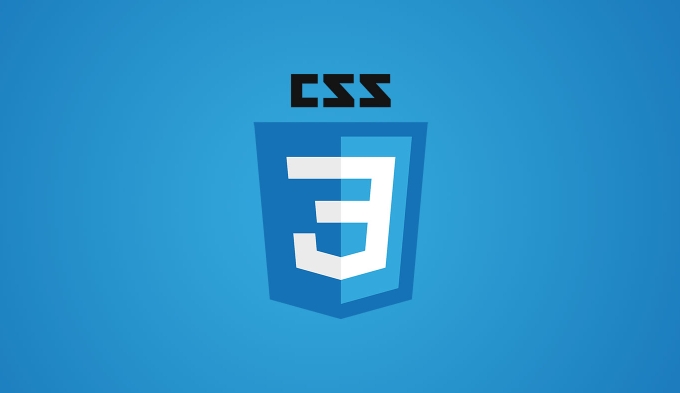 dropdown?" />
dropdown?" />1. Style a Native <select></select> Dropdown
The native dropdown (<select></select>) is accessible and functional by default, but it can look outdated. You can style it with CSS, though cross-browser consistency is tricky.
<select class="custom-select"> <option value="option1">Option 1</option> <option value="option2">Option 2</option> <option value="option3">Option 3</option> </select>
.custom-select {
padding: 10px;
font-size: 16px;
border: 1px solid #ccc;
border-radius: 6px;
background-color: white;
width: 200px;
appearance: none; /* Removes default styling */
-webkit-appearance: none;
-moz-appearance: none;
background-image: url('data:image/svg xml;utf8,<svg fill="black" xmlns="http://www.w3.org/2000/svg" viewBox="0 0 10 6"><path d="M1 1l4 4 4-4"/></svg>');
background-repeat: no-repeat;
background-position: right 10px center;
background-size: 12px;
cursor: pointer;
}Key Tips:
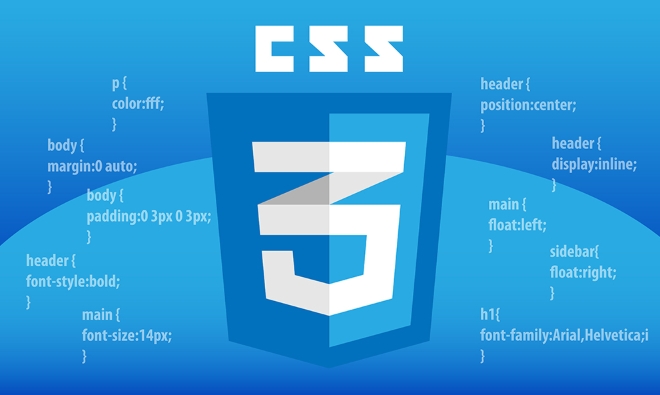 dropdown?" />
dropdown?" />- Use
appearance: noneto remove the default arrow (but remember to add a custom one via background image). - Always test in multiple browsers — Safari and Firefox may still show default styles.
- Keep accessibility: ensure focus states and keyboard navigation still work.
2. Create a Fully Custom Dropdown with HTML/CSS/JS
For more control, build a custom dropdown using div, button, and ul.
<div class="dropdown">
<button class="dropdown-toggle">Choose an option ▼</button>
<ul class="dropdown-menu">
<li class="dropdown-item">Option 1</li>
<li class="dropdown-item">Option 2</li>
<li class="dropdown-item">Option 3</li>
</ul>
</div>.dropdown {
position: relative;
display: inline-block;
width: 200px;
}
.dropdown-toggle {
width: 100%;
padding: 10px;
text-align: left;
background: white;
border: 1px solid #ddd;
border-radius: 6px;
cursor: pointer;
font-size: 16px;
}
.dropdown-menu {
position: absolute;
top: 100%;
left: 0;
right: 0;
background: white;
border: 1px solid #ddd;
border-radius: 6px;
list-style: none;
margin: 0;
padding: 0;
box-shadow: 0 4px 6px rgba(0,0,0,0.1);
max-height: 200px;
overflow-y: auto;
opacity: 0;
visibility: hidden;
transition: opacity 0.2s ease;
z-index: 1000;
}
.dropdown-item {
padding: 10px;
cursor: pointer;
}
.dropdown-item:hover {
background-color: #f4f4f4;
}
.dropdown.active .dropdown-menu {
opacity: 1;
visibility: visible;
}const dropdown = document.querySelector('.dropdown');
const toggle = document.querySelector('.dropdown-toggle');
const items = document.querySelectorAll('.dropdown-item');
toggle.addEventListener('click', () => {
dropdown.classList.toggle('active');
});
// Optional: close dropdown when clicking outside
document.addEventListener('click', (e) => {
if (!dropdown.contains(e.target)) {
dropdown.classList.remove('active');
}
});
// Update button text when an item is clicked
items.forEach(item => {
item.addEventListener('click', () => {
toggle.textContent = item.textContent;
dropdown.classList.remove('active');
});
});Advantages:
 dropdown?" />
dropdown?" />- Full design control (colors, fonts, animations, icons).
- Can include images, dividers, or search input.
- Works consistently across browsers.
Accessibility Notes:
- Add
role="listbox",role="option"for screen readers. - Use keyboard events (
ArrowDown,Enter,Escape) for navigation. - Manage focus properly.
3. Use CSS Frameworks (Optional)
If you're using libraries like Bootstrap, Tailwind CSS, or Material UI, they offer pre-styled dropdowns.
Example with Tailwind:
<div class="relative inline-block">
<button class="bg-white border border-gray-300 rounded-lg px-4 py-2 w-48 text-left">
Select Option
</button>
<ul class="absolute mt-1 w-48 bg-white border border-gray-300 rounded-lg shadow-lg z-10 hidden">
<li class="px-4 py-2 hover:bg-gray-100 cursor-pointer">Option 1</li>
<li class="px-4 py-2 hover:bg-gray-100 cursor-pointer">Option 2</li>
</ul>
</div>Then add JavaScript to toggle visibility.
Final Tips
- Keep it simple: Don’t over-style — clarity matters more than flashiness.
- Mobile-friendly: Ensure tap targets are large enough (at least 44px).
- Test accessibility: Use screen readers and keyboard-only navigation.
- Avoid disabling native behavior unless you’re replacing it properly.
Basically, you can either lightly style the native <select></select> or build a custom one — the latter gives more flexibility but requires more care.
The above is the detailed content of How to style a dropdown?. For more information, please follow other related articles on the PHP Chinese website!

Hot AI Tools

Undress AI Tool
Undress images for free

Undresser.AI Undress
AI-powered app for creating realistic nude photos

AI Clothes Remover
Online AI tool for removing clothes from photos.

Clothoff.io
AI clothes remover

Video Face Swap
Swap faces in any video effortlessly with our completely free AI face swap tool!

Hot Article

Hot Tools

Notepad++7.3.1
Easy-to-use and free code editor

SublimeText3 Chinese version
Chinese version, very easy to use

Zend Studio 13.0.1
Powerful PHP integrated development environment

Dreamweaver CS6
Visual web development tools

SublimeText3 Mac version
God-level code editing software (SublimeText3)
 CSS tutorial for creating loading spinners and animations
Jul 07, 2025 am 12:07 AM
CSS tutorial for creating loading spinners and animations
Jul 07, 2025 am 12:07 AM
There are three ways to create a CSS loading rotator: 1. Use the basic rotator of borders to achieve simple animation through HTML and CSS; 2. Use a custom rotator of multiple points to achieve the jump effect through different delay times; 3. Add a rotator in the button and switch classes through JavaScript to display the loading status. Each approach emphasizes the importance of design details such as color, size, accessibility and performance optimization to enhance the user experience.
 Addressing CSS Browser Compatibility issues and prefixes
Jul 07, 2025 am 01:44 AM
Addressing CSS Browser Compatibility issues and prefixes
Jul 07, 2025 am 01:44 AM
To deal with CSS browser compatibility and prefix issues, you need to understand the differences in browser support and use vendor prefixes reasonably. 1. Understand common problems such as Flexbox and Grid support, position:sticky invalid, and animation performance is different; 2. Check CanIuse confirmation feature support status; 3. Correctly use -webkit-, -moz-, -ms-, -o- and other manufacturer prefixes; 4. It is recommended to use Autoprefixer to automatically add prefixes; 5. Install PostCSS and configure browserslist to specify the target browser; 6. Automatically handle compatibility during construction; 7. Modernizr detection features can be used for old projects; 8. No need to pursue consistency of all browsers,
 What is the difference between display: inline, display: block, and display: inline-block?
Jul 11, 2025 am 03:25 AM
What is the difference between display: inline, display: block, and display: inline-block?
Jul 11, 2025 am 03:25 AM
Themaindifferencesbetweendisplay:inline,block,andinline-blockinHTML/CSSarelayoutbehavior,spaceusage,andstylingcontrol.1.Inlineelementsflowwithtext,don’tstartonnewlines,ignorewidth/height,andonlyapplyhorizontalpadding/margins—idealforinlinetextstyling
 Styling visited links differently with CSS
Jul 11, 2025 am 03:26 AM
Styling visited links differently with CSS
Jul 11, 2025 am 03:26 AM
Setting the style of links you have visited can improve the user experience, especially in content-intensive websites to help users navigate better. 1. Use CSS's: visited pseudo-class to define the style of the visited link, such as color changes; 2. Note that the browser only allows modification of some attributes due to privacy restrictions; 3. The color selection should be coordinated with the overall style to avoid abruptness; 4. The mobile terminal may not display this effect, and it is recommended to combine it with other visual prompts such as icon auxiliary logos.
 Creating custom shapes with css clip-path
Jul 09, 2025 am 01:29 AM
Creating custom shapes with css clip-path
Jul 09, 2025 am 01:29 AM
Use the clip-path attribute of CSS to crop elements into custom shapes, such as triangles, circular notches, polygons, etc., without relying on pictures or SVGs. Its advantages include: 1. Supports a variety of basic shapes such as circle, ellipse, polygon, etc.; 2. Responsive adjustment and adaptable to mobile terminals; 3. Easy to animation, and can be combined with hover or JavaScript to achieve dynamic effects; 4. It does not affect the layout flow, and only crops the display area. Common usages are such as circular clip-path:circle (50pxatcenter) and triangle clip-path:polygon (50%0%, 100 0%, 0 0%). Notice
 What is the CSS Painting API?
Jul 04, 2025 am 02:16 AM
What is the CSS Painting API?
Jul 04, 2025 am 02:16 AM
TheCSSPaintingAPIenablesdynamicimagegenerationinCSSusingJavaScript.1.DeveloperscreateaPaintWorkletclasswithapaint()method.2.TheyregisteritviaregisterPaint().3.ThecustompaintfunctionisthenusedinCSSpropertieslikebackground-image.Thisallowsfordynamicvis
 How to create responsive images using CSS?
Jul 15, 2025 am 01:10 AM
How to create responsive images using CSS?
Jul 15, 2025 am 01:10 AM
To create responsive images using CSS, it can be mainly achieved through the following methods: 1. Use max-width:100% and height:auto to allow the image to adapt to the container width while maintaining the proportion; 2. Use HTML's srcset and sizes attributes to intelligently load the image sources adapted to different screens; 3. Use object-fit and object-position to control image cropping and focus display. Together, these methods ensure that the images are presented clearly and beautifully on different devices.
 What are common CSS browser inconsistencies?
Jul 26, 2025 am 07:04 AM
What are common CSS browser inconsistencies?
Jul 26, 2025 am 07:04 AM
Different browsers have differences in CSS parsing, resulting in inconsistent display effects, mainly including the default style difference, box model calculation method, Flexbox and Grid layout support level, and inconsistent behavior of certain CSS attributes. 1. The default style processing is inconsistent. The solution is to use CSSReset or Normalize.css to unify the initial style; 2. The box model calculation method of the old version of IE is different. It is recommended to use box-sizing:border-box in a unified manner; 3. Flexbox and Grid perform differently in edge cases or in old versions. More tests and use Autoprefixer; 4. Some CSS attribute behaviors are inconsistent. CanIuse must be consulted and downgraded.






