Java development can be fully utilized with Visual Studio Code, especially suitable for small and medium-sized projects, learning or hybrid multilingual development. 1. Install the Extension Pack for Java plug-in, which includes syntax support, debugging, testing, Maven and project management functions; 2. Configure the JDK environment, and use OpenJDK 11 or 17, and set JAVA_HOME. VS Code can automatically recognize or manually specify paths in settings; 3. Create a project using Maven through the command line or use the "Java: Create a Java project" command in VS Code to quickly generate standard structures; 4. Enjoy intelligent completion, reconstruction, operation and debugging functions when writing code, and support right-click running, F5 debugging and JUnit test button execution with one click; 5. It is recommended to master common shortcut keys such as Ctrl Space Completion, F2 renaming, and Ctrl. Quickly repair and use Eclipse The format engine custom code style and combines built-in Git tools to improve efficiency. Multi-module projects can be automatically recognized by simply opening the root directory. The overall experience is lightweight and smooth, and the resource occupancy is low. It is an efficient alternative to IntelliJ IDEA.

Visual Studio Code for Java development? It's totally OK, and more and more people choose this way.

Although IntelliJ IDEA has always been the mainstream IDE for Java development, VS Code has become very mature with its lightweight, fast startup, rich plug-in ecosystem, and the joint promotion of Microsoft and Red Hat. Especially suitable for small and medium-sized projects, learning Java or scenarios that require mixed multilingual development.
The following key points will help you quickly get started with Java development using VS Code.

1. Install the necessary plug-ins
VS Code itself does not support Java, and it relies on plug-ins to achieve complete functions. The most critical plugin is:
- Extension Pack for Java (Provided by Red Hat)
This is a packaged collection containing the following core components:- Language Support for Java? by Red Hat: Basic syntax highlighting, code completion
- Debugger for Java: Local debugging support
- Test Runner for Java: JUnit test run
- Maven for Java: Maven Project Management
- Project Manager for Java: Project Structure Management
Installation method: Open VS Code → Extension Store → Search for "Extension Pack for Java" → Install.
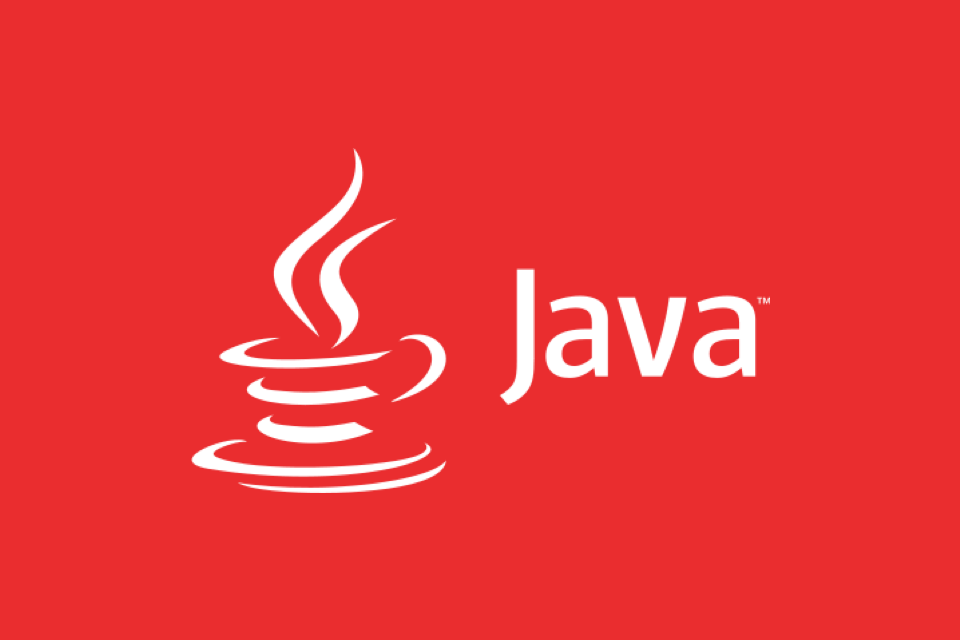
2. Configure the Java development environment
It's not enough to have plugins, you have to prepare first:
- JDK (Java Development Kit)
- Recommended to use OpenJDK 11 or 17 (LTS version is more stable)
- Available to download from Adoptium
- Set
JAVA_HOMEenvironment variable after installation
VS Code will automatically detect JDKs in the system. If not recognized, you can manually specify it in the settings:
"java.home": "/path/to/your/jdk"
Tip: When multiple JDKs coexist, VS Code will display the currently used JDK in the status bar, and click to switch.
3. Create and manage Java projects
You can open a .java file directly, but it is recommended to use a standard project structure:
Create a project using Maven (recommended)
Run in the terminal:
mvn archetype:generate -DgroupId=com.example -DartifactId=demo-app -DarchetypeArtifactId=maven-archetype-quickstart -DinteractiveMode=false
Then open this folder in VS Code, and the plug-in will automatically recognize pom.xml and load dependencies.
Or let VS Code create it for you
- Press
Ctrl Shift Pto open the command panel - Enter "Java: Create a Java project"
- Select the build tool (Maven/Gradle)
- Select the project path and package name
It is very convenient to generate a standard structure in just a few seconds.
4. Writing, running and debugging
- Writing code : intelligent prompts, automatic import, refactoring (rename, extraction method, etc.)
- Run Java class : Right-click the editor → "Run Java" or click the "Run" button above the code
- debug :
- Break point
- Click the "Debug" button (or press F5)
- Support variable viewing, call stack, and expression evaluation
The test is just as friendly: the "Run | Debug" button will appear above the JUnit test class, and click it to execute.
5. Common techniques and optimization suggestions
-
Shortcut key habits :
-
Ctrl Space: Trigger code completion -
Ctrl Shift T: Open the class -
F2: Rename -
Ctrl .: Quick fix (import classes, generate variables, etc.)
-
Code formatting : The plug-in uses the Eclipse formatting engine by default, and can customize the style through the configuration file
.settings/org.eclipse.jdt.core.prefs.Git integration : VS Code's Git supports first-class support. After modifying the code, it is submitted directly in the sidebar, which is suitable for learning and practicing.
Multi-module project support : If it is a Maven multi-module project, just open the root directory, and the plug-in will automatically recognize all submodules.
Basically that's it. VS Code does Java development no longer just "useable", but "fast, smooth, and save resources."
If you don't need enterprise-level complex functions (such as deep Spring analysis, code metric scanning), and just write back-end logic, practice algorithms, and do coursework, the VS Code Java plug-in combination is enough, and it is even more refreshing.
Not complicated, but it is easy to ignore details. Install the plug-in right and match the JDK well, and the rest will be as natural as writing Python or JS.
The above is the detailed content of Java Development with Visual Studio Code. For more information, please follow other related articles on the PHP Chinese website!

Hot AI Tools

Undress AI Tool
Undress images for free

Undresser.AI Undress
AI-powered app for creating realistic nude photos

AI Clothes Remover
Online AI tool for removing clothes from photos.

Clothoff.io
AI clothes remover

Video Face Swap
Swap faces in any video effortlessly with our completely free AI face swap tool!

Hot Article

Hot Tools

Notepad++7.3.1
Easy-to-use and free code editor

SublimeText3 Chinese version
Chinese version, very easy to use

Zend Studio 13.0.1
Powerful PHP integrated development environment

Dreamweaver CS6
Visual web development tools

SublimeText3 Mac version
God-level code editing software (SublimeText3)

Hot Topics
 VSCode settings.json location
Aug 01, 2025 am 06:12 AM
VSCode settings.json location
Aug 01, 2025 am 06:12 AM
The settings.json file is located in the user-level or workspace-level path and is used to customize VSCode settings. 1. User-level path: Windows is C:\Users\\AppData\Roaming\Code\User\settings.json, macOS is /Users//Library/ApplicationSupport/Code/User/settings.json, Linux is /home//.config/Code/User/settings.json; 2. Workspace-level path: .vscode/settings in the project root directory
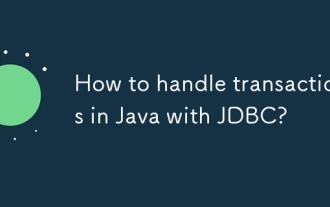 How to handle transactions in Java with JDBC?
Aug 02, 2025 pm 12:29 PM
How to handle transactions in Java with JDBC?
Aug 02, 2025 pm 12:29 PM
To correctly handle JDBC transactions, you must first turn off the automatic commit mode, then perform multiple operations, and finally commit or rollback according to the results; 1. Call conn.setAutoCommit(false) to start the transaction; 2. Execute multiple SQL operations, such as INSERT and UPDATE; 3. Call conn.commit() if all operations are successful, and call conn.rollback() if an exception occurs to ensure data consistency; at the same time, try-with-resources should be used to manage resources, properly handle exceptions and close connections to avoid connection leakage; in addition, it is recommended to use connection pools and set save points to achieve partial rollback, and keep transactions as short as possible to improve performance.
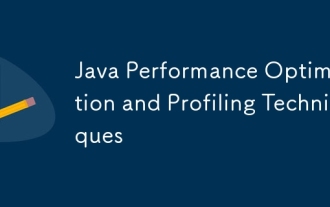 Java Performance Optimization and Profiling Techniques
Jul 31, 2025 am 03:58 AM
Java Performance Optimization and Profiling Techniques
Jul 31, 2025 am 03:58 AM
Use performance analysis tools to locate bottlenecks, use VisualVM or JProfiler in the development and testing stage, and give priority to Async-Profiler in the production environment; 2. Reduce object creation, reuse objects, use StringBuilder to replace string splicing, and select appropriate GC strategies; 3. Optimize collection usage, select and preset initial capacity according to the scene; 4. Optimize concurrency, use concurrent collections, reduce lock granularity, and set thread pool reasonably; 5. Tune JVM parameters, set reasonable heap size and low-latency garbage collector and enable GC logs; 6. Avoid reflection at the code level, replace wrapper classes with basic types, delay initialization, and use final and static; 7. Continuous performance testing and monitoring, combined with JMH
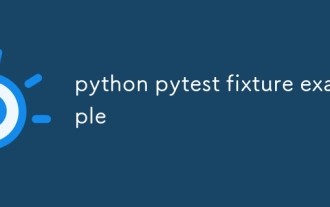 python pytest fixture example
Jul 31, 2025 am 09:35 AM
python pytest fixture example
Jul 31, 2025 am 09:35 AM
fixture is a function used to provide preset environment or data for tests. 1. Use the @pytest.fixture decorator to define fixture; 2. Inject fixture in parameter form in the test function; 3. Execute setup before yield, and then teardown; 4. Control scope through scope parameters, such as function, module, etc.; 5. Place the shared fixture in conftest.py to achieve cross-file sharing, thereby improving the maintainability and reusability of tests.
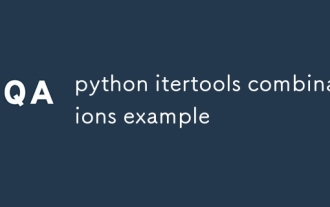 python itertools combinations example
Jul 31, 2025 am 09:53 AM
python itertools combinations example
Jul 31, 2025 am 09:53 AM
itertools.combinations is used to generate all non-repetitive combinations (order irrelevant) that selects a specified number of elements from the iterable object. Its usage includes: 1. Select 2 element combinations from the list, such as ('A','B'), ('A','C'), etc., to avoid repeated order; 2. Take 3 character combinations of strings, such as "abc" and "abd", which are suitable for subsequence generation; 3. Find the combinations where the sum of two numbers is equal to the target value, such as 1 5=6, simplify the double loop logic; the difference between combinations and arrangement lies in whether the order is important, combinations regard AB and BA as the same, while permutations are regarded as different;
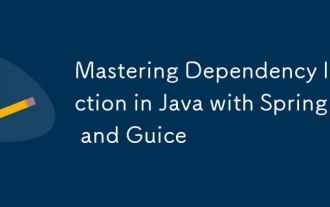 Mastering Dependency Injection in Java with Spring and Guice
Aug 01, 2025 am 05:53 AM
Mastering Dependency Injection in Java with Spring and Guice
Aug 01, 2025 am 05:53 AM
DependencyInjection(DI)isadesignpatternwhereobjectsreceivedependenciesexternally,promotingloosecouplingandeasiertestingthroughconstructor,setter,orfieldinjection.2.SpringFrameworkusesannotationslike@Component,@Service,and@AutowiredwithJava-basedconfi
 A Guide to Java Flight Recorder (JFR) and Mission Control
Jul 31, 2025 am 04:42 AM
A Guide to Java Flight Recorder (JFR) and Mission Control
Jul 31, 2025 am 04:42 AM
JavaFlightRecorder(JFR)andJavaMissionControl(JMC)providedeep,low-overheadinsightsintoJavaapplicationperformance.1.JFRcollectsruntimedatalikeGCbehavior,threadactivity,CPUusage,andcustomeventswithlessthan2%overhead,writingittoa.jfrfile.2.EnableJFRatsta
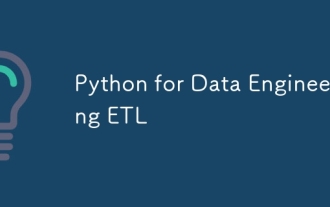 Python for Data Engineering ETL
Aug 02, 2025 am 08:48 AM
Python for Data Engineering ETL
Aug 02, 2025 am 08:48 AM
Python is an efficient tool to implement ETL processes. 1. Data extraction: Data can be extracted from databases, APIs, files and other sources through pandas, sqlalchemy, requests and other libraries; 2. Data conversion: Use pandas for cleaning, type conversion, association, aggregation and other operations to ensure data quality and optimize performance; 3. Data loading: Use pandas' to_sql method or cloud platform SDK to write data to the target system, pay attention to writing methods and batch processing; 4. Tool recommendations: Airflow, Dagster, Prefect are used for process scheduling and management, combining log alarms and virtual environments to improve stability and maintainability.






