To effectively customize Windows Terminal, first open the settings and understand its structure. 1. Enter Settings to view Startup, Profiles, Appearance, Key Bindings and JSON files. 2. In Profiles, you can customize the name, command line, starting directory, icon, label color and font for each shell, for example, set the icon and color of PowerShell through settings.json; 3. Change the theme and color scheme in Appearance, you can choose a built-in theme or define a custom color scheme such as "My Dark Theme" in settings.json, and apply it to the specified profile through colorScheme. At the same time, you can set the requestedTheme to achieve global dark/bright color mode; 4. Customize fonts and transparency, it is recommended to use Cascadia Code and other programming fonts, adjust the font size, and enable the acrylic transparency effect through useAcrylic and acrylicOpacity; 5. Configure shortcut keys in Key Bindings, such as Ctrl T to create a new tab page, Ctrl \ vertical split screen, all shortcut keys can be further customized in JSON; 6. Set the default startup profile, window size, full screen startup and restore the previous session in Startup; finally, it is recommended to back up settings.json, beginners use UI settings, advanced users to edit JSON files, and refer to GitHub to obtain more themes and configuration examples, so as to achieve an efficient and personalized terminal experience.

Customizing Windows Terminal can make your command-line experience more efficient and visually appealing. Whether you're using Command Prompt, PowerShell, WSL, or other shells, you can tailor the look and behavior to your preferences. Here's how to customize Windows Terminal effectively.
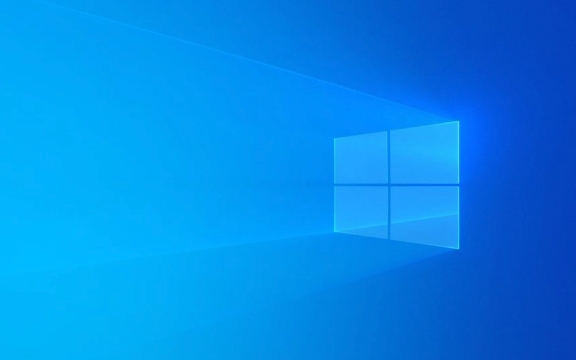
1. Open Settings and Understand the Structure
To customize Windows Terminal, click the dropdown arrow in the tab bar and select Settings , or press Ctrl , (comma).
The settings are divided into:

- Startup : Controls what happens when Terminal opens (default profile, window size, etc.)
- Profiles : Each shell (PowerShell, CMD, WSL, etc.) is a profile you can customize individually.
- Appearance : General UI settings like theme, window behavior, and font.
- Key Bindings : Customize keyboard shortcuts.
- JSON Settings File : Advanced users can edit the raw
settings.jsonfile for deeper control.
2. Customize Profiles (Tabs, Colors, Icons)
Each shell (profile) can have its own appearance:
- Name : Change the tab label (eg, "PowerShell" → "Admin Shell").
- Command Line : Specify which execute to run (eg, run PowerShell as admin by adding
-Command Start-Process powershell -Verb runAs). - Starting Directory : Set a default folder (eg,
C:\Projects). - Icon and Tab Color :
- Add an icon path (eg,
C:/path/to/icon.png) or use emoji (like ? for WSL). - Set
tabColorto a hex value for a colored tab.
- Add an icon path (eg,
- Font : Choose a custom font under
appearance > font.
Example snippet in settings.json :

{
"name": "PowerShell",
"source": "Windows.Terminal.PowershellHost",
"icon": "C:/icons/powershell.png",
"tabColor": "#55aaff",
"font": {
"face": "Cascadia Code"
}
}? Tip: Use Nerd Fonts (like Cascadia Code PL) for better icon support in prompts.
3. Change Theme and Colors (Dark/Light, Custom Schemes)
Windows Terminal supports color schemes that can be applied across profiles.
- Go to Settings > Appearance > Color scheme .
- Choose from built-in schemes (Campbell, One Half Dark, Solarized, etc.).
- Or create a custom scheme under Advanced > Color schemes .
To define a custom color scheme in settings.json :
"schemes": [
{
"name": "My Dark Theme",
"background": "#1e1e1e",
"foreground": "#dcdcdc",
"black": "#000000",
"red": "#ff0000",
"green": "#00ff00",
"yellow": "#ffff00",
"blue": "#0000ff",
"purple": "#ff00ff",
"cyan": "#00ffff",
"white": "#ffffff"
}
]Then apply it to a profile:
"colorScheme": "My Dark Theme"
You can also set a global theme using "requestedTheme" ( dark , light , or system ).
4. Customize Fonts and Transparency
- Font Face : Use modern monospace fonts like Cascadia Mono, Fira Code, or JetBrains Mono.
- Font Size : Adjust for readability (eg, 11–14pt).
- Background Effects :
- Enable acrylic (blur) or glass effects.
- Adjust
acrylicOpacity(0.5–1.0) for transparency.
Example:
"background": "#111111", "backgroundImageOpacity": 0.2, "useAcrylic": true, "acrylicOpacity": 0.7
?? Transparency can impact performance on older machines.
5. Set Up Key Bindings and Shortcuts
Speed up workflow with custom key combinations.
- Open Settings > Key Bindings .
- Add new key combinations, like:
-
Ctrl T→ Open new tab -
Ctrl Shift W→ Close pane -
Ctrl \→ Split pane vertically
-
Example:
{
"command": "splitPane",
"keys": "ctrl \\",
"command": {
"action": "splitHorizontal",
"profile": "Command Prompt"
}
}You can also bind keys to switch tabs, rename tabs, or open specific profiles.
6. Startup Settings and Default Behavior
Under Startup :
- Choose default profile (eg, start with WSL instead of PowerShell).
- Set initial window size (eg, columns: 120, rows: 30).
- Enable "Launch in full screen" if preferred.
- Restore last used tab/session.
Final Tips
- Backup your
settings.jsonbefore making big changes. - Use Settings UI for beginners; switch to JSON for advanced tweaks.
- Check Microsoft's Windows Terminal GitHub for themes and config examples.
Basically, once you get familiar with the JSON structure, the customization is powerful and flexible—no need to stick with the defaults.
The above is the detailed content of How to customize Windows Terminal. For more information, please follow other related articles on the PHP Chinese website!

Hot AI Tools

Undress AI Tool
Undress images for free

Undresser.AI Undress
AI-powered app for creating realistic nude photos

AI Clothes Remover
Online AI tool for removing clothes from photos.

Clothoff.io
AI clothes remover

Video Face Swap
Swap faces in any video effortlessly with our completely free AI face swap tool!

Hot Article

Hot Tools

Notepad++7.3.1
Easy-to-use and free code editor

SublimeText3 Chinese version
Chinese version, very easy to use

Zend Studio 13.0.1
Powerful PHP integrated development environment

Dreamweaver CS6
Visual web development tools

SublimeText3 Mac version
God-level code editing software (SublimeText3)
 How to quickly set up a custom avatar in Netflix
Feb 19, 2024 pm 06:33 PM
How to quickly set up a custom avatar in Netflix
Feb 19, 2024 pm 06:33 PM
An avatar on Netflix is ??a visual representation of your streaming identity. Users can go beyond the default avatar to express their personality. Continue reading this article to learn how to set a custom profile picture in the Netflix app. How to quickly set a custom avatar in Netflix In Netflix, there is no built-in feature to set a profile picture. However, you can do this by installing the Netflix extension on your browser. First, install a custom profile picture for the Netflix extension on your browser. You can buy it in the Chrome store. After installing the extension, open Netflix on your browser and log into your account. Navigate to your profile in the upper right corner and click
 How to create and customize Venn diagrams in Python?
Sep 14, 2023 pm 02:37 PM
How to create and customize Venn diagrams in Python?
Sep 14, 2023 pm 02:37 PM
A Venn diagram is a diagram used to represent relationships between sets. To create a Venn diagram we will use matplotlib. Matplotlib is a commonly used data visualization library in Python for creating interactive charts and graphs. It is also used to create interactive images and charts. Matplotlib provides many functions to customize charts and graphs. In this tutorial, we will illustrate three examples to customize Venn diagrams. The Chinese translation of Example is: Example This is a simple example of creating the intersection of two Venn diagrams; first, we imported the necessary libraries and imported venns. Then we create the dataset as a Python set, after that we use the "venn2()" function to create
 How to customize background image in Win11
Jun 30, 2023 pm 08:45 PM
How to customize background image in Win11
Jun 30, 2023 pm 08:45 PM
How to customize background image in Win11? In the newly released win11 system, there are many custom functions, but many friends do not know how to use these functions. Some friends think that the background image is relatively monotonous and want to customize the background image, but don’t know how to customize the background image. If you don’t know how to define the background image, the editor has compiled the steps to customize the background image in Win11 below. If you are interested If so, take a look below! Steps for customizing background images in Win11: 1. Click the win button on the desktop and click Settings in the pop-up menu, as shown in the figure. 2. Enter the settings menu and click Personalization, as shown in the figure. 3. Enter Personalization and click on Background, as shown in the picture. 4. Enter background settings and click to browse pictures
 How to enable and customize crossfades in Apple Music on iPhone with iOS 17
Jun 28, 2023 pm 12:14 PM
How to enable and customize crossfades in Apple Music on iPhone with iOS 17
Jun 28, 2023 pm 12:14 PM
The iOS 17 update for iPhone brings some big changes to Apple Music. This includes collaborating with other users on playlists, initiating music playback from different devices when using CarPlay, and more. One of these new features is the ability to use crossfades in Apple Music. This will allow you to transition seamlessly between tracks, which is a great feature when listening to multiple tracks. Crossfading helps improve the overall listening experience, ensuring you don't get startled or dropped out of the experience when the track changes. So if you want to make the most of this new feature, here's how to use it on your iPhone. How to Enable and Customize Crossfade for Apple Music You Need the Latest
 How to create custom pagination in CakePHP?
Jun 04, 2023 am 08:32 AM
How to create custom pagination in CakePHP?
Jun 04, 2023 am 08:32 AM
CakePHP is a powerful PHP framework that provides developers with many useful tools and features. One of them is pagination, which helps us divide large amounts of data into several pages, making browsing and manipulation easier. By default, CakePHP provides some basic pagination methods, but sometimes you may need to create some custom pagination methods. This article will show you how to create custom pagination in CakePHP. Step 1: Create a custom pagination class First, we need to create a custom pagination class. this
 How to customize shortcut key settings in Eclipse
Jan 28, 2024 am 10:01 AM
How to customize shortcut key settings in Eclipse
Jan 28, 2024 am 10:01 AM
How to customize shortcut key settings in Eclipse? As a developer, mastering shortcut keys is one of the keys to improving efficiency when coding in Eclipse. As a powerful integrated development environment, Eclipse not only provides many default shortcut keys, but also allows users to customize them according to their own preferences. This article will introduce how to customize shortcut key settings in Eclipse and give specific code examples. Open Eclipse First, open Eclipse and enter
 How to implement custom middleware in CodeIgniter
Jul 29, 2023 am 10:53 AM
How to implement custom middleware in CodeIgniter
Jul 29, 2023 am 10:53 AM
How to implement custom middleware in CodeIgniter Introduction: In modern web development, middleware plays a vital role in applications. They can be used to perform some shared processing logic before or after the request reaches the controller. CodeIgniter, as a popular PHP framework, also supports the use of middleware. This article will introduce how to implement custom middleware in CodeIgniter and provide a simple code example. Middleware overview: Middleware is a kind of request
 The operation process of edius custom screen layout
Mar 27, 2024 pm 06:50 PM
The operation process of edius custom screen layout
Mar 27, 2024 pm 06:50 PM
1. The picture below is the default screen layout of edius. The default EDIUS window layout is a horizontal layout. Therefore, in a single-monitor environment, many windows overlap and the preview window is in single-window mode. 2. You can enable [Dual Window Mode] through the [View] menu bar to make the preview window display the playback window and recording window at the same time. 3. You can restore the default screen layout through [View menu bar>Window Layout>General]. In addition, you can also customize the layout that suits you and save it as a commonly used screen layout: drag the window to a layout that suits you, then click [View > Window Layout > Save Current Layout > New], and in the pop-up [Save Current Layout] Layout] enter the layout name in the small window and click OK






