Overclocking is safe when done carefully with proper cooling and gradual adjustments, but risky if pushed too far. 2. It works by increasing the CPU multiplier or base clock speed and raising voltage, generating more heat. 3. Risks include heat buildup, reduced component lifespan, system instability, and voided warranties. 4. To overclock safely, start with small speed increases, monitor temperatures below 85°C, upgrade cooling, stress test with tools like Prime95 or FurMark, and avoid excessive voltage. 5. While not recommended for casual users, enthusiasts can gain performance safely by respecting hardware limits and proceeding cautiously, ensuring stability and longevity.

Overclocking means running a computer component—most commonly the CPU or GPU—at a higher speed than the manufacturer designed. This is done to squeeze out extra performance, often for gaming, video editing, or other demanding tasks. While it can deliver noticeable speed boosts, it's not without risks.
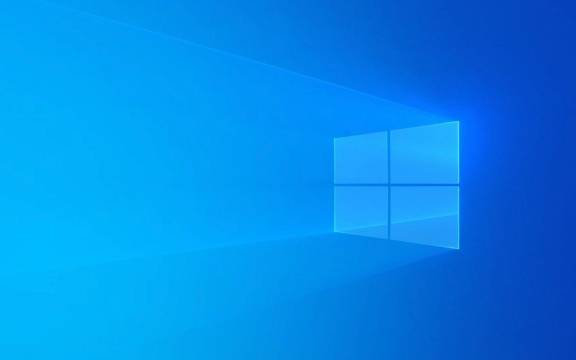
How Overclocking Works
Every processor has a base clock speed, measured in gigahertz (GHz), which determines how many instructions it can process per second. Overclocking increases this speed by adjusting settings in the system BIOS or using software tools. This usually involves:
- Increasing the CPU multiplier or base clock frequency
- Raising voltage to maintain stability at higher speeds
- Using better cooling to manage the extra heat generated
For example, a CPU rated at 3.5 GHz might be pushed to 4.5 GHz with proper tuning.

Is Overclocking Safe?
The answer depends on how it’s done.
When done carefully, with proper cooling and gradual adjustments, overclocking can be relatively safe and stable. Many modern components—even some stock coolers and motherboards—are designed with a bit of headroom for mild overclocking.

But risks do exist, especially when pushing limits:
- Heat buildup: Higher speeds generate more heat. Without adequate cooling (like a good air cooler or liquid cooling), components can overheat.
- Reduced lifespan: Running components at higher voltages and temperatures for long periods can wear them out faster.
- System instability: Aggressive overclocks can cause crashes, freezes, or boot failures.
- Voided warranties: Many manufacturers void warranties if they detect overclocking, especially on non-K Intel CPUs or non-X AMD models.
Tips to Overclock More Safely
If you're considering overclocking, follow these guidelines to reduce risk:
- Start small: Increase clock speeds in small increments (e.g., 50–100 MHz at a time) and test stability.
- Monitor temperatures: Use tools like HWMonitor, Core Temp, or MSI Afterburner to keep an eye on heat levels. Stay below 85°C under load.
- Improve cooling: A stock cooler may not be enough. Invest in a better air or liquid cooler.
- Stress test: Use programs like Prime95 (for CPU) or FurMark (for GPU) to check for stability and overheating.
- Avoid excessive voltage: More voltage can stabilize an overclock, but too much drastically increases heat and damage risk.
Final Thoughts
Overclocking isn’t inherently dangerous, but it’s not plug-and-play either. It requires knowledge, patience, and attention to detail. For casual users, the benefits may not outweigh the effort or risk. But for enthusiasts who want every bit of performance—and are willing to manage the trade-offs—it can be a rewarding tweak.
Basically, it’s safe if you know what you’re doing and respect the limits. Push too hard, and you might fry your hardware. Take it slow, and you might just get a free performance boost.
The above is the detailed content of What is Overclocking and Is It Safe for Your Components?. For more information, please follow other related articles on the PHP Chinese website!

Hot AI Tools

Undress AI Tool
Undress images for free

Undresser.AI Undress
AI-powered app for creating realistic nude photos

AI Clothes Remover
Online AI tool for removing clothes from photos.

Clothoff.io
AI clothes remover

Video Face Swap
Swap faces in any video effortlessly with our completely free AI face swap tool!

Hot Article

Hot Tools

Notepad++7.3.1
Easy-to-use and free code editor

SublimeText3 Chinese version
Chinese version, very easy to use

Zend Studio 13.0.1
Powerful PHP integrated development environment

Dreamweaver CS6
Visual web development tools

SublimeText3 Mac version
God-level code editing software (SublimeText3)
 Google Translate Picture | Translate Text in Images - MiniTool
Jul 12, 2025 am 12:57 AM
Google Translate Picture | Translate Text in Images - MiniTool
Jul 12, 2025 am 12:57 AM
This Google translate picture guide shows you how to translate text from an image. If you are looking for more computer tips and solutions, you can visit php.cn Software official website where you can also find some useful computer tools like php.cn
 How to Install Device Drivers Manually on Windows 11/10? - MiniTool
Jul 06, 2025 am 12:15 AM
How to Install Device Drivers Manually on Windows 11/10? - MiniTool
Jul 06, 2025 am 12:15 AM
If your Windows 11/10 computer doesn’t automatically the latest versions of device drivers, you will need to manually install them. In this post, php.cn Software will show you 3 different methods to manually install drivers on your device.
 How to Amplify/Boost/Increase Microphone Volume Windows 11? - MiniTool
Jul 06, 2025 am 12:27 AM
How to Amplify/Boost/Increase Microphone Volume Windows 11? - MiniTool
Jul 06, 2025 am 12:27 AM
This post delivered by php.cn official web page introduces three methods to improve microphone volume and boost its performance, in Control Panel, via Settings, and by Device Manager. Read the below content to view details.
 How to Open and Run dxdiag.exe on Windows 10/11
Jul 06, 2025 am 12:23 AM
How to Open and Run dxdiag.exe on Windows 10/11
Jul 06, 2025 am 12:23 AM
This post includes answers for what is dxdiag, how to run dxdiag in Windows 10/11, DirectX Diagnostic Tool’s main functions, and how to update dxdiag.exe driver. php.cn Software also provides many other computer tips and solutions for users. You can
 what is an operating system
Jul 11, 2025 am 03:16 AM
what is an operating system
Jul 11, 2025 am 03:16 AM
The operating system is the basic software for managing hardware resources, running programs, and providing user interaction interfaces. It coordinates the relationship between hardware and software and is responsible for memory allocation, device scheduling, file management and multitasking. Common systems include Windows (suitable for office and gaming), macOS (Apple devices, suitable for creative work), Linux (open source, suitable for developers), and Android/iOS (mobile device system). The choice of ordinary users depends on the usage scenario, such as software compatibility, security and customization requirements. How to view system information: Use winver command for Windows, click on the machine for macOS, use terminal commands for Linux, and find the phone in settings. The operating system is the underlying tool for daily use,
 Best Ways to Fix Windows 11/10 Control Panel Not Opening!
Jul 08, 2025 am 12:01 AM
Best Ways to Fix Windows 11/10 Control Panel Not Opening!
Jul 08, 2025 am 12:01 AM
Have you ever wanted to adjust computer settings to fix some issues but suffered from Control Panel not opening? There is nothing more frustrating than this app not turning on, stopping you from viewing and changing system settings. In this post, mul
 What Is Dell Digital Locker? How to Log in and Use It on Dell PC? - MiniTool
Jul 07, 2025 am 12:28 AM
What Is Dell Digital Locker? How to Log in and Use It on Dell PC? - MiniTool
Jul 07, 2025 am 12:28 AM
What is Dell Digital Locker? How to log into Dell Digital Locker? This post from php.cn provides answers. Besides, you can know how to use your Dell Digital Locker to find software products included with your Dell computer.
 How to Open Windows 11 Computer Management Console in 7 Ways? - MiniTool
Jul 09, 2025 am 12:18 AM
How to Open Windows 11 Computer Management Console in 7 Ways? - MiniTool
Jul 09, 2025 am 12:18 AM
This essay summarized by php.cn Software mainly teaches you how to open Windows 11 Computer Management with Windows Search, Quick Link menu, Run dialog, command prompt, PowerShell, File Explorer, Control Panel, as well as a desktop shortcut.






