 Computer Tutorials
Computer Tutorials
 Computer Knowledge
Computer Knowledge
 A Guide to Different Types of Computer Ports (USB, HDMI, DisplayPort)
A Guide to Different Types of Computer Ports (USB, HDMI, DisplayPort)
A Guide to Different Types of Computer Ports (USB, HDMI, DisplayPort)
Jul 26, 2025 am 06:38 AMUSB ports are the most common, with USB-A being standard for peripherals, USB-C offering faster data transfer, power delivery, and video output, and USB-B and Micro USB used for printers and older devices. 2. HDMI is ideal for connecting computers to TVs and monitors, supporting up to 8K resolution depending on version, with HDMI 2.1 best for gaming and high-end media. 3. DisplayPort delivers superior performance for high-resolution and high-refresh-rate monitors, supports daisy-chaining, and is preferred for gaming and professional workstations. 4. Thunderbolt 3 and 4 use USB-C shape but provide enhanced speed, power, and support for external GPUs. 5. Ethernet (RJ45) ensures stable wired internet, while 3.5mm audio jacks connect headphones and speakers, and SD card readers facilitate photo transfers. Understanding these ports enables efficient device connectivity and optimal performance.

When setting up a computer, laptop, or peripheral devices, you’ll encounter a variety of ports on the back or sides of your machine. Understanding the different types—like USB, HDMI, and DisplayPort—is essential for connecting monitors, external drives, keyboards, and more. Here’s a practical breakdown of the most common computer ports and what they’re best used for.
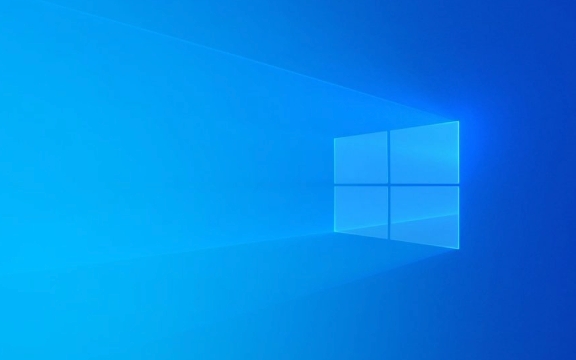
USB Ports: The Universal Workhorse
USB (Universal Serial Bus) ports are the most common connection type on modern computers. They’re used for everything from charging devices to transferring data and connecting peripherals.
Types of USB Ports:

-
USB-A (Standard USB):
The classic rectangular port found on most computers, chargers, and accessories. It’s easy to recognize but only plugs in one way. Common versions include:- USB 2.0 – Slower, good for keyboards and mice.
- USB 3.0/3.1/3.2 – Faster data transfer (up to 10 Gbps), usually identified by a blue interior.
-
USB-C:
A newer, oval-shaped, reversible connector that’s becoming standard on laptops and phones. It supports:
- High-speed data transfer (up to 20 Gbps with USB 3.2 or 40 Gbps with USB4)
- Power delivery (can charge laptops)
- Video output (via DisplayPort or Thunderbolt)
- Docks and hubs
USB-B and Mini/Micro USB:
Less common now. USB-B is often used for printers, while Micro USB was standard for older Android phones.
Tip: If you have a USB-C port that supports Thunderbolt 3 or 4, it can do even more—driving two 4K monitors or connecting high-performance external GPUs.
HDMI: The Go-To for TVs and Monitors
HDMI (High-Definition Multimedia Interface) is the most widely used port for connecting computers to monitors, TVs, and projectors. It carries both high-definition video and audio over a single cable.
What to Know:
- Supports resolutions from 720p up to 8K (depending on version)
- Common versions:
- HDMI 1.4 – Supports 4K at 30Hz
- HDMI 2.0 – 4K at 60Hz
- HDMI 2.1 – 4K/120Hz or 8K/60Hz, ideal for gaming and high-end media
Best For:
Connecting your laptop to a TV, using a second monitor, or setting up a home theater PC. Most modern monitors and TVs have at least one HDMI port.
Note: Some slim laptops have Mini HDMI or Micro HDMI ports, so you may need an adapter.
DisplayPort: Built for High-Performance Displays
DisplayPort is designed specifically for connecting video sources to monitors. It’s common on desktops, gaming rigs, and professional workstations.
Key Features:
- Supports higher resolutions and refresh rates than HDMI in many cases
- Can drive multiple monitors via daisy-chaining (with compatible displays)
- Versions include:
- DisplayPort 1.2 – 4K at 60Hz
- DisplayPort 1.4 – 4K at 120Hz or 8K at 60Hz (with DSC compression)
- DisplayPort 2.0 – Up to 16K resolution (though not yet widely adopted)
Why Choose DisplayPort Over HDMI?
If you’re gaming at 144Hz or higher on a 1440p or 4K monitor, or using multiple high-res displays, DisplayPort is often the better choice. It’s also the preferred port for AMD FreeSync and NVIDIA G-Sync monitors.
Variants:
- Full-size DisplayPort (most common)
- Mini DisplayPort (found on older Macs and some ultrabooks)
Other Common Ports Worth Knowing
While USB, HDMI, and DisplayPort cover most needs, here are a few others you might see:
Thunderbolt (3 & 4):
Uses USB-C shape but offers much higher performance. Combines data, video, and power in one port. Fully compatible with USB-C but adds support for external GPUs and high-speed storage.Ethernet (RJ45):
For wired internet connections. Still preferred for stable, high-speed networking.Audio Jack (3.5mm):
For headphones, headsets, or external speakers.SD Card Reader:
Common on laptops for importing photos from cameras.
Understanding these ports helps you make the right connections without frustration. Most modern setups use a mix—USB-C for peripherals and charging, HDMI for TVs, and DisplayPort for high-performance monitors. Check your device specs to know which versions you have, and keep a few adapters on hand for compatibility.
Basically, it’s not complicated once you know what each one does.
The above is the detailed content of A Guide to Different Types of Computer Ports (USB, HDMI, DisplayPort). For more information, please follow other related articles on the PHP Chinese website!

Hot AI Tools

Undress AI Tool
Undress images for free

Undresser.AI Undress
AI-powered app for creating realistic nude photos

AI Clothes Remover
Online AI tool for removing clothes from photos.

Clothoff.io
AI clothes remover

Video Face Swap
Swap faces in any video effortlessly with our completely free AI face swap tool!

Hot Article

Hot Tools

Notepad++7.3.1
Easy-to-use and free code editor

SublimeText3 Chinese version
Chinese version, very easy to use

Zend Studio 13.0.1
Powerful PHP integrated development environment

Dreamweaver CS6
Visual web development tools

SublimeText3 Mac version
God-level code editing software (SublimeText3)
 Google Translate Picture | Translate Text in Images - MiniTool
Jul 12, 2025 am 12:57 AM
Google Translate Picture | Translate Text in Images - MiniTool
Jul 12, 2025 am 12:57 AM
This Google translate picture guide shows you how to translate text from an image. If you are looking for more computer tips and solutions, you can visit php.cn Software official website where you can also find some useful computer tools like php.cn
 How to Install Device Drivers Manually on Windows 11/10? - MiniTool
Jul 06, 2025 am 12:15 AM
How to Install Device Drivers Manually on Windows 11/10? - MiniTool
Jul 06, 2025 am 12:15 AM
If your Windows 11/10 computer doesn’t automatically the latest versions of device drivers, you will need to manually install them. In this post, php.cn Software will show you 3 different methods to manually install drivers on your device.
 How to Amplify/Boost/Increase Microphone Volume Windows 11? - MiniTool
Jul 06, 2025 am 12:27 AM
How to Amplify/Boost/Increase Microphone Volume Windows 11? - MiniTool
Jul 06, 2025 am 12:27 AM
This post delivered by php.cn official web page introduces three methods to improve microphone volume and boost its performance, in Control Panel, via Settings, and by Device Manager. Read the below content to view details.
 How to Open and Run dxdiag.exe on Windows 10/11
Jul 06, 2025 am 12:23 AM
How to Open and Run dxdiag.exe on Windows 10/11
Jul 06, 2025 am 12:23 AM
This post includes answers for what is dxdiag, how to run dxdiag in Windows 10/11, DirectX Diagnostic Tool’s main functions, and how to update dxdiag.exe driver. php.cn Software also provides many other computer tips and solutions for users. You can
 what is an operating system
Jul 11, 2025 am 03:16 AM
what is an operating system
Jul 11, 2025 am 03:16 AM
The operating system is the basic software for managing hardware resources, running programs, and providing user interaction interfaces. It coordinates the relationship between hardware and software and is responsible for memory allocation, device scheduling, file management and multitasking. Common systems include Windows (suitable for office and gaming), macOS (Apple devices, suitable for creative work), Linux (open source, suitable for developers), and Android/iOS (mobile device system). The choice of ordinary users depends on the usage scenario, such as software compatibility, security and customization requirements. How to view system information: Use winver command for Windows, click on the machine for macOS, use terminal commands for Linux, and find the phone in settings. The operating system is the underlying tool for daily use,
 Best Ways to Fix Windows 11/10 Control Panel Not Opening!
Jul 08, 2025 am 12:01 AM
Best Ways to Fix Windows 11/10 Control Panel Not Opening!
Jul 08, 2025 am 12:01 AM
Have you ever wanted to adjust computer settings to fix some issues but suffered from Control Panel not opening? There is nothing more frustrating than this app not turning on, stopping you from viewing and changing system settings. In this post, mul
 What Is Dell Digital Locker? How to Log in and Use It on Dell PC? - MiniTool
Jul 07, 2025 am 12:28 AM
What Is Dell Digital Locker? How to Log in and Use It on Dell PC? - MiniTool
Jul 07, 2025 am 12:28 AM
What is Dell Digital Locker? How to log into Dell Digital Locker? This post from php.cn provides answers. Besides, you can know how to use your Dell Digital Locker to find software products included with your Dell computer.
 How to Open Windows 11 Computer Management Console in 7 Ways? - MiniTool
Jul 09, 2025 am 12:18 AM
How to Open Windows 11 Computer Management Console in 7 Ways? - MiniTool
Jul 09, 2025 am 12:18 AM
This essay summarized by php.cn Software mainly teaches you how to open Windows 11 Computer Management with Windows Search, Quick Link menu, Run dialog, command prompt, PowerShell, File Explorer, Control Panel, as well as a desktop shortcut.






