Navbar using Bootstrap in Vue.js does not take effect. Common reasons and solutions: 1. Bootstrap and dependencies are not correctly introduced. Bootstrap, jquery, popper.js must be installed and introduced globally in main.js; 2. Dynamic rendering does not trigger JS initialization, and should be manually initialized or BootstrapVue should be used in mounted hooks; 3. The class name or attribute does not match the Bootstrap version, and you should ensure that the corresponding version of the data-bs attribute is used; 4. The Vue state conflicts with the Bootstrap style, and it is recommended not to mix or use official encapsulation components. After these problems are solved, navbar should work properly.
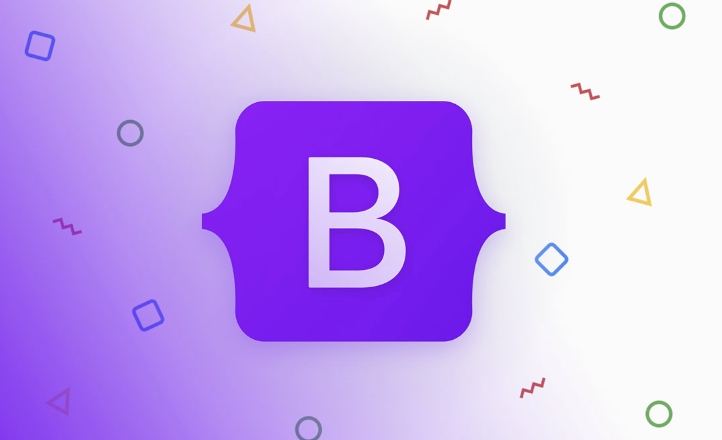
You used Bootstrap's navbar, but it doesn't work in Vue.js? This situation is actually quite common. The problem is often not that Vue or Bootstrap is alone, but that some details of them are not handled properly when they are used together.
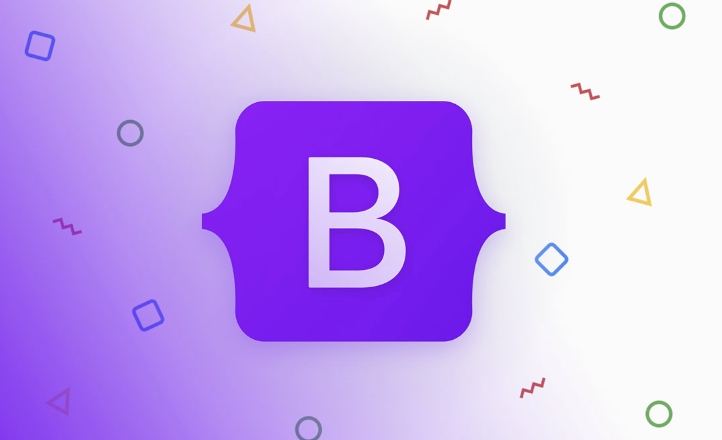
The following are the places that most people tend to ignore but are most likely to have problems:
1. Bootstrap and dependencies are not properly introduced
Vue projects do not automatically recognize Bootstrap's behavior by default, especially interactive parts (such as folded menus). Bootstrap's JS functionality depends on jQuery and Popper.js. If you only introduce CSS but not JS or lack dependencies, navbar will look "unmoved".
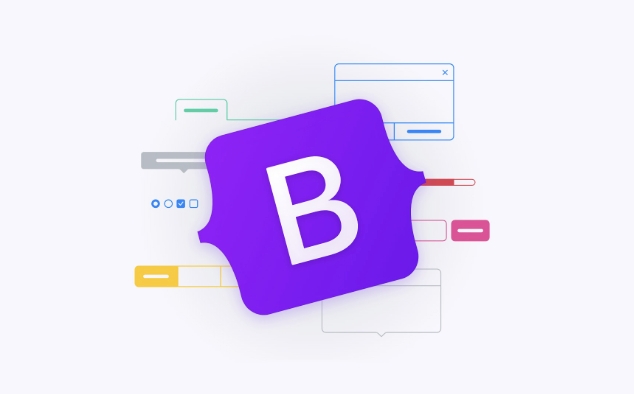
Solution:
-
Install the necessary dependencies:

npm install bootstrap jquery popper.js
Introduced globally in
main.js:import 'bootstrap/dist/css/bootstrap.min.css' import $ from 'jquery' import Popper from 'popper.js' import 'bootstrap/dist/js/bootstrap.min.js'
In this way, the JS behavior of Bootstrap will be effective.
2. Use native HTML structure but not triggering JS initialization
Even if you correctly introduce the Bootstrap JS file, if your navbar is generated through Vue conditional rendering or dynamic components, it is possible that the Bootstrap JS is not reinitialized after the DOM rendering is completed.
Common phenomena: Clicking the menu button does not respond, or the drop-down menu cannot be opened.
Solve Suggestions:
- Manually initialize in
mounted()hook:mounted() { // If you use dropdown or collapse, you can manually call const navbarToggler = document.querySelector('.navbar-toggler') if (navbarToggler) { navbarToggler.addEventListener('click', () => { const target = document.querySelector(navbarToggler.getAttribute('data-bs-target')) if (target) { target.classList.toggle('show') } }) } }
Or a simpler way is to switch to Bootstrap's Vue encapsulation library, such as BootstrapVue , which has helped you handle these lifecycle issues.
3. The wrong class name or structure was used
Bootstrap is updated very quickly, and the class names and attributes may be different between different versions. for example:
- Bootstrap 4 Using
data-toggle="collapse"anddata-target="#navbarNav" - Bootstrap 5 has been changed
data-bs-toggle="collapse"anddata-bs-target="#navbarNav"
If you copy the old version of HTML structure and the project uses the new version of Bootstrap, then the navbar will naturally not move.
Checkpoint:
- Make sure your HTML tag attributes match the current version of Bootstrap.
- Check whether the console has an error, such as the target element cannot be found, the JS method is not defined, etc.
4. Vue's responsive state interferes with Bootstrap's style switching
Sometimes we want to use Vue to control the display and hiding of navbar, such as binding a boolean value of isMenuOpen . At this time, if we accidentally overwrite the class control logic of Bootstrap, it may also lead to conflicts.
Suggested practices:
- Do not mix Vue-controlled class and Bootstrap's
.showclass. - If you want to use Vue to control it, take over the logic completely and don't rely on Bootstrap's JS.
- Or directly use the official package components of Vue Bootstrap to avoid manually operating the DOM.
Basically these common reasons. First, confirm whether the complete dependencies are introduced, then check whether the structure and attributes are correct, and finally pay attention to the issues of Vue life cycle and DOM initialization. Once these problems are solved, navbar should be able to move normally.
The above is the detailed content of Bootstrap navbar not working in Vue.js. For more information, please follow other related articles on the PHP Chinese website!

Hot AI Tools

Undress AI Tool
Undress images for free

Undresser.AI Undress
AI-powered app for creating realistic nude photos

AI Clothes Remover
Online AI tool for removing clothes from photos.

Clothoff.io
AI clothes remover

Video Face Swap
Swap faces in any video effortlessly with our completely free AI face swap tool!

Hot Article

Hot Tools

Notepad++7.3.1
Easy-to-use and free code editor

SublimeText3 Chinese version
Chinese version, very easy to use

Zend Studio 13.0.1
Powerful PHP integrated development environment

Dreamweaver CS6
Visual web development tools

SublimeText3 Mac version
God-level code editing software (SublimeText3)
 The Ultimate Guide to Creating Basic and Vertical Forms with Bootstrap
Jul 12, 2025 am 12:30 AM
The Ultimate Guide to Creating Basic and Vertical Forms with Bootstrap
Jul 12, 2025 am 12:30 AM
The advantage of creating forms with Bootstrap is that it provides a consistent and responsive design, saving time, and ensuring cross-device compatibility. 1) Basic forms are simple to use, such as form-control and btn classes. 2) Vertical forms achieve a more structured layout through grid classes (such as col-sm-2 and col-sm-10).
 Bootstrap Grid System and accessibility
Jul 05, 2025 am 01:31 AM
Bootstrap Grid System and accessibility
Jul 05, 2025 am 01:31 AM
TheBootstrapGridSystemcanbeoptimizedforbetteraccessibility.1)UsesemanticHTMLtagslikeandinsteadofgenericelements.2)ImplementARIAattributestoenhancescreenreaderfunctionality.3)ManagefocusorderlogicallywithBootstrap'sorderclasses.4)Useutilityclassesforp
 Bootstrap Grid System vs Flexbox: what is better?
Jul 06, 2025 am 12:42 AM
Bootstrap Grid System vs Flexbox: what is better?
Jul 06, 2025 am 12:42 AM
BootstrapGridSystemisbetterforquick,simpleprojects;Flexboxisidealforcustomizationandcontrol.1)Bootstrapiseasiertouseandfastertoimplement.2)Flexboxoffersmorecustomizationandflexibility.3)Flexboxcanbemoreperformant,butthedifferenceisusuallyminor.4)Boot
 Bootstrap Forms : Common errors
Jul 14, 2025 am 12:28 AM
Bootstrap Forms : Common errors
Jul 14, 2025 am 12:28 AM
Bootstrapformscanleadtoerrorslikemisusingthegridsystem,improperformcontrols,validationissues,neglectingcustomCSS,accessibility,andperformance.Toavoidthese:1)Usecolumnclasseslikecol-sm-orcol-md-forresponsiveness;2)Wrapinputfieldsin.form-groupforproper
 Bootstrap Navbar : How to use dropdown menus
Jul 04, 2025 am 01:36 AM
Bootstrap Navbar : How to use dropdown menus
Jul 04, 2025 am 01:36 AM
The dropdown menu of BootstrapNavbar can be implemented through the following steps: 1. Use the dropdown class and the data-bs-toggle="dropdown" attribute. 2. Ensure responsive design. 3. Optimize performance. 4. Improve accessibility. 5. Custom style. This helps create a user-friendly navigation system.
 Bootstrap Grid System: A Comprehensive Guide for Responsive Layouts
Jul 12, 2025 am 01:23 AM
Bootstrap Grid System: A Comprehensive Guide for Responsive Layouts
Jul 12, 2025 am 01:23 AM
Bootstrap'sGridSystemhelpsinbuildingresponsivelayoutsbyofferingflexibilityandeaseofuse.1)Itallowsquickcreationofadaptablelayoutsacrossdevices.2)Advancedfeatureslikenestedrowsenablecomplexdesigns.3)Itencouragesaresponsivedesignphilosophy,enhancingcont
 Bootstrap Grid System: A Beginner's Guide
Jul 09, 2025 am 01:04 AM
Bootstrap Grid System: A Beginner's Guide
Jul 09, 2025 am 01:04 AM
Bootstrap'sGridSystemisessentialforcreatingresponsive,modernwebsites.1)Itusesa12-columnlayoutforflexiblecontentdisplay.2)Columnsaredefinedwithinrowsinsideacontainer,withwidthslikecol-6forhalf-width.3)Responsivenessisachievedusingclasseslikecol-sm-6fo
 Bootstrap Forms: Best template for quick win
Jul 07, 2025 am 01:36 AM
Bootstrap Forms: Best template for quick win
Jul 07, 2025 am 01:36 AM
Bootstrapformtemplatesareidealforquickwinsduetotheirsimplicity,flexibility,andeaseofcustomization.1)UseacleanlayoutwithBootstrap'sform-groupandform-controlclassesfororganizedandconsistentstyling.2)Customizecolors,sizes,andlayouttofityourbrandbyoverri







