Premiere Pro's blending mode can improve the layering and texture of the picture. 1. Understand its principle: Determine the layer overlay method, located in the "Effect Control" panel, default to "Normal". Common modes include screen (brightening, blackening base), positive film overlapping base (removing white base), overlay (enhanced contrast), soft light (creating a soft atmosphere), etc.; 2. Remove solid color background materials: For example, flame animation uses "screen" to remove black base, and white background uses "formal film overlapping base" without masking; 3. Enhance the texture of the picture: create a retro film feeling by overlaying texture maps and using "soft light" or "overlapping" mode, or improve contrast and saturation with adjustment layers; 4. Notes: Determine whether to enable the blending mode before color adjustment to avoid overexposure caused by multiple layers of superposition. Different materials have different effects and need to be tested in advance. You can use "rendering and replacement" when stuck, and settings can be used to copy and improve efficiency. Mastering these key points makes the video more natural and expressive.

During the editing process, if you want to create more layered pictures or special effects, Premiere Pro's Blend Modes is a very practical tool. It not only helps you quickly blend layers, but also allows you to create a more natural interaction between video elements. If used well, the texture of the picture will be immediately improved to a higher level.
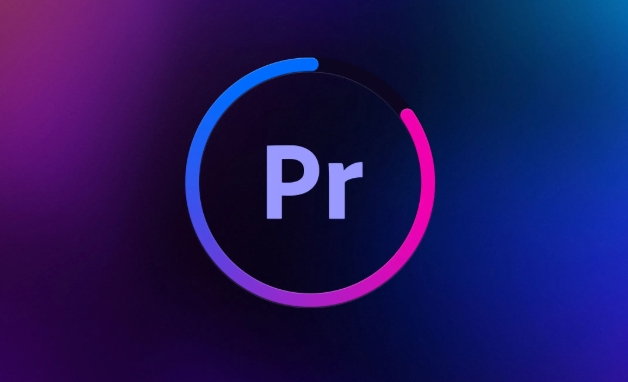
Below I will start from several common usage scenarios and talk about how to really use Blend Modes.
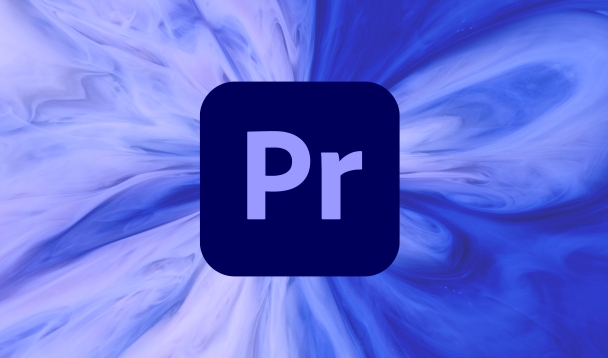
1. Understand the basic principles of hybrid mode
Blending mode determines how the current layer and the underlying layer "overlapping" together. You can understand it as the layer mixing method in PS, but it works on video in Premiere Pro in real time.
Open the Effect Controls panel and you will see the Blend Mode drop-down menu under Opacity. The default is "normal", which means there is no overlay effect. After selecting other options, the color of the current layer will be calculated based on the color of the layer below, presenting different visual effects.
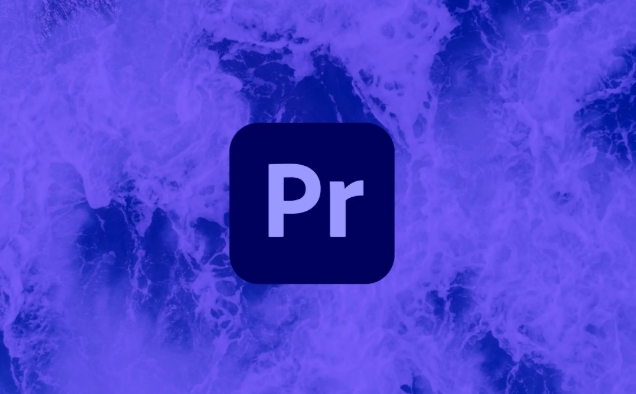
Several common hybrid modes:
- Screen : Suitable for brightening the screen and removing black substrate materials
- Overlay : Enhanced contrast, suitable for adding light effects or texture
- Soft Light : Light or lighten light or darken to create a soft atmosphere
- Color Dodge : It will brighten the picture, but it is easy to overexpose, please use it with caution
If you are not sure which one is suitable, you can try a few more to see the effect.
2. Remove black/white background material without masking
Sometimes you will import some materials with solid color backgrounds, such as dynamic light effects, particle animations or LOGOs, and you can quickly remove the background using the blending mode.
For example: You have a flame animation with a black background, and stacking it directly on the video will cover the screen. At this time, change the blending mode to "Screen" and the black part will automatically disappear, leaving only the flame part, and there is no need to manually mask it.
Similarly, if it is a white background, you can use "Multiply" so that the white will be hidden and only the required content will be retained.
This technique is especially suitable for processing pre-synthetic materials exported by AE, which is time-saving and efficient.
3. Add texture or atmosphere to the picture
In addition to working with material background, the blending mode can also be used to add tones, textures, or atmosphere to the entire picture.
For example, if you want to add a layer of old movie film to the video, you can find a PNG map with grains or scratches, put it on the top layer of the video, and then set the blending mode to "Soft Light" or "Overlay". Adjust the opacity to make the picture immediately feel retro.
In addition, if the film you are shooting is gray and you want to quickly enhance the contrast and saturation, you can also try to create a new adjustment layer after color adjustment, apply "overlay" or "soft light" blending mode, and then fine-tune with the Lumetri toner, the effect will be more three-dimensional.
4. Precautions and tips
Although the hybrid mode is powerful, there are some things to pay attention to when using it:
- The blending mode has a great impact on the color. It is best to determine whether it is turned on before color adjustment, otherwise it may disrupt the overall color tone.
- When superimposing multiple layers, you should control the number to avoid the picture becoming messy or overexposed.
- The material reactions of different resolutions or formats are different. It is recommended to test the effect before the final output.
- If too many blending modes cause playback stuttering, you can right-click on the timeline to select "Render and Replace" to optimize performance
There is another tip: If you want to apply a certain blend mode effect to multiple clips, you can directly copy the settings in the "Effect Control" and paste them on other clips, which is more efficient.
Basically that's it. Blend modes are not complicated in Premiere Pro, but they can indeed solve many practical problems, and are simple to operate and intuitive. The key is to understand the role of each model and flexibly apply it in combination with specific projects.
The above is the detailed content of how to use blend modes in Premiere Pro. For more information, please follow other related articles on the PHP Chinese website!

Hot AI Tools

Undress AI Tool
Undress images for free

Undresser.AI Undress
AI-powered app for creating realistic nude photos

AI Clothes Remover
Online AI tool for removing clothes from photos.

Clothoff.io
AI clothes remover

Video Face Swap
Swap faces in any video effortlessly with our completely free AI face swap tool!

Hot Article

Hot Tools

Notepad++7.3.1
Easy-to-use and free code editor

SublimeText3 Chinese version
Chinese version, very easy to use

Zend Studio 13.0.1
Powerful PHP integrated development environment

Dreamweaver CS6
Visual web development tools

SublimeText3 Mac version
God-level code editing software (SublimeText3)

Hot Topics
 how to make text appear one letter at a time in Premiere Pro
Jul 08, 2025 am 12:02 AM
how to make text appear one letter at a time in Premiere Pro
Jul 08, 2025 am 12:02 AM
To display text letter by letter, use PremierePro’s built-in “Typewriter” animation preset or manually adjust the opacity or zoom of each character. 1. Use presets such as "Typewriter-Reveal" in the "EssentialGraphics" panel to directly apply the verbatim effect; 2. Enable character-by-character animation through the "EssentialGraphics panel" and select Opacity or Scale for customization; 3. Set Start and EndOffset to control the animation rhythm and combine keyframes to achieve dynamic changes; 4. You can adjust the offset, add blur or color change to enhance the effect. It is recommended that each letter lasts 0.1-0.2 seconds and is suitable for phrases rather than long paragraphs.
 how to fix red frames in Premiere Pro
Jul 07, 2025 am 12:16 AM
how to fix red frames in Premiere Pro
Jul 07, 2025 am 12:16 AM
The red box appears in PremierePro because the preview file is not generated or the material path is incorrect. Common reasons include just imported projects, material path changes, insufficient cache space, or failed proxy files loading. Solution: 1. Wait for automatic cache generation; 2. Manually generate preview rendering timeline; 3. Check and relink missing materials; 4. Clean and rebuild media cache. When using proxy clips, you should confirm that the proxy files are correctly associated and appropriately reduce the playback resolution to improve preview fluency.
 how to rotate video in Premiere Pro
Jul 04, 2025 am 01:33 AM
how to rotate video in Premiere Pro
Jul 04, 2025 am 01:33 AM
There are three ways to rotate videos in PremierePro. 1. Use the "Motion" option in the "Effect Control" to accurately adjust the rotation angle, which is suitable for fine operation; 2. Use the "Create Sequence from Clip" function to automatically correct the vertical video direction of the mobile phone, saving time and effort; 3. Use "Crop" and "Zoom" to adjust the screen to fill the screen and avoid black edges to ensure complete output quality.
 how to apply an effect to multiple clips in Premiere Pro
Jul 05, 2025 am 12:22 AM
how to apply an effect to multiple clips in Premiere Pro
Jul 05, 2025 am 12:22 AM
There are three ways to quickly add the same effect to multiple clips in PremierePro: 1. Use the "EffectChainer" tool to first apply the effect to one clip, and then click other clips one by one through the chain icon in the effect panel to apply it in batches; 2. By copying and pasting attributes, right-click the first clip with added effects in the timeline to select copy, then select other clips to right-click to select paste attributes, and only select video or audio effects to paste; 3. Use the adjustment layer to process the video effect, create a new adjustment layer and place it above the target clip, and drag the effect to the adjustment layer to affect all clips below it. The above methods can significantly improve work efficiency and are suitable for the needs of different scenarios.
 how to fade audio in Premiere Pro
Jul 05, 2025 am 12:50 AM
how to fade audio in Premiere Pro
Jul 05, 2025 am 12:50 AM
Adding a fade effect to audio in PremierePro can be achieved in three ways: 1. Use audio transition effects such as "Constant Gain" or "Exponential Fade" and drag directly to the beginning of the audio clip; 2. Manually add volume keyframes in the "Effect Controls" panel, and control fade speed and nature by adjusting the keyframe position and curve; 3. Use the "Trail Mixer" to drag the volume slider in real time to record the operation track, which is suitable for unified management of multi-track audio. Each method has its own advantages. Newbie can choose to quickly achieve the transition effect, advanced users are suitable for manual adjustment or use the track mixer to obtain more refined control. Finally, it is recommended that preview ensures that the audio transition is natural and smooth.
 how to normalize audio in Premiere Pro
Jul 04, 2025 am 12:16 AM
how to normalize audio in Premiere Pro
Jul 04, 2025 am 12:16 AM
NormalizingaudioinPremiereProadjuststheloudestpeakinacliptoatargetlevel,balancingvolumeacrossclips.1.Right-clickaclipandchoose“AudioGain…”2.Select“NormalizeMaxPeakto”andsetatargetlike-1dBor-3dB.3.ClickOKtoapply;thisscaleseachclip’svolumeuniformly.Itw
 how to create a cinematic look in Premiere Pro
Jul 06, 2025 am 12:07 AM
how to create a cinematic look in Premiere Pro
Jul 06, 2025 am 12:07 AM
To bring up a movie-like picture in PremierePro, the key is to adjust the basics and follow the following steps: 1. Use the LumetriColor panel for basic corrections and creative color grading to avoid directly applying presets; 2. Add FilmGrain effect to improve texture but not excessively; 3. Control the details of highlights and shadows, and combine local adjustments to enhance levels; 4. Set appropriate output parameters such as H.264 or ProRes, 10bit color depth to preserve the color grading effect.
 how to make a video look like old film in Premiere Pro
Jul 11, 2025 am 12:04 AM
how to make a video look like old film in Premiere Pro
Jul 11, 2025 am 12:04 AM
If you want the video to present the old movie effect in PremierePro, the core is to adjust color, add noise, simulate film scratches and adjust the frame rate appropriately. 1. Adjust the color style: Use the LumetriColor panel to reduce saturation, increase warm tones, or apply "antique" presets and fine-tune according to the picture; 2. Add particles and scratches: Add appropriate amount of particles through plug-ins or built-in effects, superimpose transparent scratch layers and select the appropriate blending mode; 3. Adjust frame rate and playback speed: Export high frame rate materials to lower frame rates or use frame fusion to simulate the playback rhythm of old movies; 4. Add black edges and slight jitter: Use a mask layer to add black edges, and retain slight shaking through WarpStabilizerVFX to enhance the sense of reality. Each step requires






