Restarting the router can clear temporary failures and re-establish connections with the ISP; 2. Place the router high in the center of the house, avoid obstacles and interference sources to optimize signal coverage; 3. Connect the 5GHz band when close to the router for faster speeds; 4. Update the router firmware and check the connected devices to limit bandwidth to large users; 5. Prioritize direct connections for key applications such as games or video calls to obtain the most stable and high-speed experience. These steps can solve the problem of Wi-Fi slowdown caused by most non-planned reasons, and can significantly improve network speed without immediately upgrading broadband.

If your Wi-Fi feels like it's stuck in the Stone Age—buffering videos, lagging calls, or taking forever to load pages—you're not alone. The good news? Most slow Wi-Fi issues aren't because your ISP is cheating you. They're usually fixed with a few smart tweaks. Here's how to actually boost your internet speed without paying for a new plan right away.
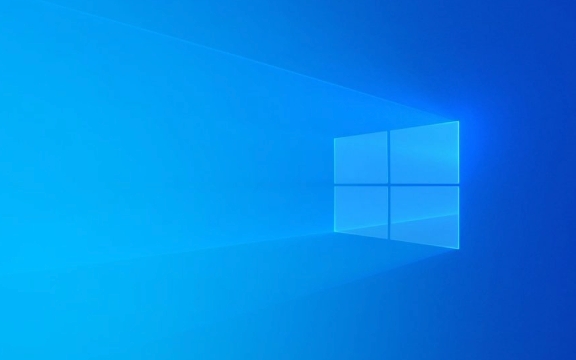
1. Restart Your Router (Yes, Really)
This sounds too simple, but it works more often than you'd think. Routers get bogged down over time—memory leaks, firmware glitches, or overheating can all slow things down.
- Unplug your router for 30–60 seconds , then plug it back in.
- Wait 2–3 minutes for it to fully reboot.
- Test your speed again using a tool like speedtest.net or Fast.com.
Why it works: Clears temporary issues and forces a fresh connection with your ISP.

2. Place Your Router in the Right Spot
Wi-Fi isn't magic—it's radio waves. Walls, metal, mirrors, and even appliances (like microwaves) can block or interfere with signals.
? Do this:

- Put your router in a central location , elevated (not on the floor).
- Keep it away from thick walls, fish tanks, cordless phones, and baby monitors.
- Avoid placing it inside a cabinet or behind a TV.
Bonus tip: If you live in a multi-story home, consider placing the router on the middle floor—not the basement or attic.
3. Switch to the Right Wi-Fi Band
Most modern routers broadcast on two frequencies:
- 2.4 GHz : Better range, but slower and more crowded (think smart bulbs, baby monitors, neighbors' networks).
- 5 GHz : Faster, less interference, but shorter range.
? If you're close to the router (like in the same room), connect to the 5 GHz network for better speed.
How to check: Look at your device's Wi-Fi settings—your router might broadcast two networks like “Home-WiFi” and “Home-WiFi-5G”.
4. Update Firmware and Limit Bandwidth Hogs
Old firmware can cause slowdowns or security issues. Also, someone (or something) might be eating all your bandwidth.
- Log into your router's admin page (usually
192.168.1.1or192.168.0.1—check the label on the router). - Look for a “Firmware Update” option and install the latest version.
- Check the “Connected Devices” list—spot any unknown devices or heavy users (like someone downloading large files or streaming 4K).
Optional but helpful: Set up Quality of Service (QoS) rules to prioritize important devices (like your laptop during a Zoom call).
5. Use an Ethernet Cable When Possible
For gaming, video editing, or anything latency-sensitive, wired is way faster and more stable than Wi-Fi—even on a good day.
- Plug your desktop, smart TV, or gaming console directly into the router.
- You'll often see 2–3x faster speeds and zero lag.
No extra gear needed—just a basic Cat 6 Ethernet cable (~$10).
TL;DR – Quick Fixes That Actually Work:
- ? Restart your router
- ? Move it to a better spot
- ? Use 5 GHz instead of 2.4 GHz
- ? Update router firmware
- ? Go wired for critical devices
Most slowdowns come from avoidable issues—not your plan. Try these steps one by one, and you'll likely see a real improvement. If none of this helps? Then it's time to call your ISP or consider a mesh system for larger homes.
Basically, fix the easy stuff first—it's not rocket science, just smart setup.
The above is the detailed content of How to Fix Slow Wi-Fi and Boost Your Internet Speed. For more information, please follow other related articles on the PHP Chinese website!

Hot AI Tools

Undress AI Tool
Undress images for free

Undresser.AI Undress
AI-powered app for creating realistic nude photos

AI Clothes Remover
Online AI tool for removing clothes from photos.

Clothoff.io
AI clothes remover

Video Face Swap
Swap faces in any video effortlessly with our completely free AI face swap tool!

Hot Article

Hot Tools

Notepad++7.3.1
Easy-to-use and free code editor

SublimeText3 Chinese version
Chinese version, very easy to use

Zend Studio 13.0.1
Powerful PHP integrated development environment

Dreamweaver CS6
Visual web development tools

SublimeText3 Mac version
God-level code editing software (SublimeText3)
 Google Translate Picture | Translate Text in Images - MiniTool
Jul 12, 2025 am 12:57 AM
Google Translate Picture | Translate Text in Images - MiniTool
Jul 12, 2025 am 12:57 AM
This Google translate picture guide shows you how to translate text from an image. If you are looking for more computer tips and solutions, you can visit php.cn Software official website where you can also find some useful computer tools like php.cn
 How to Install Device Drivers Manually on Windows 11/10? - MiniTool
Jul 06, 2025 am 12:15 AM
How to Install Device Drivers Manually on Windows 11/10? - MiniTool
Jul 06, 2025 am 12:15 AM
If your Windows 11/10 computer doesn’t automatically the latest versions of device drivers, you will need to manually install them. In this post, php.cn Software will show you 3 different methods to manually install drivers on your device.
 How to Amplify/Boost/Increase Microphone Volume Windows 11? - MiniTool
Jul 06, 2025 am 12:27 AM
How to Amplify/Boost/Increase Microphone Volume Windows 11? - MiniTool
Jul 06, 2025 am 12:27 AM
This post delivered by php.cn official web page introduces three methods to improve microphone volume and boost its performance, in Control Panel, via Settings, and by Device Manager. Read the below content to view details.
 what is an operating system
Jul 11, 2025 am 03:16 AM
what is an operating system
Jul 11, 2025 am 03:16 AM
The operating system is the basic software for managing hardware resources, running programs, and providing user interaction interfaces. It coordinates the relationship between hardware and software and is responsible for memory allocation, device scheduling, file management and multitasking. Common systems include Windows (suitable for office and gaming), macOS (Apple devices, suitable for creative work), Linux (open source, suitable for developers), and Android/iOS (mobile device system). The choice of ordinary users depends on the usage scenario, such as software compatibility, security and customization requirements. How to view system information: Use winver command for Windows, click on the machine for macOS, use terminal commands for Linux, and find the phone in settings. The operating system is the underlying tool for daily use,
 How to Open and Run dxdiag.exe on Windows 10/11
Jul 06, 2025 am 12:23 AM
How to Open and Run dxdiag.exe on Windows 10/11
Jul 06, 2025 am 12:23 AM
This post includes answers for what is dxdiag, how to run dxdiag in Windows 10/11, DirectX Diagnostic Tool’s main functions, and how to update dxdiag.exe driver. php.cn Software also provides many other computer tips and solutions for users. You can
 Best Ways to Fix Windows 11/10 Control Panel Not Opening!
Jul 08, 2025 am 12:01 AM
Best Ways to Fix Windows 11/10 Control Panel Not Opening!
Jul 08, 2025 am 12:01 AM
Have you ever wanted to adjust computer settings to fix some issues but suffered from Control Panel not opening? There is nothing more frustrating than this app not turning on, stopping you from viewing and changing system settings. In this post, mul
 What Is Dell Digital Locker? How to Log in and Use It on Dell PC? - MiniTool
Jul 07, 2025 am 12:28 AM
What Is Dell Digital Locker? How to Log in and Use It on Dell PC? - MiniTool
Jul 07, 2025 am 12:28 AM
What is Dell Digital Locker? How to log into Dell Digital Locker? This post from php.cn provides answers. Besides, you can know how to use your Dell Digital Locker to find software products included with your Dell computer.
 How to Open Windows 11 Computer Management Console in 7 Ways? - MiniTool
Jul 09, 2025 am 12:18 AM
How to Open Windows 11 Computer Management Console in 7 Ways? - MiniTool
Jul 09, 2025 am 12:18 AM
This essay summarized by php.cn Software mainly teaches you how to open Windows 11 Computer Management with Windows Search, Quick Link menu, Run dialog, command prompt, PowerShell, File Explorer, Control Panel, as well as a desktop shortcut.






