The use of green screen in OBS or Streamlabs is not complicated, the key lies in the correct setting; 1. When selecting green screen, ordinary users can choose low-cost fabric green screen. To pursue stable effects, it is recommended to LED green screen, and pay attention to flatness, no reflection and avoid green elements in the picture; 2. In terms of camera and lighting layout, the characters should be at least 1 meter away from the screen, and two soft lights should be used to light the characters from both sides, and an additional green screen is used to avoid shadows caused by the top light; 3. The steps for setting keying in OBS or Streamlabs are: add the video source and enter the filter, add the "chroma key" and select the green background, adjust the similarity, smoothness and other parameters, and you can optimize the edge effect by checking "anti-aliasing" or adjusting "overflow suppression"; 4. Finally, it is necessary to conduct a test, and ensure that the picture is natural and clear through recording, friend feedback, multi-angle action and different time period checks.

It is actually not difficult to use green screen in OBS or Streamlabs, the key is to set it up properly. Many people think it is complicated at first, but in fact they don’t pay attention to several key steps. As long as the background is clean, the lighting is appropriate, and the correct configuration in the software, the effect of the virtual background can be easily achieved.
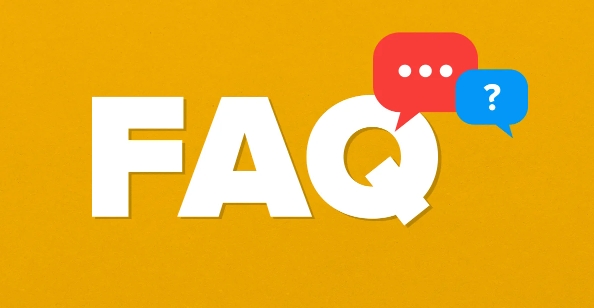
How to choose green screen: fabric or LED light?
There are two common green screens on the market: one is green fabric or tape back, and the other is LED green screen with backlight.
For ordinary users, fabric green screen is low cost and is suitable for temporary use; but if you want more stable effects, especially in environments with insufficient light, it is recommended to use LED green screen, which is even brighter and easier to pinch.

Pay attention to when choosing:
- The fabric should be flat and not reflective
- Background and clothes do not have green elements
- Try to choose the adjustable brightness of the LED green screen
Tips for camera and lighting arrangement
The position of the camera and lights has a great impact on the final effect. If you stand too close to the green screen, it is prone to shadows or color overflow, causing blurred edges. It is recommended to have at least 1 meter away from the curtain and the lighting should be evenly applied.

Recommended practices:
- Two soft lights are tapped from both sides to avoid shadows
- An extra light is used to turn on the green screen to ensure the background brightness is consistent
- Do not use top light, as it can easily cause facial shadows
This can reduce the difficulty of post-cutting pictures and make the picture look more natural.
Setting keying in OBS or Streamlabs
Whether it is OBS Studio or Streamlabs OBS, the operation process is similar. The basic steps are as follows:
- Add video sources (such as cameras)
- Right-click the source and select "Filter"
- Add "Chroma Key" to the filter window
- Click the "Spit" tool to select the green background in your screen
- Adjust similarity, smoothness and other parameters until the edges of the characters are clean and clear
Tips:
- If there are still residuals on the edge, try checking "Anti-aliasing" or adjusting "Overflow suppression"
- Some plug-ins such as v4l2loopback OBS-VirtualCam can also be used in combination to achieve system-level virtual backgrounds.
Don't ignore tests and fine-tuning
It’s not all done after setting up. It’s best to record a short test to see the actual effect. Sometimes, if you can’t see any problems during the live broadcast, you will find that the edges are frizzy or the color transition is strange after recording them.
You can do this:
- Please check the screen feedback remotely
- Change a few more actions to test different angles
- Check the impact of light changes in different time periods
Basically all that is it. Although there are many steps, you can do it in a few minutes after you are proficient. The key is that the preliminary preparations will be done so that the later settings will be easy.
The above is the detailed content of How to use a green screen in OBS or Streamlabs. For more information, please follow other related articles on the PHP Chinese website!

Hot AI Tools

Undress AI Tool
Undress images for free

Undresser.AI Undress
AI-powered app for creating realistic nude photos

AI Clothes Remover
Online AI tool for removing clothes from photos.

Clothoff.io
AI clothes remover

Video Face Swap
Swap faces in any video effortlessly with our completely free AI face swap tool!

Hot Article

Hot Tools

Notepad++7.3.1
Easy-to-use and free code editor

SublimeText3 Chinese version
Chinese version, very easy to use

Zend Studio 13.0.1
Powerful PHP integrated development environment

Dreamweaver CS6
Visual web development tools

SublimeText3 Mac version
God-level code editing software (SublimeText3)

Hot Topics
 What is a firewall and how does it work
Jul 08, 2025 am 12:11 AM
What is a firewall and how does it work
Jul 08, 2025 am 12:11 AM
A firewall is a network security system that monitors and controls network traffic through predefined rules to protect computers or networks from unauthorized access. Its core functions include: 1. Check the source, destination address, port and protocol of the data packet; 2. Determine whether to allow connections based on trust; 3. Block suspicious or malicious behavior; 4. Support different types such as packet filtering firewalls, status detection firewalls, application layer firewalls and next-generation firewalls; 5. Users can enable built-in firewalls through operating system settings, such as Windows Security Center or macOS system preferences; 6. The firewall should be used in combination with other security measures such as strong passwords and update software to enhance protection.
 How to create a system restore point
Jul 07, 2025 am 12:17 AM
How to create a system restore point
Jul 07, 2025 am 12:17 AM
System restore point setting methods include manual creation, dependency automatic creation, and management of storage space. 1. Manual creation requires system protection to enable in "Create Restore Point", allocate 5% disk space and click "Create" to name the restore point; 2. The system will automatically create restore points when installing updates or changing settings, but do not guarantee comprehensiveness; 3. The restore point occupies no more than 5% of the system disk space by default, and the old version will be automatically cleaned, and storage can be managed by adjusting the upper limit.
 How to turn off wifi on my router remotely
Jul 05, 2025 am 12:28 AM
How to turn off wifi on my router remotely
Jul 05, 2025 am 12:28 AM
If you want to remotely turn off the router Wi-Fi, you must first confirm whether the router supports remote management; if it does not support it, it can be achieved through a smart socket power outage; advanced users can also consider flashing in custom firmware. The specific steps are as follows: 1. Check whether the router has remote management functions, such as the manufacturer's supporting app or cloud management functions; 2. If it is not supported, purchase and set up a smart socket and remotely cut off power through its app; 3. For technical users, you can install firmware such as DD-WRT or OpenWRT to obtain remote control permissions. Different methods have their own advantages and disadvantages. Please weigh them according to your own needs when choosing.
 How to fix VIDEO_TDR_FAILURE (nvlddmkm.sys)
Jul 16, 2025 am 12:08 AM
How to fix VIDEO_TDR_FAILURE (nvlddmkm.sys)
Jul 16, 2025 am 12:08 AM
When encountering the blue screen error VIDEO_TDR_FAILURE(nvlddmkm.sys), priority should be given to troubleshooting graphics card driver or hardware problems. 1. Update or rollback the graphics card driver: automatically search and update through the device manager, manually install or roll back to the old stable driver using NVIDIA official website tools; 2. Adjust the TDR mechanism: Modify the TdrDelay value in the registry to extend the system waiting time; 3. Check the graphics card hardware status: monitor the temperature, power supply, interface connection and memory module; 4. Check system interference factors: run sfc/scannow to repair system files, uninstall conflicting software, and try safe mode startup to confirm the root cause of the problem. In most cases, the driver problem is first handled. If it occurs repeatedly, it needs to be further deepened.
 How to stop a program from connecting to the internet
Jul 07, 2025 am 12:12 AM
How to stop a program from connecting to the internet
Jul 07, 2025 am 12:12 AM
To prevent specific programs from being connected to the network can be achieved through system firewalls or third-party tools. 1. Windows users can use their own firewall, create new rules in the "outbound rules" to select the program path and set "block connection"; 2. Third-party tools such as GlassWire or NetBalancer provide graphical interfaces that are more convenient to operate, but pay attention to source reliability and performance impact; 3. Mac users can control networking permissions through the command line with pfctl or using LittleSnitch and other tools; 4. A more thorough way is to use the network outage policy. The whitelisting policy prohibits all programs from being connected to the network by default and only allows trusted programs to access. Although the operation modes of different systems are different, the core logic is consistent, and attention should be paid to the details of the path and scope of the rules taking effect.
 How to fix high CPU usage from a background process
Jul 03, 2025 am 12:01 AM
How to fix high CPU usage from a background process
Jul 03, 2025 am 12:01 AM
First, confirm the high CPU occupancy process, open the task manager to view the "CPU" tab; secondly, search the process name to determine whether it is a system or a third-party program; try to end non-critical processes, close unnecessary browser tags or plug-ins; update drivers and system patches; close unnecessary startup items; use professional tools to further analyze. The above steps can usually effectively solve the problem of computer lag.
 Why do I get a User Account Control (UAC) prompt every time
Jul 13, 2025 am 12:12 AM
Why do I get a User Account Control (UAC) prompt every time
Jul 13, 2025 am 12:12 AM
UAC frequently pops up because the running program requires administrator permissions or the system setting level is too high. Common reasons include installation of software, modifying system settings, running third-party tools and other operation triggers. If using an administrator account, UAC only confirms the operation and not blocks. The methods for reducing prompts include: canceling the program to run as an administrator, lowering the UAC notification level, using a standard user account, and starting the program through the task planner. It is not recommended to turn off UAC completely because it can effectively prevent malicious programs from tampering with the system. You can set the UAC to "notify only when the program changes the computer" to balance security and experience.
 How to change your name on Facebook?
Jul 13, 2025 am 12:03 AM
How to change your name on Facebook?
Jul 13, 2025 am 12:03 AM
The Facebook name change process is simple, but you need to pay attention to the rules. First, log in to the application or web version and go to "Settings and Privacy" > "Settings" > "Personal Information" > "Name", enter a new name, and save it; secondly, you must use your real name, it cannot be modified frequently within 60 days, it cannot contain special characters or numbers, and it cannot be impersonated by others, and the review does not pass the auxiliary verification such as uploading ID cards; it usually takes effect within a few minutes to 3 working days after submission; finally, the name change will not notify friends, the homepage name will be updated simultaneously, and the old name will still be displayed in the history record.





