You should use multiple Chrome profiles because it can independently save browsing data, bookmarks, and extensions for each account, avoiding confusion and improving efficiency. 1. Creation method: Go to Settings → Add new user, set name and color to distinguish identity; 2. Management suggestions: Assign profiles to different purposes, such as work, entertainment or visitors; 3. Usage skills: Open the specified profile directly by modifying shortcut parameters, check synchronized content to avoid data confusion, and regularly back up important profile data. Switching profiles can be done quickly through the avatar in the upper left corner, and the extension's enabled status can be controlled separately.

Chrome browser supports managing multiple user profiles, which is very useful for distinguishing between work, learning and personal use. If you often switch between different identities, such as one is a company account and the other is a private account, using multi-user function can avoid the hassle of logging in to various websites back and forth.
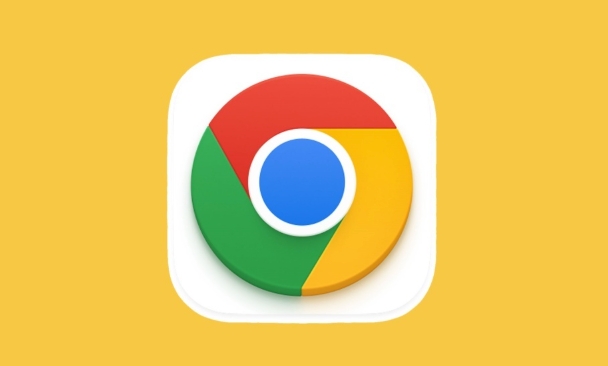
Why You Should Use Multiple Chrome Configuration Files
Many people didn't care much about this feature at first, until one day they found a bunch of tabs, bookmarks and history records in the browser mixed together, and it was difficult to find something. In fact, the benefits of multiple configuration files are obvious:
- Each profile saves browsing data independently (bookmarks, history, extensions, etc.)
- After logging into different Google accounts, the sync content is also independent
- Switching is much faster than logging out and then logging in
Especially suitable for people who need to work on multiple projects at the same time, or have multiple Google accounts.
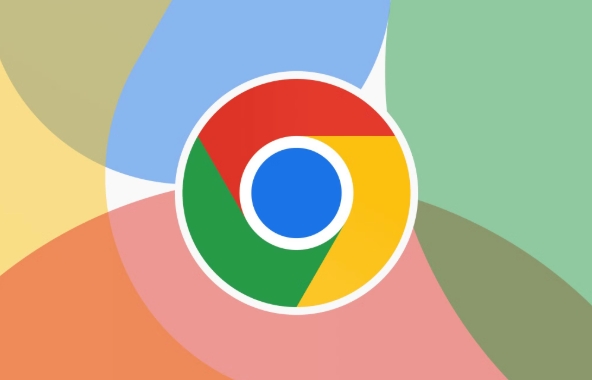
How to create and manage multiple profiles
The operation is actually very simple. Just click "Add New User" at the bottom of the sidebar. You can set a name and color for each profile for easy identification.
A few tips:
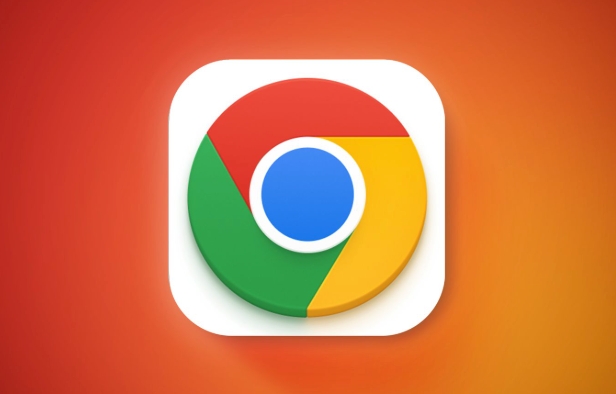
- Set different background colors for different profiles to quickly determine who is currently
- You can choose whether to enable synchronization, such as only synchronizing the password or bookmark of a certain account
- Extensions for each profile are shared, but the enabled state can be controlled separately
The newly added profile will appear in the avatar in the upper left corner, and you can quickly switch by clicking.
Several practical tips for using multiple profiles
Assign profiles for different purposes
For example, one is dedicated to work, one is used for daily entertainment, or set up a guest profile for the family.Shortcuts directly open specific profiles
Create a new Chrome shortcut on the desktop, right-click → Properties → target address and add--profile-directory="Profile 1"after the target address (the specific name is modified according to your configuration). In this way, double-click this shortcut and you will directly enter the specified account.Pay attention to synchronous settings and don't get confused
If you enable synchronization, remember to check the contents synchronized by each profile to avoid mistakenly synchronizing work data to your personal device.Back up important profile data
Chrome's profile folder can usually be copied manually for backup under the local path, especially in the login status or plug-in configuration in some special environments.
Basically that's it
Although Chrome's multi-profile function is not complicated, it can indeed improve a lot of efficiency if used well. Especially when you need to switch between multiple characters, it can help you maintain clear boundaries and not make mistakes easily. The key is to remember to classify and use it reasonably after setting it up, and occasionally check the synchronization options, so you will basically not get into any tricks.
The above is the detailed content of How to manage multiple profiles in Chrome. For more information, please follow other related articles on the PHP Chinese website!

Hot AI Tools

Undress AI Tool
Undress images for free

Undresser.AI Undress
AI-powered app for creating realistic nude photos

AI Clothes Remover
Online AI tool for removing clothes from photos.

Clothoff.io
AI clothes remover

Video Face Swap
Swap faces in any video effortlessly with our completely free AI face swap tool!

Hot Article

Hot Tools

Notepad++7.3.1
Easy-to-use and free code editor

SublimeText3 Chinese version
Chinese version, very easy to use

Zend Studio 13.0.1
Powerful PHP integrated development environment

Dreamweaver CS6
Visual web development tools

SublimeText3 Mac version
God-level code editing software (SublimeText3)

Hot Topics
 Google Chrome Speed ??Browser Official Edition Portal
Jul 08, 2025 pm 02:30 PM
Google Chrome Speed ??Browser Official Edition Portal
Jul 08, 2025 pm 02:30 PM
Google Chrome is a free and fast multi-platform web browser developed by Google. It is known for its speed, stability and reliability. Chrome is based on the open source Chromium project and is widely used on devices such as desktops, laptops, tablets and smartphones. The browser has a clean interface and a wide range of customizable options, allowing users to personalize it according to their preferences. In addition, Chrome has a huge library of extensions that provide additional features such as ad blocking, password management and language translation, further enhancing the browsing experience.
 How to install Chrome extensions on mobile (Kiwi, etc.)
Jul 11, 2025 am 12:50 AM
How to install Chrome extensions on mobile (Kiwi, etc.)
Jul 11, 2025 am 12:50 AM
Android phones can install Chrome extensions through KiwiBrowser. KiwiBrowser is an open source browser based on Chromium on the Android side. It supports the installation of the Chrome Web Store extension. The process is: Open Kiwi and enter the Chrome store, search for extensions, and click "Add to Chrome" to complete the installation; when using it, you need to pay attention to network stability, extension compatibility, permission granting and installation quantity; other alternatives include FirefoxMobile and YandexBrowser, but Kiwi is still the most stable and convenient choice at present.
 How to change the user agent string in Safari without extensions?
Jul 11, 2025 am 12:48 AM
How to change the user agent string in Safari without extensions?
Jul 11, 2025 am 12:48 AM
On macOS, you can modify Safari's UserAgent through developer tools or terminals, but iOS/iPadOS does not support it. The specific methods are: 1. Use the developer tools to modify temporarily: select preset UA after enabling the development menu; 2. Permanent modification through the terminal: enter the command to write a custom UA; 3. iOS/iPadOS cannot be modified directly, and it needs to rely on a third-party application or browser.
 What firewall ports does Chrome Remote Desktop use
Jul 13, 2025 am 12:43 AM
What firewall ports does Chrome Remote Desktop use
Jul 13, 2025 am 12:43 AM
ChromeRemoteDesktopusesport443(HTTPS)astheprimaryportforsecureconnections,andoccasionallyport80(HTTP)asafallback.ItalsoleveragesSTUN,TURN,andICEprotocolstoestablishpeer-to-peerconnections,withTURNactingasarelayifdirectconnectionsfail.Toensuresmoothop
 How to translate a page in Google Chrome
Jul 03, 2025 am 12:14 AM
How to translate a page in Google Chrome
Jul 03, 2025 am 12:14 AM
The method of translating web pages by Chrome browsers is not limited to automatic prompts, but can also be manually operated and solved common problems. 1. The easiest way is to click "Translation" in the translation prompt bar that automatically pops up when opening a web page in a non-default language; 2. If the prompt does not pop up, you can click the three points on the right side of the address bar → select "Translation [Language] as [Language]" to trigger manually; 3. Check whether the translation function is enabled in the settings, some websites block translation or extend conflicts, you can try invisible mode or turn off the plug-in; 4. For content that is incompletely translated, you can refresh the page, change the network environment, or use third-party extensions such as "GoogleTranslate" to supplement; 5. Dynamically load the content and wait for a few seconds or interaction before it is translated.
 How to view chrome incognito history?
Jul 09, 2025 am 12:31 AM
How to view chrome incognito history?
Jul 09, 2025 am 12:31 AM
Chrome's incognito browsing history cannot be viewed directly, but it can be obtained indirectly through three methods. 1. Use command line tools to view the DNS cache, which can only obtain some domain name information and is not durable; 2. Check the router or network monitoring log, which requires certain network knowledge and depends on network settings; 3. Install third-party monitoring tools and configure in advance to record invisible browsing behavior. Overall, the invisibility mode is designed to protect privacy. All the above methods have limitations. It is recommended to choose whether to use monitoring methods based on actual needs.
 How to force quit Google Chrome on Mac
Jul 07, 2025 am 12:14 AM
How to force quit Google Chrome on Mac
Jul 07, 2025 am 12:14 AM
There are several ways to force exit from unresponsive Chrome on your Mac. First, use the keyboard shortcut Command Option Esc to open the "Force Exit Application" window, select Google Chrome and click "Force Exit". Second, click on the Apple menu, select "Force Exit", and select Chrome from the list and confirm quit. If Chrome completely freezes or consumes too much memory, you can open ActivityMonitor, find all Chrome-related processes, and click the X button one by one to end them. Finally, as an alternative, you can enter killallGoogle\Chrome in Terminal
 How to simulate different timezones in Chrome
Jul 13, 2025 am 12:19 AM
How to simulate different timezones in Chrome
Jul 13, 2025 am 12:19 AM
To test page behavior in different time zones in Chrome, there are three ways to do it. 1. Use ChromeDevTools to simulate the time zone: Open DevTools → Click on three points → MoreTools → Sensors, check the overlay option in the DateandTime section and select the target time zone. This setting only takes effect in the current session; 2. Specify the time zone through the command line startup parameters: close all Chrome instances and execute chrome.exe--timezone="target time zone" to affect the entire browser instance; 3. Use JavaScript to overwrite the behavior of the Date object, and the fixed time value is used to accurately control the JS time.






