- To change font size in Sublime Text, open Preferences > Settings and add "font_size": 14 (replace 14 with your desired size) in the User settings panel, which applies the change immediately. 2. Alternatively, use keyboard shortcuts: press Ctrl/Cmd to zoom in, Ctrl/Cmd - to zoom out, or reset via Ctrl/Cmd mouse wheel, though these changes are temporary and reset on restart. 3. For advanced control, manually edit the User settings file by adding "font_size": 16 within the JSON structure, ensuring proper syntax, or customize per platform/theme via specific settings files, and optionally pair "font_size" with "font_face" for complete font customization, with note that some themes may override size in certain areas.

Changing the font size in Sublime Text is simple and can be done either through the settings menu or by editing the configuration file directly. Here’s how you can do it both ways.
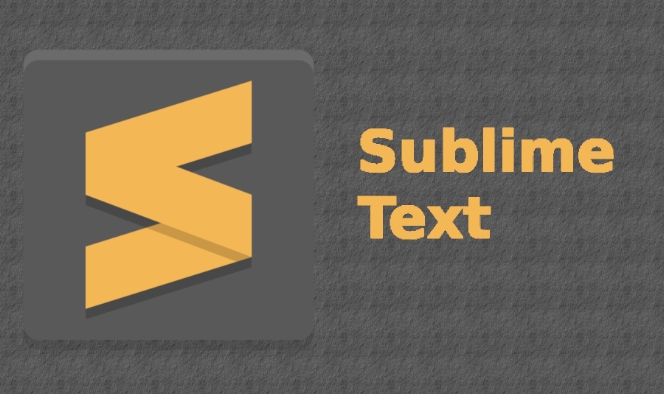
Option 1: Using the Menu Settings
The easiest way for most users is through the GUI settings:
- Open Sublime Text.
- Click Preferences in the top menu (on macOS, it's under the Sublime Text menu; on Windows/Linux, it's in the main menu bar).
- Select Settings — this opens two side-by-side panels: Default (left) and User (right).
- In the User settings (right panel), add or modify the
"font_size"entry:
{
"font_size": 14
}Replace 14 with your preferred size. Make sure the syntax matches the rest of your JSON (watch commas).
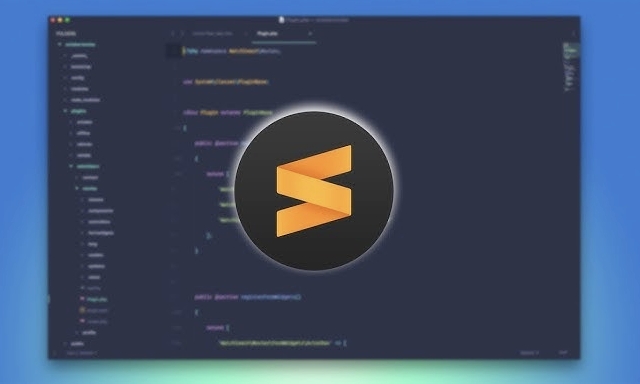
Sublime Text will apply the change immediately — you should see the text in your editor resize.
Option 2: Using Keyboard Shortcuts (Quick Adjust)
If you just want to temporarily increase or decrease the font size without changing settings:
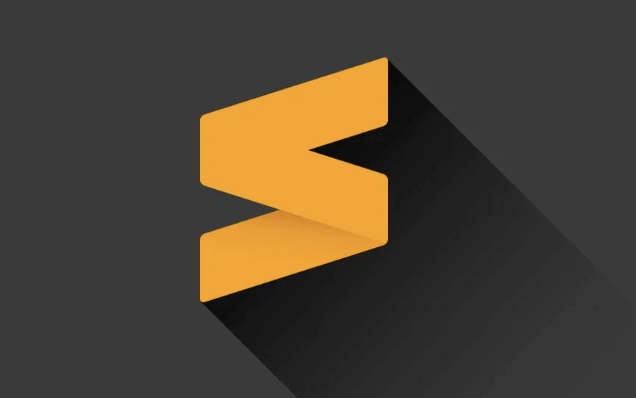
Zoom In:
- Windows/Linux:
Ctrl - macOS:
Cmd
- Windows/Linux:
Zoom Out:
- Windows/Linux:
Ctrl-(minus key) - macOS:
Cmd-
- Windows/Linux:
Reset Zoom:
HoldCtrl(orCmd) and scroll with the mouse wheel, or simply restart Sublime Text to reset to your defaultfont_size.
Note: These zoom changes are temporary and reset when you close the editor unless you manually update the settings.
Option 3: Edit Settings Manually (Advanced)
If you prefer working directly with files:
- Go to Preferences > Settings.
- Click in the right-hand pane (User settings).
- Add or edit the line:
"font_size": 16
Make sure it's part of a valid JSON object — usually inside curly braces {} and properly comma-separated from other settings.
You can also set different font sizes for specific platforms using settings per OS, like in Preferences > Settings - More > Syntax Specific > User, or via Preferences > Settings - More > Platform....
Pro Tips
- Font size affects both code and UI elements (like sidebars), depending on your theme.
- Some custom themes may override font size in specific panels — check theme documentation if sizes don’t apply uniformly.
- Combine
font_sizewith"font_face"to fully customize your font look:
{
"font_size": 14,
"font_face": "Fira Code"
}Basically, just tweak the font_size value in your user settings and you're good to go. It’s not complex, but easy to miss if you’re new to Sublime Text’s JSON-based preferences.
The above is the detailed content of How to change font size in Sublime Text. For more information, please follow other related articles on the PHP Chinese website!

Hot AI Tools

Undress AI Tool
Undress images for free

Undresser.AI Undress
AI-powered app for creating realistic nude photos

AI Clothes Remover
Online AI tool for removing clothes from photos.

Clothoff.io
AI clothes remover

Video Face Swap
Swap faces in any video effortlessly with our completely free AI face swap tool!

Hot Article

Hot Tools

Notepad++7.3.1
Easy-to-use and free code editor

SublimeText3 Chinese version
Chinese version, very easy to use

Zend Studio 13.0.1
Powerful PHP integrated development environment

Dreamweaver CS6
Visual web development tools

SublimeText3 Mac version
God-level code editing software (SublimeText3)

Hot Topics
 Is Sublime Text free to use? What are the licensing options?
Jul 17, 2025 am 02:35 AM
Is Sublime Text free to use? What are the licensing options?
Jul 17, 2025 am 02:35 AM
Yes, SublimeText is available for free, but users are encouraged to purchase licenses. It offers an indefinite free trial, all features are available, but occasionally a window to remind you to purchase a license will pop up; you can use it individually or at will, but purchasing a license can support development and remove reminders; the license is permanently valid and applicable to all platforms, with a single user license fee of $90, supports multi-user and team authorization, and provides educational and bulk discounts; copy the license key to the software after purchase and activate without an account or online activation.
 How do I use the multi-cursor editing feature in Sublime Text?
Jul 04, 2025 am 01:16 AM
How do I use the multi-cursor editing feature in Sublime Text?
Jul 04, 2025 am 01:16 AM
SublimeText's multi-cursor editing feature allows efficient code editing in a variety of ways. First, hold down Alt (Windows/Linux) or Option (Mac) and click to add multiple cursors; secondly, press Ctrl Shift L (or Cmd Shift L) after selecting the text to edit all matches at the same time; thirdly, use Shift Alt to drag the mouse to achieve column selection, and edit multiple rows vertically; in addition, you can gradually expand the selected instance through Ctrl D (or Cmd D), press Esc to exit the multi-cursor mode, and press Ctrl U (or Cmd U) to undo the last cursor addition. These techniques greatly improve the efficiency of code modification.
 How do I configure keybindings for build systems in Sublime Text?
Jul 13, 2025 am 12:34 AM
How do I configure keybindings for build systems in Sublime Text?
Jul 13, 2025 am 12:34 AM
ToconfigurekeybindingsforbuildsystemsinSublimeText,opentheUserkeybindingsfileviaPreferences>KeyBindings,thenedittherightpanewithcustomJSONentries.EachentryisaJSONobjectspecifying"keys","command",andoptionally"args".Fo
 What are some lesser-known but useful features of Sublime Text?
Jul 08, 2025 am 12:54 AM
What are some lesser-known but useful features of Sublime Text?
Jul 08, 2025 am 12:54 AM
SublimeText has many practical but easily overlooked features. 1. Multiple selection and quick editing: supports multi-cursor operation, splitting and selecting rows, batch modifying the same words to improve the efficiency of processing duplicate content; 2. Fuzzy search expansion function: can jump function definition, specify line number, and global search symbols to facilitate navigation of large projects; 3. Automatic saving and project recovery: no manual saving, it can automatically recover after crash, retaining the multi-task working state; 4. Custom shortcut keys and plug-in extensions: Install plug-ins and custom shortcut keys through the command panel to significantly improve personalized editing efficiency.
 How can I customize keyboard shortcuts in Sublime Text?
Jul 02, 2025 am 12:25 AM
How can I customize keyboard shortcuts in Sublime Text?
Jul 02, 2025 am 12:25 AM
Yes,youcancustomizekeyboardshortcutsinSublimeTextbyeditingtheuserkeybindingsJSONfile.1.AccessPreferences>KeyBindingstoopentheconfigurationfile,alwayseditingtherightpaneforcustomizations.2.Toaddanewshortcut,identifythecommandandkeycombination,theni
 How do I install a Sublime Text package using Package Control?
Jul 04, 2025 am 01:08 AM
How do I install a Sublime Text package using Package Control?
Jul 04, 2025 am 01:08 AM
To install the SublimeText plug-in, please make sure that PackageControl is installed. If it is not installed, you can get the code from the official website to run it on the console. 1. Open the console (Ctrl `) and paste the installation code. 2. Press Ctrl Shift P to open the command panel. 3. Enter "InstallPackageControl" to install (if not installed yet). 4. Open the command panel again and enter "InstallPackage" to select the corresponding option. 5. Search and select the required plugin in the package list for installation. 6. After the installation is completed, you can enter "ListPackages" in the command panel to confirm whether it is successful. Some plugins may require additional configuration, but
 What are some recommended Sublime Text packages for web development?
Jul 05, 2025 am 01:27 AM
What are some recommended Sublime Text packages for web development?
Jul 05, 2025 am 01:27 AM
SublimeText's best package improves web development efficiency. 1. Emmet quickly generates HTML/CSS code, such as using the abbreviation div.container to automatically generate complete tags, and supports nested and duplicate elements; 2. SideBarEnhancements enhances file management, providing new templates, trash can move, right-click browser opening and other functions; 3. CSScomb automatically organizes the order of CSS attributes, improves readability and maintenance, and supports custom sorting rules; 4. GitGutter displays code change marks, which facilitates quick view of newly added, deleted or modified lines of code; 5. LSP and language plug-ins provide real-time code prompts such as intelligent completion, jump definition, error checking, etc.
 How do I set up Sublime Text for Python development?
Jul 05, 2025 am 12:46 AM
How do I set up Sublime Text for Python development?
Jul 05, 2025 am 12:46 AM
To set up SublimeText for Python development, first install PackageControl, then install the plug-in, configure the build system, and enable automatic formatting. 1. Install PackageControl: Install through the console paste commands; 2. Install plug-ins: such as Anaconda, SublimeREPL, PythonFlake8Lint to enhance functions; 3. Configure the build system: Create a custom Python3.sublime-build file and select the corresponding interpreter path; 4. Enable automatic formatting: Use YAPF or Black combined with shortcut keys to achieve code beautification.






