How to check who is connected to my wifi
Jul 26, 2025 am 01:17 AMIf you want to check who is connected to your Wi-Fi, you can use the following methods: 1. Log in to the router management interface to view the connected device; 2. Use the router's supporting app to view the connection status; 3. Identify unfamiliar devices based on the MAC address; 4. Change password, enable MAC filtering, etc. to prevent the network from being trampled. These methods are simple and practical, suitable for daily security inspection and network management.
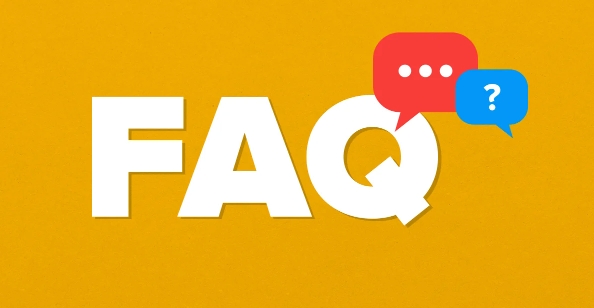
If you find that your Wi-Fi at home is slowing down, or just for security reasons, it is a very practical operation to check who is connected to your Wi-Fi. In fact, this is not difficult. As long as you know the method, you can get it done in a few minutes.
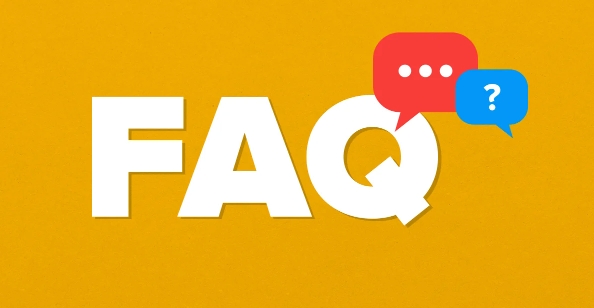
1. Log in to the router management interface to view the connected devices
This is the most direct and general method. Most home routers provide the ability to view the currently connected device.
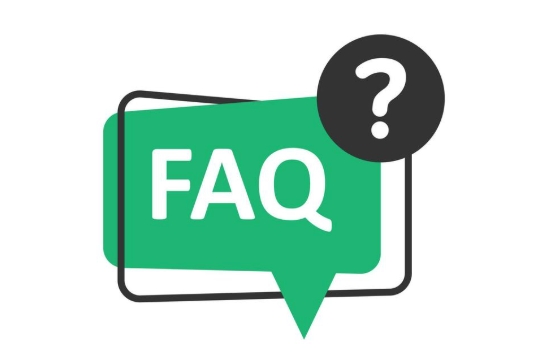
- Open the browser and enter the router's default gateway address (usually
192.168.0.1or192.168.1.1, please refer to the label on the back of the router). - Enter the user name and password to log in (the initial account password is generally admin/admin or admin/password, and can also be found on the back of the router).
- After logging in, find the option "Connect Device", "DHCP Client List", or similar name.
- All currently connected devices are listed here, including device names, IP addresses, and MAC addresses.
Tip: Some new routers support Chinese interfaces. You can try to switch languages when you cannot find the relevant options.
2. Use the router app to view connection status
Nowadays, many brands of routers are equipped with mobile apps, such as TP-Link Tether, Netgear Nighthawk, Xiaomi Router App, etc.

- Download and install the app for the corresponding brand router.
- Log in to your router account or bind the device.
- You can see which devices are using the network in the main interface or in Device Management.
This method is more intuitive than web pages and is suitable for people who are not very familiar with computer operations.
3. Identify unfamiliar devices based on MAC address
When you see an unfamiliar device name in the device list, you can use the MAC address to determine whether it is your own device.
- Each networked device has a unique MAC address, and the first few represent the manufacturer's information.
- For example, Apple devices usually start with
00:17:f2,00:14:51, or00:11:22. - You can use online tools (such as MAC Address Lookup ) to enter the MAC address to query the device brand.
This will help you quickly determine whether your neighbors are free online.
4. Tips to prevent others from hiring the Internet
If you find unfamiliar devices connected, the following measures are recommended:
- Modify the Wi-Fi password to ensure that WPA2/WPA3 encryption is used.
- Enable MAC address filtering to allow access to only trusted devices.
- Check the connected device regularly, especially when working from home for a long time or downloading large files frequently.
Some advanced routers also support "guest network", which allows guests to temporarily access the Internet without affecting the security of the main network.
Basically these are the methods. Although it seems a bit step-by-step, it is very quick to operate, especially after getting used to it. The key is to check regularly and don’t wait until the internet speed slows down before discovering problems.
The above is the detailed content of How to check who is connected to my wifi. For more information, please follow other related articles on the PHP Chinese website!

Hot AI Tools

Undress AI Tool
Undress images for free

Undresser.AI Undress
AI-powered app for creating realistic nude photos

AI Clothes Remover
Online AI tool for removing clothes from photos.

Clothoff.io
AI clothes remover

Video Face Swap
Swap faces in any video effortlessly with our completely free AI face swap tool!

Hot Article

Hot Tools

Notepad++7.3.1
Easy-to-use and free code editor

SublimeText3 Chinese version
Chinese version, very easy to use

Zend Studio 13.0.1
Powerful PHP integrated development environment

Dreamweaver CS6
Visual web development tools

SublimeText3 Mac version
God-level code editing software (SublimeText3)

Hot Topics
 What to do if the HP printer cannot connect to wifi - What to do if the HP printer cannot connect to wifi
Mar 06, 2024 pm 01:00 PM
What to do if the HP printer cannot connect to wifi - What to do if the HP printer cannot connect to wifi
Mar 06, 2024 pm 01:00 PM
When many users use HP printers, they are not familiar with what to do if the HP printer cannot connect to wifi. Below, the editor will bring you solutions to the problem of HP printers not connecting to wifi. Let us take a look below. Set the mac address of the HP printer to automatically select and automatically join the network. Check to change the network configuration. Use dhcp to enter the password to connect to the HP printer. It shows that it is connected to wifi.
 How to connect to hidden WiFi network in Ubuntu18.04?
Jan 01, 2024 pm 03:58 PM
How to connect to hidden WiFi network in Ubuntu18.04?
Jan 01, 2024 pm 03:58 PM
Ubuntu18.04 Want a hidden wireless network? How to connect to wifi network? Let’s take a look at the detailed tutorial below. 1. After starting Ubuntu, click the inverted triangle on the upper right side of the desktop. 2. The drop-down menu pops up and click to select [wifi settings]. 3. Enter the [wifi settings] details page. 4. Move the mouse to the three horizontal icons on the right side of the wifi switch status and click on the icon. 5. A drop-down menu will pop up, click the mouse to select [Connect to a hidden network]. 6. The [Connect to hidden WiFi network] dialog box pops up. You need to enter the WiFi network name, encryption method and other information. 7. Enter the hidden WiFi network name; select [WPA and WPA2 Personal] for the encryption method, and then enter
 What is the reason why the wifi function cannot be turned on? Attachment: How to fix the wifi function that cannot be turned on
Mar 14, 2024 pm 03:34 PM
What is the reason why the wifi function cannot be turned on? Attachment: How to fix the wifi function that cannot be turned on
Mar 14, 2024 pm 03:34 PM
Nowadays, in addition to data and wifi, mobile phones have two ways to access the Internet, and OPPO mobile phones are no exception. But what should we do if we can’t turn on the wifi function when using it? Don't worry yet, you might as well read this tutorial, it will help you! What should I do if my phone’s wifi function cannot be turned on? It may be because there is a slight delay when the WLAN switch is turned on. Please wait 2 seconds to see if it is turned on. Do not click continuously. 1. You can try to enter "Settings>WLAN" and try to turn on the WLAN switch again. 2. Please turn on/off airplane mode and try to turn on the WLAN switch again. 3. Restart the phone and try to see if WLAN can be turned on normally. 4. It is recommended to try restoring factory settings after backing up data. If none of the above methods solve your problem, please bring the purchased
 Can I use a WiFi connection in airplane mode?
Feb 19, 2024 pm 05:26 PM
Can I use a WiFi connection in airplane mode?
Feb 19, 2024 pm 05:26 PM
Can I use wifi in airplane mode? Airplane mode refers to a mode that turns off all wireless communication functions on a mobile phone or electronic device. Generally, when we fly, airlines require us to set our mobile phones or electronic devices to airplane mode. This is done to avoid wireless signals interfering with aircraft navigation and communication systems. So, can wifi be used in airplane mode? The answer is not exactly the same, because under different circumstances, whether wifi can be used in airplane mode is different. First, we need to make it clear that
 Why can't I connect to Wi-Fi in Windows 10?
Jan 16, 2024 pm 04:18 PM
Why can't I connect to Wi-Fi in Windows 10?
Jan 16, 2024 pm 04:18 PM
When we use the win10 operating system to connect to a wifi wireless network, we will find a prompt that the wifi network cannot be connected and is restricted. For this kind of problem, I think you can try to find your own network in the Network and Sharing Center, and then make a series of adjustments. Let’s take a look at the specific steps to see how the editor did it~Why can’t Win10 connect to wifi? Method 1: 1. Right-click the wireless WIFI icon in the notification area at the bottom of the computer screen, select “Open Network and Internet Settings”, and then Click the "Change Adapter Options" button. 2. In the pop-up network connection interface, look for the wireless connection named "WLAN", right-click again, and select "Close" (or "Disable"). 3. Wait
 How to set up win7 as a wifi hotspot
Dec 31, 2023 pm 10:14 PM
How to set up win7 as a wifi hotspot
Dec 31, 2023 pm 10:14 PM
The win7 system is a high-performance system recognized by users. Recently, many Win7 friends are asking how to make a wifi hotspot in Win7? Today, the editor will bring you how to open and set up the win7 Wifi hotspot. Let’s take a look. How to set up wifi hotspot in win7: 1. To turn on wifi hotspot, you must first have a wireless network card. The laptop comes with it. If you have a PC, you can buy a portable wifi to share wifi, which will not be described here; first press the keyboard Press the Windows key on the computer to open the "Start Menu", enter "cmd" in the search bar below it and click the magnifying glass icon to search; 2. After finding the CMD program in the search results, right-click to open the menu and select "
 Solution to the disappearance of wifi icon on win11 computer
Jan 07, 2024 pm 12:33 PM
Solution to the disappearance of wifi icon on win11 computer
Jan 07, 2024 pm 12:33 PM
In the newly updated win11 system, many users find that they cannot find the wifi icon. For this reason, we have brought you a solution to the disappearance of the wifi icon on win11 computers. Turn on the setting switch to enable wifi settings. . What to do if the wifi icon disappears on a win11 computer: 1. First, right-click the lower taskbar, and then click "Taskbar Settings". 2. Then click the "Taskbar" option in the left taskbar. 3. After pulling down, you can see the notification area and click "Select which icons are displayed on the taskbar". 4. Finally, you can see the network settings below, and turn on the switch at the back.
 DIY from getting started to giving up: wireless network card saves old motherboards
Mar 14, 2024 pm 04:40 PM
DIY from getting started to giving up: wireless network card saves old motherboards
Mar 14, 2024 pm 04:40 PM
Many motherboards come with built-in WiFi modules, but for many players, the extra 200 yuan is not cost-effective. In addition, some old motherboards do not have WiFi. If you want to enjoy convenient wireless Internet access, you need to use one. Wireless network card. Wireless network cards are very convenient to use, but please note that not all products are suitable for you. Below we will introduce 3 different wireless network cards. 1. "Portable Peter Pan" - USB wireless network card The first thing to bear the brunt is the "little hero" around us, the USB wireless network card. This lightweight and mini device is like a magic key. Just plug it in and connect it to the USB port of your computer to instantly activate your wireless network journey. USB wireless network cards are widely used for their affordable price and ultimate convenience.





