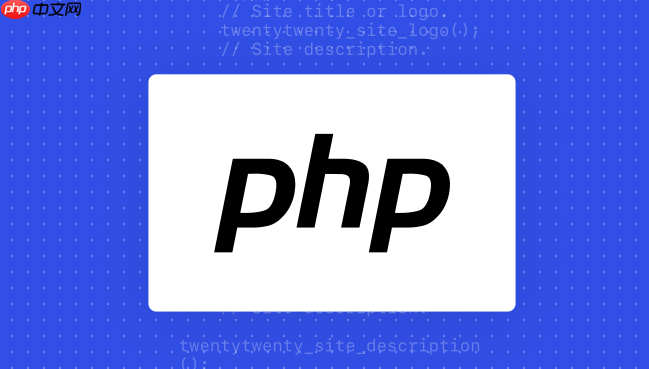Backend Development
Backend Development
 PHP Tutorial
PHP Tutorial
 How to build a PHP environment with Mac and support SQLite PHP built-in database module enable method
How to build a PHP environment with Mac and support SQLite PHP built-in database module enable method
How to build a PHP environment with Mac and support SQLite PHP built-in database module enable method
Jul 25, 2025 pm 05:39 PMTo build a PHP environment with a Mac and support SQLite, the key is to configure the PHP environment and enable SQLite extensions. 1. Check whether PHP is installed. If it is not installed, use Homebrew to run brew install php for installation; 2. Find the php.ini file path, edit the file, and enable pdo_sqlite and sqlite3 extensions; 3. Restart the Apache or Nginx server to make the configuration take effect; 4. Create a test file test.php, and use PDO to connect to the SQLite database to verify whether the extension is enabled successfully; 5. Use the phpinfo() function to further confirm whether the SQLite extension is loaded correctly; 6. If the connection fails, check whether the extension configuration, database path, permissions, files exist and PHP version problems; 7. Use Homebrew to install the sqlite3 command line tool, run sqlite3 on the terminal to operate the database, and execute SQL commands such as library construction, table construction, modification and query. The above steps can be operated in sequence to complete the environment and support SQLite.

It is actually not difficult to build a PHP environment with a Mac and support SQLite. The key is to clarify your ideas and take them step by step. The core is to configure the PHP environment and then make sure that the SQLite extension is enabled correctly.

Solution
-
Check if PHP is installed: Open the terminal and enter
php -v. If PHP version information is displayed, it means it has been installed. If not, you need to install PHP first. You can use Homebrew to install, the commandbrew install php.
-
Install Homebrew (if not installed): If you don't have Homebrew on your Mac, install it first. Run the following command in the terminal:
/bin/bash -c "$(curl -fsSL https://raw.githubusercontent.com/Homebrew/install/HEAD/install.sh)"
During the installation process, you will be prompted to enter your password and follow the prompts.
Install PHP: Run
brew install php. Homebrew will automatically install the latest version of PHP.Verify PHP installation: Run
php -vagain to confirm that PHP has been successfully installed and display version information.Find
php.inifile: PHP configuration information is in thephp.inifile. Runphp --inito find the loaded configuration file path. Usually located in/usr/local/etc/php/版本號/php.ini.Enable SQLite extension: Open the
php.inifile, you can use any text editor. Search for;extension=pdo_sqliteand;extension=sqlite3. Remove the semicolon in front of each line;, uncomment, enable both extensions. Save the file. If these two lines are not found, manually addextension=pdo_sqliteandextension=sqlite3to the file.Restart the Apache server (if using Apache): If you use Apache as the web server, you need to restart it for the configuration to take effect. Run
sudo apachectl restartin the terminal. If you are using another web server, such as Nginx, please restart as appropriate.-
Test SQLite connection: Create a simple PHP file, such as
test.php, and place it in the root directory of your web server. The file contents are as follows:<?php try { $db = new PDO('sqlite:test.db'); echo "SQLite connection succeeded!"; } catch (PDOException $e) { echo "SQLite connection failed: " . $e->getMessage(); } ?>Visit
http://localhost/test.phpin your browser. If "SQLite connection is successful!" is displayed, the SQLite extension has been enabled successfully. If the error message is displayed, double check the configuration in thephp.inifile and make sure the SQLite database filetest.dbexists and the web server has permission to access.
How to confirm whether the SQLite PHP extension is successfully enabled?
In addition to the above test connection method, you can also view it through phpinfo() function. Create a PHP file with the following content:
<?php phpinfo(); ?>
Open this file in your browser. Search for the "SQLite" or "PDO" section. If relevant information is found, the SQLite extension has been successfully enabled. If not found, check the configuration in the php.ini file again and restart the web server. Sometimes, it may be necessary to completely shut down and restart your web server for the configuration to take effect.
Why can't my PHP program connect to SQLite database?
This is usually a few reasons:
- SQLite extension not enabled: Make sure
pdo_sqliteandsqlite3extensions are enabled in thephp.inifile. - Database file path error: Check whether the database file path specified in your PHP code is correct. The path can be a relative path or an absolute path. The relative path is the path relative to the PHP script.
- Permissions Issue: The web server may not have permission to access the database file. Ensure that web server users (such as
www-dataorapache) have permission to read and write database files. You can use thechmodcommand to change file permissions. - The database file does not exist: make sure the database file does exist. If the database file does not exist, PDO will automatically create it, but only if the web server has permission to create the file.
- PHP version issue: Some older versions of PHP may have compatibility issues with SQLite extensions. Try upgrading to the latest version of PHP.
How to use SQLite in the command line?
In addition to using SQLite in PHP programs, you can also use it on the command line. First, you need to install the SQLite command line tool. On a Mac, you can use Homebrew to install: brew install sqlite3 .
After the installation is completed, you can use the sqlite3 command to operate the database. For example, to create a database called mydatabase.db , you can run sqlite3 mydatabase.db . This will open the SQLite command line interface.
In the command line interface, you can execute various SQL commands such as CREATE TABLE , INSERT , SELECT , UPDATE and DELETE . For example, to create a table called users , you can run:
CREATE TABLE users (
id INTEGER PRIMARY KEY AUTOINCREMENT,
name TEXT,
email TEXT
);To insert a record, you can run:
INSERT INTO users (name, email) VALUES ('John Doe', 'john.doe@example.com');
To query all records, you can run:
SELECT * FROM users;
To exit the SQLite command line interface, you can enter .exit .
The above is the detailed content of How to build a PHP environment with Mac and support SQLite PHP built-in database module enable method. For more information, please follow other related articles on the PHP Chinese website!

Hot AI Tools

Undress AI Tool
Undress images for free

Undresser.AI Undress
AI-powered app for creating realistic nude photos

AI Clothes Remover
Online AI tool for removing clothes from photos.

Clothoff.io
AI clothes remover

Video Face Swap
Swap faces in any video effortlessly with our completely free AI face swap tool!

Hot Article

Hot Tools

Notepad++7.3.1
Easy-to-use and free code editor

SublimeText3 Chinese version
Chinese version, very easy to use

Zend Studio 13.0.1
Powerful PHP integrated development environment

Dreamweaver CS6
Visual web development tools

SublimeText3 Mac version
God-level code editing software (SublimeText3)

Hot Topics
 btc trading platform latest version app download 5.0.5 btc trading platform official website APP download link
Aug 01, 2025 pm 11:30 PM
btc trading platform latest version app download 5.0.5 btc trading platform official website APP download link
Aug 01, 2025 pm 11:30 PM
1. First, ensure that the device network is stable and has sufficient storage space; 2. Download it through the official download address [adid]fbd7939d674997cdb4692d34de8633c4[/adid]; 3. Complete the installation according to the device prompts, and the official channel is safe and reliable; 4. After the installation is completed, you can experience professional trading services comparable to HTX and Ouyi platforms; the new version 5.0.5 feature highlights include: 1. Optimize the user interface, and the operation is more intuitive and convenient; 2. Improve transaction performance and reduce delays and slippages; 3. Enhance security protection and adopt advanced encryption technology; 4. Add a variety of new technical analysis chart tools; pay attention to: 1. Properly keep the account password to avoid logging in on public devices; 2.
 USDT virtual currency purchase process USDT transaction detailed complete guide
Aug 01, 2025 pm 11:33 PM
USDT virtual currency purchase process USDT transaction detailed complete guide
Aug 01, 2025 pm 11:33 PM
First, choose a reputable trading platform such as Binance, Ouyi, Huobi or Damen Exchange; 1. Register an account and set a strong password; 2. Complete identity verification (KYC) and submit real documents; 3. Select the appropriate merchant to purchase USDT and complete payment through C2C transactions; 4. Enable two-factor identity verification, set a capital password and regularly check account activities to ensure security. The entire process needs to be operated on the official platform to prevent phishing, and finally complete the purchase and security management of USDT.
 USDT virtual currency account activation guide USDT digital asset registration tutorial
Aug 01, 2025 pm 11:36 PM
USDT virtual currency account activation guide USDT digital asset registration tutorial
Aug 01, 2025 pm 11:36 PM
First, choose a reputable digital asset platform. 1. Recommend mainstream platforms such as Binance, Ouyi, Huobi, Damen Exchange; 2. Visit the official website and click "Register", use your email or mobile phone number and set a high-strength password; 3. Complete email or mobile phone verification code verification; 4. After logging in, perform identity verification (KYC), submit identity proof documents and complete facial recognition; 5. Enable two-factor identity verification (2FA), set an independent fund password, and regularly check the login record to ensure the security of the account, and finally successfully open and manage the USDT virtual currency account.
 Binance new version download, the most complete tutorial on installing and downloading (ios/Android)
Aug 01, 2025 pm 07:00 PM
Binance new version download, the most complete tutorial on installing and downloading (ios/Android)
Aug 01, 2025 pm 07:00 PM
First, download the Binance App through the official channel to ensure security. 1. Android users should visit the official website, confirm that the URL is correct, download the Android installation package, and enable the "Allow to install applications from unknown sources" permission in the browser. It is recommended to close the permission after completing the installation. 2. Apple users need to use a non-mainland Apple ID (such as the United States or Hong Kong), log in to the ID in the App Store and search and download the official "Binance" application. After installation, you can switch back to the original Apple ID. 3. Be sure to enable two-factor verification (2FA) after downloading and keep the application updated to ensure account security. The entire process must be operated through official channels to avoid clicking unknown links.
 Ethereum's latest k-line chart app ETH coins 24-hour price dynamics real-time query
Aug 01, 2025 pm 08:48 PM
Ethereum's latest k-line chart app ETH coins 24-hour price dynamics real-time query
Aug 01, 2025 pm 08:48 PM
Ethereum is a decentralized open source platform based on blockchain technology, which allows developers to build and deploy smart contracts and decentralized applications. Its native cryptocurrency is Ethereum (ETH), which is one of the leading digital currencies with market value in the world.
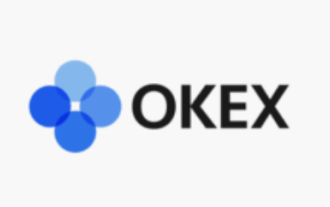 Ouyi app download and trading website Ouyi exchange app official version v6.129.0 download website
Aug 01, 2025 pm 11:27 PM
Ouyi app download and trading website Ouyi exchange app official version v6.129.0 download website
Aug 01, 2025 pm 11:27 PM
Ouyi APP is a professional digital asset service platform dedicated to providing global users with a safe, stable and efficient trading experience. This article will introduce in detail the download method and core functions of its official version v6.129.0 to help users get started quickly. This version has been fully upgraded in terms of user experience, transaction performance and security, aiming to meet the diverse needs of users at different levels, allowing users to easily manage and trade their digital assets.
 yandex web version entrance How to download Binance yandex safe download Binance
Aug 01, 2025 pm 06:27 PM
yandex web version entrance How to download Binance yandex safe download Binance
Aug 01, 2025 pm 06:27 PM
When using Yandex to find the official Binance channel, you must accurately locate the official website by searching for "Binance Official Website" or "Binance Official Website"; 2. After entering the official website, find the "Download" or "App" entrance in the header or footer, and follow the official guidelines to download or obtain the officially verified installation files through the app store; 3. Avoid clicking on advertisements or third-party links throughout the process, ensure that the domain name is correct and the link is trustworthy, so as to ensure the download security.
 Why are everyone buying stablecoins? Analysis of market trends in 2025
Aug 01, 2025 pm 06:45 PM
Why are everyone buying stablecoins? Analysis of market trends in 2025
Aug 01, 2025 pm 06:45 PM
Stablecoins are highly favored for their stable value, safe-haven attributes and a wide range of application scenarios. 1. When the market fluctuates violently, stablecoins can serve as a safe haven to help investors lock in profits or avoid losses; 2. As an efficient trading medium, stablecoins connect fiat currency and the crypto world, with fast transaction speeds and low handling fees, and support rich trading pairs; 3. It is the cornerstone of decentralized finance (DeFi).