Stop using the hard disk immediately to prevent data from being overwritten; 2. First try the system built-in recovery functions such as the Recycle Bin, File History or previous versions; 3. If it is invalid, use reliable data recovery software (such as Recuva, EaseUS, etc.) to run on another device and deeply scan the original hard disk; 4. For physically damaged hard disks, you should seek professional recovery services; 5. Do not save files back to the original hard disk during the recovery process, and regular backups can prevent future data loss - taking correct steps in a timely manner can significantly improve the recovery success rate.

Losing important files can be stressful, but the good news is that you can often recover deleted files from your hard drive—if you act quickly and carefully. When you delete a file, it's not immediately erased from the drive; instead, the system marks the space as available. Until new data overwrites it, the file remains recoverable.
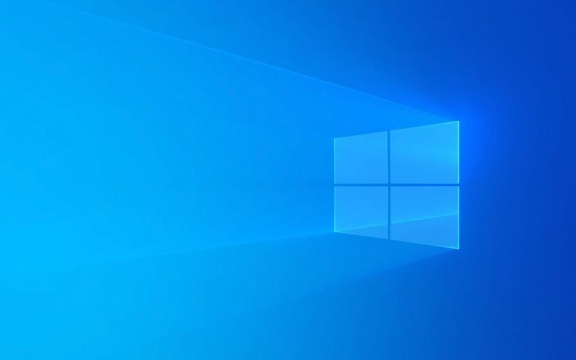
Here's how to recover deleted files effectively:
1. Stop Using the Drive Immediately
The most critical step is to stop saving new files or installing software on the drive where the files were deleted. Every action you take risks overwriting the space where your lost data resides. If it's your main system drive, minimize activity and avoid large downloads or updates.

For example, if you deleted files from your C: drive, don't download recovery software to that same drive—use a USB drive or another computer to prepare tools.
2. Use Built-in Recovery Options First
Before turning to third-party tools, check if Windows or your system already has a built-in way to restore the files.

Check the Recycle Bin
- Open the Recycle Bin on your desktop.
- Look for the deleted files, right-click them, and choose Restore .
- Files are usually kept here until manually emptied or until disk space is needed.
Use File History (if enabled)
- If you had File History turned on:
- Navigate to the folder where the file was originally stored.
- Right-click and select Properties > Previous Versions .
- Choose a restore point and click Restore .
Use Restore Previous Versions
- Right-click the folder that contained the deleted file.
- Go to Properties > Previous Versions .
- If a snapshot exists (via System Protection), you can restore the entire folder.
3. Try Reliable Data Recovery Software
If built-in tools don't work, use trusted recovery software. These programs scan your drive at a deeper level to find traces of deleted files.
Popular and effective tools include:
- Recuva (Free, user-friendly)
- EaseUS Data Recovery Wizard (Free version with limits, paid for full recovery)
- Disk Drill (Good interface, free up to 500MB)
- PhotoRec (Free, powerful, but command-line based—best for advanced users)
Steps to use recovery software:
- Download and install the tool on a different drive (or use a USB stick).
- Launch the software and select the drive to scan.
- Perform a deep scan for best results.
- Preview recoverable files and select the ones you want.
- Save recovered files to a different drive to avoid overwriting.
Tip: Sort results by file type or date deleted to find your files faster.
4. For Severe Cases: Professional Recovery Services
If the drive is physically damaged (unusual noises, not detected, etc.), software won't help. In such cases, consult a professional data recovery service like DriveSavers or Ontrack. These services operate in clean rooms and can recover data from damaged hardware—but they can be expensive ($200–$1000 ).
This should be a last resort and only for critical data.
Bonus Tips to Improve Recovery Success
- Back up regularly : Use cloud storage or external drives to prevent future loss.
- Enable System Protection : This allows you to use “Previous Versions” more effectively.
- Don't save recovered files to the same drive : Always use a separate storage device.
Recovering deleted files isn't always guaranteed, but acting fast and using the right tools greatly improves your chances. Basically, the sooner you start, the better your odds—just don't make things worse by writing new data to the drive.
The above is the detailed content of How to Recover Deleted Files from Your Hard Drive. For more information, please follow other related articles on the PHP Chinese website!

Hot AI Tools

Undress AI Tool
Undress images for free

Undresser.AI Undress
AI-powered app for creating realistic nude photos

AI Clothes Remover
Online AI tool for removing clothes from photos.

Clothoff.io
AI clothes remover

Video Face Swap
Swap faces in any video effortlessly with our completely free AI face swap tool!

Hot Article

Hot Tools

Notepad++7.3.1
Easy-to-use and free code editor

SublimeText3 Chinese version
Chinese version, very easy to use

Zend Studio 13.0.1
Powerful PHP integrated development environment

Dreamweaver CS6
Visual web development tools

SublimeText3 Mac version
God-level code editing software (SublimeText3)
 Google Translate Picture | Translate Text in Images - MiniTool
Jul 12, 2025 am 12:57 AM
Google Translate Picture | Translate Text in Images - MiniTool
Jul 12, 2025 am 12:57 AM
This Google translate picture guide shows you how to translate text from an image. If you are looking for more computer tips and solutions, you can visit php.cn Software official website where you can also find some useful computer tools like php.cn
 How to Install Device Drivers Manually on Windows 11/10? - MiniTool
Jul 06, 2025 am 12:15 AM
How to Install Device Drivers Manually on Windows 11/10? - MiniTool
Jul 06, 2025 am 12:15 AM
If your Windows 11/10 computer doesn’t automatically the latest versions of device drivers, you will need to manually install them. In this post, php.cn Software will show you 3 different methods to manually install drivers on your device.
 How to Amplify/Boost/Increase Microphone Volume Windows 11? - MiniTool
Jul 06, 2025 am 12:27 AM
How to Amplify/Boost/Increase Microphone Volume Windows 11? - MiniTool
Jul 06, 2025 am 12:27 AM
This post delivered by php.cn official web page introduces three methods to improve microphone volume and boost its performance, in Control Panel, via Settings, and by Device Manager. Read the below content to view details.
 How to Open and Run dxdiag.exe on Windows 10/11
Jul 06, 2025 am 12:23 AM
How to Open and Run dxdiag.exe on Windows 10/11
Jul 06, 2025 am 12:23 AM
This post includes answers for what is dxdiag, how to run dxdiag in Windows 10/11, DirectX Diagnostic Tool’s main functions, and how to update dxdiag.exe driver. php.cn Software also provides many other computer tips and solutions for users. You can
 what is an operating system
Jul 11, 2025 am 03:16 AM
what is an operating system
Jul 11, 2025 am 03:16 AM
The operating system is the basic software for managing hardware resources, running programs, and providing user interaction interfaces. It coordinates the relationship between hardware and software and is responsible for memory allocation, device scheduling, file management and multitasking. Common systems include Windows (suitable for office and gaming), macOS (Apple devices, suitable for creative work), Linux (open source, suitable for developers), and Android/iOS (mobile device system). The choice of ordinary users depends on the usage scenario, such as software compatibility, security and customization requirements. How to view system information: Use winver command for Windows, click on the machine for macOS, use terminal commands for Linux, and find the phone in settings. The operating system is the underlying tool for daily use,
 Best Ways to Fix Windows 11/10 Control Panel Not Opening!
Jul 08, 2025 am 12:01 AM
Best Ways to Fix Windows 11/10 Control Panel Not Opening!
Jul 08, 2025 am 12:01 AM
Have you ever wanted to adjust computer settings to fix some issues but suffered from Control Panel not opening? There is nothing more frustrating than this app not turning on, stopping you from viewing and changing system settings. In this post, mul
 What Is Dell Digital Locker? How to Log in and Use It on Dell PC? - MiniTool
Jul 07, 2025 am 12:28 AM
What Is Dell Digital Locker? How to Log in and Use It on Dell PC? - MiniTool
Jul 07, 2025 am 12:28 AM
What is Dell Digital Locker? How to log into Dell Digital Locker? This post from php.cn provides answers. Besides, you can know how to use your Dell Digital Locker to find software products included with your Dell computer.
 How to Open Windows 11 Computer Management Console in 7 Ways? - MiniTool
Jul 09, 2025 am 12:18 AM
How to Open Windows 11 Computer Management Console in 7 Ways? - MiniTool
Jul 09, 2025 am 12:18 AM
This essay summarized by php.cn Software mainly teaches you how to open Windows 11 Computer Management with Windows Search, Quick Link menu, Run dialog, command prompt, PowerShell, File Explorer, Control Panel, as well as a desktop shortcut.






