Mastering the various methods of Mac window switching can significantly improve efficiency. 1. Use the shortcut Command Tab to switch between applications, and Command ` to switch between the same application window; 2. Trackpad gesture: Slide left and right to switch the desktop, and swipe up to open Mission Control to view all windows; 3. Click the application icon or menu bar window button to switch between the mouse and click the application icon or menu bar window button. At the same time, you can drag and drop the window in Mission Control to adjust the desktop. Just choose the most suitable method according to the equipment habits.

Switching windows on Mac is actually quite simple, but many people only use the most basic method, and there are actually many more efficient operation methods. The key is to master several different switching methods and use them flexibly according to the scene, which can save a lot of time.
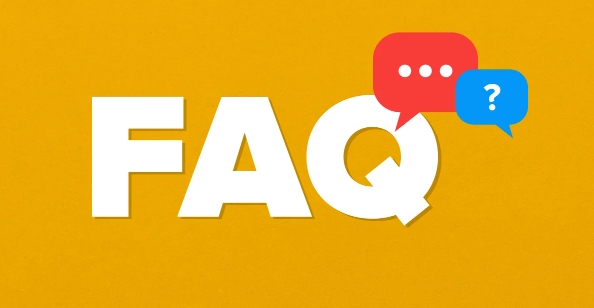
Quickly switch windows with shortcut keys
This is the most commonly used and fastest way, especially when you switch frequently between multiple applications.
- Command Tab : This key combination can quickly switch between open applications. Press and hold Command and press Tab continuously to see that the application icon is highlighted in turn. You can switch to the target application by letting go.
- Command ` (Back Quotes) : This is a shortcut key to switch between different windows of the same application. For example, if you open two Safari windows, you can use this key to switch back and forth.
- If you are not used to memorizing shortcut keys, you can also go to the system settings to view or customize these shortcut keys. The path is "System Settings → Keyboard → Shortcut Keys".
Improve efficiency with trackpad gestures
If you are using a Mac with a trackpad, such as a MacBook, you can completely use gestures to switch windows, which is especially suitable for people who like to operate with their fingers.
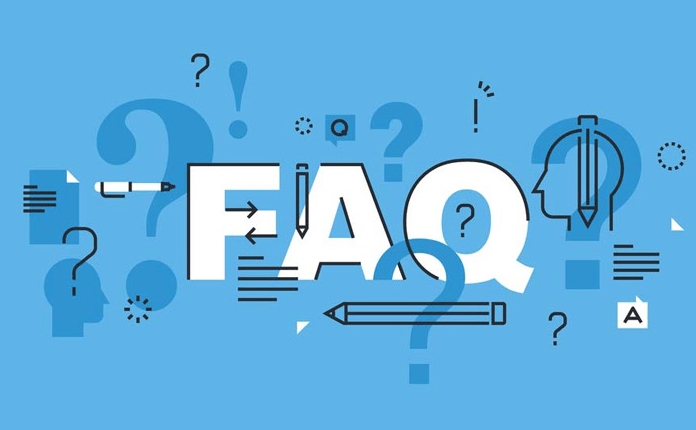
- Slide left and right: By default, it is to switch desktop and full-screen applications, but if you only open one row of windows, you can achieve a similar switching effect.
- Swipe up with four-point fingers: Open Mission Control, you can see all desktops and windows, and you can jump by clicking.
- If these gestures are not enabled, you can go to "System Settings → Trackpad → Gestures" to open the corresponding options.
Tips for using the mouse and menu bar
Not everyone is used to using the trackpad or shortcut keys. At this time, you can use the mouse to switch windows with the menu bar. Although the efficiency is a little less, it is better to be intuitive.
- Click the application icon in the Dock bar: If the target application has been minimized or has multiple windows, all window thumbnails will pop up after clicking, and you can switch by clicking.
- Click the small window button next to icons such as time and battery in the upper right corner of the menu bar. Sometimes the window list of the current application can be displayed and can be used to switch.
- If you want to move a window from one desktop to another, you can also drag and drop the window from Mission Control to a different desktop.
Basically these methods are just the ones, not complicated but easy to ignore. You can choose the most suitable method according to your device habits. For example, users with external mouse may prefer Dock and menu bar operations, while users of laptops are more suitable for trackpad gestures and shortcut keys.
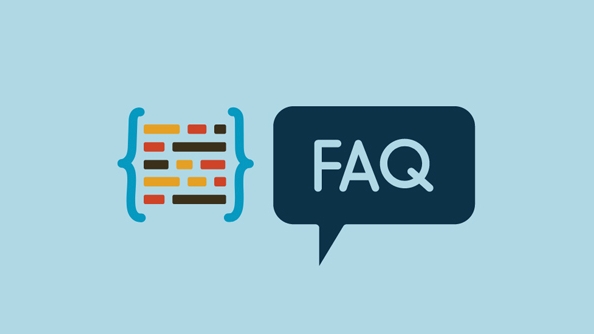
The above is the detailed content of How to switch between windows on Mac. For more information, please follow other related articles on the PHP Chinese website!

Hot AI Tools

Undress AI Tool
Undress images for free

Undresser.AI Undress
AI-powered app for creating realistic nude photos

AI Clothes Remover
Online AI tool for removing clothes from photos.

Clothoff.io
AI clothes remover

Video Face Swap
Swap faces in any video effortlessly with our completely free AI face swap tool!

Hot Article

Hot Tools

Notepad++7.3.1
Easy-to-use and free code editor

SublimeText3 Chinese version
Chinese version, very easy to use

Zend Studio 13.0.1
Powerful PHP integrated development environment

Dreamweaver CS6
Visual web development tools

SublimeText3 Mac version
God-level code editing software (SublimeText3)
 Google Translate Picture | Translate Text in Images - MiniTool
Jul 12, 2025 am 12:57 AM
Google Translate Picture | Translate Text in Images - MiniTool
Jul 12, 2025 am 12:57 AM
This Google translate picture guide shows you how to translate text from an image. If you are looking for more computer tips and solutions, you can visit php.cn Software official website where you can also find some useful computer tools like php.cn
 How to Install Device Drivers Manually on Windows 11/10? - MiniTool
Jul 06, 2025 am 12:15 AM
How to Install Device Drivers Manually on Windows 11/10? - MiniTool
Jul 06, 2025 am 12:15 AM
If your Windows 11/10 computer doesn’t automatically the latest versions of device drivers, you will need to manually install them. In this post, php.cn Software will show you 3 different methods to manually install drivers on your device.
 How to Amplify/Boost/Increase Microphone Volume Windows 11? - MiniTool
Jul 06, 2025 am 12:27 AM
How to Amplify/Boost/Increase Microphone Volume Windows 11? - MiniTool
Jul 06, 2025 am 12:27 AM
This post delivered by php.cn official web page introduces three methods to improve microphone volume and boost its performance, in Control Panel, via Settings, and by Device Manager. Read the below content to view details.
 what is an operating system
Jul 11, 2025 am 03:16 AM
what is an operating system
Jul 11, 2025 am 03:16 AM
The operating system is the basic software for managing hardware resources, running programs, and providing user interaction interfaces. It coordinates the relationship between hardware and software and is responsible for memory allocation, device scheduling, file management and multitasking. Common systems include Windows (suitable for office and gaming), macOS (Apple devices, suitable for creative work), Linux (open source, suitable for developers), and Android/iOS (mobile device system). The choice of ordinary users depends on the usage scenario, such as software compatibility, security and customization requirements. How to view system information: Use winver command for Windows, click on the machine for macOS, use terminal commands for Linux, and find the phone in settings. The operating system is the underlying tool for daily use,
 Best Ways to Fix Windows 11/10 Control Panel Not Opening!
Jul 08, 2025 am 12:01 AM
Best Ways to Fix Windows 11/10 Control Panel Not Opening!
Jul 08, 2025 am 12:01 AM
Have you ever wanted to adjust computer settings to fix some issues but suffered from Control Panel not opening? There is nothing more frustrating than this app not turning on, stopping you from viewing and changing system settings. In this post, mul
 How to Open and Run dxdiag.exe on Windows 10/11
Jul 06, 2025 am 12:23 AM
How to Open and Run dxdiag.exe on Windows 10/11
Jul 06, 2025 am 12:23 AM
This post includes answers for what is dxdiag, how to run dxdiag in Windows 10/11, DirectX Diagnostic Tool’s main functions, and how to update dxdiag.exe driver. php.cn Software also provides many other computer tips and solutions for users. You can
 What Is Dell Digital Locker? How to Log in and Use It on Dell PC? - MiniTool
Jul 07, 2025 am 12:28 AM
What Is Dell Digital Locker? How to Log in and Use It on Dell PC? - MiniTool
Jul 07, 2025 am 12:28 AM
What is Dell Digital Locker? How to log into Dell Digital Locker? This post from php.cn provides answers. Besides, you can know how to use your Dell Digital Locker to find software products included with your Dell computer.
 How to Open Windows 11 Computer Management Console in 7 Ways? - MiniTool
Jul 09, 2025 am 12:18 AM
How to Open Windows 11 Computer Management Console in 7 Ways? - MiniTool
Jul 09, 2025 am 12:18 AM
This essay summarized by php.cn Software mainly teaches you how to open Windows 11 Computer Management with Windows Search, Quick Link menu, Run dialog, command prompt, PowerShell, File Explorer, Control Panel, as well as a desktop shortcut.






