To control CSS animations not to automatically play when the page is loaded, there are three methods to do so. 1. Use animation-play-state: paused to pause the animation, and then use JavaScript to start with .style.animationPlayState = 'running'; 2. Set a huge animation-delay value (such as 9999s) to delay playback, and use JS to set it to 0 seconds when needed; 3. No animation classes are added initially, and dynamically add an animation class through JS to control the playback timing.

Sometimes you may not want CSS animations to play automatically when the page is loaded, such as using JavaScript to control the triggering timing of the animation. To achieve this effect, there are actually several simple and effective methods.
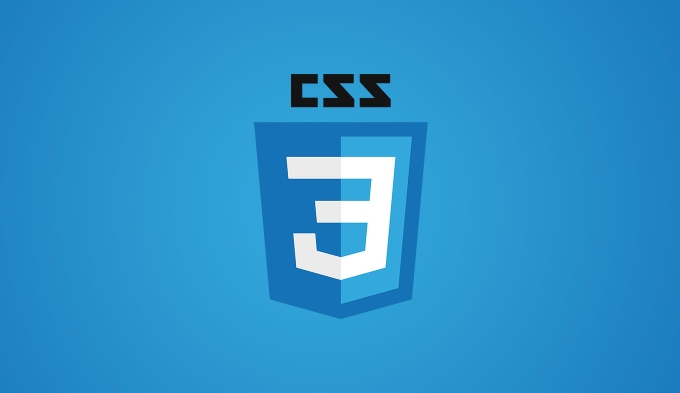
1. Use animation-play-state attribute
This is the most direct way. You can define the animation first, but pause it by setting animation-play-state: paused; and then start it in JavaScript when needed.
.my-element {
animation: spin 2s linear infinite;
animation-play-state: paused;
}When a user clicks a button or other event occurs, use JS to change the state:
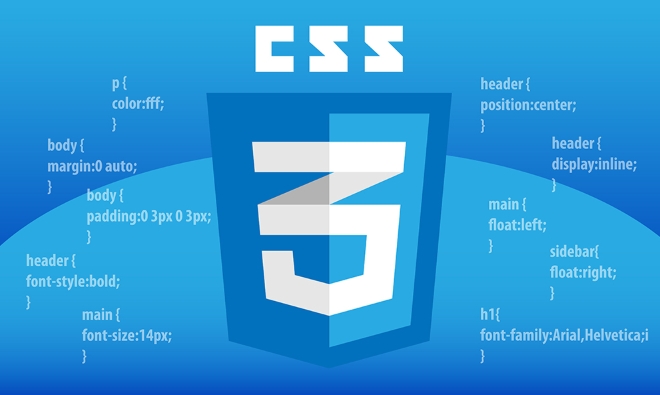
document.querySelector('.my-element').style.animationPlayState = 'running';
The advantage of this approach is that it is flexible in control and is suitable for animations that require interactive triggering.
2. Delay animation start time: animation-delay
If you just want the animation to "wait for a while" after the page is loaded, you can use animation-delay to set a large delay value (such as tens of thousands of seconds), which is equivalent to not allowing it to move at the beginning.

.my-element {
animation: fadeIn 1s ease-in;
animation-delay: 9999s;
}Then, you can set delay to 0 in JS and trigger the animation:
const el = document.querySelector('.my-element'); el.style.animationDelay = '0s';
This method is suitable for scenes where you don't want to pause completely but don't want to play as soon as you come up.
3. Dynamically add animation class names
Another idea is: not to apply an animation class in the initial HTML, but to add it when needed.
HTML:
<div id="box"></div> <button onclick="startAnimation()">Play animation</button>
CSS:
#box {
width: 100px;
height: 100px;
background: red;
}
.animate {
animation: bounce 1s ease-in-out;
}JS:
function startAnimation() {
document.getElementById('box').classList.add('animate');
}This way, the animation will not be performed when the page is loaded, and it will not start until the user operation or certain conditions are met.
Let's summarize
- If you want to control the animation switch at any time, use
animation-play-state. - If you just don't let the animation start for the time being, use
animation-delay. - If you want to completely control whether to enable animations by JS, it is recommended to add dynamic classes.
Basically, these are the methods, which one to choose depends on the specific needs. It is not complicated, but it is easy to ignore details, such as browser compatibility or JS operation methods. Just pay attention to it.
The above is the detailed content of How to stop CSS animations from running on page load?. For more information, please follow other related articles on the PHP Chinese website!

Hot AI Tools

Undress AI Tool
Undress images for free

Undresser.AI Undress
AI-powered app for creating realistic nude photos

AI Clothes Remover
Online AI tool for removing clothes from photos.

Clothoff.io
AI clothes remover

Video Face Swap
Swap faces in any video effortlessly with our completely free AI face swap tool!

Hot Article

Hot Tools

Notepad++7.3.1
Easy-to-use and free code editor

SublimeText3 Chinese version
Chinese version, very easy to use

Zend Studio 13.0.1
Powerful PHP integrated development environment

Dreamweaver CS6
Visual web development tools

SublimeText3 Mac version
God-level code editing software (SublimeText3)
 CSS tutorial for creating loading spinners and animations
Jul 07, 2025 am 12:07 AM
CSS tutorial for creating loading spinners and animations
Jul 07, 2025 am 12:07 AM
There are three ways to create a CSS loading rotator: 1. Use the basic rotator of borders to achieve simple animation through HTML and CSS; 2. Use a custom rotator of multiple points to achieve the jump effect through different delay times; 3. Add a rotator in the button and switch classes through JavaScript to display the loading status. Each approach emphasizes the importance of design details such as color, size, accessibility and performance optimization to enhance the user experience.
 Addressing CSS Browser Compatibility issues and prefixes
Jul 07, 2025 am 01:44 AM
Addressing CSS Browser Compatibility issues and prefixes
Jul 07, 2025 am 01:44 AM
To deal with CSS browser compatibility and prefix issues, you need to understand the differences in browser support and use vendor prefixes reasonably. 1. Understand common problems such as Flexbox and Grid support, position:sticky invalid, and animation performance is different; 2. Check CanIuse confirmation feature support status; 3. Correctly use -webkit-, -moz-, -ms-, -o- and other manufacturer prefixes; 4. It is recommended to use Autoprefixer to automatically add prefixes; 5. Install PostCSS and configure browserslist to specify the target browser; 6. Automatically handle compatibility during construction; 7. Modernizr detection features can be used for old projects; 8. No need to pursue consistency of all browsers,
 What is the difference between display: inline, display: block, and display: inline-block?
Jul 11, 2025 am 03:25 AM
What is the difference between display: inline, display: block, and display: inline-block?
Jul 11, 2025 am 03:25 AM
Themaindifferencesbetweendisplay:inline,block,andinline-blockinHTML/CSSarelayoutbehavior,spaceusage,andstylingcontrol.1.Inlineelementsflowwithtext,don’tstartonnewlines,ignorewidth/height,andonlyapplyhorizontalpadding/margins—idealforinlinetextstyling
 Styling visited links differently with CSS
Jul 11, 2025 am 03:26 AM
Styling visited links differently with CSS
Jul 11, 2025 am 03:26 AM
Setting the style of links you have visited can improve the user experience, especially in content-intensive websites to help users navigate better. 1. Use CSS's: visited pseudo-class to define the style of the visited link, such as color changes; 2. Note that the browser only allows modification of some attributes due to privacy restrictions; 3. The color selection should be coordinated with the overall style to avoid abruptness; 4. The mobile terminal may not display this effect, and it is recommended to combine it with other visual prompts such as icon auxiliary logos.
 Creating custom shapes with css clip-path
Jul 09, 2025 am 01:29 AM
Creating custom shapes with css clip-path
Jul 09, 2025 am 01:29 AM
Use the clip-path attribute of CSS to crop elements into custom shapes, such as triangles, circular notches, polygons, etc., without relying on pictures or SVGs. Its advantages include: 1. Supports a variety of basic shapes such as circle, ellipse, polygon, etc.; 2. Responsive adjustment and adaptable to mobile terminals; 3. Easy to animation, and can be combined with hover or JavaScript to achieve dynamic effects; 4. It does not affect the layout flow, and only crops the display area. Common usages are such as circular clip-path:circle (50pxatcenter) and triangle clip-path:polygon (50%0%, 100 0%, 0 0%). Notice
 What is the CSS Painting API?
Jul 04, 2025 am 02:16 AM
What is the CSS Painting API?
Jul 04, 2025 am 02:16 AM
TheCSSPaintingAPIenablesdynamicimagegenerationinCSSusingJavaScript.1.DeveloperscreateaPaintWorkletclasswithapaint()method.2.TheyregisteritviaregisterPaint().3.ThecustompaintfunctionisthenusedinCSSpropertieslikebackground-image.Thisallowsfordynamicvis
 How to create responsive images using CSS?
Jul 15, 2025 am 01:10 AM
How to create responsive images using CSS?
Jul 15, 2025 am 01:10 AM
To create responsive images using CSS, it can be mainly achieved through the following methods: 1. Use max-width:100% and height:auto to allow the image to adapt to the container width while maintaining the proportion; 2. Use HTML's srcset and sizes attributes to intelligently load the image sources adapted to different screens; 3. Use object-fit and object-position to control image cropping and focus display. Together, these methods ensure that the images are presented clearly and beautifully on different devices.
 What are common CSS browser inconsistencies?
Jul 26, 2025 am 07:04 AM
What are common CSS browser inconsistencies?
Jul 26, 2025 am 07:04 AM
Different browsers have differences in CSS parsing, resulting in inconsistent display effects, mainly including the default style difference, box model calculation method, Flexbox and Grid layout support level, and inconsistent behavior of certain CSS attributes. 1. The default style processing is inconsistent. The solution is to use CSSReset or Normalize.css to unify the initial style; 2. The box model calculation method of the old version of IE is different. It is recommended to use box-sizing:border-box in a unified manner; 3. Flexbox and Grid perform differently in edge cases or in old versions. More tests and use Autoprefixer; 4. Some CSS attribute behaviors are inconsistent. CanIuse must be consulted and downgraded.






