Use margin-left: auto on the last item to push it to the right in a horizontal flex container. 2. Apply justify-content: space-between to align the first item left and the last item right. 3. Insert a flex-grow spacer element before the last item for more control. 4. Use align-self: flex-end for vertical alignment of the last item. The most effective and commonly used method is margin-left: auto, as it is simple, reliable, and requires no additional HTML elements, making it ideal for right-aligning the last item in a flex container.

To align the last item in a flex container (e.g., push it to the right or give it special positioning), you have a few practical options depending on your layout goal. Here are the most common and effective methods:
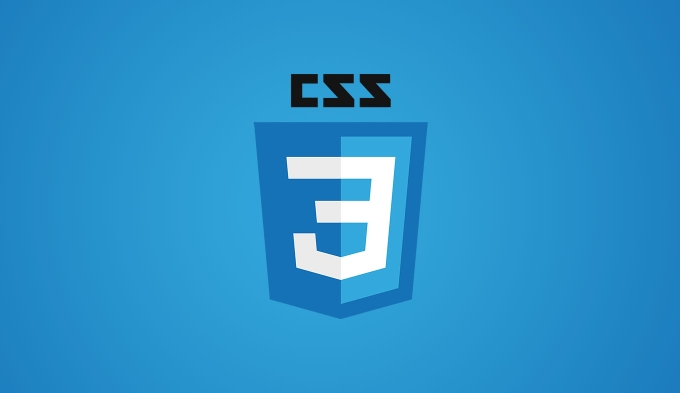
1. Use margin-left: auto (for horizontal layouts)
This is the simplest and most widely used technique when you want the last item to be pushed to the far right in a row-based flex container.
<div class="flex-container"> <div>Item 1</div> <div>Item 2</div> <div class="last-item">Last Item</div> </div>
.flex-container {
display: flex;
gap: 10px;
}
.last-item {
margin-left: auto; /* Pushes the last item to the right */
}? Works great for navigation bars, toolbars, or buttons where you want one item (like "Submit") to be right-aligned.
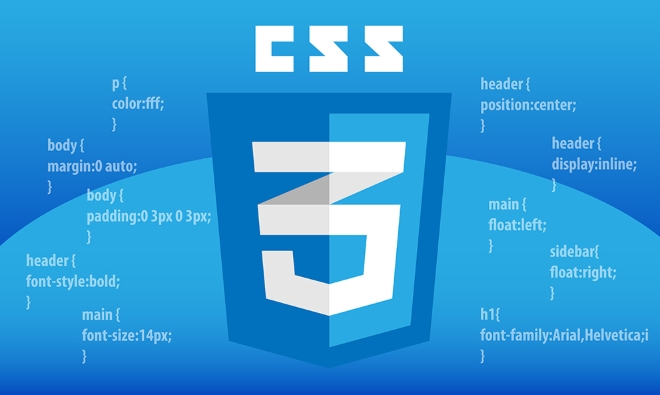
2. Use justify-content: space-between
If you have at least two items and want the first item on the left and the last on the far right:
.flex-container {
display: flex;
justify-content: space-between;
width: 100%;
}?? This spreads all items evenly, so only use it if you specifically want spacing between items and the last one flush right.

3. Use flex-grow on a spacer element
Insert a spacer (invisible flex item) before the last item to push it right.
<div class="flex-container"> <div>Item 1</div> <div>Item 2</div> <div class="spacer"></div> <div class="last-item">Last Item</div> </div>
.flex-container {
display: flex;
}
.spacer {
flex-grow: 1; /* Takes up all available space */
}? Useful when you can't modify the last item directly or want more control.
4. Use align-self for cross-axis alignment
If you're trying to align the last item vertically (in a column or cross axis), use align-self:
.last-item {
align-self: flex-end; /* Aligns to the end of the cross axis */
}Summary
- For pushing the last item to the right:
margin-left: autois the cleanest. - For first and last items at edges:
justify-content: space-between. - For complex layouts: use a
flex-growspacer. - For vertical alignment: use
align-self.
Most of the time, margin-left: auto on the last item is the go-to solution. It's simple, reliable, and doesn't require extra HTML.
Basically, it’s not about aligning "the last item" as a special selector — it’s about using flexbox’s natural ability to absorb space with margins or spacers.
The above is the detailed content of How to align the last item in a flex container?. For more information, please follow other related articles on the PHP Chinese website!

Hot AI Tools

Undress AI Tool
Undress images for free

Undresser.AI Undress
AI-powered app for creating realistic nude photos

AI Clothes Remover
Online AI tool for removing clothes from photos.

Clothoff.io
AI clothes remover

Video Face Swap
Swap faces in any video effortlessly with our completely free AI face swap tool!

Hot Article

Hot Tools

Notepad++7.3.1
Easy-to-use and free code editor

SublimeText3 Chinese version
Chinese version, very easy to use

Zend Studio 13.0.1
Powerful PHP integrated development environment

Dreamweaver CS6
Visual web development tools

SublimeText3 Mac version
God-level code editing software (SublimeText3)
 CSS tutorial for creating loading spinners and animations
Jul 07, 2025 am 12:07 AM
CSS tutorial for creating loading spinners and animations
Jul 07, 2025 am 12:07 AM
There are three ways to create a CSS loading rotator: 1. Use the basic rotator of borders to achieve simple animation through HTML and CSS; 2. Use a custom rotator of multiple points to achieve the jump effect through different delay times; 3. Add a rotator in the button and switch classes through JavaScript to display the loading status. Each approach emphasizes the importance of design details such as color, size, accessibility and performance optimization to enhance the user experience.
 Addressing CSS Browser Compatibility issues and prefixes
Jul 07, 2025 am 01:44 AM
Addressing CSS Browser Compatibility issues and prefixes
Jul 07, 2025 am 01:44 AM
To deal with CSS browser compatibility and prefix issues, you need to understand the differences in browser support and use vendor prefixes reasonably. 1. Understand common problems such as Flexbox and Grid support, position:sticky invalid, and animation performance is different; 2. Check CanIuse confirmation feature support status; 3. Correctly use -webkit-, -moz-, -ms-, -o- and other manufacturer prefixes; 4. It is recommended to use Autoprefixer to automatically add prefixes; 5. Install PostCSS and configure browserslist to specify the target browser; 6. Automatically handle compatibility during construction; 7. Modernizr detection features can be used for old projects; 8. No need to pursue consistency of all browsers,
 What is the difference between display: inline, display: block, and display: inline-block?
Jul 11, 2025 am 03:25 AM
What is the difference between display: inline, display: block, and display: inline-block?
Jul 11, 2025 am 03:25 AM
Themaindifferencesbetweendisplay:inline,block,andinline-blockinHTML/CSSarelayoutbehavior,spaceusage,andstylingcontrol.1.Inlineelementsflowwithtext,don’tstartonnewlines,ignorewidth/height,andonlyapplyhorizontalpadding/margins—idealforinlinetextstyling
 Styling visited links differently with CSS
Jul 11, 2025 am 03:26 AM
Styling visited links differently with CSS
Jul 11, 2025 am 03:26 AM
Setting the style of links you have visited can improve the user experience, especially in content-intensive websites to help users navigate better. 1. Use CSS's: visited pseudo-class to define the style of the visited link, such as color changes; 2. Note that the browser only allows modification of some attributes due to privacy restrictions; 3. The color selection should be coordinated with the overall style to avoid abruptness; 4. The mobile terminal may not display this effect, and it is recommended to combine it with other visual prompts such as icon auxiliary logos.
 Creating custom shapes with css clip-path
Jul 09, 2025 am 01:29 AM
Creating custom shapes with css clip-path
Jul 09, 2025 am 01:29 AM
Use the clip-path attribute of CSS to crop elements into custom shapes, such as triangles, circular notches, polygons, etc., without relying on pictures or SVGs. Its advantages include: 1. Supports a variety of basic shapes such as circle, ellipse, polygon, etc.; 2. Responsive adjustment and adaptable to mobile terminals; 3. Easy to animation, and can be combined with hover or JavaScript to achieve dynamic effects; 4. It does not affect the layout flow, and only crops the display area. Common usages are such as circular clip-path:circle (50pxatcenter) and triangle clip-path:polygon (50%0%, 100 0%, 0 0%). Notice
 What is the CSS Painting API?
Jul 04, 2025 am 02:16 AM
What is the CSS Painting API?
Jul 04, 2025 am 02:16 AM
TheCSSPaintingAPIenablesdynamicimagegenerationinCSSusingJavaScript.1.DeveloperscreateaPaintWorkletclasswithapaint()method.2.TheyregisteritviaregisterPaint().3.ThecustompaintfunctionisthenusedinCSSpropertieslikebackground-image.Thisallowsfordynamicvis
 How to create responsive images using CSS?
Jul 15, 2025 am 01:10 AM
How to create responsive images using CSS?
Jul 15, 2025 am 01:10 AM
To create responsive images using CSS, it can be mainly achieved through the following methods: 1. Use max-width:100% and height:auto to allow the image to adapt to the container width while maintaining the proportion; 2. Use HTML's srcset and sizes attributes to intelligently load the image sources adapted to different screens; 3. Use object-fit and object-position to control image cropping and focus display. Together, these methods ensure that the images are presented clearly and beautifully on different devices.
 What are common CSS browser inconsistencies?
Jul 26, 2025 am 07:04 AM
What are common CSS browser inconsistencies?
Jul 26, 2025 am 07:04 AM
Different browsers have differences in CSS parsing, resulting in inconsistent display effects, mainly including the default style difference, box model calculation method, Flexbox and Grid layout support level, and inconsistent behavior of certain CSS attributes. 1. The default style processing is inconsistent. The solution is to use CSSReset or Normalize.css to unify the initial style; 2. The box model calculation method of the old version of IE is different. It is recommended to use box-sizing:border-box in a unified manner; 3. Flexbox and Grid perform differently in edge cases or in old versions. More tests and use Autoprefixer; 4. Some CSS attribute behaviors are inconsistent. CanIuse must be consulted and downgraded.






