 Common Problem
Common Problem
 How to fix 'The process cannot access the file because it is being used by another process'
How to fix 'The process cannot access the file because it is being used by another process'
How to fix 'The process cannot access the file because it is being used by another process'
Jul 25, 2025 am 01:04 AMWhen you encounter the "The process cannot access the file because it is being used by another process", you need to find the process that occupied the file and end it. 1. Open the task manager (Ctrl Shift Esc) and close the programs or high-occupancy processes that may be involved; 2. Use the resource monitor (resmon), switch to the "CPU" tab, search for the file name and end the relevant processes; 3. Use tools such as Unlocker, LockHunter, or Process Explorer to remove the occupation in one click; 4. If you do not want to conduct in-depth investigations, you can directly restart the computer to release the temporary occupation. It is recommended to prioritize the source of occupation to avoid repeated problems.

You're encountering the error "The process cannot access the file because it is being used by another process", basically because a file is being occupied by the system or another program, causing you to be unable to operate it. This is common on Windows, especially when trying to delete, move, or overwrite files.
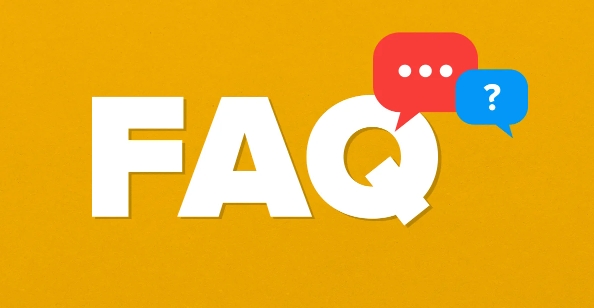
The key to solving this problem is to find which process occupies the file and then end it. Here are a few practical methods to help you solve this problem.
Check Task Manager to close related processes
This is one of the most straightforward ways to work for most cases:
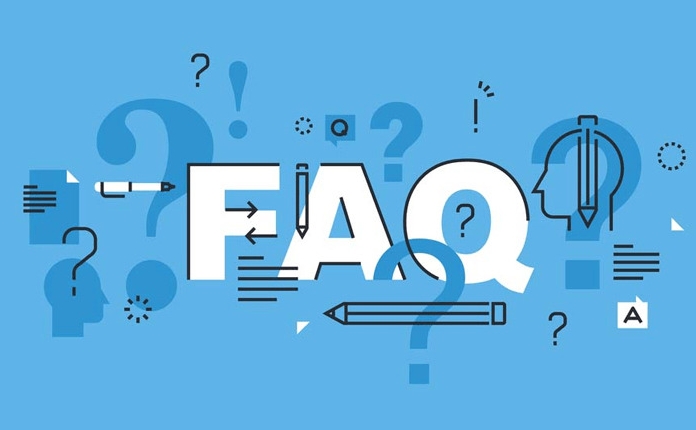
- Open Task Manager (Ctrl Shift Esc)
- See if there are obviously related programs running, such as software that you have just edited this file (such as Word, Excel, Notepad, etc.)
- If you are not sure which one is, you can sort it by memory or CPU. Find a program with higher occupancy and try closing it
After closing, try to operate the file and it will usually succeed.
Note: Sometimes even if you don’t actively open the file, it may be that background services or synchronization tools (such as OneDrive, Dropbox) are accessing it.
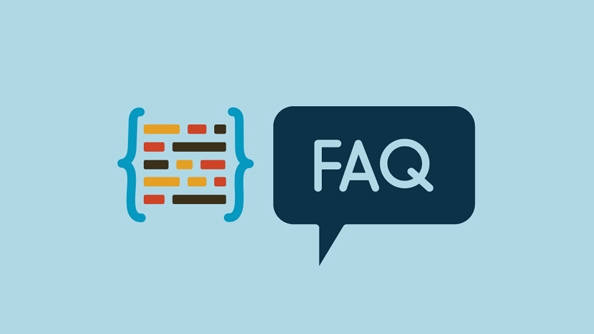
Use Resource Monitor to find specific occupants
If you don't want to shut down the process casually, you can use a more accurate method to locate it:
- Press Ctrl R, enter
resmonto enter, and open the resource monitor - Switch to the "CPU" tab page and click "Associated Handle" below
- Enter the file name you want to operate in the search box
- All processes that are accessing this file will be listed, right-click to select End
Although this method has more steps, it can accurately find the culprit and will not intercept the process.
Use third-party tools to release file occupation in one click
If you find the above operation a bit troublesome, you can also use some lightweight gadgets to quickly solve the problem:
- Unlocker : Right-clicking on the file after installation will automatically prompt which process is occupying it, and provide unlocking options
- LockHunter : Free and compact, supports forced unlocking, suitable for advanced users
- Process Explorer (Microsoft official tool): powerful, similar to resource monitor, but slightly complex interface
These tools have their own characteristics, and it is recommended to choose a backup according to your usage habits.
Restarting the computer is the easiest "lazy method"
If you don’t want to mess with the previous method, the most convenient way is to restart the system. Because all temporary occupations will be released after restart. But this is not the fundamental solution, and the same problem may occur again next time.
So it is recommended to check who is "secretly" accessing your file to avoid repeated errors.
Basically these are the methods. Sometimes it seems like a small mistake, but if you don't handle it, it will get stuck in the entire process. The key is to figure out who is taking it out and then deal with it in a targeted manner.
The above is the detailed content of How to fix 'The process cannot access the file because it is being used by another process'. For more information, please follow other related articles on the PHP Chinese website!

Hot AI Tools

Undress AI Tool
Undress images for free

Undresser.AI Undress
AI-powered app for creating realistic nude photos

AI Clothes Remover
Online AI tool for removing clothes from photos.

Clothoff.io
AI clothes remover

Video Face Swap
Swap faces in any video effortlessly with our completely free AI face swap tool!

Hot Article

Hot Tools

Notepad++7.3.1
Easy-to-use and free code editor

SublimeText3 Chinese version
Chinese version, very easy to use

Zend Studio 13.0.1
Powerful PHP integrated development environment

Dreamweaver CS6
Visual web development tools

SublimeText3 Mac version
God-level code editing software (SublimeText3)

Hot Topics
 Can I uninstall Microsoft Edge
Jul 02, 2025 am 12:13 AM
Can I uninstall Microsoft Edge
Jul 02, 2025 am 12:13 AM
Microsoft Edge can be uninstalled, but because it is a Windows system component, it cannot be uninstalled directly through the control panel like ordinary software. 1. Use a command prompt (administrator permissions) to uninstall the Edge installation package; 2. You can disable or replace Edge with the help of third-party tools; 3. Enterprise users can manage through Group Policy. Even if uninstalled, it may still be redeployed when the system is updated. Alternatives include: setting other browsers as default, manually removing the Edge icon, and hiding Edge using scripts. Users suitable for uninstallation include system geeks, enterprise unified management needs, and low-end device users who want to release resources. Ordinary users only need to change the default browser to avoid interference.
 How to create a system restore point
Jul 07, 2025 am 12:17 AM
How to create a system restore point
Jul 07, 2025 am 12:17 AM
System restore point setting methods include manual creation, dependency automatic creation, and management of storage space. 1. Manual creation requires system protection to enable in "Create Restore Point", allocate 5% disk space and click "Create" to name the restore point; 2. The system will automatically create restore points when installing updates or changing settings, but do not guarantee comprehensiveness; 3. The restore point occupies no more than 5% of the system disk space by default, and the old version will be automatically cleaned, and storage can be managed by adjusting the upper limit.
 How to turn off wifi on my router remotely
Jul 05, 2025 am 12:28 AM
How to turn off wifi on my router remotely
Jul 05, 2025 am 12:28 AM
If you want to remotely turn off the router Wi-Fi, you must first confirm whether the router supports remote management; if it does not support it, it can be achieved through a smart socket power outage; advanced users can also consider flashing in custom firmware. The specific steps are as follows: 1. Check whether the router has remote management functions, such as the manufacturer's supporting app or cloud management functions; 2. If it is not supported, purchase and set up a smart socket and remotely cut off power through its app; 3. For technical users, you can install firmware such as DD-WRT or OpenWRT to obtain remote control permissions. Different methods have their own advantages and disadvantages. Please weigh them according to your own needs when choosing.
 What is a firewall and how does it work
Jul 08, 2025 am 12:11 AM
What is a firewall and how does it work
Jul 08, 2025 am 12:11 AM
A firewall is a network security system that monitors and controls network traffic through predefined rules to protect computers or networks from unauthorized access. Its core functions include: 1. Check the source, destination address, port and protocol of the data packet; 2. Determine whether to allow connections based on trust; 3. Block suspicious or malicious behavior; 4. Support different types such as packet filtering firewalls, status detection firewalls, application layer firewalls and next-generation firewalls; 5. Users can enable built-in firewalls through operating system settings, such as Windows Security Center or macOS system preferences; 6. The firewall should be used in combination with other security measures such as strong passwords and update software to enhance protection.
 How to fix VIDEO_TDR_FAILURE (nvlddmkm.sys)
Jul 16, 2025 am 12:08 AM
How to fix VIDEO_TDR_FAILURE (nvlddmkm.sys)
Jul 16, 2025 am 12:08 AM
When encountering the blue screen error VIDEO_TDR_FAILURE(nvlddmkm.sys), priority should be given to troubleshooting graphics card driver or hardware problems. 1. Update or rollback the graphics card driver: automatically search and update through the device manager, manually install or roll back to the old stable driver using NVIDIA official website tools; 2. Adjust the TDR mechanism: Modify the TdrDelay value in the registry to extend the system waiting time; 3. Check the graphics card hardware status: monitor the temperature, power supply, interface connection and memory module; 4. Check system interference factors: run sfc/scannow to repair system files, uninstall conflicting software, and try safe mode startup to confirm the root cause of the problem. In most cases, the driver problem is first handled. If it occurs repeatedly, it needs to be further deepened.
 How to stop a program from connecting to the internet
Jul 07, 2025 am 12:12 AM
How to stop a program from connecting to the internet
Jul 07, 2025 am 12:12 AM
To prevent specific programs from being connected to the network can be achieved through system firewalls or third-party tools. 1. Windows users can use their own firewall, create new rules in the "outbound rules" to select the program path and set "block connection"; 2. Third-party tools such as GlassWire or NetBalancer provide graphical interfaces that are more convenient to operate, but pay attention to source reliability and performance impact; 3. Mac users can control networking permissions through the command line with pfctl or using LittleSnitch and other tools; 4. A more thorough way is to use the network outage policy. The whitelisting policy prohibits all programs from being connected to the network by default and only allows trusted programs to access. Although the operation modes of different systems are different, the core logic is consistent, and attention should be paid to the details of the path and scope of the rules taking effect.
 How to fix high CPU usage from a background process
Jul 03, 2025 am 12:01 AM
How to fix high CPU usage from a background process
Jul 03, 2025 am 12:01 AM
First, confirm the high CPU occupancy process, open the task manager to view the "CPU" tab; secondly, search the process name to determine whether it is a system or a third-party program; try to end non-critical processes, close unnecessary browser tags or plug-ins; update drivers and system patches; close unnecessary startup items; use professional tools to further analyze. The above steps can usually effectively solve the problem of computer lag.
 Why do I get a User Account Control (UAC) prompt every time
Jul 13, 2025 am 12:12 AM
Why do I get a User Account Control (UAC) prompt every time
Jul 13, 2025 am 12:12 AM
UAC frequently pops up because the running program requires administrator permissions or the system setting level is too high. Common reasons include installation of software, modifying system settings, running third-party tools and other operation triggers. If using an administrator account, UAC only confirms the operation and not blocks. The methods for reducing prompts include: canceling the program to run as an administrator, lowering the UAC notification level, using a standard user account, and starting the program through the task planner. It is not recommended to turn off UAC completely because it can effectively prevent malicious programs from tampering with the system. You can set the UAC to "notify only when the program changes the computer" to balance security and experience.




