Yes, you can write IIS logs directly to the database, but by default IIS is a text file in W3C format. To implement direct writing to the database, 1. You can capture the requested data through custom HTTP modules or middleware and write to the database asynchronously, such as ASP.NET's HttpModule or ASP.NET Core's middleware; 2. You can use the Log Parser tool to import logs into the database regularly, suitable for scenarios that allow delays; 3. You can use third-party tools such as Log2SQL, ELK Stack, Fluentd, etc. to realize log collection and storage. Pay attention to performance impact, database design, security and log rotation processing. Choose the right method to meet the real-time and complexity needs.

Yes, you can write IIS logs directly to a database, but it's not the default behavior. By default, IIS logs are written to text files in W3C format, which are easy to read and process but not ideal for real-time querying or analysis. If you want to send IIS logs straight into a database, you'll need to use a custom logging solution or tooling that can capture the log data and insert it into your database in real time or near real time.

Here's how you can make that happen:
Use a Custom Logging Module or Middleware
One of the most direct ways to write IIS logs to a database is by creating a custom HTTP module or middleware (dependent on your application stack) that captures request data and writes it directly to a database.
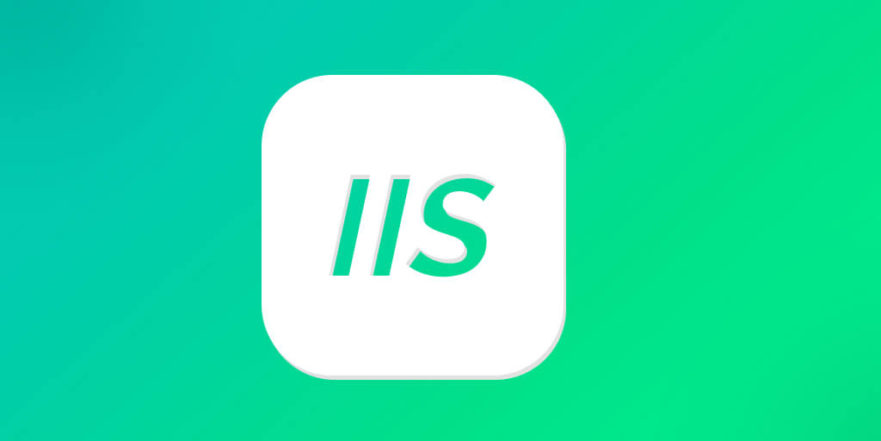
- ASP.NET Applications : You can write an
HttpModulethat hooks into the request pipeline and logs details like IP address, user agent, requested URL, response status, and more into a SQL Server or other database. - ASP.NET Core : Use middleware in the
Startup.csfile to log request and response data. This gives you more control and flexibility. - Important : Be careful not to slow down your site with excessive logging or blocking database calls. Consider asynchronous logging or batching.
Use Log Parser Scheduled Import
If real-time logging isn't critical, you can use Log Parser (a powerful tool from Microsoft) to parse IIS log files and import them into a database on a schedule.
- Log Parser can read W3C log files and output them to SQL Server, MySQL, or even CSV.
- You can set up a scheduled task (via Task Scheduler or SQL Agent) to run a script that imports the latest logs.
- This is a lightweight and reliable method, especially for reporting or analytics where a few minutes of delay are acceptable.
Example command:
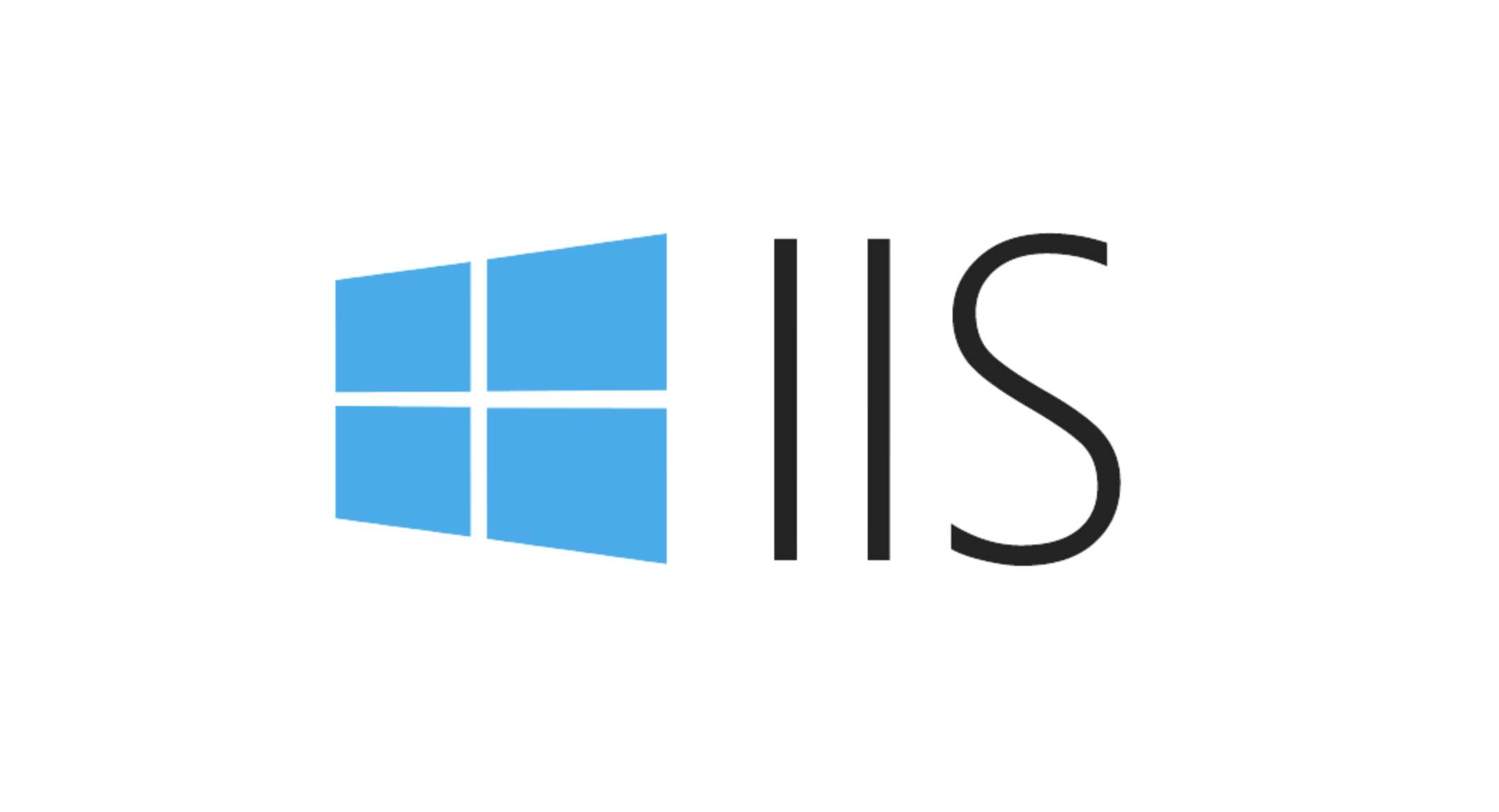
logparser "SELECT * INTO MyLogTable FROM C:\inetpub\logs\LogFiles\W3SVC1\*.log" -i:W3C -o:SQL -server:localhost -database:MyDB -username:sa -password:******
Use Third-Party Tools or Services
There are several tools and services that can help you write IIS logs directly to a database or even push them to cloud-based analytics platforms.
- Log2SQL : A simple tool that reads IIS logs and imports them into SQL Server.
- ELK Stack (Elasticsearch, Logstash, Kibana) : You can use Logstash to read IIS logs and send them to Elasticsearch or a relational database.
- Fluentd / Logaggent : These are open-source data collectors that can tail IIS logs and forward them to a variety of backends, including databases.
If you're looking for a hosted solution, services like Datadog , New Relic , or Azure Application Insights can also collect IIS logs and store them in their backend systems.
Some Gotchas and Tips
- Performance : Logging every request directly to a database can impact performance, especially under high load. Always test under realistic conditions.
- Schema Design : Make sure your database table is optimized for fast inserts. Avoid overly large fields or unnecessary indexes.
- Security : Don't expose your logging database to the public. Use secure credentials and limit permissions.
- Log Rotation : If you're parsing log files, be aware of when IIS rotates logs (typically daily). Your parser should handle this gracefully.
In short, yes, you can write IIS logs directly to a database — but how you do it depends on your needs: real-time logging, batch processing, or third-party tools. Pick the method that fits your performance and complexity requirements.
Basically that's it.
The above is the detailed content of Can I write IIS logs directly to a database?. For more information, please follow other related articles on the PHP Chinese website!

Hot AI Tools

Undress AI Tool
Undress images for free

Undresser.AI Undress
AI-powered app for creating realistic nude photos

AI Clothes Remover
Online AI tool for removing clothes from photos.

Clothoff.io
AI clothes remover

Video Face Swap
Swap faces in any video effortlessly with our completely free AI face swap tool!

Hot Article

Hot Tools

Notepad++7.3.1
Easy-to-use and free code editor

SublimeText3 Chinese version
Chinese version, very easy to use

Zend Studio 13.0.1
Powerful PHP integrated development environment

Dreamweaver CS6
Visual web development tools

SublimeText3 Mac version
God-level code editing software (SublimeText3)

Hot Topics
 Configuring Request Limits and Connection Timeouts in IIS
Jul 08, 2025 am 12:36 AM
Configuring Request Limits and Connection Timeouts in IIS
Jul 08, 2025 am 12:36 AM
To limit the size of client requests, the maxAllowedContentLength parameter can be modified in web.config, such as setting it to 104857600 (100MB), and synchronizing the maxRequestLength of ASP.NET at the same time; to reasonably set the connection timeout time, it can be modified through the IIS manager or appcmd.exe command, with the default of 120 seconds, and the API scenario is recommended to set it to 30-90 seconds; if the request queue is full, you can increase MaxClientConn and QueueLength, optimize application performance, and enable load balancing to relieve stress.
 Diagnosing High CPU Usage Issues Within IIS Worker Processes
Jul 04, 2025 am 01:04 AM
Diagnosing High CPU Usage Issues Within IIS Worker Processes
Jul 04, 2025 am 01:04 AM
HighCPUusageinIISworkerprocessesistypicallycausedbyinefficientcode,poorconfiguration,orunexpectedtrafficpatterns.Todiagnosetheissue,firstidentifythespecificw3wp.exeprocessusinghighCPUviaTaskManagerorResourceMonitoranddetermineitsassociatedapplication
 Setting Up ARR (Application Request Routing) as a Reverse Proxy with IIS
Jul 02, 2025 pm 03:22 PM
Setting Up ARR (Application Request Routing) as a Reverse Proxy with IIS
Jul 02, 2025 pm 03:22 PM
Yes,youcanuseARRwithIISasareverseproxybyfollowingthesesteps:firstinstallARRandURLRewriteviaWebPlatformInstallerormanually;nextenableproxyfunctionalityinIISManagerunderARRsettings;thenconfigurereverseproxyrulestospecifywhichrequeststoforwardtobackends
 Configuring Dynamic Compression for Appropriate Content Types in IIS
Jul 04, 2025 am 12:55 AM
Configuring Dynamic Compression for Appropriate Content Types in IIS
Jul 04, 2025 am 12:55 AM
When configuring dynamic compression in IIS, selecting content types reasonably can improve performance. First enable the dynamic compression module, install and configure web.config or IIS manager through the server manager. Secondly, set appropriate content types, such as HTML, CSS, JavaScript, and JSON, text content is suitable for compression, while pictures and videos are not suitable. Finally, pay attention to the impact of client compatibility and performance, monitor CPU load, client support status and small file compression effects, and adjust the configuration based on actual traffic to obtain the best benefits.
 Configuring Directory Browsing Permissions and Behavior in IIS
Jul 10, 2025 pm 02:08 PM
Configuring Directory Browsing Permissions and Behavior in IIS
Jul 10, 2025 pm 02:08 PM
ToenableandcustomizedirectorybrowsinginIIS,firstinstallandenabletheDirectoryBrowsingfeatureviaServerManagerandIISManager;next,customizetheappearanceusingheaderandfooterHTMLsnippets;thenconfiguredefaultdocumentstopreventunintendeddirectorylistings;fin
 Configuring HTTP Response Headers for Caching and Security in IIS
Jul 07, 2025 am 12:23 AM
Configuring HTTP Response Headers for Caching and Security in IIS
Jul 07, 2025 am 12:23 AM
Configuring HTTP response headers in IIS to optimize cache and improve security can be achieved by setting cache-related headers and adding security response headers. 1. Set cache-related headers: By configuring the clientCache element in the web.config file, set the Cache-Control and Expires headers for static resources, for example, use cacheControlMaxAge to specify the cache time, and fine-grained control can also be performed for specific file types (such as .jpg), but avoid HTML page caching for too long. 2. Add security-related headers: Configure X-Content-Type-Optio through customHeaders in web.config
 Understanding the Difference Between IIS Virtual Directories and Applications
Jul 06, 2025 am 12:58 AM
Understanding the Difference Between IIS Virtual Directories and Applications
Jul 06, 2025 am 12:58 AM
VirtualdirectoriesandapplicationsinIISdifferinindependenceandconfiguration.1.Virtualdirectoriesactasaliasestoexternalcontent,sharingtheparentsite’sapplicationpoolandconfiguration,idealfororganizingstaticfileswithoutduplication.2.Applicationsrunindepe
 Managing Application Pool Identities and Associated File System Permissions for IIS
Jul 03, 2025 am 12:13 AM
Managing Application Pool Identities and Associated File System Permissions for IIS
Jul 03, 2025 am 12:13 AM
To solve the IIS application pool authentication account permission problem, first, you need to confirm the identity account used by the application pool. The default is IISAppPool{AppPoolName}, which can be viewed or modified through the IIS manager; secondly, make sure that the account has corresponding permissions to the website physical path (such as D:\MyWebSite). The operation steps are: Right-click the folder → Properties → Security → Edit → Add the corresponding account and set the read, write and other permissions; common errors such as 401.3 is due to lack of read permission, 500.19 may be due to insufficient permissions for web.config file, and failure to upload may be due to lack of write permissions; pay attention to whether the inheritance permissions are effective, the UNC path needs to be configured with a username and password, and it may be necessary to modify it after the username and password.






