First install Python and necessary tools, use sudo apt install python3 python3-pip python3-venv python3-dev (Debian/Ubuntu), sudo dnf install python3 python3-pip python3-venv python3-devel (Fedora/RHEL) or sudo pacman -S python python-pip (Arch Linux); 1. Check the version through python3 --version, and use python3 -m ensurepip --upgrade to ensure pip is installed; 2. Use python3 -m venv myproject_env to create a virtual environment, source myproject_env/bin/activate to activate, deactivate exit; 3. It is recommended to install VS Code and add Python extensions to obtain syntax highlighting, debugging and other functions, or use Vim/Neovim to cooperate with plug-in; 4. Install pipx and use it to manage global tools: pipx install black, flake8, ipython, optional poetry or pip-tools for dependency management; 5. Optional installation of jupyter for interactive development. Always use a virtual environment and keep the global environment clean, you can create an efficient and reproducible Python development environment.

Setting up a Python development environment on Linux is straightforward, but doing it right ensures you avoid dependency conflicts and maintain clean, reproductible projects. Here's how to do it properly.

Install Python and Essential Tools
Most Linux distributions come with Python pre-installed, but it's wise to ensure you have a recent version and the necessary development tools.
On Debian/Ubuntu:
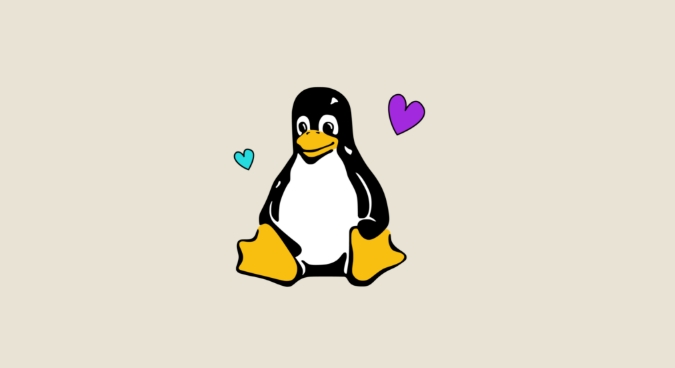
sudo apt update sudo apt install python3 python3-pip python3-venv python3-dev
On Fedora/RHEL:
sudo dnf install python3 python3-pip python3-venv python3-devel
On Arch Linux:
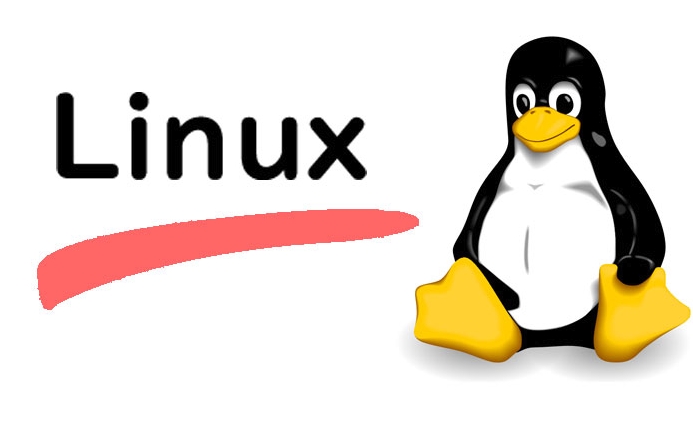
sudo pacman -S python python-pip
Check your Python version:
python3 --version
Also install pip , the Python package manager, if not already present:
python3 -m ensurepip --upgrade
Use Virtual Environments to Isolate Projects
One of the most important practices is using virtual environments. They keep project dependencies separate and prevent conflicts.
Create a virtual environment:
python3 -m venv myproject_env
Activate it:
source myproject_env/bin/activate
Once activated, any pip install will only affect this environment. You'll see the environment name in your shell prompt:
(myproject_env) $
Deactivate when done:
deactivate
Best practice:
- Create one virtual environment per project
- Name it something like
.venvinside your project folder - Add
__pycache__,.venv, and*.pycto your.gitignore
Install and Configure a Code Editor or IDE
While you can write Python in any text editor, tools like VS Code or Vim with plugins make development smoother.
VS Code (Recommended for Beginners):
- Install from your package manager or code.visualstudio.com
- Install the official Python extension (by Microsoft)
- It provides syntax highlighting, linting, debugging, and auto-completion
After installing the extension, open your project folder and VS Code will:
- Detect your virtual environment automatically (if activated)
- Suggest installing
pylintorflake8for code checking - Let you run and debug scripts directly
Alternative: Vim/Neovim with Plugins
- Use
vim-plugorpacker.nvimto add Python support - Plugins like
python-mode,jedi-vim, orcoc.nvimadd smart completion - Lightweight and fast, but has a steering learning curve
Install Useful Development Packages
Once your environment is set up, install common tools that improve productivity:
pipx : For installing CLI tools in isolated environments
python3 -m pip install --user pipx pipx ensurepath
Then install tools like:
pipx install black # Code formatter pipx install flake8 # Linter pipx install ipython # Better interactive shell
poetry or pip-tools for advanced dependency management (optional but recommended for larger projects)
With poetry , you can manage dependencies and packaging more effectively:
pipx install poetry
Optional: Set Up IPython and Jupyter
For interactive coding and data exploration:
pip install ipython jupyter
Then run:
jupyter notebook
This opens a browser-based notebook interface—great for testing snippets or data analysis.
That's it. With Python installed, virtual environments in use, a good editor configured, and helpful tools in place, you're ready to start developing. The key is consistency: always use virtual environments and keep your global Python clean.
The above is the detailed content of Setting Up a Development Environment for Python on Linux. For more information, please follow other related articles on the PHP Chinese website!

Hot AI Tools

Undress AI Tool
Undress images for free

Undresser.AI Undress
AI-powered app for creating realistic nude photos

AI Clothes Remover
Online AI tool for removing clothes from photos.

Clothoff.io
AI clothes remover

Video Face Swap
Swap faces in any video effortlessly with our completely free AI face swap tool!

Hot Article

Hot Tools

Notepad++7.3.1
Easy-to-use and free code editor

SublimeText3 Chinese version
Chinese version, very easy to use

Zend Studio 13.0.1
Powerful PHP integrated development environment

Dreamweaver CS6
Visual web development tools

SublimeText3 Mac version
God-level code editing software (SublimeText3)

Hot Topics
 Install LXC (Linux Containers) in RHEL, Rocky & AlmaLinux
Jul 05, 2025 am 09:25 AM
Install LXC (Linux Containers) in RHEL, Rocky & AlmaLinux
Jul 05, 2025 am 09:25 AM
LXD is described as the next-generation container and virtual machine manager that offers an immersive for Linux systems running inside containers or as virtual machines. It provides images for an inordinate number of Linux distributions with support
 How to create a self-signed SSL certificate using OpenSSL?
Jul 03, 2025 am 12:30 AM
How to create a self-signed SSL certificate using OpenSSL?
Jul 03, 2025 am 12:30 AM
The key steps for creating a self-signed SSL certificate are as follows: 1. Generate the private key, use the command opensslgenrsa-outselfsigned.key2048 to generate a 2048-bit RSA private key file, optional parameter -aes256 to achieve password protection; 2. Create a certificate request (CSR), run opensslreq-new-keyselfsigned.key-outselfsigned.csr and fill in the relevant information, especially the "CommonName" field; 3. Generate the certificate by self-signed, and use opensslx509-req-days365-inselfsigned.csr-signk
 7 Ways to Speed Up Firefox Browser in Linux Desktop
Jul 04, 2025 am 09:18 AM
7 Ways to Speed Up Firefox Browser in Linux Desktop
Jul 04, 2025 am 09:18 AM
Firefox browser is the default browser for most modern Linux distributions such as Ubuntu, Mint, and Fedora. Initially, its performance might be impressive, however, with the passage of time, you might notice that your browser is not as fast and resp
 How to troubleshoot DNS issues on a Linux machine?
Jul 07, 2025 am 12:35 AM
How to troubleshoot DNS issues on a Linux machine?
Jul 07, 2025 am 12:35 AM
When encountering DNS problems, first check the /etc/resolv.conf file to see if the correct nameserver is configured; secondly, you can manually add public DNS such as 8.8.8.8 for testing; then use nslookup and dig commands to verify whether DNS resolution is normal. If these tools are not installed, you can first install the dnsutils or bind-utils package; then check the systemd-resolved service status and configuration file /etc/systemd/resolved.conf, and set DNS and FallbackDNS as needed and restart the service; finally check the network interface status and firewall rules, confirm that port 53 is not
 How would you debug a server that is slow or has high memory usage?
Jul 06, 2025 am 12:02 AM
How would you debug a server that is slow or has high memory usage?
Jul 06, 2025 am 12:02 AM
If you find that the server is running slowly or the memory usage is too high, you should check the cause before operating. First, you need to check the system resource usage, use top, htop, free-h, iostat, ss-antp and other commands to check CPU, memory, disk I/O and network connections; secondly, analyze specific process problems, and track the behavior of high-occupancy processes through tools such as ps, jstack, strace; then check logs and monitoring data, view OOM records, exception requests, slow queries and other clues; finally, targeted processing is carried out based on common reasons such as memory leaks, connection pool exhaustion, cache failure storms, and timing task conflicts, optimize code logic, set up a timeout retry mechanism, add current limit fuses, and regularly pressure measurement and evaluation resources.
 Install Guacamole for Remote Linux/Windows Access in Ubuntu
Jul 08, 2025 am 09:58 AM
Install Guacamole for Remote Linux/Windows Access in Ubuntu
Jul 08, 2025 am 09:58 AM
As a system administrator, you may find yourself (today or in the future) working in an environment where Windows and Linux coexist. It is no secret that some big companies prefer (or have to) run some of their production services in Windows boxes an
 How to Burn CD/DVD in Linux Using Brasero
Jul 05, 2025 am 09:26 AM
How to Burn CD/DVD in Linux Using Brasero
Jul 05, 2025 am 09:26 AM
Frankly speaking, I cannot recall the last time I used a PC with a CD/DVD drive. This is thanks to the ever-evolving tech industry which has seen optical disks replaced by USB drives and other smaller and compact storage media that offer more storage
![Installation and Review of Q4OS Linux [Lightweight Distro]](https://img.php.cn/upload/article/001/242/473/175150507396452.jpg?x-oss-process=image/resize,m_fill,h_207,w_330) Installation and Review of Q4OS Linux [Lightweight Distro]
Jul 03, 2025 am 09:11 AM
Installation and Review of Q4OS Linux [Lightweight Distro]
Jul 03, 2025 am 09:11 AM
Q4OS is a new Linux distribution that’s based on Debian; a common base that’s shared with other distributions like Ubuntu and Linux Mint. It’s aimed at users who just want a simple, stable, easy to use Linux operating system that they can convenientl






