 Computer Tutorials
Computer Tutorials
 System Installation
System Installation
 How to fix the 'Windows could not complete the installation' error loop
How to fix the 'Windows could not complete the installation' error loop
How to fix the 'Windows could not complete the installation' error loop
Jul 25, 2025 am 12:33 AMIf you’re stuck in the “Windows could not complete the installation” error loop, the issue often stems from disk partition mismatches, corrupted temporary files, or system file corruption. 1. First, check your disk partition style—ensure UEFI systems use GPT and Legacy BIOS systems use MBR, and convert if necessary via diskpart. 2. Next, delete the $Windows.~BT and $Windows.~WS folders using File Explorer or Command Prompt with admin rights. 3. Then, run DISM and SFC scans from the installation media to repair corrupted system files. 4. Lastly, unplug all non-essential external devices to prevent installation conflicts. Following these steps in order can resolve the error without requiring a full OS reinstall.

If you're stuck in the "Windows could not complete the installation" error loop, you're probably trying to upgrade or do a clean install and getting bounced back to the previous OS every time. This issue usually happens during major Windows updates or after replacing hardware — especially storage drives. Fixing it takes some digging into system files and settings, but it’s doable.
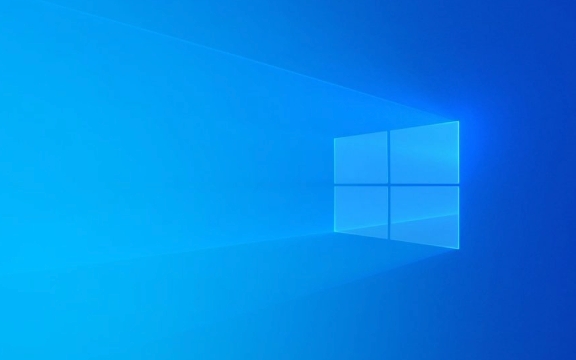
1. Check Your Disk Partition Style (UEFI vs. Legacy BIOS)
One of the most common reasons this error pops up is due to mismatched partition styles — like trying to boot UEFI mode on an MBR-partitioned drive.

- If your system uses UEFI, your disk should be formatted as GPT.
- If it's using Legacy BIOS, then MBR is the correct format.
To fix this:
- Boot from the Windows installation media
- Press
Shift F10to open Command Prompt - Type
diskpart, thenlist disk - Look for the asterisk under Gpt column — if it’s there, it’s GPT. If not, and you're using UEFI, that's likely the problem
You can convert the drive to GPT using diskpart commands, but make sure there are no partitions on the disk before doing so.

2. Delete the $Windows.~BT and $Windows.~WS Folders
These folders are temporary ones created during the update process. Sometimes they get corrupted and cause the installer to fail repeatedly.
Here’s what to try:
- Go to the root of your C: drive (or wherever Windows is installed)
- Enable Show hidden files in File Explorer options
- Look for
$Windows.~BTand$Windows.~WS - Delete both folders (you might need admin rights)
If you can’t delete them normally, use Command Prompt with elevated permissions:
rd /s /q C:\$Windows.~BT rd /s /q C:\$Windows.~WS
Once those are gone, restart and try the update again.
3. Run DISM and SFC Scans from Installation Media
Corrupted system files can also trigger this error. You can repair them without fully reinstalling by using the built-in tools through the install USB.
Steps:
- Boot into the installation media
- Click “Repair your computer” at the bottom left
- Go to Troubleshoot > Advanced Options > Command Prompt
- Then run these commands one by one:
DISM /Image:C:\ /Cleanup-Image /CheckHealth DISM /Image:C:\ /Cleanup-Image /ScanHealth DISM /Image:C:\ /Cleanup-Image /RestoreHealth
Then finally:
sfc /scannow /offbootdir=C:\ /offwindir=C:\Windows
Make sure to replace C:\ with the actual drive letter where Windows is installed if it's different.
4. Temporarily Remove External Devices
Sometimes, even if everything looks fine, external devices like USB drives, printers, or even certain peripherals can interfere with the installation process.
Try this:
- Unplug all non-essential devices
- Leave only keyboard, mouse, and display connected
- Try the install again
This is especially important if you're installing on a new machine or recently added hardware.
That’s about it. Most of the time, the issue comes down to partition style mismatches, leftover temp files, or file corruption. None of these steps are too complicated, but they do require a bit of attention — especially when dealing with disk formatting and system file tools.
The above is the detailed content of How to fix the 'Windows could not complete the installation' error loop. For more information, please follow other related articles on the PHP Chinese website!

Hot AI Tools

Undress AI Tool
Undress images for free

Undresser.AI Undress
AI-powered app for creating realistic nude photos

AI Clothes Remover
Online AI tool for removing clothes from photos.

Clothoff.io
AI clothes remover

Video Face Swap
Swap faces in any video effortlessly with our completely free AI face swap tool!

Hot Article

Hot Tools

Notepad++7.3.1
Easy-to-use and free code editor

SublimeText3 Chinese version
Chinese version, very easy to use

Zend Studio 13.0.1
Powerful PHP integrated development environment

Dreamweaver CS6
Visual web development tools

SublimeText3 Mac version
God-level code editing software (SublimeText3)

Hot Topics
 Minimum system requirements for Windows 11
Jul 03, 2025 am 12:48 AM
Minimum system requirements for Windows 11
Jul 03, 2025 am 12:48 AM
The minimum hardware requirements of Windows 11 mainly include five aspects: 1. The processor must be from the sixth-generation Intel or Ryzen starting point or above, supports 64-bit, dual-core and above, the main frequency is not less than 1GHz, and is on the Microsoft support list; 2. At least 4GB of memory, but 8GB or higher is recommended to ensure smooth use; 3. At least 64GB of storage space, the system itself occupies about 25~30GB, and it is recommended to use SSD; 4. The TPM2.0 security module must be supported and enabled, many motherboards did not meet this condition before 2016; 5. Some users try to bypass the restricted installation may cause driver or update problems, and ordinary users do not recommend this.
 How to convert MBR to GPT for Windows 11 installation
Jul 05, 2025 am 12:39 AM
How to convert MBR to GPT for Windows 11 installation
Jul 05, 2025 am 12:39 AM
To convert the hard disk from MBR to GPT to install Windows 11, you must first back up the data and confirm that the motherboard supports UEFI; 1. Automatic conversion using Windows installation media: Insert the USB disk and boot from USB, press Shift F10 on the installation interface to open the command prompt, enter diskpart, listdisk, selectdiskX, clean, convertgpt commands to complete the conversion. This method will clear all contents of the disk; 2. Lossless conversion of non-system disks in existing Windows: Use AOMEIPartitionAssistantStandard and other tools to right-click to convert to GPT disk. It is still recommended to backup data before operation;
 This copy of the Install macOS application is damaged
Jul 06, 2025 am 12:26 AM
This copy of the Install macOS application is damaged
Jul 06, 2025 am 12:26 AM
The "InstallmacOS is corrupted" prompt is usually caused by security mechanisms rather than file corruption. Common reasons include unofficial download sources, incomplete files, failure to verify signatures in the old system, or misjudgment of Gatekeeper; solutions include: 1. Forced opening of the installer through terminal commands and starting the USB flash drive; 2. Temporarily closing Gatekeeper verification; 3. Remount the installer and delete kernelcache file repair permissions; ways to avoid problems include prioritizing the use of official channels to download, verify the SHA256 value, selecting a trusted third-party site, and avoiding modification of the installation content.
 How to check if Windows is activated and genuine
Jul 09, 2025 am 12:54 AM
How to check if Windows is activated and genuine
Jul 09, 2025 am 12:54 AM
1. Check the activation status in the settings; 2. Use the command prompt to check the activation status; 3. Check whether there are watermarks or restrictions; 4. Verify whether the system is genuine. To confirm whether Windows is genuine and activated, first open "Settings" → "System" → "About" → "Activate" to view the status, and it is normal to display "Windows is activated"; secondly, you can run the commands wmic and slmgr with administrator permissions to view the license details; if the desktop has a "Activate Windows" watermark, it means that it is not activated; finally, use "Windows Specifications" to confirm that the system type is retail or OEM version, and use Microsoft's official tools to verify the authenticity of the system.
 Windows 10 installation stuck on logo
Jul 06, 2025 am 12:01 AM
Windows 10 installation stuck on logo
Jul 06, 2025 am 12:01 AM
When booting the computer and logging in the Windows 10Logo interface is usually not damaged by hardware, but rather an error in system file loading. 1. Wait for 15 to 30 minutes first to confirm whether it is "fake death". If there is no progress, force restart; 2. Force shut down three times to enter the recovery environment, try to start repair or enter safe mode to troubleshoot driver and software conflicts; 3. Check the hard disk bad channel, clean the memory gold fingers and replace the slot to test the hardware problems; 4. Finally, you can try to reset the computer or install the system in a brand new way to solve it, and give priority to using the official website pure ISO mirror.
 How to install Windows on a second monitor setup
Jul 17, 2025 am 02:42 AM
How to install Windows on a second monitor setup
Jul 17, 2025 am 02:42 AM
Connecting a second monitor when installing a Windows system will not affect the installation process, but the following things need to be paid attention to to ensure that the dual screens work normally: 1. There may be only one screen display during the installation process, and the main display device in the BIOS can be adjusted or the interface can be replaced; 2. After the installation is completed, select the display mode through Win P, and adjust the resolution, position and main display in the display settings; 3. If there is a black screen or unrecognizable situation, check the cable, update the driver or enter safe mode to reinstall the driver; 4. When using monitors with different resolutions, set the appropriate zoom ratio and enable the zoom repair option to optimize the display effect.
 How to back up my Mac before a macOS update?
Jul 15, 2025 am 12:33 AM
How to back up my Mac before a macOS update?
Jul 15, 2025 am 12:33 AM
Before updating macOS, you should back up your Mac. 1. Use TimeMachine to make a complete backup, insert the external hard disk and enable automatic regular backup; 2. Manually back up important files to cloud storage or external devices, and give priority to backing up documents, photos, bookmarks and other key information; 3. Create a bootable macOS installation disk for system repair or reinstallation, prepare a 16GB USB disk and run terminal commands to create. Backup can effectively prevent update failure or data loss, and it is more secure to prepare in advance.
 How to install Windows 11 without a Microsoft account
Jul 06, 2025 am 12:54 AM
How to install Windows 11 without a Microsoft account
Jul 06, 2025 am 12:54 AM
Yes, you can install and use Windows 11 without using a Microsoft account. 1. During the installation process, select "I don't have an Internet" or "Settings for Personal Use" and create a local account to skip the Microsoft account; 2. If you have installed it with a Microsoft account, you can switch to a local account in the settings; 3. You can still access all apps and system functions with a local account, but you will lose the functions of automatic synchronization between devices, cloud backup and some Microsoft store applications. Therefore, skipping Microsoft accounts is a feasible and appropriate option for users who focus on privacy or only use basics.





