sc-win32-status is a field in the IIS log that records the status of Windows system calls, which is used to reflect the underlying error cause when the server processes the request. 1. Common values include 0 (operation successfully), 64 (network not available), 127 (resource not found), 5 (access denied), 13 (data invalid), and 183 (object already exists). 2. The methods to find the meaning are: use the net helpmsg command, PowerShell's [ComponentModel.Win32Exception] class, and consult Microsoft's official documents. 3. The difference with sc-status is that sc-status is HTTP standard code such as 200 and 404, while sc-win32-status is Windows layer error code such as 5 and 64. 4. Pay attention to non-0 values, normal page but poor performance, security module interception, complex debugging scenarios, etc. Understanding this field can help in troubleshooting IIS issues in depth.
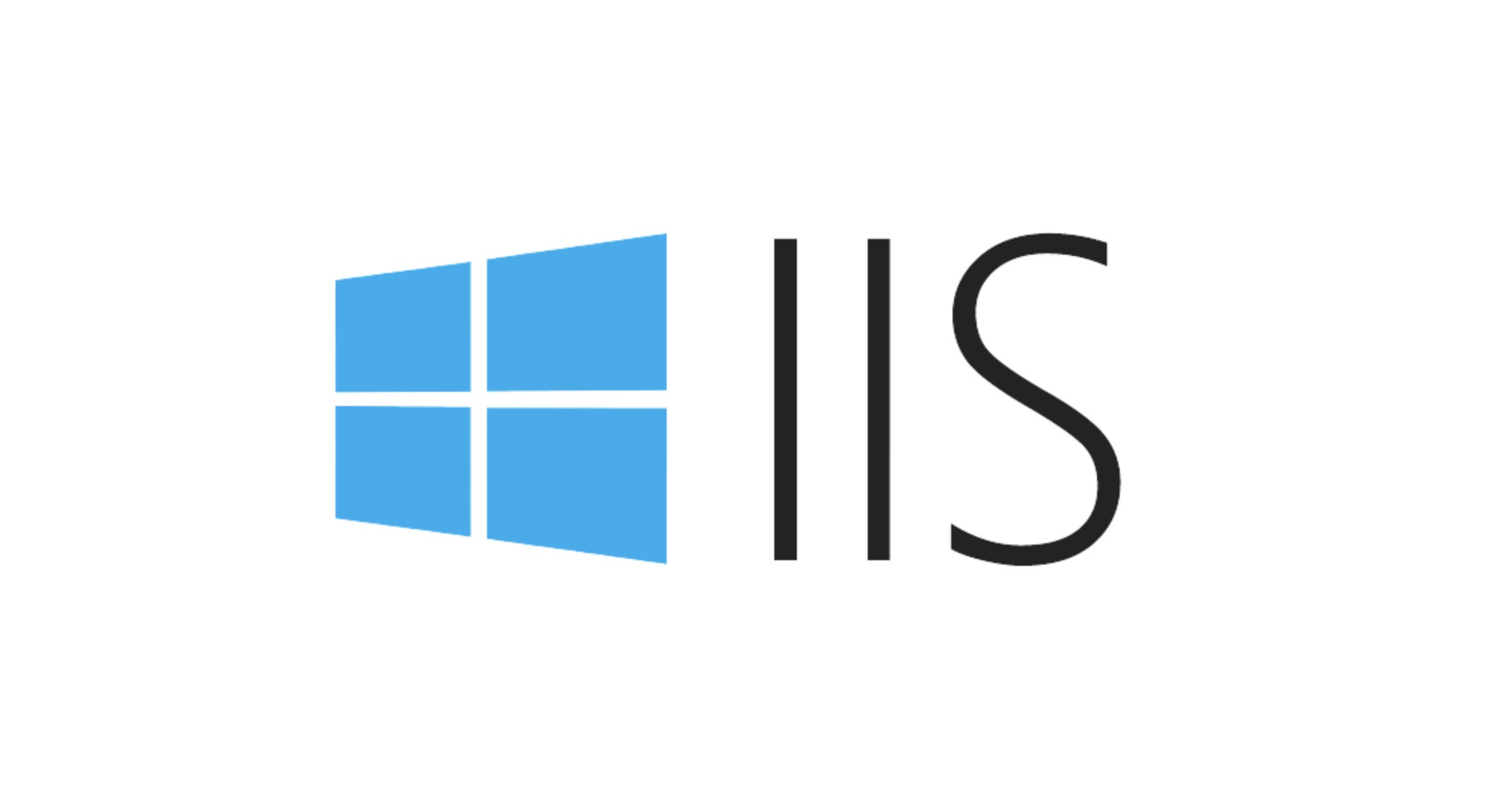
When analyzing IIS logs, sc-win32-status is a often confusing field. It records the status code returned by the underlying Windows system call when the server processes the request, and is usually used in conjunction with sc-status (HTTP status code) to troubleshoot problems. Simply put, sc-win32-status represents a more underlying cause of errors . Sometimes, even if the HTTP status is 200, this field may prompt a potential problem.

Common sc-win32-status values and meanings
- 0 : The operation completed successfully, no errors.
- 64 : The specified network name is no longer available. This can occur when the client disconnects or timeouts.
- 127 : The specified resource cannot be found. It may be a URL path error or module configuration problem.
- 5 : Access is denied. Improper permission configuration results in, such as application pool authentication accounts do not have permission to access a directory.
- 13 : The data is invalid. Commonly when requests are intercepted by URLScan or other security modules.
- 183 : An object with the same name already exists. Usually a log file write conflict or a repeated initialization of certain components.
These status codes are not part of the HTTP protocol, but Win32 error codes from Windows, so understanding them requires some system-level knowledge.
How to find the specific meaning of sc-win32-status
If you see a strange sc-win32-status value, you can check it like this:
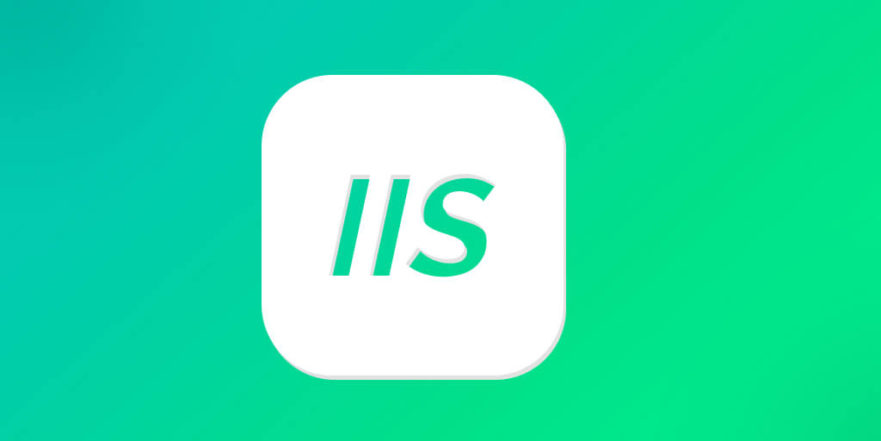
- Using the command line tool
net helpmsg <code>(for example,net helpmsg 5), the Windows-owned help command will display the corresponding description. - Run
[ComponentModel.Win32Exception] $codein PowerShell, and you can also quickly view the explanation. - Check the list of Win32 error codes in the official Microsoft documentation.
Remember, the explanations given by these methods are usually common, and combining your IIS configuration, request paths, and log context can accurately determine the root cause of the problem.
Relationship and difference with sc-status
Many people don't understand the difference between sc-status and sc-win32-status :
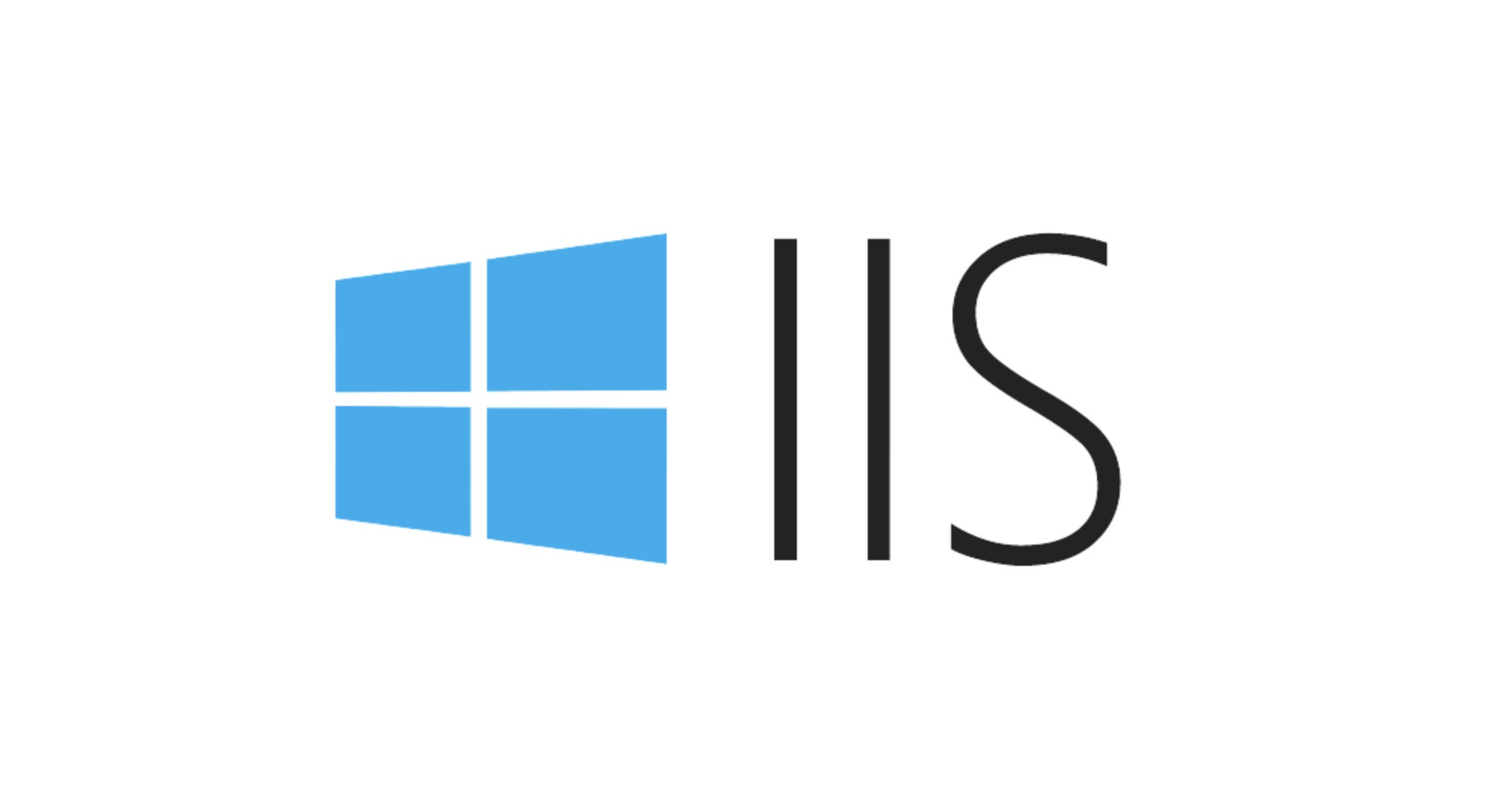
-
sc-statusis a standard HTTP status code, such as 404, 500, and 200, representing the results seen by the client. -
sc-win32-statusis the status code at the Windows level inside the server, reflecting the underlying problems encountered by the server during execution.
For example: If the user requests a large file and disconnects during the transfer process, you may see sc-status=200 (because the server starts sending responses normally), but sc-win32-status=64 (indicates network interruption).
Therefore, when troubleshooting problems, you need to look at these two fields together to fully understand what is happening.
In what circumstances should you pay attention to sc-win32-status
- Values that appear in the log with non-0 : especially the frequent occurrence of values such as 5, 64, and 127, indicating that there is a potential problem.
- While the page looks normal, it does not perform well : some underlying errors do not prevent the response from completing, but can affect speed or stability.
- Security module intercepts requests : After a URLScan or firewall rule is triggered, it often leaves traces on
sc-win32-status. - When debugging complex problems : such as intermittent failure, interruption of upload and download, authentication exception, etc.
When encountering these situations, don't just stare at the HTTP status code and see what extra clues sc-win32-status provides.
Basically that's it. Although it is not as intuitive as HTTP status codes, sc-win32-status can often provide critical information when in-depth investigation of the reasons for the failure of IIS requests.
The above is the detailed content of IIS log sc-win32-status meaning. For more information, please follow other related articles on the PHP Chinese website!

Hot AI Tools

Undress AI Tool
Undress images for free

Undresser.AI Undress
AI-powered app for creating realistic nude photos

AI Clothes Remover
Online AI tool for removing clothes from photos.

Clothoff.io
AI clothes remover

Video Face Swap
Swap faces in any video effortlessly with our completely free AI face swap tool!

Hot Article

Hot Tools

Notepad++7.3.1
Easy-to-use and free code editor

SublimeText3 Chinese version
Chinese version, very easy to use

Zend Studio 13.0.1
Powerful PHP integrated development environment

Dreamweaver CS6
Visual web development tools

SublimeText3 Mac version
God-level code editing software (SublimeText3)

Hot Topics
 Configuring Request Limits and Connection Timeouts in IIS
Jul 08, 2025 am 12:36 AM
Configuring Request Limits and Connection Timeouts in IIS
Jul 08, 2025 am 12:36 AM
To limit the size of client requests, the maxAllowedContentLength parameter can be modified in web.config, such as setting it to 104857600 (100MB), and synchronizing the maxRequestLength of ASP.NET at the same time; to reasonably set the connection timeout time, it can be modified through the IIS manager or appcmd.exe command, with the default of 120 seconds, and the API scenario is recommended to set it to 30-90 seconds; if the request queue is full, you can increase MaxClientConn and QueueLength, optimize application performance, and enable load balancing to relieve stress.
 Diagnosing High CPU Usage Issues Within IIS Worker Processes
Jul 04, 2025 am 01:04 AM
Diagnosing High CPU Usage Issues Within IIS Worker Processes
Jul 04, 2025 am 01:04 AM
HighCPUusageinIISworkerprocessesistypicallycausedbyinefficientcode,poorconfiguration,orunexpectedtrafficpatterns.Todiagnosetheissue,firstidentifythespecificw3wp.exeprocessusinghighCPUviaTaskManagerorResourceMonitoranddetermineitsassociatedapplication
 Setting Up ARR (Application Request Routing) as a Reverse Proxy with IIS
Jul 02, 2025 pm 03:22 PM
Setting Up ARR (Application Request Routing) as a Reverse Proxy with IIS
Jul 02, 2025 pm 03:22 PM
Yes,youcanuseARRwithIISasareverseproxybyfollowingthesesteps:firstinstallARRandURLRewriteviaWebPlatformInstallerormanually;nextenableproxyfunctionalityinIISManagerunderARRsettings;thenconfigurereverseproxyrulestospecifywhichrequeststoforwardtobackends
 Configuring Dynamic Compression for Appropriate Content Types in IIS
Jul 04, 2025 am 12:55 AM
Configuring Dynamic Compression for Appropriate Content Types in IIS
Jul 04, 2025 am 12:55 AM
When configuring dynamic compression in IIS, selecting content types reasonably can improve performance. First enable the dynamic compression module, install and configure web.config or IIS manager through the server manager. Secondly, set appropriate content types, such as HTML, CSS, JavaScript, and JSON, text content is suitable for compression, while pictures and videos are not suitable. Finally, pay attention to the impact of client compatibility and performance, monitor CPU load, client support status and small file compression effects, and adjust the configuration based on actual traffic to obtain the best benefits.
 Configuring Directory Browsing Permissions and Behavior in IIS
Jul 10, 2025 pm 02:08 PM
Configuring Directory Browsing Permissions and Behavior in IIS
Jul 10, 2025 pm 02:08 PM
ToenableandcustomizedirectorybrowsinginIIS,firstinstallandenabletheDirectoryBrowsingfeatureviaServerManagerandIISManager;next,customizetheappearanceusingheaderandfooterHTMLsnippets;thenconfiguredefaultdocumentstopreventunintendeddirectorylistings;fin
 Configuring HTTP Response Headers for Caching and Security in IIS
Jul 07, 2025 am 12:23 AM
Configuring HTTP Response Headers for Caching and Security in IIS
Jul 07, 2025 am 12:23 AM
Configuring HTTP response headers in IIS to optimize cache and improve security can be achieved by setting cache-related headers and adding security response headers. 1. Set cache-related headers: By configuring the clientCache element in the web.config file, set the Cache-Control and Expires headers for static resources, for example, use cacheControlMaxAge to specify the cache time, and fine-grained control can also be performed for specific file types (such as .jpg), but avoid HTML page caching for too long. 2. Add security-related headers: Configure X-Content-Type-Optio through customHeaders in web.config
 Understanding the Difference Between IIS Virtual Directories and Applications
Jul 06, 2025 am 12:58 AM
Understanding the Difference Between IIS Virtual Directories and Applications
Jul 06, 2025 am 12:58 AM
VirtualdirectoriesandapplicationsinIISdifferinindependenceandconfiguration.1.Virtualdirectoriesactasaliasestoexternalcontent,sharingtheparentsite’sapplicationpoolandconfiguration,idealfororganizingstaticfileswithoutduplication.2.Applicationsrunindepe
 Managing Application Pool Identities and Associated File System Permissions for IIS
Jul 03, 2025 am 12:13 AM
Managing Application Pool Identities and Associated File System Permissions for IIS
Jul 03, 2025 am 12:13 AM
To solve the IIS application pool authentication account permission problem, first, you need to confirm the identity account used by the application pool. The default is IISAppPool{AppPoolName}, which can be viewed or modified through the IIS manager; secondly, make sure that the account has corresponding permissions to the website physical path (such as D:\MyWebSite). The operation steps are: Right-click the folder → Properties → Security → Edit → Add the corresponding account and set the read, write and other permissions; common errors such as 401.3 is due to lack of read permission, 500.19 may be due to insufficient permissions for web.config file, and failure to upload may be due to lack of write permissions; pay attention to whether the inheritance permissions are effective, the UNC path needs to be configured with a username and password, and it may be necessary to modify it after the username and password.






