Solutions to Edge browser's password not saving include: 1. Check and enable password saving function; 2. Log in to your Microsoft account to enable synchronization; 3. Confirm whether the current website supports saving password; 4. Clear cache or reset the browser. Usually the problem stems from the settings that are not enabled, the account is not logged in or the website restrictions. Most cases can be solved by checking one by one.

The Edge browser does not save passwords, which is actually quite common. Many people suddenly found that after logging into the website, the browser did not have a prompt "Save password" pop-up after logging in to the website, or there was no response when clicking to save manually. This situation is usually caused by several common reasons, such as not opening the settings correctly, using the synchronization function but not logging into the Microsoft account, or some websites themselves have restricted them.

Here are a few situations and solutions you may encounter:
1. Check whether the password saving function is enabled
Edge enables password saving function by default, but sometimes it is turned off by mistake. You can check this way:
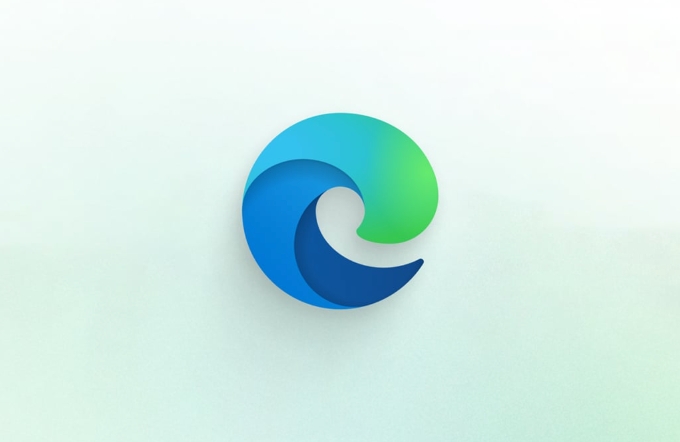
- Open Edge → Click the three dots in the upper right corner → Settings
- Select "Profile" → "Password" on the left menu
- Make sure the option "Provide Save Password" is on
If you turned it off before and now reopen it, the next time you log in to a website that supports saving, the prompt should pop up normally.
2. Whether the synchronization function is enabled but the account is not logged into
If you enable Edge synchronization but do not log in to your Microsoft account, it may also lead to the password not being saved successfully.

- Go to Edge Settings → Configuration File
- Check whether your Microsoft account avatar and name are displayed at the top
- If you are not logged in, click "Add Account" to log in
Edge's password manager will sync saved passwords to the cloud by default, so if you are not logged into the account, sometimes it will not automatically save the password to avoid local data loss.
3. The website itself does not support password saving
Some websites disable the browser's automatic save function for security reasons. For example, some bank websites or internal corporate systems usually add a piece of code to prevent the browser from remembering the password.
In this case, even if you click Save, it will not take effect. You can try changing to a normal website (such as registering a GitHub or Outlook account) to see if it can be saved normally, and you will know if it is a problem with the current website.
4. Clear the cache or reset the browser to try
If all the above confirms that there is no problem and the password is not saved, it may be that the browser cache is broken, or some extensions interfere with the password manager's work.
You can try:
- Clear browser cache: Settings → Privacy, Search and Services → Clear browsing data → Select cache and other items to clear
- Disable all extensions, test login and save password again
- If it doesn't work, you can find "Reset Settings" in the settings → "Restore settings to default values"
Basically these common reasons. In most cases, checking the password save switch and account login status can solve it. If it is not a setting problem, it may be a website restriction or a browser exception. Cleaning the cache or resetting the browser can also solve most of the situation.
The above is the detailed content of Microsoft Edge not saving passwords. For more information, please follow other related articles on the PHP Chinese website!

Hot AI Tools

Undress AI Tool
Undress images for free

Undresser.AI Undress
AI-powered app for creating realistic nude photos

AI Clothes Remover
Online AI tool for removing clothes from photos.

Clothoff.io
AI clothes remover

Video Face Swap
Swap faces in any video effortlessly with our completely free AI face swap tool!

Hot Article

Hot Tools

Notepad++7.3.1
Easy-to-use and free code editor

SublimeText3 Chinese version
Chinese version, very easy to use

Zend Studio 13.0.1
Powerful PHP integrated development environment

Dreamweaver CS6
Visual web development tools

SublimeText3 Mac version
God-level code editing software (SublimeText3)
 How to solve the problem that Windows 11 prompts you to enter the administrator username and password to continue?
Apr 11, 2024 am 09:10 AM
How to solve the problem that Windows 11 prompts you to enter the administrator username and password to continue?
Apr 11, 2024 am 09:10 AM
When using Win11 system, sometimes you will encounter a prompt that requires you to enter the administrator username and password. This article will discuss how to deal with this situation. Method 1: 1. Click [Windows Logo], then press [Shift+Restart] to enter safe mode; or enter safe mode this way: click the Start menu and select Settings. Select "Update and Security"; select "Restart Now" in "Recovery"; after restarting and entering the options, select - Troubleshoot - Advanced Options - Startup Settings -&mdash
 How to set router WiFi password using mobile phone (using mobile phone as tool)
Apr 24, 2024 pm 06:04 PM
How to set router WiFi password using mobile phone (using mobile phone as tool)
Apr 24, 2024 pm 06:04 PM
Wireless networks have become an indispensable part of people's lives in today's digital world. Protecting the security of personal wireless networks is particularly important, however. Setting a strong password is key to ensuring that your WiFi network cannot be hacked by others. To ensure your network security, this article will introduce in detail how to use your mobile phone to change the router WiFi password. 1. Open the router management page - Open the router management page in the mobile browser and enter the router's default IP address. 2. Enter the administrator username and password - To gain access, enter the correct administrator username and password in the login page. 3. Navigate to the wireless settings page - find and click to enter the wireless settings page, in the router management page. 4. Find the current Wi
 What should I do if my Win10 password does not meet the password policy requirements? What to do if my computer password does not meet the policy requirements?
Jun 25, 2024 pm 04:59 PM
What should I do if my Win10 password does not meet the password policy requirements? What to do if my computer password does not meet the policy requirements?
Jun 25, 2024 pm 04:59 PM
In the Windows 10 system, the password policy is a set of security rules to ensure that the passwords set by users meet certain strength and complexity requirements. If the system prompts that your password does not meet the password policy requirements, it usually means that your password does not meet the requirements set by Microsoft. standards for complexity, length, or character types, so how can this be avoided? Users can directly find the password policy under the local computer policy to perform operations. Let’s take a look below. Solutions that do not comply with password policy specifications: Change the password length: According to the password policy requirements, we can try to increase the length of the password, such as changing the original 6-digit password to 8-digit or longer. Add special characters: Password policies often require special characters such as @, #, $, etc. I
 How to easily get the WiFi password of a connected mobile phone (quickly find the WiFi password saved in the mobile phone)
May 08, 2024 pm 01:10 PM
How to easily get the WiFi password of a connected mobile phone (quickly find the WiFi password saved in the mobile phone)
May 08, 2024 pm 01:10 PM
Our mobile phones have become an integral part of our lives in modern society. Wireless network connections have also become an indispensable tool in our daily lives. However, sometimes we face such a situation: we want to connect to other devices but are unable to do so, we connect to WiFi but forget the password. How to easily get the WiFi password of a connected mobile phone? Find the saved WiFi password on the phone 1. Find the "WiFi" option in the settings, find and click it, and enter the phone's settings interface "WiFi" to enter the WiFi settings page, option. 2. Open the connected WiFi network details, find the name of the connected WiFi network, click to enter the detailed information page of the network, in the WiFi settings page. 3.
 Tutorial on changing wifi password on mobile phone (simple operation)
Apr 26, 2024 pm 06:25 PM
Tutorial on changing wifi password on mobile phone (simple operation)
Apr 26, 2024 pm 06:25 PM
Wireless networks have become an indispensable part of our lives with the rapid development of the Internet. In order to protect personal information and network security, it is very important to change your wifi password regularly, however. To help you better protect your home network security, this article will introduce you to a detailed tutorial on how to use your mobile phone to change your WiFi password. 1. Understand the importance of WiFi passwords. WiFi passwords are the first line of defense to protect personal information and network security. In the Internet age, understanding its importance can better understand why passwords need to be changed regularly. 2. Confirm that the phone is connected to wifi. First, make sure that the phone is connected to the wifi network whose password you want to change before changing the wifi password. 3. Open the phone’s settings menu and enter the phone’s settings menu.
 How to reset WiFi password through router (simple steps to help you protect your home network security)
May 03, 2024 pm 03:01 PM
How to reset WiFi password through router (simple steps to help you protect your home network security)
May 03, 2024 pm 03:01 PM
Wireless networks have become an integral part of our lives in modern society. Securing your home WiFi network is also becoming increasingly important, however. Resetting your WiFi password is a critical task to ensure network security. To protect your home network security, this article will introduce you how to reset your WiFi password through your router. Understand the router login interface. Connect to the router and open the management page. Enter the administrator username and password. Enter the wireless settings option. Find the current WiFi name and password. Back up the network settings. Select the modify password option. Enter the new WiFi password. Set a strong password. Save the settings and exit. Reconnect the device to Test the new WiFi network to see if the connection is successful. Configure other security settings. Change the WiFi password regularly to learn the route.
 What is the name of the software that can unlock all wifi passwords (recommended mobile software to get connected wifi passwords with one click)
Apr 02, 2024 pm 06:46 PM
What is the name of the software that can unlock all wifi passwords (recommended mobile software to get connected wifi passwords with one click)
Apr 02, 2024 pm 06:46 PM
Wireless networks have become an integral part of people's lives in modern society. Or need to view saved passwords in WiFi list, sometimes we forget WiFi password, however. Mobile software came into being to solve this problem. To make it easy for you to master this magical tool, this article will introduce a software that can help you quickly unlock all WiFi passwords. 1. Powerful WiFi password unlocking tool - explore the wonderful world of WiFi password unlocking 2. Simple and easy-to-use interface design - convenient and fast operation methods 3. Supports multiple devices - meets the needs of different devices 4. Automatically Update - always keep the latest WiFi password 5. High-speed WiFi connection - easily cope with the simultaneous connection needs of multiple devices
 Why does invalid password appear when I forget my password?
Mar 29, 2024 pm 12:57 PM
Why does invalid password appear when I forget my password?
Mar 29, 2024 pm 12:57 PM
Why does invalidpassword appear when I forget my password? In this information age, we use various accounts to log in to various websites and applications almost every day. In this process, we may encounter the embarrassing situation of forgetting the password. When we enter an incorrect password, the system usually prompts "invalidpassword" (invalid password). So why does this error message appear when you forget your password? Let’s dig into it. First, we need to understand the basic concepts of passwords






