Use built-in tools like Windows Backup and Restore or macOS Time Machine for simple, free full-system backups. 2. Enhance control with third-party imaging software such as Macrium Reflect or Carbon Copy Cloner paired with an external drive for reliable, scheduled, bootable backups. 3. Opt for cloud services like Backblaze or IDrive for automatic, offsite protection, noting that some may require additional steps for full OS restoration. 4. Invest in a NAS device like Synology for centralized, automated, and redundant backups across multiple devices. Follow the 3-2-1 rule, test restores, encrypt backups, and update regularly to ensure data safety. The best strategy combines local and offsite methods and prioritizes consistency over perfection.

Backing up your entire computer isn’t just smart—it’s essential. Whether your system crashes, your hard drive fails, or you fall victim to ransomware, having a complete backup can save you hours (or days) of stress and data loss. Here are the most effective ways to back up your entire computer, depending on your needs, budget, and technical comfort level.
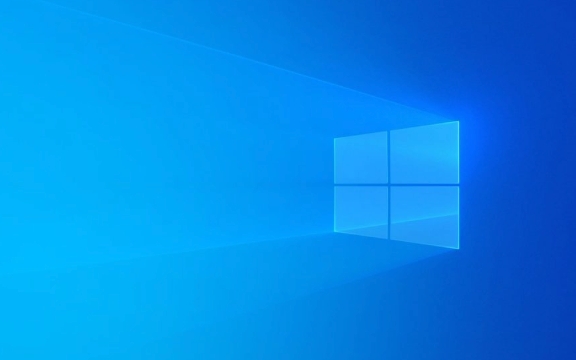
1. Use Built-in Full System Backup Tools
Most operating systems come with reliable built-in tools that let you create a full image backup of your system—meaning everything (OS, apps, settings, and files) is saved exactly as it is.
For Windows: File History System Image Backup

- Go to Settings > Update & Security > Backup to set up File History for continuous file protection.
- For a full system image, use Control Panel > Backup and Restore (Windows 7) > Create a system image.
- This creates a bootable backup you can restore from if your system fails.
For macOS: Time Machine
- Connect an external drive and go to System Settings > General > Time Machine.
- Turn it on and select your backup drive.
- Time Machine automatically backs up your entire system, including system files, apps, music, photos, and documents.
- You can restore your Mac to a fully working state from any backup point.
? Best for: Users who want a simple, no-cost solution that’s deeply integrated with their OS.

2. External Hard Drive Imaging Software
If you want more control or better scheduling options than built-in tools offer, third-party imaging software is a solid upgrade.
Popular options include:
- Macrium Reflect (Windows) – Free for personal use, creates fast disk images, supports incremental backups.
- Acronis True Image – Cross-platform, offers disk cloning, cloud sync, and active ransomware protection.
- Carbon Copy Cloner (macOS) – Reliable, user-friendly, great for creating bootable clones.
How to use:
- Connect an external drive (ideally as large or larger than your internal drive).
- Install the software and create a full disk image.
- Schedule regular backups (e.g., weekly).
- Store the drive in a safe place when not in use.
? Pro tip: Keep a second backup drive and rotate them (one offsite) to protect against fire, theft, or hardware failure.
3. Cloud Backup for Full System Protection
Cloud services are convenient for offsite storage and automatic backups, though full system imaging over the internet can be slow depending on your connection.
Top cloud options:
- Backblaze – Unlimited backup for $7/month. Backs up everything (except system files on Windows for full restore—use their bootable USB tool to restore).
- IDrive – Offers full system image backup for both Windows and Mac, with hybrid backup (local cloud).
- Carbonite Safe – Good for continuous, automatic backup with versioning and ransomware detection.
?? Note: Cloud-only solutions may not create a bootable system image by default. Some require extra steps or tools to restore your OS.
? Best for: People who want hands-off, always-on protection and don’t mind a monthly fee.
4. Network-Attached Storage (NAS)
A NAS device is like a private cloud you control. It sits on your home network and can automatically back up all computers in your household.
Why consider a NAS?
- Store multiple full backups.
- Access files remotely.
- Combine with cloud backup for redundancy.
- Run 24/7 with RAID for added drive failure protection.
Popular brands: Synology, QNAP
Setup:
- Buy a NAS (e.g., Synology DS224 ).
- Install drives and configure via web interface.
- Use built-in backup tools (Synology Hyper Backup) or third-party software.
? Upfront cost is higher, but it’s a long-term investment for serious home users or small offices.
Key Tips for Effective Backups
-
Follow the 3-2-1 Rule:
- 3 copies of your data (original 2 backups)
- 2 different media (e.g., external drive cloud)
- 1 offsite backup (e.g., cloud or drive stored elsewhere)
Test your restore process. A backup is only as good as your ability to restore it. Try restoring a file—or better yet, boot from a recovery drive—to make sure it works.
Encrypt your backups, especially cloud or portable drives, to protect your privacy.
Update backups regularly. A year-old backup isn’t much help if you’ve added important files since.
Bottom line: The best backup strategy uses a mix of local and offsite methods. Start with a built-in tool like Time Machine or File History, add an external drive with imaging software, and consider cloud or NAS for redundancy. It’s not about doing it perfectly—it’s about doing it consistently.
The above is the detailed content of The Best Ways to Back Up Your Entire Computer. For more information, please follow other related articles on the PHP Chinese website!

Hot AI Tools

Undress AI Tool
Undress images for free

Undresser.AI Undress
AI-powered app for creating realistic nude photos

AI Clothes Remover
Online AI tool for removing clothes from photos.

Clothoff.io
AI clothes remover

Video Face Swap
Swap faces in any video effortlessly with our completely free AI face swap tool!

Hot Article

Hot Tools

Notepad++7.3.1
Easy-to-use and free code editor

SublimeText3 Chinese version
Chinese version, very easy to use

Zend Studio 13.0.1
Powerful PHP integrated development environment

Dreamweaver CS6
Visual web development tools

SublimeText3 Mac version
God-level code editing software (SublimeText3)

Hot Topics
 Google Translate Picture | Translate Text in Images - MiniTool
Jul 12, 2025 am 12:57 AM
Google Translate Picture | Translate Text in Images - MiniTool
Jul 12, 2025 am 12:57 AM
This Google translate picture guide shows you how to translate text from an image. If you are looking for more computer tips and solutions, you can visit php.cn Software official website where you can also find some useful computer tools like php.cn
 How to Install Device Drivers Manually on Windows 11/10? - MiniTool
Jul 06, 2025 am 12:15 AM
How to Install Device Drivers Manually on Windows 11/10? - MiniTool
Jul 06, 2025 am 12:15 AM
If your Windows 11/10 computer doesn’t automatically the latest versions of device drivers, you will need to manually install them. In this post, php.cn Software will show you 3 different methods to manually install drivers on your device.
 How to Amplify/Boost/Increase Microphone Volume Windows 11? - MiniTool
Jul 06, 2025 am 12:27 AM
How to Amplify/Boost/Increase Microphone Volume Windows 11? - MiniTool
Jul 06, 2025 am 12:27 AM
This post delivered by php.cn official web page introduces three methods to improve microphone volume and boost its performance, in Control Panel, via Settings, and by Device Manager. Read the below content to view details.
 what is an operating system
Jul 11, 2025 am 03:16 AM
what is an operating system
Jul 11, 2025 am 03:16 AM
The operating system is the basic software for managing hardware resources, running programs, and providing user interaction interfaces. It coordinates the relationship between hardware and software and is responsible for memory allocation, device scheduling, file management and multitasking. Common systems include Windows (suitable for office and gaming), macOS (Apple devices, suitable for creative work), Linux (open source, suitable for developers), and Android/iOS (mobile device system). The choice of ordinary users depends on the usage scenario, such as software compatibility, security and customization requirements. How to view system information: Use winver command for Windows, click on the machine for macOS, use terminal commands for Linux, and find the phone in settings. The operating system is the underlying tool for daily use,
 Best Ways to Fix Windows 11/10 Control Panel Not Opening!
Jul 08, 2025 am 12:01 AM
Best Ways to Fix Windows 11/10 Control Panel Not Opening!
Jul 08, 2025 am 12:01 AM
Have you ever wanted to adjust computer settings to fix some issues but suffered from Control Panel not opening? There is nothing more frustrating than this app not turning on, stopping you from viewing and changing system settings. In this post, mul
 How to Open and Run dxdiag.exe on Windows 10/11
Jul 06, 2025 am 12:23 AM
How to Open and Run dxdiag.exe on Windows 10/11
Jul 06, 2025 am 12:23 AM
This post includes answers for what is dxdiag, how to run dxdiag in Windows 10/11, DirectX Diagnostic Tool’s main functions, and how to update dxdiag.exe driver. php.cn Software also provides many other computer tips and solutions for users. You can
 What Is Dell Digital Locker? How to Log in and Use It on Dell PC? - MiniTool
Jul 07, 2025 am 12:28 AM
What Is Dell Digital Locker? How to Log in and Use It on Dell PC? - MiniTool
Jul 07, 2025 am 12:28 AM
What is Dell Digital Locker? How to log into Dell Digital Locker? This post from php.cn provides answers. Besides, you can know how to use your Dell Digital Locker to find software products included with your Dell computer.
 How to Open Windows 11 Computer Management Console in 7 Ways? - MiniTool
Jul 09, 2025 am 12:18 AM
How to Open Windows 11 Computer Management Console in 7 Ways? - MiniTool
Jul 09, 2025 am 12:18 AM
This essay summarized by php.cn Software mainly teaches you how to open Windows 11 Computer Management with Windows Search, Quick Link menu, Run dialog, command prompt, PowerShell, File Explorer, Control Panel, as well as a desktop shortcut.






