Signs Your Hard Drive Is Failing and What to Do About It
Jul 24, 2025 am 03:44 AMYour computer is slow and frequently stuttering, which may cause a bad channel to occur in the hard disk. You should immediately run chkdsk /f /r (Windows) or disk tool first aid (Mac) and back up the data; 2. When you hear an abnormal noise such as clicking or friction, it means that the mechanical parts may be damaged. You need to immediately disable the hard disk and seek professional recovery services; 3. If the file is lost or cannot be opened, it indicates that the file system or physical damage is caused, and you should stop writing new files and try to recover with tools such as Recuva; 4. If you frequently crash or have "no bootable device", you need to determine whether it is a hard disk problem through the USB flash drive, and replace the hard disk as soon as possible - the key is to backup in time, otherwise the data risk will be extremely high.

If your computer is acting up—slow performance, strange noises, or files vanishing—it might not be a software glitch. It could be your hard drive quietly failing. Hard drives don't usually die suddenly; they often give warning signs first. Catching these early can save your data and prevent a full-blown disaster.
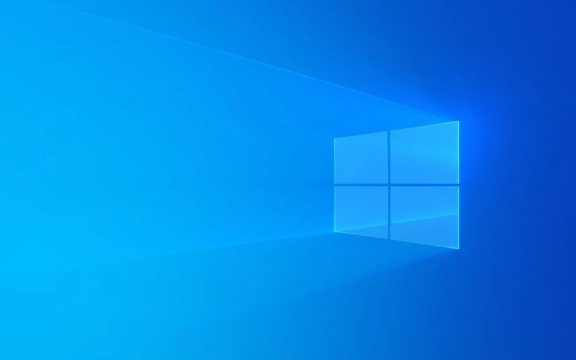
Here are the most common signs your hard drive is failing—and what to do about it:
1. Slow Performance and Frequent Freezing
If your system takes forever to open files, apps freeze randomly, or the spinning wheel (or “beach ball”) shows up constantly, your drive might be struggling to read data. This often happens when the drive has bad sectors—areas that can't reliably store data anymore.

What to do:
- Run a disk check tool:
- On Windows: Open Command Prompt as admin and type
chkdsk /f /r - On Mac: Use Disk Utility > First Aid
- On Windows: Open Command Prompt as admin and type
- Back up your data immediately—even if the drive still works.
2. Unusual Noises (Clicking, Grinding, Beeping)
Mechanical hard drives (HDDs) make some noise, but loud clicking, grinding, or repetitive beeping is a red flag. These sounds often mean the read/write head is misaligned or the motor is failing.

What to do:
- Stop using the drive right away—continued use can cause permanent damage.
- Don't try DIY fixes like freezing the drive (yes, people still try this—it rarely works and often make things worse).
- Consult a professional data recovery service if the data is critical.
3. Files Are Missing, Corrupted, or Can't Be Opened
If documents, photos, or programs suddenly won't open—or disappear entirely—it's a strong sign of file system corruption or physical drive failure.
What to do:
- Immediately stop saving new files to the drive—it could overwrite recoverable data.
- Try data recovery software like Recuva (Windows) or Disk Drill (Mac/Windows) before the drive dies completely.
- If recovery tools fail, again: professional help may be your only option.
4. Frequent Crashes or Boot Errors
If your computer won't boot or give errors like “No bootable device” or “Operating System not found,” the drive may be failing to read critical system files.
What to do:
- Try booting from a USB drive or external OS to see if the problem is the drive or something else.
- If the drive is the issue, replace it ASAP—but only after backing up what you can.
Bottom Line
Hard drive failure isn't always preventable, but catching it early gives you a fighting chance. The single most important thing? Back up your data regularly. Whether it's cloud storage, an external drive, or both—don't wait until it's too late.
If you're seeing any of these signs, act fast. A failing drive won't get better on its own—it'll only get worse.
The above is the detailed content of Signs Your Hard Drive Is Failing and What to Do About It. For more information, please follow other related articles on the PHP Chinese website!

Hot AI Tools

Undress AI Tool
Undress images for free

Undresser.AI Undress
AI-powered app for creating realistic nude photos

AI Clothes Remover
Online AI tool for removing clothes from photos.

Clothoff.io
AI clothes remover

Video Face Swap
Swap faces in any video effortlessly with our completely free AI face swap tool!

Hot Article

Hot Tools

Notepad++7.3.1
Easy-to-use and free code editor

SublimeText3 Chinese version
Chinese version, very easy to use

Zend Studio 13.0.1
Powerful PHP integrated development environment

Dreamweaver CS6
Visual web development tools

SublimeText3 Mac version
God-level code editing software (SublimeText3)

Hot Topics
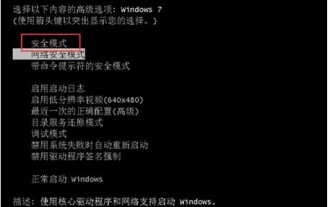 What to do if the Windows 7 system registry file is lost or damaged
Jul 08, 2023 pm 05:29 PM
What to do if the Windows 7 system registry file is lost or damaged
Jul 08, 2023 pm 05:29 PM
Windows 7 users encounter the phenomenon that the system registry file is missing or damaged when starting up. How to solve this situation? You first force restart the computer, then press the F8 key, select safe mode in the opened page, then find the command prompt in the menu bar to open, enter the SFC/SCANNOW command and press Enter, then the system will automatically start the computer Repair missing or corrupted installation files. What to do if the Windows 7 system registry file is lost or damaged 1. After the first power-on self-test, immediately hold down the F8 key, use the arrow keys to select safe mode, and hit Enter. 2. Then click the Start button, select Command Prompt, and run as an administrator. 3. Finally, enter SFC/ in the pop-up prompt.
 Solution to PHP parameter missing problem
Mar 11, 2024 am 09:27 AM
Solution to PHP parameter missing problem
Mar 11, 2024 am 09:27 AM
Solution to the problem of PHP parameter loss In the process of developing PHP programs, we often encounter the problem of parameter loss. This may be caused by incomplete parameters passed by the front end or incorrect way of receiving parameters by the back end. In this article, we will provide some solutions to the problem of missing parameters in PHP, along with specific code examples. 1. Front-end parameter passing problem Use the GET method to pass parameters. When using the GET method to pass parameters, the parameters will be appended to the requested URL in the form of URL parameters. When receiving parameters in the backend
 How to solve Linux hard disk failure and effectively troubleshoot the problem?
Jul 01, 2023 am 09:19 AM
How to solve Linux hard disk failure and effectively troubleshoot the problem?
Jul 01, 2023 am 09:19 AM
How to quickly troubleshoot hard drive failure in Linux systems When using a Linux system, encountering hard drive failure is a very common thing. Troubleshooting hard drive failures quickly and accurately is crucial to ensuring the normal operation of the system and the security of data. This article will introduce some methods and steps to solve hard disk failure problems to help users quickly locate and solve this series of problems. First of all, when we find that the system has a hard disk failure, we need to perform some diagnostic steps to determine whether it is really a hard disk problem. Here are some common ones
 How to use middleware for data recovery in Laravel
Nov 02, 2023 pm 02:12 PM
How to use middleware for data recovery in Laravel
Nov 02, 2023 pm 02:12 PM
Laravel is a popular PHP web application framework that provides many fast and easy ways to build efficient, secure and scalable web applications. When developing Laravel applications, we often need to consider the issue of data recovery, that is, how to recover data and ensure the normal operation of the application in the event of data loss or damage. In this article, we will introduce how to use Laravel middleware to implement data recovery functions and provide specific code examples. 1. What is Lara?
 How to quickly recover from failures and errors encountered by MySQL database?
Sep 10, 2023 pm 03:45 PM
How to quickly recover from failures and errors encountered by MySQL database?
Sep 10, 2023 pm 03:45 PM
How to quickly recover from failures and errors encountered by MySQL database? MySQL is a widely used open source relational database management system that many applications and websites rely on to store and manage data. However, database failures and errors are inevitable, which may result in data loss or application failure to function properly. When encountering a MySQL database failure or error, it is very important to recover the database quickly and effectively. This article will introduce some methods to quickly restore MySQL database. Determine the type of fault and error before starting
 ThinkPHP6 data backup and recovery: ensuring data security
Aug 13, 2023 am 08:28 AM
ThinkPHP6 data backup and recovery: ensuring data security
Aug 13, 2023 am 08:28 AM
ThinkPHP6 data backup and recovery: ensuring data security With the rapid development of the Internet, data has become an extremely important asset. Therefore, the security of data is of great concern. In web application development, data backup and recovery are an important part of ensuring data security. In this article, we will introduce how to use the ThinkPHP6 framework for data backup and recovery to ensure data security. 1. Data backup Data backup refers to copying or storing the data in the database in some way. This way even if the data
 How to recover diskgenius data-diskgenius data recovery tutorial
Mar 06, 2024 am 09:34 AM
How to recover diskgenius data-diskgenius data recovery tutorial
Mar 06, 2024 am 09:34 AM
Many friends don’t know how to recover diskgenius data, so the editor will share the relevant tutorials on diskgenius data recovery. Let’s take a look. I believe it will be helpful to everyone. First, in the hard disk partition diagram above the main interface of DiskGenius, you can directly select the target partition and right-click. Then, in the shortcut menu that pops up, find and click the "Deleted or formatted file recovery" menu item, as shown in the figure. In the second step, the recovery options window pops up and make sure to check the three options of "Recover Deleted Files", "Complete Recovery" and "Extra Scan for Known File Types". Step 3: Click the "Select File Type" button on the right and specify the files you need to recover in the pop-up window
 Solution to Linux system file damage and loss
Jun 30, 2023 am 09:29 AM
Solution to Linux system file damage and loss
Jun 30, 2023 am 09:29 AM
Title: How to deal with file damage and loss in Linux systems Introduction: In the process of using Linux systems, file damage and loss are a problem that cannot be ignored. Due to various reasons, we may face file loss, file corruption or inability to access files. Fortunately, however, Linux systems provide some practical tools and techniques to help us effectively deal with file corruption and loss problems. This article will introduce some common solutions and techniques. 1. Backup Data Backup is the most important thing to deal with file corruption and






