Check the power cord, socket and power board, and 30% of the problems are solved; 2. Test the power unit (PSU), short the 24-pin interface green and black wire with a paper clip to see if the fan rotates; 3. Observe the motherboard LED, keyboard light or error code to find weak signs; 4. Remove all non-essential hardware and try to minimize startup, and gradually troubleshoot the faulty components-In this order, you can quickly locate the root cause of no power problem and avoid misjudging the motherboard failure.

If your PC won't turn on—no fans spinning, no lights, no beep—it's usually a hardware issue. Don't panic. Start with these steps to isolate the problem quickly and efficiently.
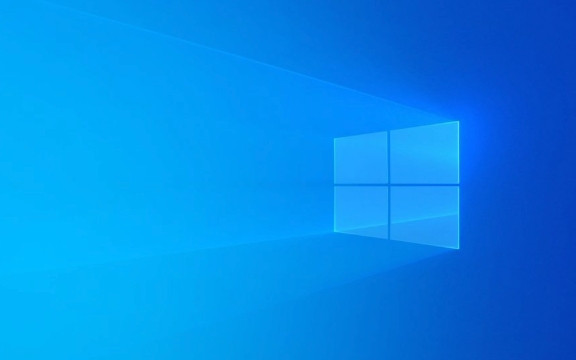
? 1. Check the Power Source (Most Common Fix)
Before diving into the internals, rule out the basics:
- Power cable : Swap it with a known-good one (like from a monitor). A frayed or faulty cable is a frequent culprit.
- Wall outlet : Plug in another device (lamp, phone charger) to confirm the outlet works.
- Power strip/UPS : Bypass it—plug directly into the wall. Some strips have tripped breakers or failed surge protection.
- Laptop users : Try removing the battery and running on AC power only.
This fixes about 30% of "no power" cases—don't skip it.

? 2. Inspect the PSU (Power Supply Unit)
If the power source checks out, the PSU might be dead or underperformance:
- Listen/feel : No fan spin or faith hum? Likely dead PSU.
- Check the 24-pin motherboard connector : Use a paperclip test:
- Unplug the PSU from the wall.
- Locate the 24-pin cable going to the motherboard.
- Find the green wire (pin 16) and any black wire (ground).
- Short them with a paperclip—then plug the PSU back in.
- If the PSU fan spins, it's likely OK. If not, replace it.
?? Note: Some modern PSUs won't spin without a load from the motherboard—this test isn't 100% foolproof, but it's a fast first check.

? 3. Look for Minimal Signs of Life
Even if the PC doesn't boot, subtle clues help:
- LEDs on motherboard : Do any stay lit (like standby power)?
- Keyboard lights : Press Caps Lock—do they blink when you press the power button?
- Beep codes or LED error codes : Some motherboards have built-in diagnostics (eg, ASUS Q-LED, MSI EZ Debug LEDs).
No signs at all? Likely:
- Dead PSU
- Shorted motherboard
- Faulty power button (try shorting the front-panel pins with a screwdriver)
? 4. Minimal Boot Test (Advanced but Effective)
Remove everything non-essential:
- Unplug all drives, USB devices, GPU (use integrated graphics if available).
- Leave only CPU, one RAM stick, and PSU connected.
- Try powering on.
If it works now, add components back one by one to find the faulty part.
If not, the issue is likely the motherboard, CPU, or RAM—test with known-good parts if possible.
Bottom line : Start simple—most "no power" issues are power cables, outlets, or PSUs. If those check out, isolate components methodically. Don't assume it's the motherboard right away—it's often the easiest (and most expensive) to blow.
Basically, just work from wall socket to PSU to motherboard. Takes 15 minutes, saves a trip to the repair shop.
The above is the detailed content of Troubleshooting a PC That Won't Turn On. For more information, please follow other related articles on the PHP Chinese website!

Hot AI Tools

Undress AI Tool
Undress images for free

Undresser.AI Undress
AI-powered app for creating realistic nude photos

AI Clothes Remover
Online AI tool for removing clothes from photos.

Clothoff.io
AI clothes remover

Video Face Swap
Swap faces in any video effortlessly with our completely free AI face swap tool!

Hot Article

Hot Tools

Notepad++7.3.1
Easy-to-use and free code editor

SublimeText3 Chinese version
Chinese version, very easy to use

Zend Studio 13.0.1
Powerful PHP integrated development environment

Dreamweaver CS6
Visual web development tools

SublimeText3 Mac version
God-level code editing software (SublimeText3)
 What to do if thinkpad cannot be turned on
Oct 17, 2023 pm 03:50 PM
What to do if thinkpad cannot be turned on
Oct 17, 2023 pm 03:50 PM
ThinkPad cannot be turned on. Solve the problem by checking the power supply, monitor, keyboard and mouse, checking BIOS settings, checking for hardware failures, resetting ThinkPad and seeking technical support. Detailed introduction: 1. Check the power supply and battery, use another power adapter to connect the ThinkPad to eliminate the problem of the power adapter; 2. Check the monitor, press the power button on the monitor, or use the shortcut keys on the ThinkPad keyboard (such as Fn + F3 ) to switch the monitor; 3. Check the keyboard and mouse, etc.
 windows boot manager cannot boot
Aug 28, 2023 am 10:59 AM
windows boot manager cannot boot
Aug 28, 2023 am 10:59 AM
Solutions to the problem that Windows Boot Manager cannot boot: 1. The system file is damaged. Use the Windows installation CD or USB boot disk to enter the recovery environment, select Repair Computer, and then select Automatic Repair; 2. The boot sequence is incorrect, enter the recovery environment, and select Command Prompt. , enter the commands "bootrec /fixboot" and "bootrec /fixmbr", and then restart the computer; 3. For hardware problems, use the hard disk detection tool to scan and repair; 4. Reinstall the operating system.
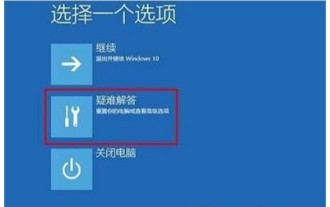 What should I do if my Windows 10 system crashes and cannot be turned on?
Jul 16, 2023 pm 02:45 PM
What should I do if my Windows 10 system crashes and cannot be turned on?
Jul 16, 2023 pm 02:45 PM
What should I do if the Windows 10 system crashes and cannot be booted? When users use Win10, sometimes they will encounter the problem of crashing the system. When the user's system crashes, the problem may occur and the computer may not be booted. The following is the solution for the Windows 10 system that crashes and cannot be booted. It can help users solve this problem. Users only need to follow the operation. It is very simple and fast, and there is no cost to learn. What to do if the Windows 10 system crashes and cannot be turned on? 1. Force restart three times when turning on the computer or press F8 several times to enter the repair page, and then select "Troubleshooting." 2. Click Advanced Options. 3. Click Startup Settings. 4. Select Safe Mode Restart and uninstall software and drivers that are incompatible with the system in safe mode. The above is w
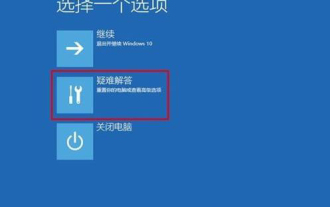 Solve the problem that win10 cannot be started due to failed update
Jan 08, 2024 am 11:01 AM
Solve the problem that win10 cannot be started due to failed update
Jan 08, 2024 am 11:01 AM
Many users who use win10 have encountered the situation where the update failed and the computer cannot be turned on. In fact, this may not only be a problem with the system, but also a problem with the hardware. Let’s take a look at the detailed solutions below. What to do if the win10 update fails and the computer cannot be turned on: Method 1: 1. Press and hold the power to force shutdown and restart more than three times to enter the "System Menu" and click "Troubleshooting". 2. Click "Startup Settings" in "Troubleshooting". 3. Press "F4~F6" to enter safe mode with one click. 4. After entering, press "Win+R" to open the run input msconfig. 5. Click "General", select "Diagnostic Startup", and click "OK" to restart. Method 2: 1. Check the monitor problem first. You can change the monitor
 bootmgr is missing and cannot boot
Feb 20, 2024 pm 04:33 PM
bootmgr is missing and cannot boot
Feb 20, 2024 pm 04:33 PM
bootmgr is the abbreviation of boot management program, which is one of the key components for Windows operating system startup. When you start the computer, if a "bootmgrismissing" error message appears, it means that the computer cannot find the files required for startup. This problem can be caused by a variety of reasons, such as hard drive failure, corrupted boot files, or setup issues. Below we will explore possible solutions to fix this issue. Solution 1: Check the boot device First, we need to make sure
 iPad won't turn on: How to fix it?
Jun 11, 2023 pm 11:01 PM
iPad won't turn on: How to fix it?
Jun 11, 2023 pm 11:01 PM
There's nothing more frustrating than eagerly pressing the power button on your beloved iPad, only to be met with a blank screen and silence. Whether you rely on your iPad for work, entertainment, or to stay connected with loved ones, a device that won't turn on can be a major inconvenience. But don't be afraid! In this troubleshooting guide, we will explore the potential reasons behind your unresponsive iPad and provide you with solutions to bring it back to life. What to do if your iPad won't turn on? Your iPad is one of your most important devices, so it can be frustrating when it won't turn on. Here are a few things you can try to fix this issue: Charge your iPad Force restart your iPad Restore your iPad Take your iPad to Apple
 What should I do if my Samsung laptop won't turn on after being stored for a long time?
Jun 25, 2023 pm 03:17 PM
What should I do if my Samsung laptop won't turn on after being stored for a long time?
Jun 25, 2023 pm 03:17 PM
Solution to the problem that the Samsung notebook cannot be turned on after being left for a long time: 1. Verify whether the power indicator light is on; 2. Observe whether the screen is on and whether you can see the Samsung logo screen with a blue background; 3. Restore the BIOS default settings, that is, turn on the computer. After the Samsung logo appears, press F2 to enter the BIOS, then press F9, select Yes, and then press F10 to save and exit; 4. Try to see if you can enter safe mode; 5. Rework the system; 6. Contact the authorized Samsung after-sales service center for testing.
 What's the reason why the computer won't turn on?
Jun 29, 2023 am 10:34 AM
What's the reason why the computer won't turn on?
Jun 29, 2023 am 10:34 AM
The reasons why the computer cannot be turned on: 1. The hard disk setting is wrong; 2. The cable connecting the host and the monitor is loose; 3. The computer is attacked by hackers and needs to restore the system and reinstall the computer; 4. The motherboard jumper is installed incorrectly; 5. The power supply The switch is not turned on/power supply failure; 6. Chassis power-on button failure; 7. CPU overheating; 8. Core hardware failure; 9. Memory problem; 10. BIOS settings are disordered.






