The pointer-events property is used to control whether an element responds to a mouse or touch interaction. When set to auto (default), the element can respond to events normally. When set to none, the element does not receive any pointer events, such as .disable-click { pointer-events: none; } You can disable clicks of buttons or links; child elements will inherit this setting unless pointer-events: auto is set separately; common scenarios include disabling buttons during loading, allowing overlays not to block underlying interactions, and achieving special visual effects; in addition to auto and none, there are advanced options such as visiblePainted and visibleFill, which are mainly used for SVG or complex animations. When using it, you need to pay attention to layout occlusion that may cause users to mistakenly think that the interface is stuck, and it is recommended to adjust visual performance with opacity or z-index; in addition, pointer-events does not affect JavaScript event monitoring, so it is necessary to combine JS Control the status to avoid logical confusion, and mobile compatibility should be tested; for native buttons, you can also temporarily disable using the disabled attribute directly.

Sometimes you want an element to "turn a blind eye" to the mouse or touch operation, then you have to use the pointer-events attribute of CSS. It can directly control whether an element responds to user interaction behavior, such as clicking, hovering or dragging.
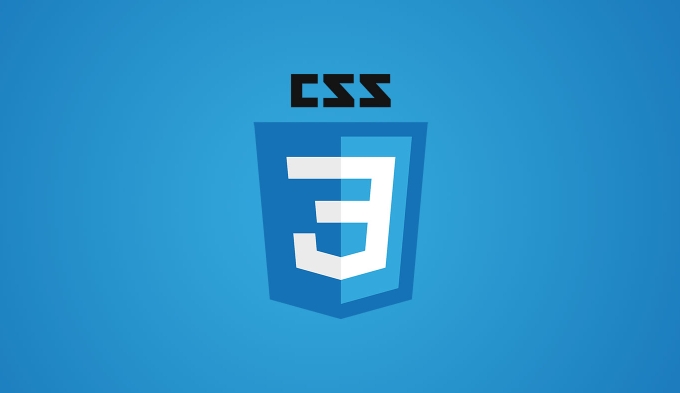
Basic usage: Interaction on and off
The most common values of pointer-events are auto and none . By default, all elements are auto , which means that they can respond to pointer events normally. Once set to none , this element is transparent and does not receive any mouse or touch events.
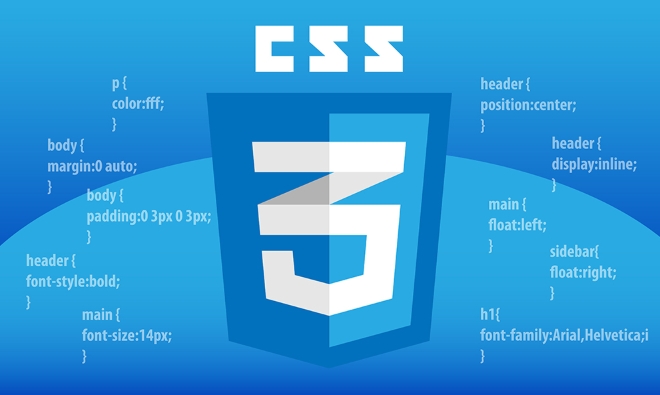
For example:
.disable-click {
pointer-events: none;
} After adding this class, whether it is a button or a link, it will become "silent". And interestingly, its child elements will also inherit this setting unless you set pointer-events: auto for the child elements separately.

Applicable scenarios include:
- Disable button click during loading
- Let a certain overlay not block the interaction of the underlying elements
- Skip the response of certain elements when implementing some special visual effects
Advanced options: More granular control over response methods
Apart from the two most commonly used values, pointer-events has many other options for SVG or situations where more nuanced control is required. For example, visiblePainted , visibleFill , etc., but these are not very common in ordinary web development.
If you are doing charts or complex animations, you may encounter these values. They determine the state in which the element is allowed to be triggered by the pointer. But most of the time, just remembering auto and none is enough.
Note: Don't ignore the impact of layout and hierarchy
Although pointer-events: none is set, if the element itself obscures the following content, the user will still feel that "no clicking" is because the interface is stuck. Therefore, when using it, it is best to adjust the visual performance with opacity or z-index to let the user know what is going on.
Another point is that JavaScript event listening is not affected by pointer-events . That is to say, even if none is set, if you actively bind the click event through JS, it will still be triggered in the code - it just cannot be triggered manually by the user.
So suggestion:
- Use CSS and JS to control state to avoid logical confusion
- Test compatibility in different browsers, especially on mobile devices
- If you just want to temporarily disable the button, you can also consider adding the disabled attribute directly (applicable to native buttons)
Basically that's it. It looks simple, but if you use it well in actual projects, it can make the interactive experience smoother and can also save you a lot of trouble of preventing bubbles or judging conditions.
The above is the detailed content of Controlling CSS pointer events. For more information, please follow other related articles on the PHP Chinese website!

Hot AI Tools

Undress AI Tool
Undress images for free

Undresser.AI Undress
AI-powered app for creating realistic nude photos

AI Clothes Remover
Online AI tool for removing clothes from photos.

Clothoff.io
AI clothes remover

Video Face Swap
Swap faces in any video effortlessly with our completely free AI face swap tool!

Hot Article

Hot Tools

Notepad++7.3.1
Easy-to-use and free code editor

SublimeText3 Chinese version
Chinese version, very easy to use

Zend Studio 13.0.1
Powerful PHP integrated development environment

Dreamweaver CS6
Visual web development tools

SublimeText3 Mac version
God-level code editing software (SublimeText3)
 CSS tutorial for creating loading spinners and animations
Jul 07, 2025 am 12:07 AM
CSS tutorial for creating loading spinners and animations
Jul 07, 2025 am 12:07 AM
There are three ways to create a CSS loading rotator: 1. Use the basic rotator of borders to achieve simple animation through HTML and CSS; 2. Use a custom rotator of multiple points to achieve the jump effect through different delay times; 3. Add a rotator in the button and switch classes through JavaScript to display the loading status. Each approach emphasizes the importance of design details such as color, size, accessibility and performance optimization to enhance the user experience.
 Addressing CSS Browser Compatibility issues and prefixes
Jul 07, 2025 am 01:44 AM
Addressing CSS Browser Compatibility issues and prefixes
Jul 07, 2025 am 01:44 AM
To deal with CSS browser compatibility and prefix issues, you need to understand the differences in browser support and use vendor prefixes reasonably. 1. Understand common problems such as Flexbox and Grid support, position:sticky invalid, and animation performance is different; 2. Check CanIuse confirmation feature support status; 3. Correctly use -webkit-, -moz-, -ms-, -o- and other manufacturer prefixes; 4. It is recommended to use Autoprefixer to automatically add prefixes; 5. Install PostCSS and configure browserslist to specify the target browser; 6. Automatically handle compatibility during construction; 7. Modernizr detection features can be used for old projects; 8. No need to pursue consistency of all browsers,
 What is the difference between display: inline, display: block, and display: inline-block?
Jul 11, 2025 am 03:25 AM
What is the difference between display: inline, display: block, and display: inline-block?
Jul 11, 2025 am 03:25 AM
Themaindifferencesbetweendisplay:inline,block,andinline-blockinHTML/CSSarelayoutbehavior,spaceusage,andstylingcontrol.1.Inlineelementsflowwithtext,don’tstartonnewlines,ignorewidth/height,andonlyapplyhorizontalpadding/margins—idealforinlinetextstyling
 Creating custom shapes with css clip-path
Jul 09, 2025 am 01:29 AM
Creating custom shapes with css clip-path
Jul 09, 2025 am 01:29 AM
Use the clip-path attribute of CSS to crop elements into custom shapes, such as triangles, circular notches, polygons, etc., without relying on pictures or SVGs. Its advantages include: 1. Supports a variety of basic shapes such as circle, ellipse, polygon, etc.; 2. Responsive adjustment and adaptable to mobile terminals; 3. Easy to animation, and can be combined with hover or JavaScript to achieve dynamic effects; 4. It does not affect the layout flow, and only crops the display area. Common usages are such as circular clip-path:circle (50pxatcenter) and triangle clip-path:polygon (50%0%, 100 0%, 0 0%). Notice
 Styling visited links differently with CSS
Jul 11, 2025 am 03:26 AM
Styling visited links differently with CSS
Jul 11, 2025 am 03:26 AM
Setting the style of links you have visited can improve the user experience, especially in content-intensive websites to help users navigate better. 1. Use CSS's: visited pseudo-class to define the style of the visited link, such as color changes; 2. Note that the browser only allows modification of some attributes due to privacy restrictions; 3. The color selection should be coordinated with the overall style to avoid abruptness; 4. The mobile terminal may not display this effect, and it is recommended to combine it with other visual prompts such as icon auxiliary logos.
 How to create responsive images using CSS?
Jul 15, 2025 am 01:10 AM
How to create responsive images using CSS?
Jul 15, 2025 am 01:10 AM
To create responsive images using CSS, it can be mainly achieved through the following methods: 1. Use max-width:100% and height:auto to allow the image to adapt to the container width while maintaining the proportion; 2. Use HTML's srcset and sizes attributes to intelligently load the image sources adapted to different screens; 3. Use object-fit and object-position to control image cropping and focus display. Together, these methods ensure that the images are presented clearly and beautifully on different devices.
 Demystifying CSS Units: px, em, rem, vw, vh comparisons
Jul 08, 2025 am 02:16 AM
Demystifying CSS Units: px, em, rem, vw, vh comparisons
Jul 08, 2025 am 02:16 AM
The choice of CSS units depends on design requirements and responsive requirements. 1.px is used for fixed size, suitable for precise control but lack of elasticity; 2.em is a relative unit, which is easily caused by the influence of the parent element, while rem is more stable based on the root element and is suitable for global scaling; 3.vw/vh is based on the viewport size, suitable for responsive design, but attention should be paid to the performance under extreme screens; 4. When choosing, it should be determined based on whether responsive adjustments, element hierarchy relationships and viewport dependence. Reasonable use can improve layout flexibility and maintenance.
 What are common CSS browser inconsistencies?
Jul 26, 2025 am 07:04 AM
What are common CSS browser inconsistencies?
Jul 26, 2025 am 07:04 AM
Different browsers have differences in CSS parsing, resulting in inconsistent display effects, mainly including the default style difference, box model calculation method, Flexbox and Grid layout support level, and inconsistent behavior of certain CSS attributes. 1. The default style processing is inconsistent. The solution is to use CSSReset or Normalize.css to unify the initial style; 2. The box model calculation method of the old version of IE is different. It is recommended to use box-sizing:border-box in a unified manner; 3. Flexbox and Grid perform differently in edge cases or in old versions. More tests and use Autoprefixer; 4. Some CSS attribute behaviors are inconsistent. CanIuse must be consulted and downgraded.






