When encountering the "0x80070017" error code, it usually means that data verification fails, which may be caused by file corruption, hardware problems or driver conflicts. 1. First check the hard disk error, run the chkdsk C: /f /r command using the command prompt (administrator permissions), and scan after restart to fix the hard disk problem. 2. Then update or rollback the storage controller driver, update or uninstall the device driver with the words "AHCI" or "NVMe" through the Device Manager, or select "Rollback Driver" to resolve compatibility issues. 3. Then close third-party antivirus software or security tools, such as Kaspersky, Bitdefender, etc., to eliminate their interference with system file operations. 4. Finally, use the system file check tool and run the sfc /scannow and DISM commands in turn to fix the system file corruption problem. After checking in the above order, most cases can be effectively solved.

If you encounter the error code "0x80070017", it usually occurs during Windows system update or installation. Simply put, it means that data verification failed, which may be caused by file corruption, hardware issues, or driver conflicts. Solving this problem does not require too complicated operations, but it requires step-by-step investigation.
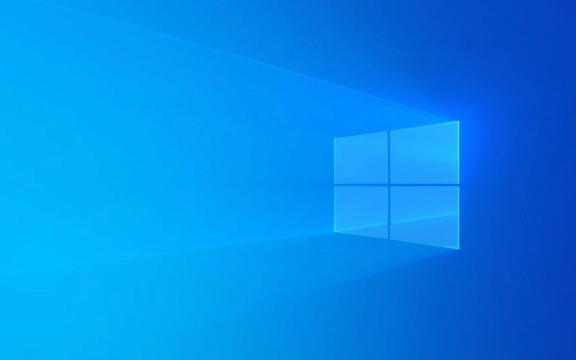
Check for hard disk errors
One of the most common causes of this error is that there are bad channels in the hard disk or file system errors. You can check and repair the tools that come with the system.
- Open the command prompt (administrator permissions), enter
chkdsk C: /f /r(C: is the drive letter of your system disk) - The system will prompt you whether to perform a check on the next restart and enter
Yto enter - Automatically start scanning and repair after restarting the computer
This process may take some time, especially when the hard disk has large capacity or many errors. Once completed, try installing or updating the system and see if the problem disappears.

Update or rollback the storage controller driver
Sometimes, the memory controller driver on the motherboard is too old or incompatible, which can also cause this error, especially machines using NVMe SSDs are more likely to encounter.
You can do this:

- Press Win X and select Device Manager
- Expand Storage Controller
- Right-click on all devices with the words "AHCI" or "NVMe" and select "Update Driver" or "Uninstall Device"
- After completion, restart the computer and let the system reinstall the driver
If you have recently updated the driver and the error appears after that, try the "Rollease Driver" option.
Turn off third-party antivirus software or security tools
What many users ignore is that some third-party security software (such as Kaspersky, Bitdefender, etc.) will intercept system files to write or verify in the background, resulting in installation failure.
You can temporarily close or uninstall these software and try the installation process again. If successful, it means they interfere with the system operation.
Note: Not just antivirus software, some optimization tools or firewall enhancement components can also cause similar problems.
Use the System File Check Tool (SFC & DISM)
System file corruption is also a common cause. Windows provides two tools to deal with this problem: SFC and DISM.
Open a command prompt (administrator permissions), and then run the following commands:
-
sfc /scannow -
DISM /Online /Cleanup-Image /ScanHealth -
DISM /Online /Cleanup-Image /RestoreHealth
These commands will scan and repair system files separately. After waiting for everything to be completed, restart the system and try to install it again.
Basically these common solutions. As a rule of thumb, most of the time it is caused by hard disk problems or driver conflicts. You can check in order, start with the simplest one and go deeper gradually.
The above is the detailed content of How to fix '0x80070017' installation error?. For more information, please follow other related articles on the PHP Chinese website!

Hot AI Tools

Undress AI Tool
Undress images for free

Undresser.AI Undress
AI-powered app for creating realistic nude photos

AI Clothes Remover
Online AI tool for removing clothes from photos.

Clothoff.io
AI clothes remover

Video Face Swap
Swap faces in any video effortlessly with our completely free AI face swap tool!

Hot Article

Hot Tools

Notepad++7.3.1
Easy-to-use and free code editor

SublimeText3 Chinese version
Chinese version, very easy to use

Zend Studio 13.0.1
Powerful PHP integrated development environment

Dreamweaver CS6
Visual web development tools

SublimeText3 Mac version
God-level code editing software (SublimeText3)
 ps2019 installation error code 143
Feb 12, 2024 pm 02:39 PM
ps2019 installation error code 143
Feb 12, 2024 pm 02:39 PM
Some users have errors when installing ps on their computers. The problem 143 is also a relatively common problem. Most of them are because the users have installed other Adobe software on their computers. ps2019 installation error code 143 Answer: Mostly because other Adobe software has been installed on the computer, so there will be system files left. At this time, the installer cannot connect to the Adobe server for installation and updates. 1. We can enter the following folders: Delete the following directories: C:\ProgramFiles(x86)\Adobe, C:\ProgramFiles\Adobe, C:\Users%UserName%\Ap
 An effective way to solve the problem of Win11 Chinese package installation failure
Mar 08, 2024 am 09:36 AM
An effective way to solve the problem of Win11 Chinese package installation failure
Mar 08, 2024 am 09:36 AM
As the latest operating system released by Microsoft, Win11 has attracted the attention and expectations of many users. However, as more and more users upgrade to Win11, some people have encountered the problem of failed installation of the Win11 Chinese package. This may be a headache for users who need to use the Chinese interface. So, how to solve the problem of Win11 Chinese package installation failure? This article will introduce you to some effective solutions. First of all, there may be many reasons why the installation of Win11 Chinese language package fails. One possibility is that the system automatically
 What to do if CAD installation error 1308 occurs in Windows 7 system
Jul 14, 2023 pm 07:37 PM
What to do if CAD installation error 1308 occurs in Windows 7 system
Jul 14, 2023 pm 07:37 PM
For AutoCAD, some users must know that it is a professional and excellent computer-aided design software, but what they don't like is that the installation process is too troublesome. Recently, Windows 7 users have reported that the process of installing and activating AutoCAD is very complicated and results in error 1308, which is confusing the users. So, how to solve the CAD installation error 1308 in Windows 7 system? Now, let’s look down together! What to do if CAD installation error 1308 occurs in Windows 7 system? 1. The reason is that some files are lost for some reasons (maybe due to accidental deletion by anti-virus software); 2. Create two new notepads and change the name and suffix to dfst.dll and acad.mnl; 3.
 How to solve win11 update installation error 0x80073701
Dec 29, 2023 pm 09:39 PM
How to solve win11 update installation error 0x80073701
Dec 29, 2023 pm 09:39 PM
Recently, Microsoft has pushed a lot of update files for win11. Some friends encountered update failures when downloading and installing these updates, displaying the automatic update error 0x80073701. This may be because we have already downloaded the relevant updates, resulting in the second download. Error, you only need to reset and update at this time. Let’s take a look at it together. How to fix Win11 automatic update 0x80073701 Method 1: Reset update 1. First, we can right-click the start menu and select "Windows Terminal (Administrator)" 2. Then enter "netstopwuauservnetstopcryptSvcnet stop bit netstopmsiserver" and press Enter to confirm
 What to do if there is insufficient permission error during MySQL installation
Apr 08, 2025 am 11:42 AM
What to do if there is insufficient permission error during MySQL installation
Apr 08, 2025 am 11:42 AM
MySQL installation permission problems are usually caused by the following reasons: 1. Ordinary users should use root or sudo permissions to install; 2. Insufficient file permissions, you need to use the chmod command to modify the permissions of the MySQL installation directory and data file directory; 3. The 3306 port is occupied, you need to use the netstat command to view and stop the port-occupying service or modify the MySQL configuration file; 4. SELinux or AppArmor security mechanism restrictions, you can try to temporarily disable or configure correctly. Remember to understand the permission management mechanism, rather than just using sudo to bypass the problem, in order to build a safe and stable system environment.
 How to solve Windows 10 installation failure
Jul 21, 2023 pm 08:37 PM
How to solve Windows 10 installation failure
Jul 21, 2023 pm 08:37 PM
One day, the editor leisurely ran to the website to check the problems left by fans and friends. I actually showed the editor a problem and an installation failure. I won’t say much more. , let’s take a look at how to solve this problem, let’s take a look. How to solve Windows 10 installation failure. 1. First, we turn on the computer, press the win+r key combination to open the run window, enter gpedit.msc in the window, and open the PC Group Policy. After opening, we go to Computer Configuration > Administrative Templates > Windows Components > Windows Update > Configure Automatic Updates, and then change Configure Automatic Updates to Disable. 3. Next, we need
 What is the reason why PHP8 installation failed?
Jan 05, 2024 am 08:41 AM
What is the reason why PHP8 installation failed?
Jan 05, 2024 am 08:41 AM
Why can't you successfully install PHP8? In software development and website construction, PHP is a commonly used programming language that can be used to develop a variety of powerful websites and applications. However, sometimes we may encounter some problems when trying to install a new PHP version, especially during the installation of PHP8. This article will explore some common issues that cause PHP8 installation to fail and provide some possible solutions. Incompatible operating system and environment requirements First, make sure your operating system and environment meet
 How to solve Python's module not installed error?
Jun 25, 2023 pm 05:52 PM
How to solve Python's module not installed error?
Jun 25, 2023 pm 05:52 PM
Python is a powerful programming language commonly used in fields such as data analysis, machine learning, and web development. In the process of using Python, we often need to use various third-party modules to extend Python's functions. However, if we encounter a "module not installed" error when using Python, this will affect our work efficiency and development progress. This article will explain how to solve Python's module not installed error. Installing pippip is Python’s own package manager, which can be easily






