The Linux command line, or shell, is a text-based interface for interacting with the operating system. 1. It allows users to type commands to perform tasks like file navigation, process management, and software installation. 2. The shell, such as Bash, interprets commands and sends them to the OS for execution. 3. Advantages include speed, automation through scripting, remote access, and low resource usage. 4. Common commands include ls, cd, pwd, mkdir, rm, cp, and man. 5. Beginners should start small, use tab completion, read manual pages, and experiment safely.

The Linux command line, often referred to as the shell, is a text-based interface used to interact with the operating system. Instead of clicking around in a graphical user interface (GUI), you type commands into a terminal to perform tasks—like navigating files, managing processes, or installing software.

What Exactly Is the Shell?
The shell is a program that takes your commands from the keyboard and passes them to the operating system to execute. The most common shell in Linux is Bash (Bourne-Again SHell), though there are others like Zsh or Fish.

When people say "command line," they’re usually referring to the terminal window where you type these commands. It's powerful because it gives you precise control over the system and allows automation through scripts.
Why Use the Command Line?
Using the command line might seem old-fashioned at first, but it’s fast, efficient, and flexible. Here are a few reasons people use it:
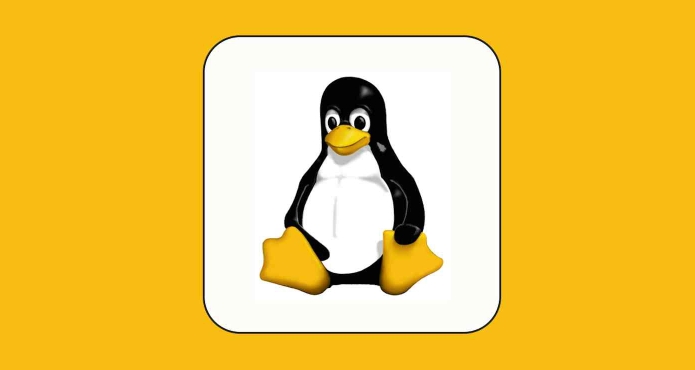
- Speed: Experienced users can perform complex actions faster than with a mouse.
- Automation: You can write scripts to automate repetitive tasks.
- Remote access: Managing servers remotely is typically done via the command line.
- Low resource usage: It doesn’t require heavy graphics, so it runs well on minimal hardware.
For example, renaming hundreds of files manually in a file browser would take forever—but with one simple command, you can do it instantly.
Commonly Used Commands
Here are a few basic commands to give you a sense of how things work:
-
ls– list files in the current directory -
cd– change directory -
pwd– print working directory (shows where you are) -
mkdir– make a new directory -
rm– remove/delete files or directories -
cp– copy files -
man– view the manual for any command
You don’t need to memorize all of them right away. Just get comfortable with a few and build from there.
How to Open the Terminal
Opening the terminal depends slightly on your Linux distribution, but here are general ways:
- Press
Ctrl Alt T– this works on most desktop environments - Search for “Terminal” in your applications menu
- Right-click inside a folder and choose “Open in Terminal”
Once open, you’ll see a prompt—often ending with a $ if you're a regular user or a # if you're logged in as root.
Some Tips for Beginners
If you're just starting out, here are a few pointers:
- Start small: Learn a few commands before diving into complex ones.
- Use tab completion: Type part of a filename or command and press Tab to auto-complete.
- Read man pages: Try
man lsorman cpto learn more about each command. - Don’t be afraid to experiment: Most commands won’t break anything unless you specifically tell them to.
And remember, it’s normal to feel overwhelmed at first—everyone did when they started using the Linux shell.
Basically, that’s what the Linux command line or shell is. It's not magic—it's just a different way of interacting with your computer that opens up a lot of possibilities once you get the hang of it.
The above is the detailed content of What is the Linux command line or shell?. For more information, please follow other related articles on the PHP Chinese website!

Hot AI Tools

Undress AI Tool
Undress images for free

Undresser.AI Undress
AI-powered app for creating realistic nude photos

AI Clothes Remover
Online AI tool for removing clothes from photos.

Clothoff.io
AI clothes remover

Video Face Swap
Swap faces in any video effortlessly with our completely free AI face swap tool!

Hot Article

Hot Tools

Notepad++7.3.1
Easy-to-use and free code editor

SublimeText3 Chinese version
Chinese version, very easy to use

Zend Studio 13.0.1
Powerful PHP integrated development environment

Dreamweaver CS6
Visual web development tools

SublimeText3 Mac version
God-level code editing software (SublimeText3)
 Install LXC (Linux Containers) in RHEL, Rocky & AlmaLinux
Jul 05, 2025 am 09:25 AM
Install LXC (Linux Containers) in RHEL, Rocky & AlmaLinux
Jul 05, 2025 am 09:25 AM
LXD is described as the next-generation container and virtual machine manager that offers an immersive for Linux systems running inside containers or as virtual machines. It provides images for an inordinate number of Linux distributions with support
 How to troubleshoot DNS issues on a Linux machine?
Jul 07, 2025 am 12:35 AM
How to troubleshoot DNS issues on a Linux machine?
Jul 07, 2025 am 12:35 AM
When encountering DNS problems, first check the /etc/resolv.conf file to see if the correct nameserver is configured; secondly, you can manually add public DNS such as 8.8.8.8 for testing; then use nslookup and dig commands to verify whether DNS resolution is normal. If these tools are not installed, you can first install the dnsutils or bind-utils package; then check the systemd-resolved service status and configuration file /etc/systemd/resolved.conf, and set DNS and FallbackDNS as needed and restart the service; finally check the network interface status and firewall rules, confirm that port 53 is not
 How would you debug a server that is slow or has high memory usage?
Jul 06, 2025 am 12:02 AM
How would you debug a server that is slow or has high memory usage?
Jul 06, 2025 am 12:02 AM
If you find that the server is running slowly or the memory usage is too high, you should check the cause before operating. First, you need to check the system resource usage, use top, htop, free-h, iostat, ss-antp and other commands to check CPU, memory, disk I/O and network connections; secondly, analyze specific process problems, and track the behavior of high-occupancy processes through tools such as ps, jstack, strace; then check logs and monitoring data, view OOM records, exception requests, slow queries and other clues; finally, targeted processing is carried out based on common reasons such as memory leaks, connection pool exhaustion, cache failure storms, and timing task conflicts, optimize code logic, set up a timeout retry mechanism, add current limit fuses, and regularly pressure measurement and evaluation resources.
 Install Guacamole for Remote Linux/Windows Access in Ubuntu
Jul 08, 2025 am 09:58 AM
Install Guacamole for Remote Linux/Windows Access in Ubuntu
Jul 08, 2025 am 09:58 AM
As a system administrator, you may find yourself (today or in the future) working in an environment where Windows and Linux coexist. It is no secret that some big companies prefer (or have to) run some of their production services in Windows boxes an
 How to Burn CD/DVD in Linux Using Brasero
Jul 05, 2025 am 09:26 AM
How to Burn CD/DVD in Linux Using Brasero
Jul 05, 2025 am 09:26 AM
Frankly speaking, I cannot recall the last time I used a PC with a CD/DVD drive. This is thanks to the ever-evolving tech industry which has seen optical disks replaced by USB drives and other smaller and compact storage media that offer more storage
 How to find my private and public IP address in Linux?
Jul 09, 2025 am 12:37 AM
How to find my private and public IP address in Linux?
Jul 09, 2025 am 12:37 AM
In Linux systems, 1. Use ipa or hostname-I command to view private IP; 2. Use curlifconfig.me or curlipinfo.io/ip to obtain public IP; 3. The desktop version can view private IP through system settings, and the browser can access specific websites to view public IP; 4. Common commands can be set as aliases for quick call. These methods are simple and practical, suitable for IP viewing needs in different scenarios.
 How to Install NodeJS 14 / 16 & NPM on Rocky Linux 8
Jul 13, 2025 am 09:09 AM
How to Install NodeJS 14 / 16 & NPM on Rocky Linux 8
Jul 13, 2025 am 09:09 AM
Built on Chrome’s V8 engine, Node.JS is an open-source, event-driven JavaScript runtime environment crafted for building scalable applications and backend APIs. NodeJS is known for being lightweight and efficient due to its non-blocking I/O model and
 How to Setup MySQL Replication in RHEL, Rocky and AlmaLinux
Jul 05, 2025 am 09:27 AM
How to Setup MySQL Replication in RHEL, Rocky and AlmaLinux
Jul 05, 2025 am 09:27 AM
Data replication is the process of copying your data across multiple servers to improve data availability and enhance the reliability and performance of an application. In MySQL replication, data is copied from a database from the master server to ot






