Windows 11 keeps changing my default apps
Jul 24, 2025 am 01:56 AMWindows 11 changes default apps due to OS-level resets during updates, new app installations, or Microsoft Store app behavior. 1. Set defaults manually by file type and protocol in Settings > Apps > Default apps, assigning preferred apps to each extension (.html, .pdf) and protocol (http, mailto). 2. Use third-party tools like Default Programs Editor or SetUserFTA to lock associations and prevent hijacking. 3. Disable Microsoft account sync for app settings under Settings > Accounts > Sync to stop cloud overrides. 4. Stop Edge from reclaiming defaults by disabling its background processes and default browser settings. To prevent future changes, recheck defaults after updates, avoid Microsoft Store apps, and use desktop installers instead, ensuring long-term stability of your preferences.

Windows 11 keeps changing your default apps because of how the OS handles app associations — especially after updates, new app installations, or when certain Microsoft Store apps reset themselves. This is a common frustration, but it’s usually not random. Here’s why it happens and how to fix or prevent it.
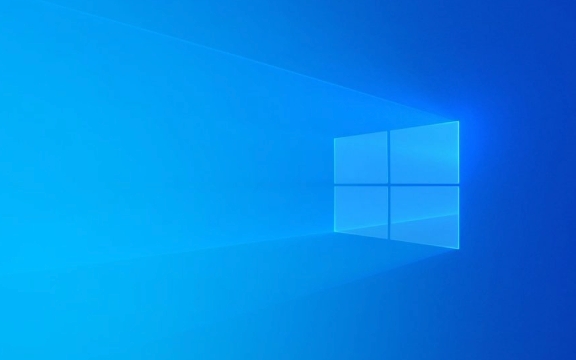
Why Windows 11 Resets Default Apps
Microsoft redesigned default app handling in Windows 11 (and starting with Windows 10 20H1) to be more granular — you set defaults by file type and protocol (like .html, http, mailto), not just by app. But this system can be fragile. Common causes include:
- Windows Updates: Major updates often reset defaults to Microsoft’s built-in apps (like Edge for HTML/PDF, Photos for images).
- New App Installations: Some apps (especially from the Microsoft Store) automatically register themselves as defaults for certain file types.
- User Profile or Account Sync Issues: If you use a Microsoft account, sync conflicts can overwrite local preferences.
- Edge or Office Updates: Microsoft apps sometimes reassert defaults during background updates.
How to Stop Windows 11 from Changing Default Apps
1. Set Defaults Per File Type and Protocol
Don’t just set an app as default — assign it to each file type and protocol manually.

Steps:
- Go to Settings > Apps > Default apps
- Scroll down and click "Choose default apps by file type"
- Find common types like:
-
.html→ Your preferred browser -
.pdf→ Adobe Reader, Chrome, etc. -
.jpg,.png→ Your photo app
-
- Click each one and select your preferred app
- Do the same for "Choose default apps by protocol" (e.g.,
http,https,mailto)
?? This is tedious, but it’s the most reliable way. Just setting Chrome as "default browser" isn’t enough — you must assign it to
.html,http,https, etc., individually.
2. Use Third-Party Tools (Recommended)
Manually managing defaults gets old fast. Try these tools:
- Default Programs Editor (free): Lets you batch-configure defaults and even create a restore point.
-
SetUserFTA (advanced, command-line): Prevents apps like Edge from hijacking file associations.
- Example command:
SetUserFTA .html Chromelocks.htmlto Chrome permanently.
- Example command:
Note: Some tools require you to disable Windows SmartScreen temporarily.
3. Disable Microsoft Account Sync for App Settings
If you use a Microsoft account, app defaults might be syncing from the cloud — and getting reset.
Fix:
- Go to Settings > Accounts > Sync
- Turn off "Other Windows settings" or disable sync entirely
- Alternatively, switch to a local account temporarily to test if the issue stops
4. Prevent Edge from Taking Over
Edge is notorious for reclaiming defaults.
Do this:
- Open Edge > Settings > Default browser
- Turn off "Let Internet Explorer open sites in Microsoft Edge"
- Turn off "Continue running background apps when Microsoft Edge is closed"
- In Windows Settings, disable Edge pre-launching (under Apps > Startup)
Also consider renaming or restricting Edge’s registry permissions (advanced users only).
Final Tips
- After a Windows update, immediately recheck your defaults — don’t wait.
- Avoid installing Microsoft Store versions of apps like Photos, Mail, or Calendar if you use third-party alternatives.
- Use Chrome, Firefox, or other desktop installers (not Store versions) — they’re less likely to get overridden.
Basically, Windows 11’s default app system is supposed to be smarter, but in practice, it favors Microsoft’s apps. The key is locking in your choices at the file-type level and using tools to enforce them. It’s not perfect, but with a little setup, you can stop the constant resets.
The above is the detailed content of Windows 11 keeps changing my default apps. For more information, please follow other related articles on the PHP Chinese website!

Hot AI Tools

Undress AI Tool
Undress images for free

Undresser.AI Undress
AI-powered app for creating realistic nude photos

AI Clothes Remover
Online AI tool for removing clothes from photos.

Clothoff.io
AI clothes remover

Video Face Swap
Swap faces in any video effortlessly with our completely free AI face swap tool!

Hot Article

Hot Tools

Notepad++7.3.1
Easy-to-use and free code editor

SublimeText3 Chinese version
Chinese version, very easy to use

Zend Studio 13.0.1
Powerful PHP integrated development environment

Dreamweaver CS6
Visual web development tools

SublimeText3 Mac version
God-level code editing software (SublimeText3)
 How to create an association with Windows 10 default application settings
Jun 29, 2023 pm 04:38 PM
How to create an association with Windows 10 default application settings
Jun 29, 2023 pm 04:38 PM
How to create an association with default application settings in Windows 10? Creating associations through computer files can quickly open files or software to better improve usage efficiency. Many friends don’t know how to operate it. The editor below has compiled a guide to creating associations for win10 default application settings. If you are interested, follow the editor and read on! Win10 default application settings creation association guide 1. Open the Control Panel - Default Programs, click [Set Default Programs] to open the Set Default Programs window. 2. Click Set Default Program. 3. Here you can see that the default programs have been set and associated. 4. Click [Associate a file type or protocol with a program] to open the Associate a file type or protocol with a specific program window, and click Expand
 Where to check the default application settings of win10
Jun 29, 2023 pm 08:57 PM
Where to check the default application settings of win10
Jun 29, 2023 pm 08:57 PM
Where can I view the default application settings in Windows 10? The win10 default application setting is a very good function. It allows you to set it as the default application when using software. It will also save time and effort. It will be more comfortable to open various files. It is relatively simple to set up. Many friends don’t know How to operate in detail, the editor has compiled the steps to view the default application settings of win10 below. If you are interested, follow the editor to take a look below! Steps to view win10 default application settings 1. First click on the lower left corner to start, and then enter settings. 2. Then click Apply in Windows Settings. 3. Go and click Default Apps. 4. Finally, you can select the application here to set it up according to your own preferences. The above is [win1
 Where are the default application settings in Win11?
Dec 26, 2023 am 09:50 AM
Where are the default application settings in Win11?
Dec 26, 2023 am 09:50 AM
Many users don't know how to set the system's default applications when they first come into contact with the win11 system. If they want to set their own applications, they need to enter the system and modify them. Now I will bring you the specific operation method, let's take a look. Where are the default application settings of Win11? 1. Click the computer start button and select Settings. 2. Click "Application" on the left 3. After opening, select "Default Application" 4. Here you can set your own default application.
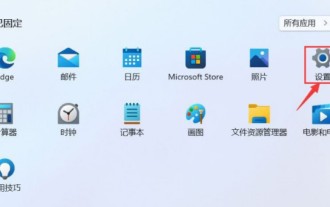 Windows 11 default app settings tutorial
Jan 29, 2024 pm 01:45 PM
Windows 11 default app settings tutorial
Jan 29, 2024 pm 01:45 PM
Many users will encounter the system automatically opening some uncommon applications when using computers, so how to set default applications in Windows 11? Users can directly click the application option under the settings button, and then open the default application to perform operations. Let this site give users a detailed introduction to the tutorial on how to set the default application in Win11. Tutorial on how to set the default application in Win11 1. Click the Settings button in the menu bar on the desktop. 3. Open the default application settings dialog box.
 Where are the default application settings in win10? Tutorial on modifying the default application in win10
Feb 29, 2024 pm 10:16 PM
Where are the default application settings in win10? Tutorial on modifying the default application in win10
Feb 29, 2024 pm 10:16 PM
Modifications to the Win10 default software allow users to change the default opening method of specific file types in the system so that they use user-specified applications when opening files. This article will introduce how to modify the default software settings in Win10 system, so that users can customize the system experience according to their own preferences and needs. 1. Press the [Win+S] key combination to open Windows Search, enter [Default Application ①] in the search box, and then click [Open ②]; 2. Click the [Default Application ③] you want to change, and then select the one you want to [Application ④]; 3. If you want to specify the default application for a specific file type, you can click the option [Specify default application by file type ⑤]; 4. Find the application you want in the list
 How to set a default app for a specific file type?
Jul 07, 2025 am 12:51 AM
How to set a default app for a specific file type?
Jul 07, 2025 am 12:51 AM
Whenyoudouble-clickafileanditopensinanunexpectedapp,thedefaultappforthatfiletypelikelychangedorwasn’tsetcorrectly.1.OnWindows,gotoSettings>Apps>Defaultapps>Choosedefaultsbyfiletype,thenclickthecurrentappnexttoyourfiletypeandselectthepreferre
 Windows keeps changing my default apps
Jun 30, 2025 pm 04:22 PM
Windows keeps changing my default apps
Jun 30, 2025 pm 04:22 PM
The reasons why Windows default applications are reset include system updates, new software installation, Microsoft account synchronization, and third-party software behavior. Solutions are: 1. Specify the program one by one through "Settings>Applications>Default Applications"; 2. Turn on the "Let Me Select Default Application" option to prevent automatic changes; 3. Uncheck the default takeover check when installing or updating the software; 4. Check administrator permissions; 5. Turn off unnecessary synchronization functions. Taking these steps can effectively avoid frequent reset issues with default applications.
 How to change the default apps in Windows 11?
Jun 30, 2025 am 12:51 AM
How to change the default apps in Windows 11?
Jun 30, 2025 am 12:51 AM
The main methods to change the default application in Windows 11 are as follows: 1. Open the "Settings>Applications>Default Applications" page, select the file type or protocol, and set the default program from the list; 2. For common applications such as browsers and email clients, you can directly select it through the system prompt or under the corresponding entry; 3. If the target application cannot be found, you can try restarting the computer, specifying it through the right-click menu, or manually binding using the ftype and assoc commands. Although the interface of the entire process is not intuitive enough, you can complete the settings by following the steps.







