Explain how CSS transforms work (translate, rotate, scale, skew)
Jul 24, 2025 am 01:20 AMCSS transforms visually manipulate webpage elements without altering layout. 1. translate moves elements along X/Y axes without affecting positioning. 2. rotate spins elements around their center using degrees or radians. 3. scale resizes elements, with values above 1 enlarging and below 1 shrinking. 4. skew slants elements diagonally, useful for creative design. Multiple transforms can be combined, with order impacting results, enabling animations and interactive effects efficiently.

CSS transforms let you visually manipulate elements on a webpage — move them around, spin them, stretch them, or squish them. They’re super useful for animations, interactive effects, and layout tweaks without changing the actual document structure.
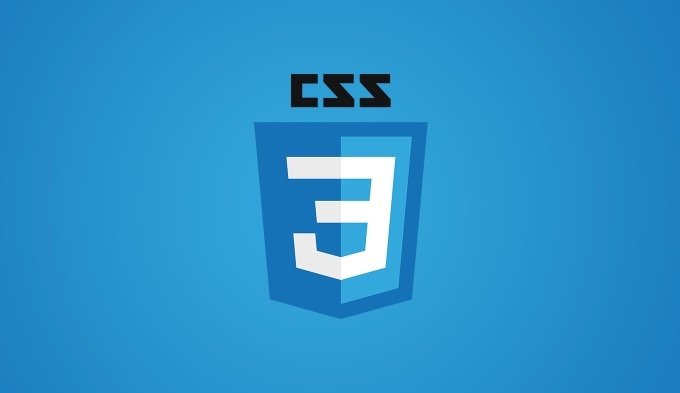
Here’s how the main transform functions work and what to keep in mind when using them.
translate: Move it without affecting layout
The translate function shifts an element from its current position along the X (horizontal) and/or Y (vertical) axis. It's like nudging something over without pushing other elements out of the way.
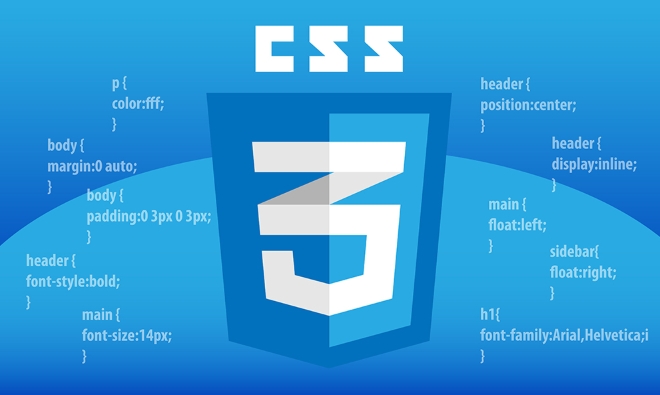
- Syntax:
transform: translate(x, y);- If only one value is given, like
translate(20px), it moves 20px to the right. - You can also use
translateX()ortranslateY()if you want to move in just one direction.
- If only one value is given, like
Why it’s handy:
Since it doesn’t affect the layout, translating is often used for smooth transitions or positioning overlays without messing with margins or absolute positioning.
Example:

.box {
transform: translate(50px, -20px);
}This moves the .box 50px to the right and 20px up.
rotate: Spin elements around their center
With rotate, you can spin an element clockwise or counter-clockwise around its center point. The rotation is based on degrees (deg) or radians (rad).
- Syntax:
transform: rotate(angle);
Common use case:
Icons that rotate when hovered, loading spinners, or rotated text.
Examples:
.arrow {
transform: rotate(90deg); /* Turns arrow down */
}
.spinner:hover {
transform: rotate(360deg);
}Note: Rotation changes how the element appears but not how it behaves in layout. So even if you rotate a button 45 degrees, it still takes up the same space as before.
scale: Resize elements visually
scale lets you grow or shrink an element visually without changing its actual size in the layout. Think of it like zooming in or out on a photo.
- Syntax:
transform: scale(x, y);- One value scales both directions equally.
- Two values scale width and height separately.
Important to know:
- A value greater than 1 makes it bigger (e.g.,
scale(1.5)increases size by 50%). - Less than 1 shrinks it (e.g.,
scale(0.5)makes it half-size). - Scaling affects everything inside the element too — text, borders, shadows.
Example:
.zoom-on-hover:hover {
transform: scale(1.2);
}Use this for hover effects, popups, or emphasizing certain parts of your UI.
skew: Slant elements diagonally
skew tilts an element along the X or Y axis, giving it a slanted appearance. It's less commonly used than the others but great for creative design touches.
- Syntax:
transform: skew(ax, ay);axskews horizontallyayskews vertically
You can also use skewX() or skewY() if you only want to tilt in one direction.
Where it shines:
Design-heavy sections, banners, or modern layouts where sharp angles are part of the visual style.
Example:
.banner {
transform: skew(20deg, -10deg);
}Keep in mind that skewing can make text harder to read, so use it sparingly.
Putting multiple transforms together? Just list them separated by spaces:
.card {
transform: translate(10px, 20px) rotate(45deg) scale(0.9);
}Order matters — doing translate then rotate will give a different result than rotating first.
That’s the core idea behind CSS transforms. Each function gives you control over how an element looks without changing where it sits in the page flow. Use them smartly, and they can add polish and interactivity without much code.
The above is the detailed content of Explain how CSS transforms work (translate, rotate, scale, skew). For more information, please follow other related articles on the PHP Chinese website!

Hot AI Tools

Undress AI Tool
Undress images for free

Undresser.AI Undress
AI-powered app for creating realistic nude photos

AI Clothes Remover
Online AI tool for removing clothes from photos.

Clothoff.io
AI clothes remover

Video Face Swap
Swap faces in any video effortlessly with our completely free AI face swap tool!

Hot Article

Hot Tools

Notepad++7.3.1
Easy-to-use and free code editor

SublimeText3 Chinese version
Chinese version, very easy to use

Zend Studio 13.0.1
Powerful PHP integrated development environment

Dreamweaver CS6
Visual web development tools

SublimeText3 Mac version
God-level code editing software (SublimeText3)
 CSS tutorial for creating loading spinners and animations
Jul 07, 2025 am 12:07 AM
CSS tutorial for creating loading spinners and animations
Jul 07, 2025 am 12:07 AM
There are three ways to create a CSS loading rotator: 1. Use the basic rotator of borders to achieve simple animation through HTML and CSS; 2. Use a custom rotator of multiple points to achieve the jump effect through different delay times; 3. Add a rotator in the button and switch classes through JavaScript to display the loading status. Each approach emphasizes the importance of design details such as color, size, accessibility and performance optimization to enhance the user experience.
 Addressing CSS Browser Compatibility issues and prefixes
Jul 07, 2025 am 01:44 AM
Addressing CSS Browser Compatibility issues and prefixes
Jul 07, 2025 am 01:44 AM
To deal with CSS browser compatibility and prefix issues, you need to understand the differences in browser support and use vendor prefixes reasonably. 1. Understand common problems such as Flexbox and Grid support, position:sticky invalid, and animation performance is different; 2. Check CanIuse confirmation feature support status; 3. Correctly use -webkit-, -moz-, -ms-, -o- and other manufacturer prefixes; 4. It is recommended to use Autoprefixer to automatically add prefixes; 5. Install PostCSS and configure browserslist to specify the target browser; 6. Automatically handle compatibility during construction; 7. Modernizr detection features can be used for old projects; 8. No need to pursue consistency of all browsers,
 What is the difference between display: inline, display: block, and display: inline-block?
Jul 11, 2025 am 03:25 AM
What is the difference between display: inline, display: block, and display: inline-block?
Jul 11, 2025 am 03:25 AM
Themaindifferencesbetweendisplay:inline,block,andinline-blockinHTML/CSSarelayoutbehavior,spaceusage,andstylingcontrol.1.Inlineelementsflowwithtext,don’tstartonnewlines,ignorewidth/height,andonlyapplyhorizontalpadding/margins—idealforinlinetextstyling
 Creating custom shapes with css clip-path
Jul 09, 2025 am 01:29 AM
Creating custom shapes with css clip-path
Jul 09, 2025 am 01:29 AM
Use the clip-path attribute of CSS to crop elements into custom shapes, such as triangles, circular notches, polygons, etc., without relying on pictures or SVGs. Its advantages include: 1. Supports a variety of basic shapes such as circle, ellipse, polygon, etc.; 2. Responsive adjustment and adaptable to mobile terminals; 3. Easy to animation, and can be combined with hover or JavaScript to achieve dynamic effects; 4. It does not affect the layout flow, and only crops the display area. Common usages are such as circular clip-path:circle (50pxatcenter) and triangle clip-path:polygon (50%0%, 100 0%, 0 0%). Notice
 Styling visited links differently with CSS
Jul 11, 2025 am 03:26 AM
Styling visited links differently with CSS
Jul 11, 2025 am 03:26 AM
Setting the style of links you have visited can improve the user experience, especially in content-intensive websites to help users navigate better. 1. Use CSS's: visited pseudo-class to define the style of the visited link, such as color changes; 2. Note that the browser only allows modification of some attributes due to privacy restrictions; 3. The color selection should be coordinated with the overall style to avoid abruptness; 4. The mobile terminal may not display this effect, and it is recommended to combine it with other visual prompts such as icon auxiliary logos.
 How to create responsive images using CSS?
Jul 15, 2025 am 01:10 AM
How to create responsive images using CSS?
Jul 15, 2025 am 01:10 AM
To create responsive images using CSS, it can be mainly achieved through the following methods: 1. Use max-width:100% and height:auto to allow the image to adapt to the container width while maintaining the proportion; 2. Use HTML's srcset and sizes attributes to intelligently load the image sources adapted to different screens; 3. Use object-fit and object-position to control image cropping and focus display. Together, these methods ensure that the images are presented clearly and beautifully on different devices.
 Demystifying CSS Units: px, em, rem, vw, vh comparisons
Jul 08, 2025 am 02:16 AM
Demystifying CSS Units: px, em, rem, vw, vh comparisons
Jul 08, 2025 am 02:16 AM
The choice of CSS units depends on design requirements and responsive requirements. 1.px is used for fixed size, suitable for precise control but lack of elasticity; 2.em is a relative unit, which is easily caused by the influence of the parent element, while rem is more stable based on the root element and is suitable for global scaling; 3.vw/vh is based on the viewport size, suitable for responsive design, but attention should be paid to the performance under extreme screens; 4. When choosing, it should be determined based on whether responsive adjustments, element hierarchy relationships and viewport dependence. Reasonable use can improve layout flexibility and maintenance.
 What are common CSS browser inconsistencies?
Jul 26, 2025 am 07:04 AM
What are common CSS browser inconsistencies?
Jul 26, 2025 am 07:04 AM
Different browsers have differences in CSS parsing, resulting in inconsistent display effects, mainly including the default style difference, box model calculation method, Flexbox and Grid layout support level, and inconsistent behavior of certain CSS attributes. 1. The default style processing is inconsistent. The solution is to use CSSReset or Normalize.css to unify the initial style; 2. The box model calculation method of the old version of IE is different. It is recommended to use box-sizing:border-box in a unified manner; 3. Flexbox and Grid perform differently in edge cases or in old versions. More tests and use Autoprefixer; 4. Some CSS attribute behaviors are inconsistent. CanIuse must be consulted and downgraded.






