To quickly minimize all windows back to the desktop, using Win D is the most direct and effective. This shortcut key can instantly minimize all programs and return to the desktop. Press again to restore the original state; if it needs to be minimized for a long time and does not recover immediately, you can use Win M and then restore it through Win Shift M. The "Show Desktop" button function of the taskbar is equivalent to Win D, and it is both practical and convenient.

Want to quickly minimize all windows and free up a clean desktop? In fact, Windows has prepared shortcuts for you a long time, and there is no need to click the minimization button one by one. The key lies in a few simple shortcut keys.
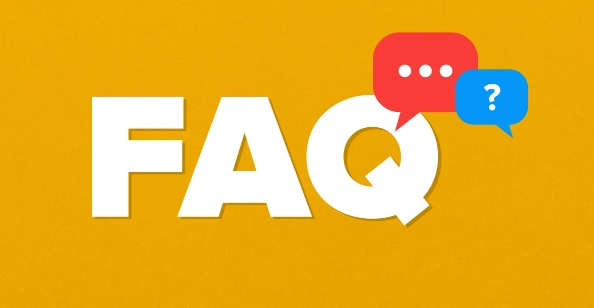
The most commonly used method of "minimizing all windows with one click" on Windows
The most direct way is to use the Win D key combination. After pressing, no matter how many programs are opened, they will be minimized instantly and will return to the desktop directly. Press again and return to its original appearance. This method works for most Windows versions, including Win10 and Win11.
If you just want to take a look at the desktop temporarily, but don’t want to switch back and have to restore windows one by one, then this shortcut key is particularly practical.
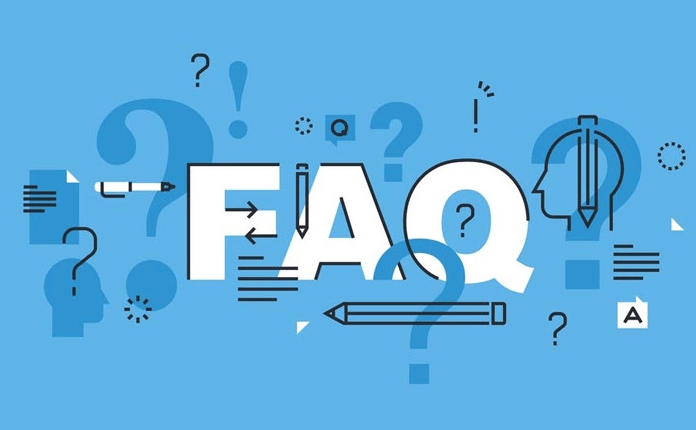
Another similar operation: Win M and Win Shift M
In addition to Win D, there are two related shortcut keys that you may also use:
- Win M : Minimizes all windows, but does not restore the window when pressed again, like Win D does.
- Win Shift M : This window that can be restored previously minimized by Win M.
These two combinations are suitable for situations where all windows need to be minimized and are not intended to be restored immediately. For example, you want to take a screenshot of the desktop, find files, or start a program placed on the desktop.
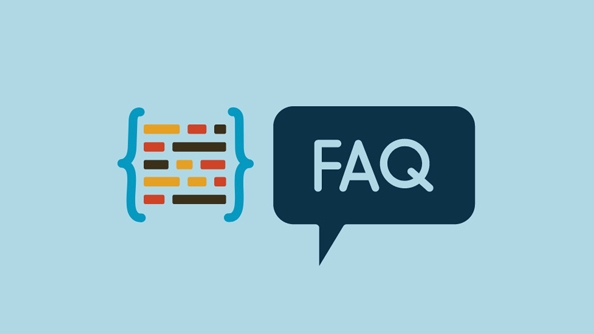
However, it should be noted that if a new window is opened in the middle, you may not be able to recover everything by using Win Shift M.
What if you accidentally use Win D?
Sometimes when you slide your hand and press it wrongly, all windows disappear. Don't worry, just press Win D again and you will be able to restore it. Windows will remember your previous state, not shutting down or hiding, but "minimizing", so it recovers quickly.
In addition, if you click the "Show Desktop" button on the taskbar (the small horizontal bar in the bottom right corner of the taskbar), the effect is the same, which is equivalent to Win D.
Basically that's it. Among the three commonly used methods, Win D is the most recommended and easy to master. Other combinations can be selected based on your usage habits.
The above is the detailed content of How to minimize all windows shortcut. For more information, please follow other related articles on the PHP Chinese website!

Hot AI Tools

Undress AI Tool
Undress images for free

Undresser.AI Undress
AI-powered app for creating realistic nude photos

AI Clothes Remover
Online AI tool for removing clothes from photos.

Clothoff.io
AI clothes remover

Video Face Swap
Swap faces in any video effortlessly with our completely free AI face swap tool!

Hot Article

Hot Tools

Notepad++7.3.1
Easy-to-use and free code editor

SublimeText3 Chinese version
Chinese version, very easy to use

Zend Studio 13.0.1
Powerful PHP integrated development environment

Dreamweaver CS6
Visual web development tools

SublimeText3 Mac version
God-level code editing software (SublimeText3)
 Google Translate Picture | Translate Text in Images - MiniTool
Jul 12, 2025 am 12:57 AM
Google Translate Picture | Translate Text in Images - MiniTool
Jul 12, 2025 am 12:57 AM
This Google translate picture guide shows you how to translate text from an image. If you are looking for more computer tips and solutions, you can visit php.cn Software official website where you can also find some useful computer tools like php.cn
 How to Install Device Drivers Manually on Windows 11/10? - MiniTool
Jul 06, 2025 am 12:15 AM
How to Install Device Drivers Manually on Windows 11/10? - MiniTool
Jul 06, 2025 am 12:15 AM
If your Windows 11/10 computer doesn’t automatically the latest versions of device drivers, you will need to manually install them. In this post, php.cn Software will show you 3 different methods to manually install drivers on your device.
 How to Amplify/Boost/Increase Microphone Volume Windows 11? - MiniTool
Jul 06, 2025 am 12:27 AM
How to Amplify/Boost/Increase Microphone Volume Windows 11? - MiniTool
Jul 06, 2025 am 12:27 AM
This post delivered by php.cn official web page introduces three methods to improve microphone volume and boost its performance, in Control Panel, via Settings, and by Device Manager. Read the below content to view details.
 How to Open and Run dxdiag.exe on Windows 10/11
Jul 06, 2025 am 12:23 AM
How to Open and Run dxdiag.exe on Windows 10/11
Jul 06, 2025 am 12:23 AM
This post includes answers for what is dxdiag, how to run dxdiag in Windows 10/11, DirectX Diagnostic Tool’s main functions, and how to update dxdiag.exe driver. php.cn Software also provides many other computer tips and solutions for users. You can
 what is an operating system
Jul 11, 2025 am 03:16 AM
what is an operating system
Jul 11, 2025 am 03:16 AM
The operating system is the basic software for managing hardware resources, running programs, and providing user interaction interfaces. It coordinates the relationship between hardware and software and is responsible for memory allocation, device scheduling, file management and multitasking. Common systems include Windows (suitable for office and gaming), macOS (Apple devices, suitable for creative work), Linux (open source, suitable for developers), and Android/iOS (mobile device system). The choice of ordinary users depends on the usage scenario, such as software compatibility, security and customization requirements. How to view system information: Use winver command for Windows, click on the machine for macOS, use terminal commands for Linux, and find the phone in settings. The operating system is the underlying tool for daily use,
 Best Ways to Fix Windows 11/10 Control Panel Not Opening!
Jul 08, 2025 am 12:01 AM
Best Ways to Fix Windows 11/10 Control Panel Not Opening!
Jul 08, 2025 am 12:01 AM
Have you ever wanted to adjust computer settings to fix some issues but suffered from Control Panel not opening? There is nothing more frustrating than this app not turning on, stopping you from viewing and changing system settings. In this post, mul
 What Is Dell Digital Locker? How to Log in and Use It on Dell PC? - MiniTool
Jul 07, 2025 am 12:28 AM
What Is Dell Digital Locker? How to Log in and Use It on Dell PC? - MiniTool
Jul 07, 2025 am 12:28 AM
What is Dell Digital Locker? How to log into Dell Digital Locker? This post from php.cn provides answers. Besides, you can know how to use your Dell Digital Locker to find software products included with your Dell computer.
 How to Open Windows 11 Computer Management Console in 7 Ways? - MiniTool
Jul 09, 2025 am 12:18 AM
How to Open Windows 11 Computer Management Console in 7 Ways? - MiniTool
Jul 09, 2025 am 12:18 AM
This essay summarized by php.cn Software mainly teaches you how to open Windows 11 Computer Management with Windows Search, Quick Link menu, Run dialog, command prompt, PowerShell, File Explorer, Control Panel, as well as a desktop shortcut.






