Working with Dates in JavaScript: A Complete Guide
Jul 23, 2025 am 03:59 AMJavaScript's date processing requires attention to creating, getting set values, formatting and time zone issues. 1. Create a Date object by using no parameters, timestamps, date strings or components; note that the month starts at 0 and the browser parsing strings may be inconsistent. 2. Use getDate, setDate and other methods to get/set the value, and use getTime() to compare dates. 3. Intl.DateTimeFormat can be used to ensure consistency, and third-party libraries can also be used. 4. UTC method should be used to deal with time zones to avoid confusion. The sending server recommends using UTC and backend conversion.

Handling dates in JavaScript can be a bit tricky, especially if you're new to the language or coming from another programming background. The built-in Date object is powerful but has some quirks that can trip you up if you're not careful. In this guide, we'll walk through the most common use cases and best practices when working with dates in JavaScript.

Creating Date Objects
The first thing you'll do when working with dates is create a Date object. There are several ways to do this:
- Using no arguments:
new Date()gives you the current date and time. - Using a timestamp:
new Date(1630000000000)creates a specific moment based on million seconds since January 1, 1970. - Using a date string:
new Date('2023-08-25')parses the string into a date object. - Using individual components:
new Date(2023, 7, 25, 14, 30, 0)for year, month (zero-indexed!), day, hours, minutes, and seconds.
One important note: months are zero-based in JavaScript. So new Date(2023, 0, 1) actually refer to January 1st, not February.

Also, be cautious with date strings — different browsers may parse them inconsistently, especially formats like '08/25/2023' .
Getting and Setting Date Values
Once you have a Date object, you'll often need to extract or modify parts of it. Here are some commonly used methods:
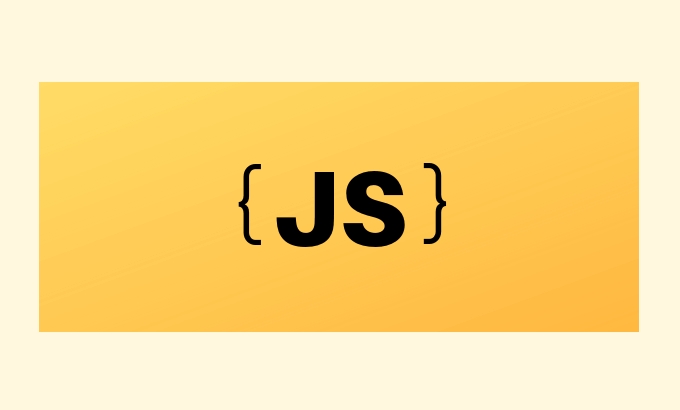
-
getDate()/setDate(): Get or set the day of the month. -
getMonth()/setMonth(): Remember again, months are zero-based. -
getFullYear()/setFullYear(): For year values. -
getHours(),getMinutes(),getSeconds(), etc.: For time components.
If you want to compare two dates, don't use === . Instead, compare their timestamps using .getTime() or Date.parse() .
For example:
const d1 = new Date('2023-08-25'); const d2 = new Date('2023-08-25'); console.log(d1 === d2); // false console.log(d1.getTime() === d2.getTime()); // true
Formatting Dates for Display
JavaScript doesn't provide a built-in way to format dates nicely out of the box, unless you're OK with browser-dependent outputs like toString() or toLocaleString() .
But here's a more reliable method:
Use Intl.DateTimeFormat which is part of the Internationalization API and allows locale-aware formatting.
Example:
const date = new Date('2023-08-25');
const formatter = new Intl.DateTimeFormat('en-US', {
year: 'numeric',
month: 'long',
day: 'numeric'
});
console.log(formatter.format(date)); // "August 25, 2023"This gives you fine-grained control over how the date appears across different languages and regions.
Alternatively, many developers reach for libraries like date-fns or Luxon for more advanced formatting and manipulation needs.
Time Zones and UTC
JavaScript's Date object works internally in UTC, but by default displays in the local time zone of the system it's running on. This can lead to confusion if you're expecting consistent timezone behavior.
To avoid issues:
- Use
.getUTCDate(),.getUTCMonth(), etc., when you want to work strictly in UTC. - Be aware that methods like
.toISOString()return UTC time in ISO format. - When sending dates to a server, it's usually safe to send them in UTC and handle conversion on the backend or at display time.
For complex timezone handling (like converting between time zones), consider using a library like Luxon or dayjs .
That's the core of working with dates in JavaScript. You can go a long way just by understanding these basics — even though the built-in Date object isn't perfect, knowing its behaviors and limitations helps avoid a lot of headaches.
The above is the detailed content of Working with Dates in JavaScript: A Complete Guide. For more information, please follow other related articles on the PHP Chinese website!

Hot AI Tools

Undress AI Tool
Undress images for free

Undresser.AI Undress
AI-powered app for creating realistic nude photos

AI Clothes Remover
Online AI tool for removing clothes from photos.

Clothoff.io
AI clothes remover

Video Face Swap
Swap faces in any video effortlessly with our completely free AI face swap tool!

Hot Article

Hot Tools

Notepad++7.3.1
Easy-to-use and free code editor

SublimeText3 Chinese version
Chinese version, very easy to use

Zend Studio 13.0.1
Powerful PHP integrated development environment

Dreamweaver CS6
Visual web development tools

SublimeText3 Mac version
God-level code editing software (SublimeText3)
 How to search previous Weibo by date on Weibo_How to search previous Weibo by date on Weibo
Mar 30, 2024 pm 07:26 PM
How to search previous Weibo by date on Weibo_How to search previous Weibo by date on Weibo
Mar 30, 2024 pm 07:26 PM
1. First open the mobile web browser, search for the Weibo web version, and click the avatar button in the upper left corner after entering. 2. Then click Settings in the upper right corner. 3. Click the version switching option in settings. 4. Then select the color version option in the version switch. 5. Click Search to enter the search page. 6. After entering the keywords, click Find People. 7. When the search completion interface appears, click Filter. 8. Finally, enter the specific date in the release time column and click Filter.
 How to remove the date that appears automatically when printing from PPT handouts
Mar 26, 2024 pm 08:16 PM
How to remove the date that appears automatically when printing from PPT handouts
Mar 26, 2024 pm 08:16 PM
1. Let me first talk about the method I used at the beginning, maybe everyone is using it too. First, open [View]——]Remarks Template[. 2. A place where you can actually see the date after opening it. 3. Select it first and delete it. 4. After deleting, click [Close Master View]. 5. Open the print preview again and find that the date is still there. 6. In fact, this date was not deleted here. It should be in the [Handout Master]. Look at the picture below. 7. Delete the date after you find it. 8. Now when you open the preview and take a look, the date is no longer there. Note: In fact, this method is also very easy to remember, because the printed handouts are handouts, so you should look for the [Handout Master].
 How to generate k random dates between two dates using Python?
Sep 09, 2023 pm 08:17 PM
How to generate k random dates between two dates using Python?
Sep 09, 2023 pm 08:17 PM
Generating random data is very important in the field of data science. From building neural network predictions, stock market data, etc., date is usually used as one of the parameters. We may need to generate random numbers between two dates for statistical analysis. This article will show how to generate k random dates between two given dates using the random and datetime modules. Datetime is Python’s built-in library for handling time. On the other hand, the random module helps in generating random numbers. So we can combine random and datetime modules to generate a random date between two dates. Syntax random.randint (start, end, k) random here refers to the Python random library. The randint method uses three important
 Super complete! Six ways to get the 'day of the week' for a certain date in Python!
Apr 19, 2023 am 09:28 AM
Super complete! Six ways to get the 'day of the week' for a certain date in Python!
Apr 19, 2023 am 09:28 AM
When performing data analysis in Python, it is also necessary to group and summarize by date, for example, to find the periodic pattern of sales volume. Then before using Python for data statistics, you need to add an extra step: get the day of the week from the specified date. For example, February 22, 2022, happens to be the 22nd Tuesday of the first lunar month, so there are particularly many people registering for marriage on this day. This article takes 2022-02-22 as an example to demonstrate 6 ways to get the "day of the week" for a specified date in Python! The weekday() datetime module is a Python built-in library that does not require pip installation. In addition to displaying date and time, it can also perform date and time calculations and formatting.
 How to change the date into a pound sign in Excel
Mar 20, 2024 am 11:46 AM
How to change the date into a pound sign in Excel
Mar 20, 2024 am 11:46 AM
Excel software has very powerful data processing functions. We often use excel software to process various data. Sometimes when we enter a date in an excel cell, the date in excel changes to a pound sign. How can we display the data normally? Let’s take a look at the solution below. 1. First, we put the mouse on the column width line between columns AB, double-click and adjust the column width, as shown in the figure below. 2. After the column is widened, we find that numbers are displayed in the cells instead of dates. This is definitely incorrect. Then we should check the format of the cells, as shown in the figure below. 3. Click the "Number" option in the "Home" tab, and click "Other Number Format" in the drop-down menu, as shown in the figure below.
 How to display date and seconds in the top bar of Ubuntu 17.10?
Jan 08, 2024 am 10:41 AM
How to display date and seconds in the top bar of Ubuntu 17.10?
Jan 08, 2024 am 10:41 AM
By default, the top bar of Ubuntu 17.10 only has the current time and no date. What should I do if I want to display the date? Let’s take a look at the detailed tutorial below. 1. Open the terminal in the launcher, or press [Ctrl+Alt+T] 2. Enter in the terminal: sudoaptinstallgnome-tweak-tool 3. After the installation is completed, open the tweak tool 4. Click TopBar 5. Date is the date and seconds is the number of seconds 6. After setting it up, the date and seconds will be displayed on the time in the top bar.
 How to determine whether a date is the previous day in Go language?
Mar 24, 2024 am 10:09 AM
How to determine whether a date is the previous day in Go language?
Mar 24, 2024 am 10:09 AM
Question: How to determine whether the date is the previous day in Go language? In daily development, we often encounter situations where we need to determine whether the date is the previous day. In the Go language, we can implement this function through time calculation. The following will be combined with specific code examples to demonstrate how to determine whether the date is the previous day in Go language. First, we need to import the time package in the Go language. The code is as follows: import("time") Then, we define a function IsYest
 PHP date processing tips: How to calculate the month difference between dates using PHP?
Mar 20, 2024 am 11:24 AM
PHP date processing tips: How to calculate the month difference between dates using PHP?
Mar 20, 2024 am 11:24 AM
PHP date processing tips: How to calculate the month difference between dates using PHP? Date processing is a very common requirement in web development, especially in business logic that needs to be related to time. In PHP, calculating the month difference between dates can be achieved through some methods. This article will introduce how to use PHP to calculate the month difference between two dates and provide specific code examples. Method 1: Use the DateTime class. PHP's DateTime class provides a wealth of date processing methods, including calculating dates.






