The grid-auto-flow property in CSS Grid controls how items are automatically placed when not explicitly positioned. By default, it’s set to row, filling items left to right, row by row; changing it to column fills items top to bottom, column by column. It can also be paired with dense to compact layouts by filling empty spaces with smaller items, though this may visually reorder content. This property is especially useful for dashboards, image galleries, and auto-layout forms, and works best when combined with grid-auto-rows and grid-auto-columns to define the size of implicitly created rows and columns.
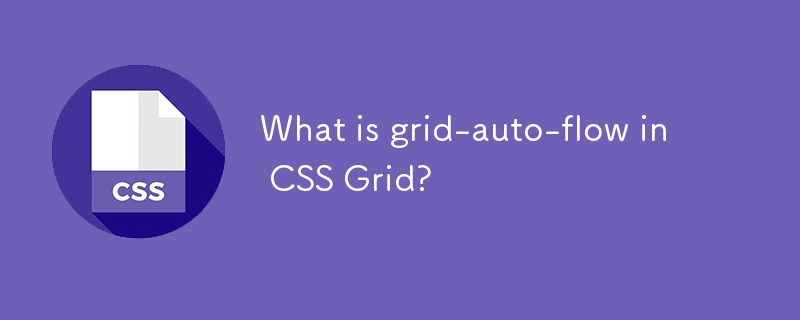
When working with CSS Grid, grid-auto-flow determines how the browser automatically places grid items that haven’t been explicitly positioned. This property becomes especially important when you have more items than defined cells or when using features like named grid areas.
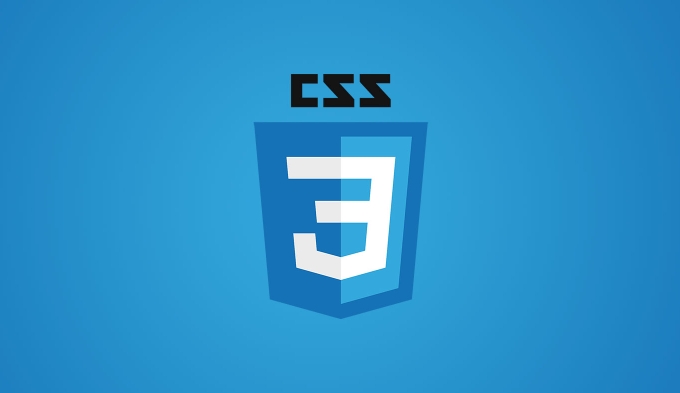
It might sound technical at first, but once you understand what it does and how to control it, layout creation becomes much smoother.
How grid-auto-flow affects item placement
By default, the browser places grid items row by row — meaning it fills up each row left to right before moving to the next one. That’s because the default value of grid-auto-flow is row.
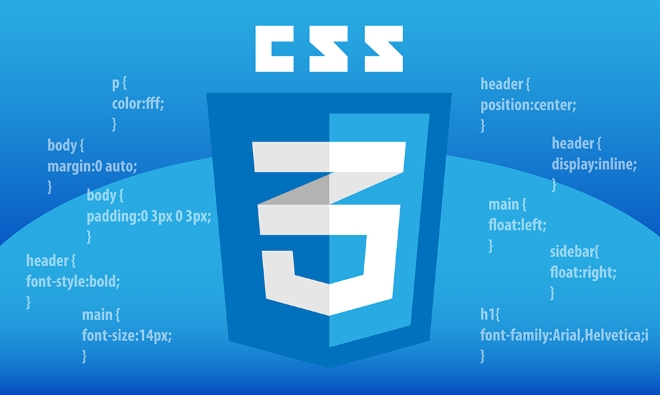
But if you change it to column, the browser will instead fill items top to bottom in each column before moving to the next one. This can be useful for layouts where vertical flow makes more sense.
You can also combine it with dense (more on that below), like this:

grid-auto-flow: row dense;grid-auto-flow: column dense;
This tells the browser to try filling in any empty spaces earlier in the grid by rearranging smaller items. It’s a great way to make your layout more compact.
When to use grid-auto-flow: dense
Using dense can help optimize space in your grid, especially when you have items of varying sizes. Without it, the browser leaves gaps if a larger item comes later in the source order.
For example:
- You define a 3x3 grid.
- One of your items spans two rows.
- If that item appears late in the HTML, the browser might leave an empty spot in an earlier row.
By adding grid-auto-flow: dense;, the browser tries to shift smaller items into those empty slots to avoid wasted space.
Important note: This reordering might affect the visual sequence of items, which could confuse users if the logical reading or interaction order matters.
Practical use cases for grid-auto-flow
Here are a few scenarios where setting grid-auto-flow makes a real difference:
- Dashboard layouts: You might want columns to fill vertically as new widgets are added dynamically.
- Image galleries: Especially when images vary in size and you want to minimize white space.
- Auto-layout forms: Where fields are generated from a data source and need to wrap neatly.
In these situations, combining grid-auto-flow: column with grid-template-rows: subgrid (if using nested grids) gives you better control over alignment and spacing.
A quick tip: Pair with grid-auto-rows and grid-auto-columns
While grid-auto-flow controls how items are placed, grid-auto-rows and grid-auto-columns let you define the size of automatically created rows and columns.
For instance:
.grid {
display: grid;
grid-template-columns: repeat(2, 1fr);
grid-auto-rows: minmax(100px, auto);
grid-auto-flow: row dense;
}This ensures that any extra rows the browser creates will have a minimum height of 100px but can grow as needed.
That's basically how grid-auto-flow works in practice. It's not overly complicated, but it can definitely save you time when building responsive or dynamic layouts.
The above is the detailed content of What is grid-auto-flow in CSS Grid?. For more information, please follow other related articles on the PHP Chinese website!

Hot AI Tools

Undress AI Tool
Undress images for free

Undresser.AI Undress
AI-powered app for creating realistic nude photos

AI Clothes Remover
Online AI tool for removing clothes from photos.

Clothoff.io
AI clothes remover

Video Face Swap
Swap faces in any video effortlessly with our completely free AI face swap tool!

Hot Article

Hot Tools

Notepad++7.3.1
Easy-to-use and free code editor

SublimeText3 Chinese version
Chinese version, very easy to use

Zend Studio 13.0.1
Powerful PHP integrated development environment

Dreamweaver CS6
Visual web development tools

SublimeText3 Mac version
God-level code editing software (SublimeText3)
 CSS tutorial for creating loading spinners and animations
Jul 07, 2025 am 12:07 AM
CSS tutorial for creating loading spinners and animations
Jul 07, 2025 am 12:07 AM
There are three ways to create a CSS loading rotator: 1. Use the basic rotator of borders to achieve simple animation through HTML and CSS; 2. Use a custom rotator of multiple points to achieve the jump effect through different delay times; 3. Add a rotator in the button and switch classes through JavaScript to display the loading status. Each approach emphasizes the importance of design details such as color, size, accessibility and performance optimization to enhance the user experience.
 Addressing CSS Browser Compatibility issues and prefixes
Jul 07, 2025 am 01:44 AM
Addressing CSS Browser Compatibility issues and prefixes
Jul 07, 2025 am 01:44 AM
To deal with CSS browser compatibility and prefix issues, you need to understand the differences in browser support and use vendor prefixes reasonably. 1. Understand common problems such as Flexbox and Grid support, position:sticky invalid, and animation performance is different; 2. Check CanIuse confirmation feature support status; 3. Correctly use -webkit-, -moz-, -ms-, -o- and other manufacturer prefixes; 4. It is recommended to use Autoprefixer to automatically add prefixes; 5. Install PostCSS and configure browserslist to specify the target browser; 6. Automatically handle compatibility during construction; 7. Modernizr detection features can be used for old projects; 8. No need to pursue consistency of all browsers,
 What is the difference between display: inline, display: block, and display: inline-block?
Jul 11, 2025 am 03:25 AM
What is the difference between display: inline, display: block, and display: inline-block?
Jul 11, 2025 am 03:25 AM
Themaindifferencesbetweendisplay:inline,block,andinline-blockinHTML/CSSarelayoutbehavior,spaceusage,andstylingcontrol.1.Inlineelementsflowwithtext,don’tstartonnewlines,ignorewidth/height,andonlyapplyhorizontalpadding/margins—idealforinlinetextstyling
 Creating custom shapes with css clip-path
Jul 09, 2025 am 01:29 AM
Creating custom shapes with css clip-path
Jul 09, 2025 am 01:29 AM
Use the clip-path attribute of CSS to crop elements into custom shapes, such as triangles, circular notches, polygons, etc., without relying on pictures or SVGs. Its advantages include: 1. Supports a variety of basic shapes such as circle, ellipse, polygon, etc.; 2. Responsive adjustment and adaptable to mobile terminals; 3. Easy to animation, and can be combined with hover or JavaScript to achieve dynamic effects; 4. It does not affect the layout flow, and only crops the display area. Common usages are such as circular clip-path:circle (50pxatcenter) and triangle clip-path:polygon (50%0%, 100 0%, 0 0%). Notice
 Styling visited links differently with CSS
Jul 11, 2025 am 03:26 AM
Styling visited links differently with CSS
Jul 11, 2025 am 03:26 AM
Setting the style of links you have visited can improve the user experience, especially in content-intensive websites to help users navigate better. 1. Use CSS's: visited pseudo-class to define the style of the visited link, such as color changes; 2. Note that the browser only allows modification of some attributes due to privacy restrictions; 3. The color selection should be coordinated with the overall style to avoid abruptness; 4. The mobile terminal may not display this effect, and it is recommended to combine it with other visual prompts such as icon auxiliary logos.
 How to create responsive images using CSS?
Jul 15, 2025 am 01:10 AM
How to create responsive images using CSS?
Jul 15, 2025 am 01:10 AM
To create responsive images using CSS, it can be mainly achieved through the following methods: 1. Use max-width:100% and height:auto to allow the image to adapt to the container width while maintaining the proportion; 2. Use HTML's srcset and sizes attributes to intelligently load the image sources adapted to different screens; 3. Use object-fit and object-position to control image cropping and focus display. Together, these methods ensure that the images are presented clearly and beautifully on different devices.
 Demystifying CSS Units: px, em, rem, vw, vh comparisons
Jul 08, 2025 am 02:16 AM
Demystifying CSS Units: px, em, rem, vw, vh comparisons
Jul 08, 2025 am 02:16 AM
The choice of CSS units depends on design requirements and responsive requirements. 1.px is used for fixed size, suitable for precise control but lack of elasticity; 2.em is a relative unit, which is easily caused by the influence of the parent element, while rem is more stable based on the root element and is suitable for global scaling; 3.vw/vh is based on the viewport size, suitable for responsive design, but attention should be paid to the performance under extreme screens; 4. When choosing, it should be determined based on whether responsive adjustments, element hierarchy relationships and viewport dependence. Reasonable use can improve layout flexibility and maintenance.
 What are common CSS browser inconsistencies?
Jul 26, 2025 am 07:04 AM
What are common CSS browser inconsistencies?
Jul 26, 2025 am 07:04 AM
Different browsers have differences in CSS parsing, resulting in inconsistent display effects, mainly including the default style difference, box model calculation method, Flexbox and Grid layout support level, and inconsistent behavior of certain CSS attributes. 1. The default style processing is inconsistent. The solution is to use CSSReset or Normalize.css to unify the initial style; 2. The box model calculation method of the old version of IE is different. It is recommended to use box-sizing:border-box in a unified manner; 3. Flexbox and Grid perform differently in edge cases or in old versions. More tests and use Autoprefixer; 4. Some CSS attribute behaviors are inconsistent. CanIuse must be consulted and downgraded.






