After installing Windows 11, the pre-installed software and default settings that come with the system may not be suitable for everyone. Appropriate "slimming" can improve operational efficiency. 1. Turn off unnecessary background applications: Go to Settings > System > Background applications, turn off infrequently used application switches, and reduce resource usage; 2. Uninstall useless pre-installed software: Use commands to uninstall unnecessary apps through PowerShell, or use one-click scripts to clean up; 3. Disable visual effects and transparency effects: Adjust performance options to the best performance in advanced system settings to improve interface response speed; 4. Manage automatically started services and programs: Disable non-essential startup items and services through Task Manager to speed up startup speed and avoid system burden.

After installing Windows 11, many of the pre-installed software and default settings that come with the system are not very suitable for everyone to use. If you want the system to be refreshing and run smoother, it is necessary to "slim down" properly. The following operations are practical and easy to use, and you can adjust them as needed.

Close unnecessary background applications
Windows 11 allows many applications to run in the background by default, such as weather, news, email, etc. Although it does not occupy too much resources, long-term operation will slow down the response speed and may also consume more power.
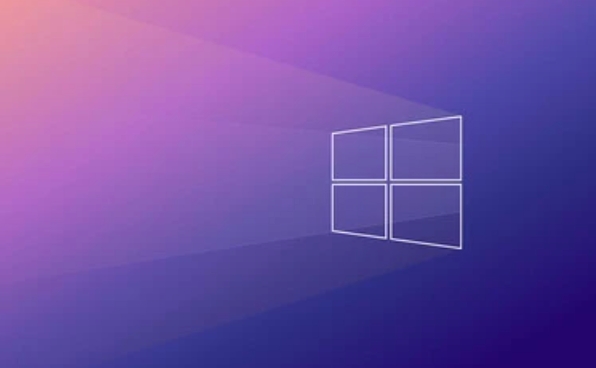
- Open Settings > System > Backend Applications
- Turn off all switches in the list, or only keep a few of them you use (such as WeChat or Teams)
This can reduce system resource usage, especially on thin and light notebooks or low-end equipment.
Uninstall preinstalled useless software
When the system is just installed, you will find that Microsoft has pre-installed many applications that you may not use in your entire life, such as Xbox, movies and TVs, 3D viewers, Candy Crush, etc.

You can use PowerShell to quickly uninstall:
- Press
Win S, search for PowerShell , and right-click to run as administrator - Enter the following command to view the installed application package name:
Get-AppxPackage | Select Name, PackageFullName
- Find the app you want to uninstall (such as
Microsoft.BingWeather) and enter:Remove-AppxPackage Package Name
If you don't want to delete one by one, there are ready-made one-click deletion scripts on the Internet, but be careful not to delete key components like Microsoft Store by mistake.
Disable VFX and Transparent Effects
The frosted glass and transparent animations of Windows 11 look cool, but for older machines or those who have performance requirements, these visual effects become a burden.
You can close it like this:
- Right-click "This Computer" > Properties > Advanced System Settings
- Under the Advanced tab, click Settings next to Performance
- Check "Adjust to Best Performance", or manually uncheck some special effects, such as "Enable Transparent Effects"
After this step is completed, the system interface will become cleaner and the window switching will be faster.
Manage automatically started services and programs
Some programs and services will automatically start when powered on, affecting the startup speed. We can disable them as needed.
- Press
Ctrl Shift Escto open Task Manager - Switch to the "Start" tab, right-click the unwanted program and select "Disable"
- For services, you can enter
msconfigin "Run" or directly open the "Service" manager to disable some non-core services (such as Bluetooth, printer support, etc.)
Note: Do not turn off system-related services at will, otherwise some functions may be abnormal.
Basically these are the more critical operations. Not every one has to be done, just pick the parts you find useful. The cleaner the system, the more stable the operation, and it is not easy to be disturbed by a bunch of miscellaneous things.
The above is the detailed content of How to debloat Windows 11 after a fresh install. For more information, please follow other related articles on the PHP Chinese website!

Hot AI Tools

Undress AI Tool
Undress images for free

Undresser.AI Undress
AI-powered app for creating realistic nude photos

AI Clothes Remover
Online AI tool for removing clothes from photos.

Clothoff.io
AI clothes remover

Video Face Swap
Swap faces in any video effortlessly with our completely free AI face swap tool!

Hot Article

Hot Tools

Notepad++7.3.1
Easy-to-use and free code editor

SublimeText3 Chinese version
Chinese version, very easy to use

Zend Studio 13.0.1
Powerful PHP integrated development environment

Dreamweaver CS6
Visual web development tools

SublimeText3 Mac version
God-level code editing software (SublimeText3)

Hot Topics
 Minimum system requirements for Windows 11
Jul 03, 2025 am 12:48 AM
Minimum system requirements for Windows 11
Jul 03, 2025 am 12:48 AM
The minimum hardware requirements of Windows 11 mainly include five aspects: 1. The processor must be from the sixth-generation Intel or Ryzen starting point or above, supports 64-bit, dual-core and above, the main frequency is not less than 1GHz, and is on the Microsoft support list; 2. At least 4GB of memory, but 8GB or higher is recommended to ensure smooth use; 3. At least 64GB of storage space, the system itself occupies about 25~30GB, and it is recommended to use SSD; 4. The TPM2.0 security module must be supported and enabled, many motherboards did not meet this condition before 2016; 5. Some users try to bypass the restricted installation may cause driver or update problems, and ordinary users do not recommend this.
 How to convert MBR to GPT for Windows 11 installation
Jul 05, 2025 am 12:39 AM
How to convert MBR to GPT for Windows 11 installation
Jul 05, 2025 am 12:39 AM
To convert the hard disk from MBR to GPT to install Windows 11, you must first back up the data and confirm that the motherboard supports UEFI; 1. Automatic conversion using Windows installation media: Insert the USB disk and boot from USB, press Shift F10 on the installation interface to open the command prompt, enter diskpart, listdisk, selectdiskX, clean, convertgpt commands to complete the conversion. This method will clear all contents of the disk; 2. Lossless conversion of non-system disks in existing Windows: Use AOMEIPartitionAssistantStandard and other tools to right-click to convert to GPT disk. It is still recommended to backup data before operation;
 This copy of the Install macOS application is damaged
Jul 06, 2025 am 12:26 AM
This copy of the Install macOS application is damaged
Jul 06, 2025 am 12:26 AM
The "InstallmacOS is corrupted" prompt is usually caused by security mechanisms rather than file corruption. Common reasons include unofficial download sources, incomplete files, failure to verify signatures in the old system, or misjudgment of Gatekeeper; solutions include: 1. Forced opening of the installer through terminal commands and starting the USB flash drive; 2. Temporarily closing Gatekeeper verification; 3. Remount the installer and delete kernelcache file repair permissions; ways to avoid problems include prioritizing the use of official channels to download, verify the SHA256 value, selecting a trusted third-party site, and avoiding modification of the installation content.
 How to install Windows on a second monitor setup
Jul 17, 2025 am 02:42 AM
How to install Windows on a second monitor setup
Jul 17, 2025 am 02:42 AM
Connecting a second monitor when installing a Windows system will not affect the installation process, but the following things need to be paid attention to to ensure that the dual screens work normally: 1. There may be only one screen display during the installation process, and the main display device in the BIOS can be adjusted or the interface can be replaced; 2. After the installation is completed, select the display mode through Win P, and adjust the resolution, position and main display in the display settings; 3. If there is a black screen or unrecognizable situation, check the cable, update the driver or enter safe mode to reinstall the driver; 4. When using monitors with different resolutions, set the appropriate zoom ratio and enable the zoom repair option to optimize the display effect.
 How to check if Windows is activated and genuine
Jul 09, 2025 am 12:54 AM
How to check if Windows is activated and genuine
Jul 09, 2025 am 12:54 AM
1. Check the activation status in the settings; 2. Use the command prompt to check the activation status; 3. Check whether there are watermarks or restrictions; 4. Verify whether the system is genuine. To confirm whether Windows is genuine and activated, first open "Settings" → "System" → "About" → "Activate" to view the status, and it is normal to display "Windows is activated"; secondly, you can run the commands wmic and slmgr with administrator permissions to view the license details; if the desktop has a "Activate Windows" watermark, it means that it is not activated; finally, use "Windows Specifications" to confirm that the system type is retail or OEM version, and use Microsoft's official tools to verify the authenticity of the system.
 Windows 10 installation stuck on logo
Jul 06, 2025 am 12:01 AM
Windows 10 installation stuck on logo
Jul 06, 2025 am 12:01 AM
When booting the computer and logging in the Windows 10Logo interface is usually not damaged by hardware, but rather an error in system file loading. 1. Wait for 15 to 30 minutes first to confirm whether it is "fake death". If there is no progress, force restart; 2. Force shut down three times to enter the recovery environment, try to start repair or enter safe mode to troubleshoot driver and software conflicts; 3. Check the hard disk bad channel, clean the memory gold fingers and replace the slot to test the hardware problems; 4. Finally, you can try to reset the computer or install the system in a brand new way to solve it, and give priority to using the official website pure ISO mirror.
 How to back up my Mac before a macOS update?
Jul 15, 2025 am 12:33 AM
How to back up my Mac before a macOS update?
Jul 15, 2025 am 12:33 AM
Before updating macOS, you should back up your Mac. 1. Use TimeMachine to make a complete backup, insert the external hard disk and enable automatic regular backup; 2. Manually back up important files to cloud storage or external devices, and give priority to backing up documents, photos, bookmarks and other key information; 3. Create a bootable macOS installation disk for system repair or reinstallation, prepare a 16GB USB disk and run terminal commands to create. Backup can effectively prevent update failure or data loss, and it is more secure to prepare in advance.
 How to install Windows 11 without a Microsoft account
Jul 06, 2025 am 12:54 AM
How to install Windows 11 without a Microsoft account
Jul 06, 2025 am 12:54 AM
Yes, you can install and use Windows 11 without using a Microsoft account. 1. During the installation process, select "I don't have an Internet" or "Settings for Personal Use" and create a local account to skip the Microsoft account; 2. If you have installed it with a Microsoft account, you can switch to a local account in the settings; 3. You can still access all apps and system functions with a local account, but you will lose the functions of automatic synchronization between devices, cloud backup and some Microsoft store applications. Therefore, skipping Microsoft accounts is a feasible and appropriate option for users who focus on privacy or only use basics.






