Installing Windows 10 usually takes 30 minutes to 1 hour, depending on the hardware and installation type. 1. Use SSD faster than HDD; 2. Clean installation is more time-consuming than upgrade, which may be close to 60 minutes; 3. System RAM and processor speed affect installation efficiency; 4. Download updates and drivers also affect time; 5. If compatibility issues occur during installation, the duration will be extended; 6. Use fast USB 3.0, optimize BIOS settings, and disconnect peripherals to speed up the installation.

It usually takes between 30 minutes to an hour to install Windows 10, depending on your hardware and whether you're doing a clean install or an upgrade.

Factors That Affect Installation Time
The actual time it takes can vary based on several factors. First off, the speed of your storage drive makes a difference — if you're installing on an SSD instead of an HDD, things will move much faster. Also, whether you're upgrading from an older version of Windows or starting fresh with a clean install changes how long it takes.

Other factors include:
- Your system's RAM and processor speed
- Whether you're downloading updates during installation
- The number of drivers that need to be installed
- If there are compatibility checks or errors during setup
If you're installing from a USB drive and everything goes smoothly, you're probably looking at around 45 minutes total.
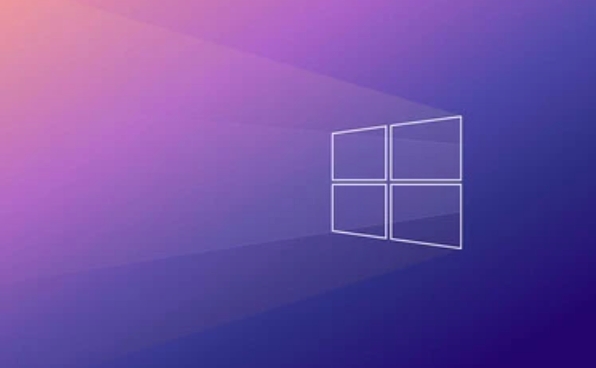
Clean Install vs. Upgrade
A clean install tends to take longer than an upgrade because it wipes everything and starts fresh. You'll have to go through more steps like formatting the drive, reinstalling apps, and setting up user accounts. It's common for a clean install to hit the upper end of that 30–60 minute range, especially if you're installing from a DVD or an older USB stick.
On the other hand, an upgrade (like moving from Windows 7 or 8 to 10) might take less time because it keeps your files and settings intact. Still, it might reboot multiple times and could stretch over an hour if it needs to migrate a lot of data or download large update packages.
How to Speed Up the Process
There are a few things you can do to help things along:
- Use a fast USB 3.0 drive if you're installing from one
- Make sure your BIOS/UEFI settings are optimized before starting
- Disconnect unnecessary peripherals to avoid driver conflicts
- If you're installing from a downloaded ISO, double-check that it's not corrupted
- Avoid installing too many optional features or software right at the start
Also, if you're installing on a brand-new drive, make sure it's properly connected and recognized by your motherboard before launching the installer.
That's about it. It's not super fast, but it's generally not something you'll be waiting on all day either. Just plan for an hour or so, and you'll be fine.
The above is the detailed content of How long does it take to install Windows 10. For more information, please follow other related articles on the PHP Chinese website!

Hot AI Tools

Undress AI Tool
Undress images for free

Undresser.AI Undress
AI-powered app for creating realistic nude photos

AI Clothes Remover
Online AI tool for removing clothes from photos.

Clothoff.io
AI clothes remover

Video Face Swap
Swap faces in any video effortlessly with our completely free AI face swap tool!

Hot Article

Hot Tools

Notepad++7.3.1
Easy-to-use and free code editor

SublimeText3 Chinese version
Chinese version, very easy to use

Zend Studio 13.0.1
Powerful PHP integrated development environment

Dreamweaver CS6
Visual web development tools

SublimeText3 Mac version
God-level code editing software (SublimeText3)

Hot Topics
 How to install Android apps on Linux?
Mar 19, 2024 am 11:15 AM
How to install Android apps on Linux?
Mar 19, 2024 am 11:15 AM
Installing Android applications on Linux has always been a concern for many users. Especially for Linux users who like to use Android applications, it is very important to master how to install Android applications on Linux systems. Although running Android applications directly on Linux is not as simple as on the Android platform, by using emulators or third-party tools, we can still happily enjoy Android applications on Linux. The following will introduce how to install Android applications on Linux systems.
 How to install Podman on Ubuntu 24.04
Mar 22, 2024 am 11:26 AM
How to install Podman on Ubuntu 24.04
Mar 22, 2024 am 11:26 AM
If you have used Docker, you must understand daemons, containers, and their functions. A daemon is a service that runs in the background when a container is already in use in any system. Podman is a free management tool for managing and creating containers without relying on any daemon such as Docker. Therefore, it has advantages in managing containers without the need for long-term backend services. Additionally, Podman does not require root-level permissions to be used. This guide discusses in detail how to install Podman on Ubuntu24. To update the system, we first need to update the system and open the Terminal shell of Ubuntu24. During both installation and upgrade processes, we need to use the command line. a simple
 How to Install and Run the Ubuntu Notes App on Ubuntu 24.04
Mar 22, 2024 pm 04:40 PM
How to Install and Run the Ubuntu Notes App on Ubuntu 24.04
Mar 22, 2024 pm 04:40 PM
While studying in high school, some students take very clear and accurate notes, taking more notes than others in the same class. For some, note-taking is a hobby, while for others, it is a necessity when they easily forget small information about anything important. Microsoft's NTFS application is particularly useful for students who wish to save important notes beyond regular lectures. In this article, we will describe the installation of Ubuntu applications on Ubuntu24. Updating the Ubuntu System Before installing the Ubuntu installer, on Ubuntu24 we need to ensure that the newly configured system has been updated. We can use the most famous "a" in Ubuntu system
 Detailed steps to install Go language on Win7 computer
Mar 27, 2024 pm 02:00 PM
Detailed steps to install Go language on Win7 computer
Mar 27, 2024 pm 02:00 PM
Detailed steps to install Go language on Win7 computer Go (also known as Golang) is an open source programming language developed by Google. It is simple, efficient and has excellent concurrency performance. It is suitable for the development of cloud services, network applications and back-end systems. . Installing the Go language on a Win7 computer allows you to quickly get started with the language and start writing Go programs. The following will introduce in detail the steps to install the Go language on a Win7 computer, and attach specific code examples. Step 1: Download the Go language installation package and visit the Go official website
 How to install Go language under Win7 system?
Mar 27, 2024 pm 01:42 PM
How to install Go language under Win7 system?
Mar 27, 2024 pm 01:42 PM
Installing Go language under Win7 system is a relatively simple operation. Just follow the following steps to successfully install it. The following will introduce in detail how to install Go language under Win7 system. Step 1: Download the Go language installation package. First, open the Go language official website (https://golang.org/) and enter the download page. On the download page, select the installation package version compatible with Win7 system to download. Click the Download button and wait for the installation package to download. Step 2: Install Go language
 How to download 360 Secure Browser on your computer
Apr 12, 2024 pm 01:52 PM
How to download 360 Secure Browser on your computer
Apr 12, 2024 pm 01:52 PM
How to download 360 Secure Browser on your computer? It is a very secure web browser software. This browser is very rich in functions and very simple to operate. Using 360 Secure Browser to browse the web can protect user privacy and security very well. Many people like to use this browser. Browser office, but many people still don’t know how to download and install 360 Secure Browser on their computers. This article will give you a detailed introduction to the installation process of the 360 ??Safe Browser PC version, hoping to help you solve the problem. Overview of the installation process under the computer version of 360 Secure Browser 1. On the computer’s main page, find “360 Software Manager” and enter (as shown in the picture). 2. Open 360 Software Manager and find the search box (as shown in the picture). 3. Click Search
 PHP FFmpeg extension installation guide: easy-to-follow tutorial
Mar 28, 2024 pm 02:17 PM
PHP FFmpeg extension installation guide: easy-to-follow tutorial
Mar 28, 2024 pm 02:17 PM
PHPFFmpeg Extension Installation Guide: Simple and easy-to-understand tutorial In the process of website development, sometimes we need to process various multimedia files, such as audio, video, etc. FFmpeg is a powerful multimedia processing tool that can process audio, video and other formats, and supports various transcoding, cutting and other operations. The PHPFFmpeg extension is an extension library that calls FFmpeg functions in PHP. It can be used to process multimedia files easily. Below we will introduce PHPF in detail
 How to open Python after downloading
Apr 03, 2024 pm 05:12 PM
How to open Python after downloading
Apr 03, 2024 pm 05:12 PM
To open the Python you just downloaded, follow these steps: Place the installer in an easily accessible location. Double-click the installer icon and follow the on-screen instructions. Once the installation is complete, enter "python" in a command prompt or terminal window to start a Python interactive shell.






