The key to configuring IIS logging in a load balancing environment is to ensure log integrity and traceability. 1. Enable and configure IIS logging, use W3C to extend log format, unify log storage paths, and set reasonable log scrolling frequency. 2. Record the client's real IP, set the X-Forwarded-For header through the load balancer, and configure the URL rewrite module and ARR on IIS to write it to the log. 3. Implement centralized log management and time synchronization, use tools such as ELK or Splunk to collect logs in a centralized manner, and ensure that all server time zones are consistent and NTP synchronization is enabled. 4. Avoid log duplication and missing, track the request link through X-Request-ID, record additional information through the application layer, and adopt asynchronous persistent log writing to reduce the difficulty of troubleshooting problems.
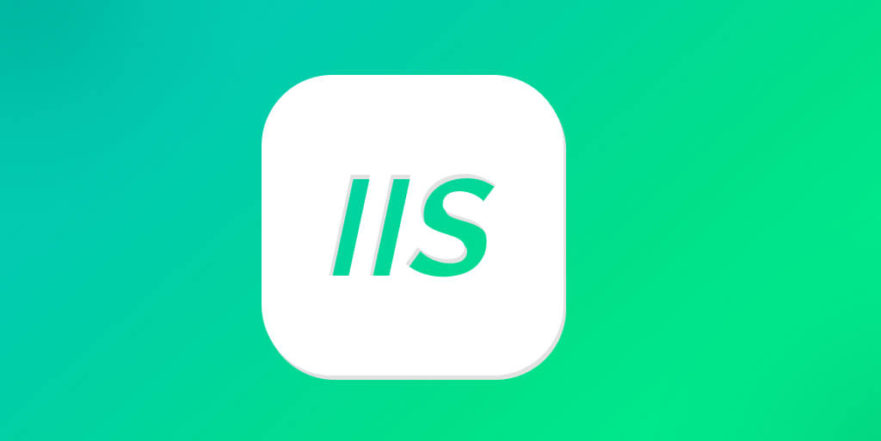
The key to configuring IIS logging in a load balancing environment is to ensure log integrity and traceability. Without adjustments, the default log settings may not accurately reflect user behavior, especially when requests pass through multiple nodes or proxy.

1. Enable and configure IIS logging
Logging is enabled by default by IIS, but to adapt to load balancing environments, it is recommended to check and adjust the following settings:
- Log format : It is recommended to use the W3C extended log format, which supports custom fields to facilitate recording more context information.
- Log path : It is recommended to unify log storage paths to facilitate subsequent central collection and analysis.
- Log scrolling frequency : Choose the appropriate time interval (such as daily or hourly) based on the number of visits to avoid excessive size of a single log file.
Open the Log settings in IIS Manager, you can adjust these parameters or configure them through the web.config or applicationHost.config file.
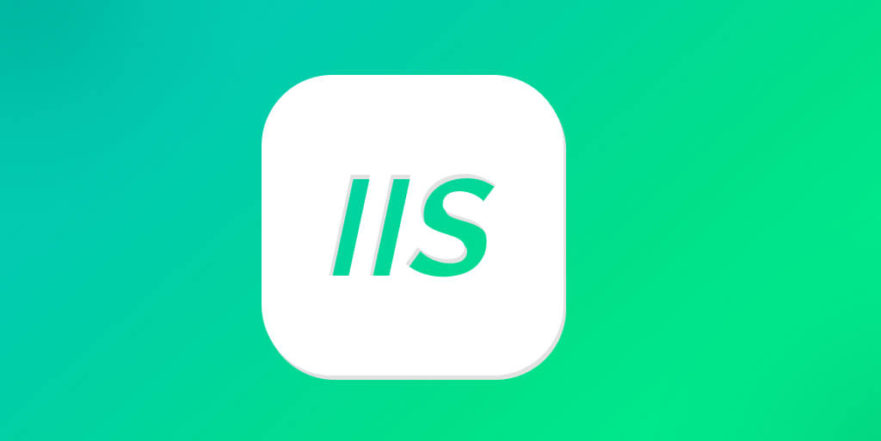
2. Record the client's real IP (X-Forwarded-For)
In a load balancing environment, requests received by IIS usually come from the load balancer, so the log may be the IP of the load balancer, rather than the real IP of the client.
The solution is:
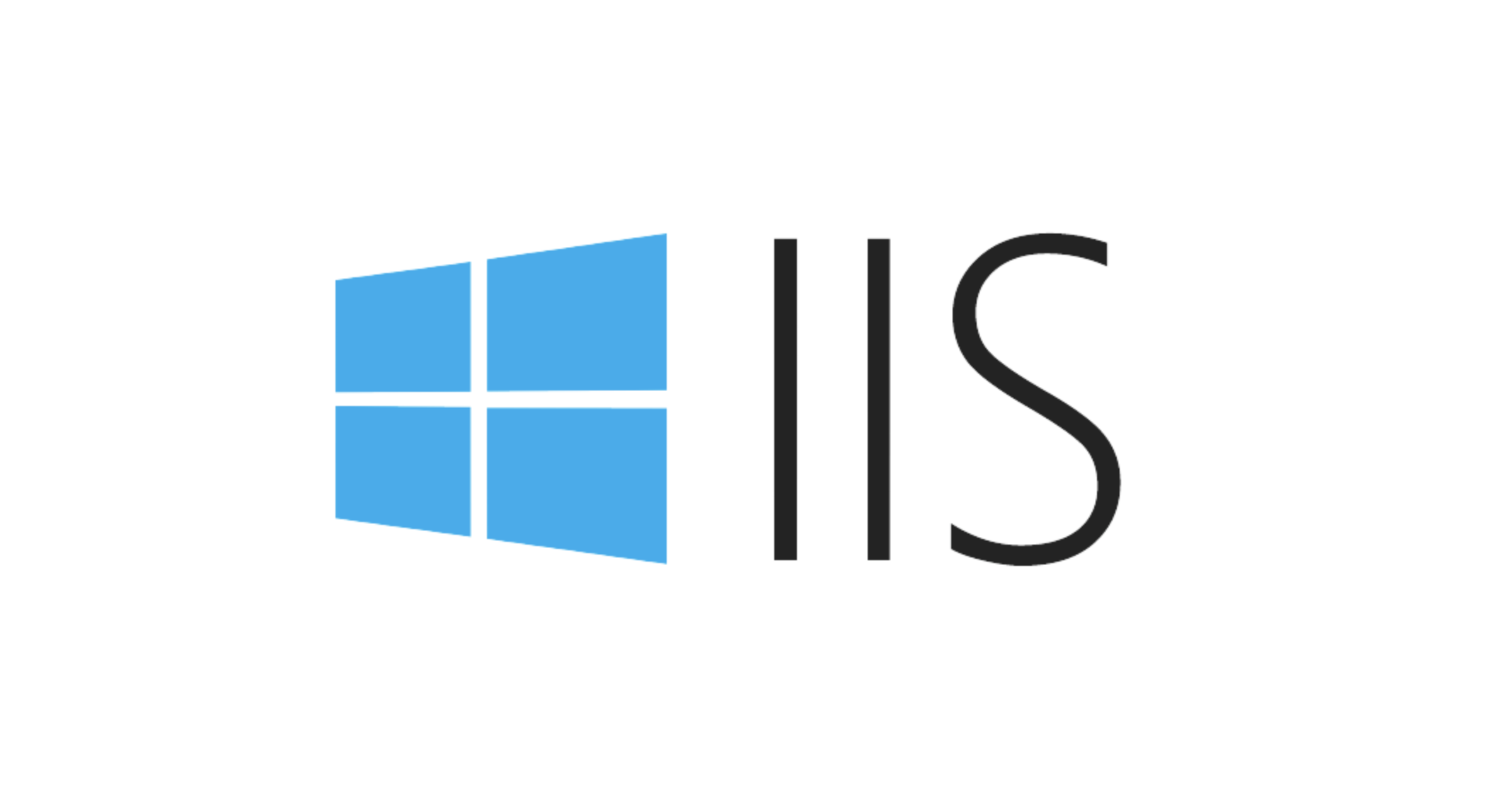
- Set
X-Forwarded-Forrequest header on a load balancer such as Nginx, HAProxy, or AWS ALB. - Install and configure the URL Rewrite Module and ARR (Application Request Routing) on IIS to ensure that
X-Forwarded-Forcan be recognized and recorded. - Use the W3C custom field to write
X-Forwarded-Forvalue to the log.
This step is very critical, otherwise you will encounter difficulties in subsequent analysis of user access behavior or performing security audits.
3. Centralized log management and time synchronization
To facilitate unified analysis, it is recommended to store logs from all servers in a centralized manner, for example:
- Use tools such as LogParser, ELK (Elasticsearch, Logstash, Kibana) or Splunk to collect logs.
- Upload log files through Windows Event Forwarding or a third-party log agent.
- Make sure all servers use the same time zone and enable NTP time synchronization.
If the time between servers is inconsistent, it will lead to confusing log sequence and affecting problem investigation.
4. Avoid duplication and missing logs
Under load balancing, some requests may be sent to multiple nodes due to retry or timeout, which may cause duplication of logs. In addition, if the log is written asynchronously and the server suddenly goes down, it may also lead to log loss.
Coping methods include:
- Track the entire request link with a unique request identifier such as
X-Request-ID. - Log additional context information into the log at the application layer.
- Consider using asynchronous persistent log writing method to reduce performance impact while reducing the risk of loss.
Basically that's it. The configuration is not complicated, but many details are easy to ignore, especially the real IP and centralized log processing part. It is recommended to do a complete log link test before going online.
The above is the detailed content of IIS logging in a load-balanced environment. For more information, please follow other related articles on the PHP Chinese website!

Hot AI Tools

Undress AI Tool
Undress images for free

Undresser.AI Undress
AI-powered app for creating realistic nude photos

AI Clothes Remover
Online AI tool for removing clothes from photos.

Clothoff.io
AI clothes remover

Video Face Swap
Swap faces in any video effortlessly with our completely free AI face swap tool!

Hot Article

Hot Tools

Notepad++7.3.1
Easy-to-use and free code editor

SublimeText3 Chinese version
Chinese version, very easy to use

Zend Studio 13.0.1
Powerful PHP integrated development environment

Dreamweaver CS6
Visual web development tools

SublimeText3 Mac version
God-level code editing software (SublimeText3)

Hot Topics
 Configuring Request Limits and Connection Timeouts in IIS
Jul 08, 2025 am 12:36 AM
Configuring Request Limits and Connection Timeouts in IIS
Jul 08, 2025 am 12:36 AM
To limit the size of client requests, the maxAllowedContentLength parameter can be modified in web.config, such as setting it to 104857600 (100MB), and synchronizing the maxRequestLength of ASP.NET at the same time; to reasonably set the connection timeout time, it can be modified through the IIS manager or appcmd.exe command, with the default of 120 seconds, and the API scenario is recommended to set it to 30-90 seconds; if the request queue is full, you can increase MaxClientConn and QueueLength, optimize application performance, and enable load balancing to relieve stress.
 Diagnosing High CPU Usage Issues Within IIS Worker Processes
Jul 04, 2025 am 01:04 AM
Diagnosing High CPU Usage Issues Within IIS Worker Processes
Jul 04, 2025 am 01:04 AM
HighCPUusageinIISworkerprocessesistypicallycausedbyinefficientcode,poorconfiguration,orunexpectedtrafficpatterns.Todiagnosetheissue,firstidentifythespecificw3wp.exeprocessusinghighCPUviaTaskManagerorResourceMonitoranddetermineitsassociatedapplication
 Setting Up ARR (Application Request Routing) as a Reverse Proxy with IIS
Jul 02, 2025 pm 03:22 PM
Setting Up ARR (Application Request Routing) as a Reverse Proxy with IIS
Jul 02, 2025 pm 03:22 PM
Yes,youcanuseARRwithIISasareverseproxybyfollowingthesesteps:firstinstallARRandURLRewriteviaWebPlatformInstallerormanually;nextenableproxyfunctionalityinIISManagerunderARRsettings;thenconfigurereverseproxyrulestospecifywhichrequeststoforwardtobackends
 Configuring Dynamic Compression for Appropriate Content Types in IIS
Jul 04, 2025 am 12:55 AM
Configuring Dynamic Compression for Appropriate Content Types in IIS
Jul 04, 2025 am 12:55 AM
When configuring dynamic compression in IIS, selecting content types reasonably can improve performance. First enable the dynamic compression module, install and configure web.config or IIS manager through the server manager. Secondly, set appropriate content types, such as HTML, CSS, JavaScript, and JSON, text content is suitable for compression, while pictures and videos are not suitable. Finally, pay attention to the impact of client compatibility and performance, monitor CPU load, client support status and small file compression effects, and adjust the configuration based on actual traffic to obtain the best benefits.
 Configuring Directory Browsing Permissions and Behavior in IIS
Jul 10, 2025 pm 02:08 PM
Configuring Directory Browsing Permissions and Behavior in IIS
Jul 10, 2025 pm 02:08 PM
ToenableandcustomizedirectorybrowsinginIIS,firstinstallandenabletheDirectoryBrowsingfeatureviaServerManagerandIISManager;next,customizetheappearanceusingheaderandfooterHTMLsnippets;thenconfiguredefaultdocumentstopreventunintendeddirectorylistings;fin
 Understanding the Difference Between IIS Virtual Directories and Applications
Jul 06, 2025 am 12:58 AM
Understanding the Difference Between IIS Virtual Directories and Applications
Jul 06, 2025 am 12:58 AM
VirtualdirectoriesandapplicationsinIISdifferinindependenceandconfiguration.1.Virtualdirectoriesactasaliasestoexternalcontent,sharingtheparentsite’sapplicationpoolandconfiguration,idealfororganizingstaticfileswithoutduplication.2.Applicationsrunindepe
 Configuring HTTP Response Headers for Caching and Security in IIS
Jul 07, 2025 am 12:23 AM
Configuring HTTP Response Headers for Caching and Security in IIS
Jul 07, 2025 am 12:23 AM
Configuring HTTP response headers in IIS to optimize cache and improve security can be achieved by setting cache-related headers and adding security response headers. 1. Set cache-related headers: By configuring the clientCache element in the web.config file, set the Cache-Control and Expires headers for static resources, for example, use cacheControlMaxAge to specify the cache time, and fine-grained control can also be performed for specific file types (such as .jpg), but avoid HTML page caching for too long. 2. Add security-related headers: Configure X-Content-Type-Optio through customHeaders in web.config
 Managing Application Pool Identities and Associated File System Permissions for IIS
Jul 03, 2025 am 12:13 AM
Managing Application Pool Identities and Associated File System Permissions for IIS
Jul 03, 2025 am 12:13 AM
To solve the IIS application pool authentication account permission problem, first, you need to confirm the identity account used by the application pool. The default is IISAppPool{AppPoolName}, which can be viewed or modified through the IIS manager; secondly, make sure that the account has corresponding permissions to the website physical path (such as D:\MyWebSite). The operation steps are: Right-click the folder → Properties → Security → Edit → Add the corresponding account and set the read, write and other permissions; common errors such as 401.3 is due to lack of read permission, 500.19 may be due to insufficient permissions for web.config file, and failure to upload may be due to lack of write permissions; pay attention to whether the inheritance permissions are effective, the UNC path needs to be configured with a username and password, and it may be necessary to modify it after the username and password.






