To create a bootable Windows 10 USB on a Mac, you need to prepare a macOS computer, a USB drive above 16GB, Windows 10 ISO file and NTFS write support; 1. Format the USB drive to MS-DOS (FAT32), use the disk tool to erase and select the main boot record; 2. The terminal uses the dd command to write the ISO file, first check the device name, then uninstall the USB drive, and execute the sudo dd command to write; Common problems include incomplete ISO, USB drive failure or insufficient permissions, and solve it by verifying the file, replacing the device, and adding sudo. Pay attention to avoid interrupts during operation to ensure success.

Do you have a Mac, but do you need to install the system on your Windows computer? No problem, it is not difficult to make a bootable Windows 10 USB with a Mac. Just prepare the tools and download the mirror file, and follow the steps.
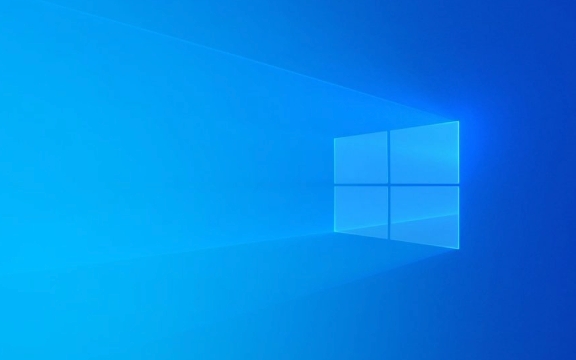
Preparation: You need these
Before you start, make sure you have the following things on hand:

- A computer running macOS
- A USB drive with a capacity of at least 16GB (32GB is recommended to be more secure)
- ISO image file for Windows 10 (can be downloaded from Microsoft's official website)
- An environment that supports NTFS writes (Mac natively does not support writing to NTFS partitions)
The USB drive will be formatted, so it is important to back up the data in advance. ISO documents are recommended to be obtained from Microsoft's official website to avoid security issues caused by third-party sources.
Step 1: Format the USB drive to MS-DOS (FAT32)
After inserting the USB flash drive, open Disk Utility in "Applications → Utility".

- Select your USB drive in the left device list (be careful not to select the wrong hard drive)
- Click "Erase"
- Format selection MS-DOS (FAT) or FAT32
- Select "Master Boot Record (MBR)" in the scheme
- Then click "Erase" to confirm the operation
After this step is completed, your USB drive is ready to accept Windows images.
Step 2: Use the terminal to write to Windows mirror to USB drive
Mac does not have official tools to write directly to Windows ISO to USB drive. At this time, it needs to be completed with the terminal and the dd command.
- Open "Terminal"
- Enter
diskutil listto view the device name corresponding to the USB drive (such as/dev/disk2) - Use the following command to uninstall the USB drive:
diskutil unmountDisk /dev/diskX
(Replace X with the corresponding number of your USB drive)
- Use the
ddcommand to write to an ISO file (assuming the ISO file is on the desktop):sudo dd if=~/Desktop/Windows10.iso of=/dev/diskX bs=1m
- There will be no progress bar during the process, wait a few minutes until the terminal returns to the prompt
This process is a bit slow and cannot be interrupted, so wait patiently for it to be completed. After completion, you can safely eject the USB drive.
Possible problems and solutions
? Write failed or USB drive cannot be recognized
- Check whether the ISO file is complete (SHA256 checks)
- Make sure there are no broken blocks on the USB drive
- Try changing the USB port or changing the data cable
? Prompts that there is insufficient permission or the disk cannot be accessed
- Add
sudobefore the command, enter the password to continue - Make sure the USB drive is not occupied by other programs
? The written USB flash drive cannot be viewed on Mac
- Normally, because Windows boot disk usually contains hidden partitions
- It should be able to recognize it normally when plugged into a Windows machine
Basically that's it. The whole process is not complicated, but there are several key points that are prone to errors, such as device name errors, incomplete ISO, and unequal USB drive format. As long as you take it step by step, the success rate is still quite high.
The above is the detailed content of How to create a bootable Windows 10 USB on a Mac. For more information, please follow other related articles on the PHP Chinese website!

Hot AI Tools

Undress AI Tool
Undress images for free

Undresser.AI Undress
AI-powered app for creating realistic nude photos

AI Clothes Remover
Online AI tool for removing clothes from photos.

Clothoff.io
AI clothes remover

Video Face Swap
Swap faces in any video effortlessly with our completely free AI face swap tool!

Hot Article

Hot Tools

Notepad++7.3.1
Easy-to-use and free code editor

SublimeText3 Chinese version
Chinese version, very easy to use

Zend Studio 13.0.1
Powerful PHP integrated development environment

Dreamweaver CS6
Visual web development tools

SublimeText3 Mac version
God-level code editing software (SublimeText3)

Hot Topics
 Minimum system requirements for Windows 11
Jul 03, 2025 am 12:48 AM
Minimum system requirements for Windows 11
Jul 03, 2025 am 12:48 AM
The minimum hardware requirements of Windows 11 mainly include five aspects: 1. The processor must be from the sixth-generation Intel or Ryzen starting point or above, supports 64-bit, dual-core and above, the main frequency is not less than 1GHz, and is on the Microsoft support list; 2. At least 4GB of memory, but 8GB or higher is recommended to ensure smooth use; 3. At least 64GB of storage space, the system itself occupies about 25~30GB, and it is recommended to use SSD; 4. The TPM2.0 security module must be supported and enabled, many motherboards did not meet this condition before 2016; 5. Some users try to bypass the restricted installation may cause driver or update problems, and ordinary users do not recommend this.
 How to convert MBR to GPT for Windows 11 installation
Jul 05, 2025 am 12:39 AM
How to convert MBR to GPT for Windows 11 installation
Jul 05, 2025 am 12:39 AM
To convert the hard disk from MBR to GPT to install Windows 11, you must first back up the data and confirm that the motherboard supports UEFI; 1. Automatic conversion using Windows installation media: Insert the USB disk and boot from USB, press Shift F10 on the installation interface to open the command prompt, enter diskpart, listdisk, selectdiskX, clean, convertgpt commands to complete the conversion. This method will clear all contents of the disk; 2. Lossless conversion of non-system disks in existing Windows: Use AOMEIPartitionAssistantStandard and other tools to right-click to convert to GPT disk. It is still recommended to backup data before operation;
 This copy of the Install macOS application is damaged
Jul 06, 2025 am 12:26 AM
This copy of the Install macOS application is damaged
Jul 06, 2025 am 12:26 AM
The "InstallmacOS is corrupted" prompt is usually caused by security mechanisms rather than file corruption. Common reasons include unofficial download sources, incomplete files, failure to verify signatures in the old system, or misjudgment of Gatekeeper; solutions include: 1. Forced opening of the installer through terminal commands and starting the USB flash drive; 2. Temporarily closing Gatekeeper verification; 3. Remount the installer and delete kernelcache file repair permissions; ways to avoid problems include prioritizing the use of official channels to download, verify the SHA256 value, selecting a trusted third-party site, and avoiding modification of the installation content.
 How to install Windows on a second monitor setup
Jul 17, 2025 am 02:42 AM
How to install Windows on a second monitor setup
Jul 17, 2025 am 02:42 AM
Connecting a second monitor when installing a Windows system will not affect the installation process, but the following things need to be paid attention to to ensure that the dual screens work normally: 1. There may be only one screen display during the installation process, and the main display device in the BIOS can be adjusted or the interface can be replaced; 2. After the installation is completed, select the display mode through Win P, and adjust the resolution, position and main display in the display settings; 3. If there is a black screen or unrecognizable situation, check the cable, update the driver or enter safe mode to reinstall the driver; 4. When using monitors with different resolutions, set the appropriate zoom ratio and enable the zoom repair option to optimize the display effect.
 How to check if Windows is activated and genuine
Jul 09, 2025 am 12:54 AM
How to check if Windows is activated and genuine
Jul 09, 2025 am 12:54 AM
1. Check the activation status in the settings; 2. Use the command prompt to check the activation status; 3. Check whether there are watermarks or restrictions; 4. Verify whether the system is genuine. To confirm whether Windows is genuine and activated, first open "Settings" → "System" → "About" → "Activate" to view the status, and it is normal to display "Windows is activated"; secondly, you can run the commands wmic and slmgr with administrator permissions to view the license details; if the desktop has a "Activate Windows" watermark, it means that it is not activated; finally, use "Windows Specifications" to confirm that the system type is retail or OEM version, and use Microsoft's official tools to verify the authenticity of the system.
 Windows 10 installation stuck on logo
Jul 06, 2025 am 12:01 AM
Windows 10 installation stuck on logo
Jul 06, 2025 am 12:01 AM
When booting the computer and logging in the Windows 10Logo interface is usually not damaged by hardware, but rather an error in system file loading. 1. Wait for 15 to 30 minutes first to confirm whether it is "fake death". If there is no progress, force restart; 2. Force shut down three times to enter the recovery environment, try to start repair or enter safe mode to troubleshoot driver and software conflicts; 3. Check the hard disk bad channel, clean the memory gold fingers and replace the slot to test the hardware problems; 4. Finally, you can try to reset the computer or install the system in a brand new way to solve it, and give priority to using the official website pure ISO mirror.
 How to back up my Mac before a macOS update?
Jul 15, 2025 am 12:33 AM
How to back up my Mac before a macOS update?
Jul 15, 2025 am 12:33 AM
Before updating macOS, you should back up your Mac. 1. Use TimeMachine to make a complete backup, insert the external hard disk and enable automatic regular backup; 2. Manually back up important files to cloud storage or external devices, and give priority to backing up documents, photos, bookmarks and other key information; 3. Create a bootable macOS installation disk for system repair or reinstallation, prepare a 16GB USB disk and run terminal commands to create. Backup can effectively prevent update failure or data loss, and it is more secure to prepare in advance.
 How to install Windows 11 without a Microsoft account
Jul 06, 2025 am 12:54 AM
How to install Windows 11 without a Microsoft account
Jul 06, 2025 am 12:54 AM
Yes, you can install and use Windows 11 without using a Microsoft account. 1. During the installation process, select "I don't have an Internet" or "Settings for Personal Use" and create a local account to skip the Microsoft account; 2. If you have installed it with a Microsoft account, you can switch to a local account in the settings; 3. You can still access all apps and system functions with a local account, but you will lose the functions of automatic synchronization between devices, cloud backup and some Microsoft store applications. Therefore, skipping Microsoft accounts is a feasible and appropriate option for users who focus on privacy or only use basics.






