The key to analyzing IIS logs is to clarify the starting point and focus on content. 1. The log is located in C:\inetpub\logs\LogFiles by default. It is commonly used in W3C format, including fields such as time, IP, request method, path, status code, etc. 2. Focus on status codes (such as 404, 500), client IP, User-Agent, access frequency and request paths to detect errors or potential attacks. 3. You can use LogParser, Excel or third-party tools to improve analysis efficiency. 4. It is recommended to set up automation mechanisms, such as regular archiving, exception extraction and email reminders, to achieve efficient monitoring and problem investigation.
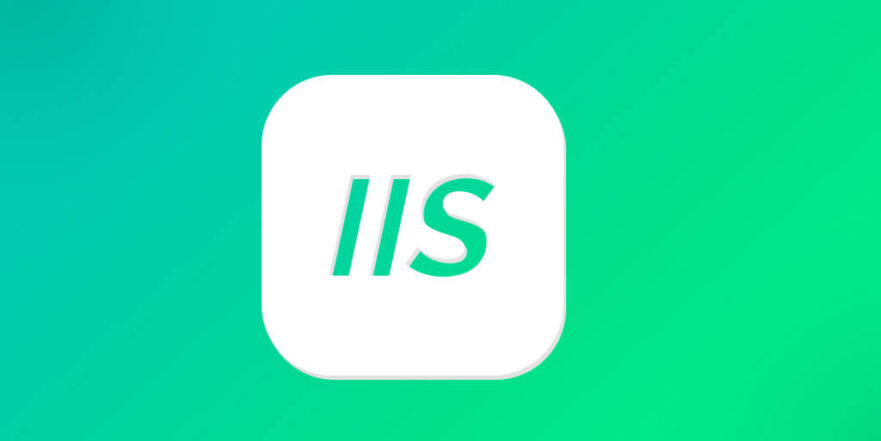
Analyzing IIS logs is actually not mysterious. The key is to know where to start and what to read. The IIS log records the access status of the website, which can help you discover performance issues, troubleshoot error sources, and even see potential security attacks.

1. Find the location and format of the log file
The default log location of IIS is usually under C:\inetpub\logs\LogFiles , and each site will have a separate folder. The log is a text file generated by daily by default. The format may be W3C, IIS, NCSA, etc., and the most commonly used is the W3C format.
There will be field definitions at the beginning of the log in W3C format, such as:
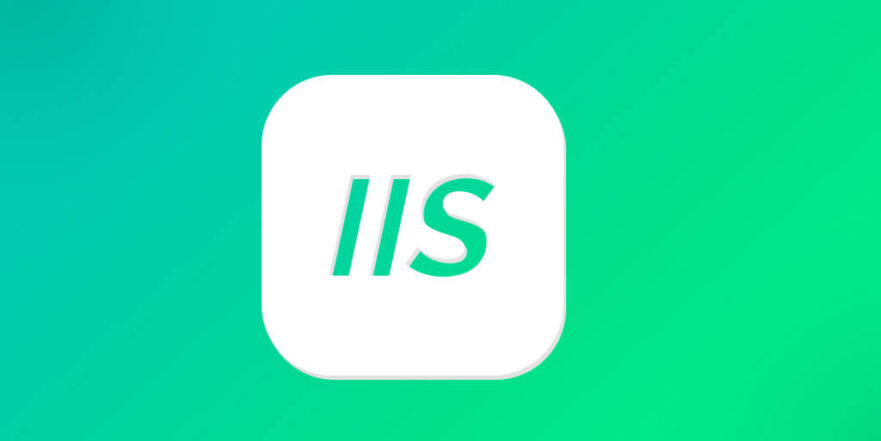
#Fields: date time s-ip cs-method cs-uri-stem cs-uri-query s-port cs-username c-ip cs(User-Agent) sc-status sc-substatus sc-win32-status
These fields represent the request time, server IP, request method, access path, query parameters, server port, user account, client IP, browser identification, response status code, etc.
Tips: If you see a lot of
cs-uri-stemis/favicon.ico, this is actually a small icon that the browser automatically requests, which can be ignored.
2. Common data points that need attention
When analyzing logs, focus on the following aspects:
HTTP status code (sc-status)
for example:- 404 means that the page cannot be found
- 500 is an internal server error
- 200 means normal response
If you find a large number of 404 or 500 errors, you need to check the configuration or code further.
Client IP (c-ip) and User-Agent (cs(User-Agent)) can be used to identify abnormal access. For example, a certain IP frequently attempts to access non-existent pages, which may be scanning for vulnerabilities.
Access time and frequency If traffic suddenly surges during a certain period of time, you can use other indicators to determine whether it is an attack or normal business growth.
The request path (cs-uri-stem) shows which pages are most popular or whether unanticipated resources are frequently visited.
3. Use tools to improve efficiency
Although you can open logs directly with notepad, it is inefficient when facing large files. Several practical methods are recommended:
LogParser
The command line tool provided by Microsoft supports SQL query syntax and can quickly count specific fields, such as finding the IP with the most accessed:logparser "SELECT c-ip, COUNT(*) AS hits FROM *.log GROUP BY c-ip ORDER BY hits DESC"
Excel Text Import Wizard
Save the log file as.txtor.csvand import it through Excel for easy sorting, filtering and graph display.Third-party tools
For example, LogParser Studio, GoAccess, ELK Stack, etc. are suitable for scenarios with higher analysis needs, especially when long-term monitoring or visual display is required.- Archive log files regularly to avoid full disk
- Write scripts to extract abnormal IP or error status code regularly, send email reminders
- Monitor IIS health with Windows Event Viewer
4. Automation and regular inspection recommendations
IIS logs are generated every day, and manually viewing is too time-consuming. It is recommended to set up some automation mechanisms:
If you just check the problem occasionally, it is not too late to read the log of the corresponding date after the problem occurs.
Basically that's it. By mastering these key points, you can obtain valuable information from the logs, which are not complicated but are easy to ignore details.
The above is the detailed content of How to analyze IIS logs?. For more information, please follow other related articles on the PHP Chinese website!

Hot AI Tools

Undress AI Tool
Undress images for free

Undresser.AI Undress
AI-powered app for creating realistic nude photos

AI Clothes Remover
Online AI tool for removing clothes from photos.

Clothoff.io
AI clothes remover

Video Face Swap
Swap faces in any video effortlessly with our completely free AI face swap tool!

Hot Article

Hot Tools

Notepad++7.3.1
Easy-to-use and free code editor

SublimeText3 Chinese version
Chinese version, very easy to use

Zend Studio 13.0.1
Powerful PHP integrated development environment

Dreamweaver CS6
Visual web development tools

SublimeText3 Mac version
God-level code editing software (SublimeText3)

Hot Topics
 Configuring Request Limits and Connection Timeouts in IIS
Jul 08, 2025 am 12:36 AM
Configuring Request Limits and Connection Timeouts in IIS
Jul 08, 2025 am 12:36 AM
To limit the size of client requests, the maxAllowedContentLength parameter can be modified in web.config, such as setting it to 104857600 (100MB), and synchronizing the maxRequestLength of ASP.NET at the same time; to reasonably set the connection timeout time, it can be modified through the IIS manager or appcmd.exe command, with the default of 120 seconds, and the API scenario is recommended to set it to 30-90 seconds; if the request queue is full, you can increase MaxClientConn and QueueLength, optimize application performance, and enable load balancing to relieve stress.
 Diagnosing High CPU Usage Issues Within IIS Worker Processes
Jul 04, 2025 am 01:04 AM
Diagnosing High CPU Usage Issues Within IIS Worker Processes
Jul 04, 2025 am 01:04 AM
HighCPUusageinIISworkerprocessesistypicallycausedbyinefficientcode,poorconfiguration,orunexpectedtrafficpatterns.Todiagnosetheissue,firstidentifythespecificw3wp.exeprocessusinghighCPUviaTaskManagerorResourceMonitoranddetermineitsassociatedapplication
 Configuring Dynamic Compression for Appropriate Content Types in IIS
Jul 04, 2025 am 12:55 AM
Configuring Dynamic Compression for Appropriate Content Types in IIS
Jul 04, 2025 am 12:55 AM
When configuring dynamic compression in IIS, selecting content types reasonably can improve performance. First enable the dynamic compression module, install and configure web.config or IIS manager through the server manager. Secondly, set appropriate content types, such as HTML, CSS, JavaScript, and JSON, text content is suitable for compression, while pictures and videos are not suitable. Finally, pay attention to the impact of client compatibility and performance, monitor CPU load, client support status and small file compression effects, and adjust the configuration based on actual traffic to obtain the best benefits.
 Configuring HTTP Response Headers for Caching and Security in IIS
Jul 07, 2025 am 12:23 AM
Configuring HTTP Response Headers for Caching and Security in IIS
Jul 07, 2025 am 12:23 AM
Configuring HTTP response headers in IIS to optimize cache and improve security can be achieved by setting cache-related headers and adding security response headers. 1. Set cache-related headers: By configuring the clientCache element in the web.config file, set the Cache-Control and Expires headers for static resources, for example, use cacheControlMaxAge to specify the cache time, and fine-grained control can also be performed for specific file types (such as .jpg), but avoid HTML page caching for too long. 2. Add security-related headers: Configure X-Content-Type-Optio through customHeaders in web.config
 Managing Application Pool Identities and Associated File System Permissions for IIS
Jul 03, 2025 am 12:13 AM
Managing Application Pool Identities and Associated File System Permissions for IIS
Jul 03, 2025 am 12:13 AM
To solve the IIS application pool authentication account permission problem, first, you need to confirm the identity account used by the application pool. The default is IISAppPool{AppPoolName}, which can be viewed or modified through the IIS manager; secondly, make sure that the account has corresponding permissions to the website physical path (such as D:\MyWebSite). The operation steps are: Right-click the folder → Properties → Security → Edit → Add the corresponding account and set the read, write and other permissions; common errors such as 401.3 is due to lack of read permission, 500.19 may be due to insufficient permissions for web.config file, and failure to upload may be due to lack of write permissions; pay attention to whether the inheritance permissions are effective, the UNC path needs to be configured with a username and password, and it may be necessary to modify it after the username and password.
 Configuring Directory Browsing Permissions and Behavior in IIS
Jul 10, 2025 pm 02:08 PM
Configuring Directory Browsing Permissions and Behavior in IIS
Jul 10, 2025 pm 02:08 PM
ToenableandcustomizedirectorybrowsinginIIS,firstinstallandenabletheDirectoryBrowsingfeatureviaServerManagerandIISManager;next,customizetheappearanceusingheaderandfooterHTMLsnippets;thenconfiguredefaultdocumentstopreventunintendeddirectorylistings;fin
 Understanding the Difference Between IIS Virtual Directories and Applications
Jul 06, 2025 am 12:58 AM
Understanding the Difference Between IIS Virtual Directories and Applications
Jul 06, 2025 am 12:58 AM
VirtualdirectoriesandapplicationsinIISdifferinindependenceandconfiguration.1.Virtualdirectoriesactasaliasestoexternalcontent,sharingtheparentsite’sapplicationpoolandconfiguration,idealfororganizingstaticfileswithoutduplication.2.Applicationsrunindepe
 Configuring Shared Configuration for Multiple IIS Servers in a Web Farm
Jul 11, 2025 am 01:50 AM
Configuring Shared Configuration for Multiple IIS Servers in a Web Farm
Jul 11, 2025 am 01:50 AM
SharedconfigurationinIISallowsmultipleserverstouseacentralizedapplicationHost.configfile,ensuringconsistencyacrossawebfarm.1.Itenablesallserverstopointtoasharedconfigurationlocation.2.SetupinvolvesusingaUNCpath,enablingthefeatureinIISManager,andimpor







