The steps to install the Photoshop plug-in are as follows: 1. Confirm that the plug-in is compatible with the current Photoshop version, unzip it after downloading and viewing the instructions; 2. Copy the plug-in files (such as .8bf, .dll, .aip) to the Plug-Ins folder in the Photoshop installation directory, pay attention to the subfolders and resource files; 3. Restart Photoshop and check whether the plug-in appears in the corresponding menu; 4. If you encounter problems, you can view the log, confirm compatibility, or troubleshoot conflicting plug-ins. Follow the above steps to complete the installation smoothly.

It is actually not difficult to install Photoshop plug-in. As long as you follow the steps, most plug-ins can be loaded and used smoothly. Photoshop supports plug-ins in multiple formats, such as .8bf, .dll or .aip, etc., which can enhance image processing functions and improve work efficiency.

Find the correct plugin file
First of all, you need to confirm that the downloaded plug-in is compatible with your current Photoshop version, especially distinguishing between 32-bit and 64-bit systems. Usually, plug-in files end with .8bf (filter class) or .dll and .aip (extended functions). After downloading, unzip the compressed package and find these files.
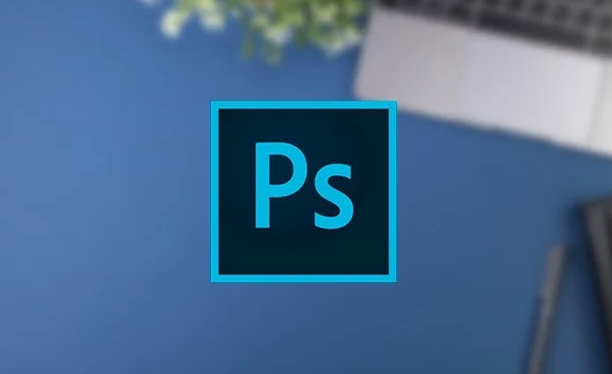
Some plug-ins come with installation instructions. It is recommended to look at the Readme file first, as there may be special attention in it. If you are not sure if the source of the plugin is safe, it is best to scan it with antivirus software before installing it.
Put the plugin into the Photoshop plugin directory
Open Plug-Ins folder in the Photoshop installation directory, the path is generally:

- Windows:
C:\Program Files\Adobe\Adobe Photoshop [版本號]\Plug-Ins - Mac:
Applications/Adobe Photoshop [版本號]/Plug-Ins
Copy or cut the plug-in file you unzipped into this folder. If the plugin contains multiple files, such as language packs or other resource files, remember to put them in together.
Sometimes plug-ins need to be placed in specific subfolders, such as Filters or Extensions , so the same thing is true. Taking a look at the instructions that come with the plug-in will save you a lot of trouble.
Restart Photoshop and check whether the plug-in is in effect
Close and restart Photoshop and let it reload the contents in the plugin directory. Then you can check whether the plugin is loading normally by:
- Filter plug-ins will usually appear in the Filter menu bar.
- Tools plugins may appear in Window > Extensions or other menus
If you don't see the plug-in, you can try to view the log file or the error message. It may also be that the plug-in is incompatible with the current system or Photoshop version.
Frequently Asked Question Tips
- Does the plug-in not display after installation? → Make sure to place the correct Plug-Ins folder and restart PS.
- The prompt "Unable to load this plugin" appears? → It may be that the plug-in version is wrong, or the runtime library support is missing.
- What to do if plug-in conflicts? → Try to delete or disable some plug-ins and check them one by one.
Basically that's it. Although it seems a bit step-by-step, it is actually very fast to operate. The key is not to miss details, such as path placing, restarting PS, confirming compatibility, etc.
The above is the detailed content of How to install plugins in Photoshop. For more information, please follow other related articles on the PHP Chinese website!

Hot AI Tools

Undress AI Tool
Undress images for free

Undresser.AI Undress
AI-powered app for creating realistic nude photos

AI Clothes Remover
Online AI tool for removing clothes from photos.

Clothoff.io
AI clothes remover

Video Face Swap
Swap faces in any video effortlessly with our completely free AI face swap tool!

Hot Article

Hot Tools

Notepad++7.3.1
Easy-to-use and free code editor

SublimeText3 Chinese version
Chinese version, very easy to use

Zend Studio 13.0.1
Powerful PHP integrated development environment

Dreamweaver CS6
Visual web development tools

SublimeText3 Mac version
God-level code editing software (SublimeText3)

Hot Topics
 How to enable the Adobe Acrobat extension in Chrome?
Jul 02, 2025 am 12:51 AM
How to enable the Adobe Acrobat extension in Chrome?
Jul 02, 2025 am 12:51 AM
To solve the problem that Chrome browser cannot preview PDFs online, 1. Install the official Adobe Acrobat extension; 2. Enter the extension page to make sure it is enabled and set to allow incognito mode to run; 3. Turn off the built-in PDF reader option in Chrome settings to set it to be opened by default with Acrobat; 4. If you encounter a prompt "Managed by Organization", you need to contact the administrator to handle it. After completing the above steps, you can directly view PDF files in your browser.
 How to send a document for signatures with Adobe Acrobat Sign?
Jul 02, 2025 am 12:44 AM
How to send a document for signatures with Adobe Acrobat Sign?
Jul 02, 2025 am 12:44 AM
The steps to send documents for others to sign with Adobe AcrobatSign are as follows: 1. Prepare the final version of the PDF file. If there is no PDF, you can upload it to other formats to automatically convert it, and ensure that the content is correct; 2. Create a new signing process after logging in, add recipient information and set the signature location, assign permissions to each signer, and adjust the signing order; 3. Optionally set email reminders, deadlines and signature methods to improve signing efficiency; 4. Send the document after confirming that it is correct, track the signing status through the system in real time, and download a copy or resend a reminder to complete the signing process.
 How to create a neon effect in Photoshop
Jul 02, 2025 am 12:16 AM
How to create a neon effect in Photoshop
Jul 02, 2025 am 12:16 AM
The key to making neon light effects in Photoshop lies in the matching of layer style and overlay method. The specific steps are as follows: 1. Use "Inner Glow" and "Gradial Overlay" to create basic luminescence, select neon tones and adjust parameters to simulate the brightness of the lamp; 2. Add "Outer Glow" and combine "Gaussian Blur" to enhance the three-dimensional sense of the halo; 3. Improve the texture by adding noise to make the effect closer to the real neon; 4. Use dark backgrounds, projections and atmosphere materials to enhance the overall visual impact.
 How to make an image look old in Photoshop
Jul 02, 2025 am 12:47 AM
How to make an image look old in Photoshop
Jul 02, 2025 am 12:47 AM
To make pictures look age-like in Photoshop, you need to imitate the characteristics of old photos and master the key steps. First, add warm tones to increase yellow and red to reduce blue by Color Balance, or use Gradient Map to select brown and yellow gradients and adjust blending mode and opacity. Secondly, adding texture and noise can be used to control the values ??using the Add Noise filter, or overlay old photo textures and set blending mode. Again, make scratches and edge wear to download scratch maps as layers and adjust positions and modes, or use built-in filters to simulate effects. Finally, pay attention to moderate processing, use adjustment layers and masks to facilitate modification, and appropriately reduce contrast to make the picture softer and more natural.
 How to change the default comment font in Adobe Acrobat?
Jul 03, 2025 am 12:30 AM
How to change the default comment font in Adobe Acrobat?
Jul 03, 2025 am 12:30 AM
In AdobeAcrobat, the default annotation font is usually Arial or similar sans serif fonts, but can be changed by setting. 1. Create a new text comment and right-click to select "Properties"; 2. Switch to the "Font" tab page and select font, font size and color; 3. Check "Set as Default" to make subsequent comments use the font. If you need global settings, you should go to Preferences > Comments > Multi-appearance > Edit Properties to adjust the font options. Notes include: Settings may only be valid for the current document, non-standard fonts, or protected PDFs may restrict changes, and it is recommended to test common fonts in advance to ensure compatibility.
 How to colorize a photo in Photoshop using neural filters
Jul 02, 2025 am 12:33 AM
How to colorize a photo in Photoshop using neural filters
Jul 02, 2025 am 12:33 AM
When using neural network filters to color photos in Photoshop, you need to pay attention to key steps and details. First, make sure that the software version supports this function, log in to the Adobe account and download and install the filter plug-in; then open the "Smart Coloring" option, and let the AI ??automatically finish the coloring after downloading the model; then check the results, use the brush tool, local application filters or combined with desaturation to manually color the error area; finally, after confirming that the effect is correct, export and save, it is recommended to keep the two versions of the AI ??layer and the final product. Although the entire process is simple, you need to pay attention to network connection, model loading and post-adjustment techniques.
 How to transfer an Adobe Acrobat license to a new computer?
Jul 04, 2025 am 12:01 AM
How to transfer an Adobe Acrobat license to a new computer?
Jul 04, 2025 am 12:01 AM
To transfer the Adobe Acrobat license to a new computer, you must first log out on the old device and release the activation permission, and then complete the activation with the new computer login account. The specific steps are: 1. Open Acrobat on the old computer and click on the avatar or "Help" > "Log out" to log out; 2. Download and install Acrobat for the new computer and log in with the original account to automatically identify the license; 3. If the activation fails, check the network, clear the cache, unbind the old device through the Adobe account page, or contact customer service to solve the problem. The key point is to ensure that the old device has been logged out, clear the local cache and update the online device list before the migration can be completed smoothly.
 How to create a custom brush in Photoshop
Jul 08, 2025 am 01:01 AM
How to create a custom brush in Photoshop
Jul 08, 2025 am 01:01 AM
The steps to create a custom brush in Photoshop are as follows: 1. Select a pattern with clear edges and suitable for brushes, such as hand-painted textures or photo parts, and adjust it to the appropriate size; 2. Use the "Magic Wand Tool" or "Quick Selection Tool" to remove the background to ensure that the pattern is in an independent selection; 3. Create a basic brush through "Edit > Define Brush Presets"; 4. Adjust the parameters such as "Shape Dynamic", "Scatter", "Text" and "Transfer" in the "Brush" panel to make the strokes more natural; 5. Finally, click "Save As Brush" to save as a .abr file for convenience of subsequent use and sharing.






