To enable H5's picture-in-picture mode, you must first make sure that your browser supports this feature, which is supported by mainstream browsers such as Chrome, Edge, and Safari. 1. The video element must exist in the DOM and the user has interacted with the page; 2. Call the videoElement.requestPictureInPicture() method to trigger picture-in-picture; 3. You can listen to the entry or exit logic for the entry or exit of the entry and exit logic for the entry and exit of the entry and exit of the information. At the same time, you need to pay attention to HTTPS requirements, automatic playback restrictions, multi-video processing and compatibility judgment. Practical application scenarios include online education, news websites and social media embedded videos, etc. It is recommended to provide a "Picture-in-Picture" button in combination with support detection to improve the user experience.
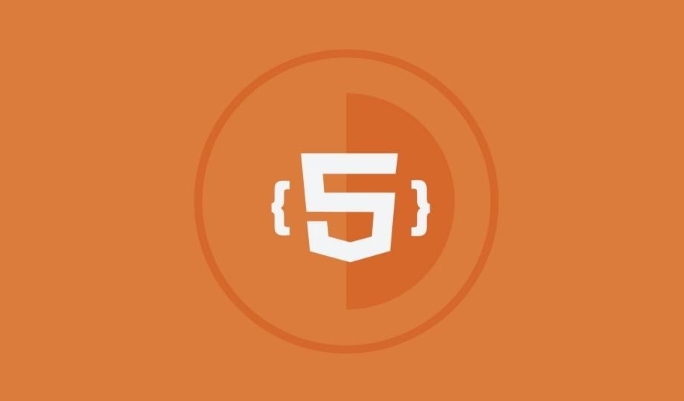
In web development, the Picture-in-Picture API introduced by H5 brings more flexibility and user experience improvements to video playback control. This feature allows users to suspend the video window being played from the small window on other content, thereby achieving the effect of performing other operations while watching the video.

How to enable H5's picture-in-picture mode
To use the Picture-in-Picture feature, you first need to make sure that your browser supports the API. Mainstream modern browsers such as Chrome, Edge and Safari are already supported. The core method is to call HTMLVideoElement.requestPictureInPicture() method.
The steps to enable are as follows:

- The video element must exist in the DOM and the user has interacted with the page (for example, click to play)
- Call
videoElement.requestPictureInPicture()to trigger the picture-in-picture mode - Can listen to
enterpictureinpictureandleavepictureinpictureevents to handle logic when entering or exiting the picture in picture
It should be noted that for security reasons, most browsers require that pages are provided via HTTPS and cannot have cross-domain restrictions.
Frequently Asked Questions and Precautions
Although the API is simple and easy to use, there are still some issues that are easy to ignore in actual use that need to be paid attention to:

- Autoplay Limits : If the video is not muted or has not been granted a user's permission, it may be blocked from automatic playback by the browser.
- Multi-video processing : Only one video can be in the picture-in-picture state at the same time. When switching videos, you need to manually close the current picture-in-picture window.
- Compatibility processing : You can check
document.pictureInPictureEnabledto determine whether the current environment supports the picture-in-picture function to avoid errors.
For example, when the user clicks the button to enable the Picture-in-Picture, it is recommended to first determine whether the Picture-in-Picture window is currently open. If so, no longer create it repeatedly, but focus on the existing window.
Suggestions for practical application scenarios
The picture-in-picture feature is ideal for use in the following scenarios:
- Online education platform: Users can watch teaching videos while reading course materials
- Video blog or news website: Improve user multitasking experience
- Social Media Embed Video: Let users continue watching videos while scrolling
If you want to provide better user options, you can add a "Enter Picture in Picture" button, combined with the detection mechanism, and only display the option in supported browsers.
Basically that's it. Mastering the basic usage and common questions will allow H5's picture-in-picture API to play a practical value in your video projects.
The above is the detailed content of H5 Picture-in-Picture API for Video Playback Control. For more information, please follow other related articles on the PHP Chinese website!

Hot AI Tools

Undress AI Tool
Undress images for free

Undresser.AI Undress
AI-powered app for creating realistic nude photos

AI Clothes Remover
Online AI tool for removing clothes from photos.

Clothoff.io
AI clothes remover

Video Face Swap
Swap faces in any video effortlessly with our completely free AI face swap tool!

Hot Article

Hot Tools

Notepad++7.3.1
Easy-to-use and free code editor

SublimeText3 Chinese version
Chinese version, very easy to use

Zend Studio 13.0.1
Powerful PHP integrated development environment

Dreamweaver CS6
Visual web development tools

SublimeText3 Mac version
God-level code editing software (SublimeText3)
 Adding drag and drop functionality using the HTML5 Drag and Drop API.
Jul 05, 2025 am 02:43 AM
Adding drag and drop functionality using the HTML5 Drag and Drop API.
Jul 05, 2025 am 02:43 AM
The way to add drag and drop functionality to a web page is to use HTML5's DragandDrop API, which is natively supported without additional libraries. The specific steps are as follows: 1. Set the element draggable="true" to enable drag; 2. Listen to dragstart, dragover, drop and dragend events; 3. Set data in dragstart, block default behavior in dragover, and handle logic in drop. In addition, element movement can be achieved through appendChild and file upload can be achieved through e.dataTransfer.files. Note: preventDefault must be called
 Getting user location with HTML5 geolocation API
Jul 04, 2025 am 02:03 AM
Getting user location with HTML5 geolocation API
Jul 04, 2025 am 02:03 AM
To call GeolocationAPI, you need to use the navigator.geolocation.getCurrentPosition() method, and pay attention to permissions, environment and configuration. First check whether the browser supports API, and then call getCurrentPosition to obtain location information; the user needs to authorize access to the location; the deployment environment should be HTTPS; the accuracy or timeout can be improved through configuration items; the mobile behavior may be limited by device settings; the error type can be identified through error.code and given corresponding prompts in the failed callback to improve user experience and functional stability.
 Using ARIA attributes with HTML5 semantic elements for accessibility
Jul 07, 2025 am 02:54 AM
Using ARIA attributes with HTML5 semantic elements for accessibility
Jul 07, 2025 am 02:54 AM
The reason why ARIA and HTML5 semantic tags are needed is that although HTML5 semantic elements have accessibility meanings, ARIA can supplement semantics and enhance auxiliary technology recognition capabilities. For example, when legacy browsers lack support, components without native tags (such as modal boxes), and state updates need to be dynamically updated, ARIA provides finer granular control. HTML5 elements such as nav, main, aside correspond to ARIArole by default, and do not need to be added manually unless the default behavior needs to be overridden. The situations where ARIA should be added include: 1. Supplement the missing status information, such as using aria-expanded to represent the button expansion/collapse status; 2. Add semantic roles to non-semantic tags, such as using div role to implement tabs and match them
 Securing HTML5 web applications against common vulnerabilities
Jul 05, 2025 am 02:48 AM
Securing HTML5 web applications against common vulnerabilities
Jul 05, 2025 am 02:48 AM
The security risks of HTML5 applications need to be paid attention to in front-end development, mainly including XSS attacks, interface security and third-party library risks. 1. Prevent XSS: Escape user input, use textContent, CSP header, input verification, avoid eval() and direct execution of JSON; 2. Protect interface: Use CSRFToken, SameSiteCookie policies, request frequency limits, and sensitive information to encrypt transmission; 3. Secure use of third-party libraries: periodic audit dependencies, use stable versions, reduce external resources, enable SRI verification, ensure that security lines have been built from the early stage of development.
 Integrating CSS and JavaScript effectively with HTML5 structure.
Jul 12, 2025 am 03:01 AM
Integrating CSS and JavaScript effectively with HTML5 structure.
Jul 12, 2025 am 03:01 AM
HTML5, CSS and JavaScript should be efficiently combined with semantic tags, reasonable loading order and decoupling design. 1. Use HTML5 semantic tags, such as improving structural clarity and maintainability, which is conducive to SEO and barrier-free access; 2. CSS should be placed in, use external files and split by module to avoid inline styles and delayed loading problems; 3. JavaScript is recommended to be introduced in front, and use defer or async to load asynchronously to avoid blocking rendering; 4. Reduce strong dependence between the three, drive behavior through data-* attributes and class name control status, and improve collaboration efficiency through unified naming specifications. These methods can effectively optimize page performance and collaborate with teams.
 Using HTML5 Semantic Elements for Page Structure
Jul 07, 2025 am 02:53 AM
Using HTML5 Semantic Elements for Page Structure
Jul 07, 2025 am 02:53 AM
Using HTML5 semantic tags can improve web structure clarity, accessibility and SEO effects. 1. Semantic tags such as,,,, and make it easier for the machine to understand the page content; 2. Each tag has a clear purpose: used in the top area, wrap navigation links, include core content, display independent articles, group relevant content, place sidebars, and display bottom information; 3. Avoid abuse when using it, ensure that only one per page, avoid excessive nesting, reasonable use and in blocks. Mastering these key points can make the web page structure more standardized and practical.
 HTML5 video not playing in Chrome
Jul 10, 2025 am 11:20 AM
HTML5 video not playing in Chrome
Jul 10, 2025 am 11:20 AM
Common reasons why HTML5 videos don't play in Chrome include format compatibility, autoplay policy, path or MIME type errors, and browser extension interference. 1. Videos should be given priority to using MP4 (H.264) format, or provide multiple tags to adapt to different browsers; 2. Automatic playback requires adding muted attributes or triggering .play() with JavaScript after user interaction; 3. Check whether the file path is correct and ensure that the server is configured with the correct MIME type. Local testing is recommended to use a development server; 4. Ad blocking plug-in or privacy mode may prevent loading, so you can try to disable the plug-in, replace the traceless window or update the browser version to solve the problem.
 Embedding video content using the HTML5 `` tag.
Jul 07, 2025 am 02:47 AM
Embedding video content using the HTML5 `` tag.
Jul 07, 2025 am 02:47 AM
Embed web videos using HTML5 tags, supports multi-format compatibility, custom controls and responsive design. 1. Basic usage: add tags and set src and controls attributes to realize playback functions; 2. Support multi-formats: introduce different formats such as MP4, WebM, Ogg, etc. through tags to improve browser compatibility; 3. Custom appearance and behavior: hide default controls and implement style adjustment and interactive logic through CSS and JavaScript; 4. Pay attention to details: Set muted and autoplay to achieve automatic playback, use preload to control loading strategies, combine width and max-width to achieve responsive layout, and use add subtitles to enhance accessibility.






