Sublime Text's bookmarking feature helps quickly jump key lines of code. The settings are: 1. Click the blank area on the left side of the line number; 2. Use the shortcut key Ctrl F2 (Mac is Cmd F2). The navigation method is: 1. Press F2 to jump to the next bookmark; 2. Press Shift F2 to return to the previous bookmark. The methods for clearing include: 1. Use Ctrl F2 again to cancel a single bookmark; 2. Clear one-click through menu Selection > Bookmark Lines > Clear Bookmarks. In addition, you can use the Bookmark All function to batch mark multiple lines. After selecting the target line, you can enter the menu Selection > Bookmark Lines > Bookmark All to browse through F2 cycles, which is suitable for scanning logs or finding duplicate modes.
Bookmarks in Sublime Text are a handy feature for jumping between important lines of code quickly. Whether you're working on a large file or just want to mark certain sections for later, using booksmarks can save you time and help you stay organized.
How to Set Bookmarks
Setting a bookmark is simple. Just click in the gutter area next to the line number — that blank space to the left of your code — and a small blue bookmark icon will appear. You can also use the keyboard shortcut Ctrl F2 (or Cmd F2 on macOS) while your cursor is on the line you want to mark.
- Click the gutter to toggle a bookmark
- Use
Ctrl F2(Cmd F2on Mac) to add or remove a bookmark - Bookmarks persist even after closing and reopening the file
Navigating Between Bookmarks
Once you've set a few bookmarks, you'll probably want to jump between them. To move to the next bookmark in your file, press F2 . If you need to go back to the previous one, use Shift F2 .
This works especially well when you're debugging or reviewing code — you can mark key spots and flip through them without scrolling.
- Press
F2to go to the next bookmark - Press
Shift F2to go to the previous bookmark - These shortcuts work across all open files
Clearing Bookmarks
If you no longer need a bookmark, just click the gutter again or press Ctrl F2 on that line to remove it. You can also clear all bookmarks at once by going to the menu: Selection > Bookmark Lines > Clear Bookmarks .
Sometimes it's easy to forget you've set them, so it's good to know how to clean things up when they're no longer needed.
- Toggle off individual bookmarks with
Ctrl F2 - Clear all booksmarks from the Selection menu
- No need to manually delete each one
Bonus: Bookmark All Matching Lines
Here's a neighbor trick — if you have multiple lines you want to bookmark at once (like all function definitions or error logs), you can use Bookmark All .
First, select all the lines you want (you can do this with multi-select or regex search). Then go to Selection > Bookmark Lines > Bookmark All . Now you can cycle through those lines with F2 .
This is super useful when scanning through logs or checking repeated patterns in a file.
That's the basics of using booksmarks in Sublime Text. They're not flashy, but once you get used to them, you'll find yourself relying on them more than you expect.
The above is the detailed content of How do I use bookmarks in Sublime Text?. For more information, please follow other related articles on the PHP Chinese website!

Hot AI Tools

Undress AI Tool
Undress images for free

Undresser.AI Undress
AI-powered app for creating realistic nude photos

AI Clothes Remover
Online AI tool for removing clothes from photos.

Clothoff.io
AI clothes remover

Video Face Swap
Swap faces in any video effortlessly with our completely free AI face swap tool!

Hot Article

Hot Tools

Notepad++7.3.1
Easy-to-use and free code editor

SublimeText3 Chinese version
Chinese version, very easy to use

Zend Studio 13.0.1
Powerful PHP integrated development environment

Dreamweaver CS6
Visual web development tools

SublimeText3 Mac version
God-level code editing software (SublimeText3)

Hot Topics
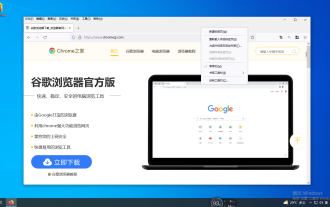 How to solve the problem of bookmarks not showing in Firefox
Jan 29, 2024 pm 08:36 PM
How to solve the problem of bookmarks not showing in Firefox
Jan 29, 2024 pm 08:36 PM
What should I do if my bookmarks are not displayed in Firefox? The bookmarks we have collected in Firefox are not displayed, what should I do? Here’s the solution! We collect some bookmarks when using Firefox, but some friends find that the collected bookmarks are not displayed on the bookmarks bar. In this case, the bookmarks bar may be hidden, so how to display them? Specifically how to operate, the editor below has compiled the steps on how to deal with bookmarks not displaying in Firefox. If you don’t know how to do it, follow me below! What to do if Firefox does not display bookmarks 1. Right-click the mouse on the toolbar 2. Select the bookmark bar in the pop-up window 3. Select Always Show
 How to add bookmarks in Chrome browser
Mar 28, 2024 pm 03:18 PM
How to add bookmarks in Chrome browser
Mar 28, 2024 pm 03:18 PM
How to add bookmarks in Chrome browser? Nowadays, more and more people like to use Google Chrome for work or entertainment. This browser has rich functions and is very convenient and fast to use. When we use the browser, we can add bookmarks to frequently used websites or some important sites, which is convenient. It can be opened quickly next time, so how do we add bookmarks. Next, the editor will give you a detailed introduction to the novice tutorial on adding bookmarks in the Chrome browser. Friends in need may wish to take a look and learn more. Tutorial for adding bookmarks to Chrome browser for beginners 1. First open the Chrome browser and click on the three dots, as shown in the figure below. 2. Then click "Bookmark", as shown in the figure below. 3. Then click "Bookmark Manager", as shown in the figure below. 4. Then
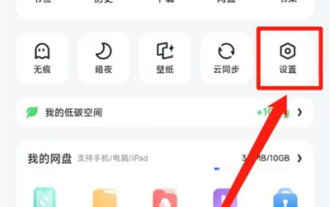 How to turn on bookmark cloud synchronization in Quark
Mar 01, 2024 pm 04:30 PM
How to turn on bookmark cloud synchronization in Quark
Mar 01, 2024 pm 04:30 PM
Many friends expressed that they want to know how to turn on the bookmark cloud synchronization function when using Quark software. Here I will introduce the operation method. If you are interested, come and take a look with me. Open the "Quark Browser" on your mobile phone. After entering the interface, click the "three horizontal lines" icon in the lower right corner to open the personal center page. Find and click the "Settings" function on the personal center page to enter the settings page. 2. When you come to the settings page, there is a "Cloud Sync" function. When you see it, click on it to select it. 3. Next, find the "Bookmark" option in the cloud synchronization interface. There is a switch button displayed behind it. Click the slider on it to set it to a colored state to turn on the bookmark cloud synchronization function.
 How to import bookmarks into Google Chrome
Sep 02, 2024 pm 01:55 PM
How to import bookmarks into Google Chrome
Sep 02, 2024 pm 01:55 PM
How to import bookmarks into Google Chrome? I believe everyone has experience in importing browser bookmarks. Google Chrome provides users with a convenient service of importing bookmarks. This function allows us to quickly import data into Google Chrome and achieve data synchronization. But there may be friends who don’t know how to import bookmarks into Google Chrome. The editor will bring you detailed steps today, come and learn. Detailed steps for importing bookmarks into Google Chrome: 1. Open Google Chrome on your computer and click on the three dots icon in the upper right corner. (As shown in the picture) 2. Click [Bookmarks and Lists]. (As shown in the picture) 3. Click [Bookmark Manager]. (As shown in the picture) 4. Enter the bookmark management page and click the three dots icon in the upper right corner. (As shown in the picture) 5. Select [Import bookmarks] to go to the local
 How to add bookmarks to Tomato novels
Feb 27, 2024 pm 05:32 PM
How to add bookmarks to Tomato novels
Feb 27, 2024 pm 05:32 PM
Tomato Novel is a software that provides massive novel resources, allowing users to read their favorite novels. The software has detailed novel classifications and various functions to help users accurately find the novels they want to read. During the reading process, if the user is interested in a certain novel, he or she can directly read, collect or download it so that he can find it quickly next time. So how to add bookmarks in Tomato Novels? This tutorial guide will introduce it to you in detail. I hope it can help you. How to add bookmarks to Tomato novels? 1. Open the Tomato Novel software, and then find the book we want to add. 2. After entering the reading interface, we click on the three small dots in the upper right corner. 3. After entering the menu page, we click on the add bookmark function inside.
 How to clear QQ browser history and bookmarks
Jan 30, 2024 pm 07:54 PM
How to clear QQ browser history and bookmarks
Jan 30, 2024 pm 07:54 PM
How to delete the history and bookmarks of QQ Browser? When the editor is browsing websites on the Internet, some websites and web pages that are frequently logged in and browsed will save the URLs in the favorites bar of the browser. If they are not saved, they can directly find the website in the history and open it. I believe that many friends have the same habits as the editor, but sometimes this method does not work well when the browser history or favorites are deleted. Take QQ Browser as an example. Can deleted history records and bookmarks be restored? Let’s take a look. How to recover deleted QQ Browser history and bookmarks On QQ Browser, there is no way to recover deleted history records, and by default, QQ Browser will automatically clean up history records when there is too much garbage.
 How do I use bookmarks in Sublime Text?
Jul 22, 2025 am 02:44 AM
How do I use bookmarks in Sublime Text?
Jul 22, 2025 am 02:44 AM
SublimeText's bookmarking feature helps quickly jump key lines of code. The setting method is: 1. Click on the blank area on the left side of the line number; 2. Use the shortcut key Ctrl F2 (Mac is Cmd F2). The navigation method is: 1. Press F2 to jump to the next bookmark; 2. Press Shift F2 to return to the previous bookmark. The methods for clearing include: 1. Use Ctrl F2 again to cancel a single bookmark; 2. Clear it with one click through the menu Selection>BookmarkLines>ClearBookmarks. In addition, you can use BookmarkAll function to batch mark multiple lines. After selecting the target line, enter the menu Selection>Book
 How to find duplicate bookmarks in Chrome
Jul 27, 2025 am 12:59 AM
How to find duplicate bookmarks in Chrome
Jul 27, 2025 am 12:59 AM
Chrome itself does not support automatic marking of duplicate bookmarks, but can be found and cleaned by the following methods: 1. Use the built-in bookmark manager to manually sort and view duplicate items, which is suitable for situations where there are fewer bookmarks; 2. Install extensions such as BookmarkDuplicateDetector, CleanMasterforBookmarks, etc. to automatically scan and delete duplicate bookmarks; 3. After exporting the bookmark as an HTML file, use a text editor or programming language to deduplicate it, which is suitable for users with a large number of bookmarks or technical foundations. It is recommended to back up the bookmark before operation to prevent mistaken deletion.






