CSS gradients are created using the background-image property with linear-gradient() or radial-gradient(). 1. Start by choosing a gradient type and direction, such as to right, to bottom, or custom angles. 2. Define colors in order, using named colors, hex, RGB, or HSL. 3. Add color stops for precise control, like red 0%, orange 40%, yellow 100%. 4. Use radial-gradient() for circular effects, adjusting shape and center point with keywords. 5. Apply vendor prefixes for browser compatibility. 6. Optionally use repeating-linear-gradient() or repeating-radial-gradient() for patterned effects. Always test across browsers to ensure consistent rendering.

Creating CSS gradients isn’t as tricky as it might sound at first. With just a few lines of code, you can add smooth color transitions to backgrounds, buttons, and more. The key is understanding the syntax and knowing how to tweak it for different effects.
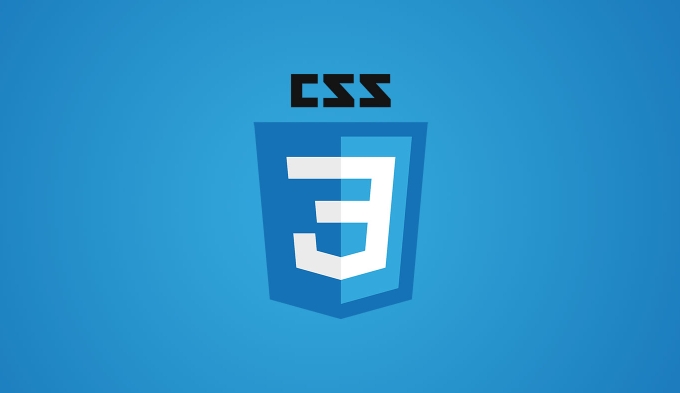
Understanding the Basic Syntax
CSS gradients are created using the background-image property with either linear-gradient() or radial-gradient(). For most use cases, especially when starting out, linear gradients are the easiest to work with.
Here’s a basic example:
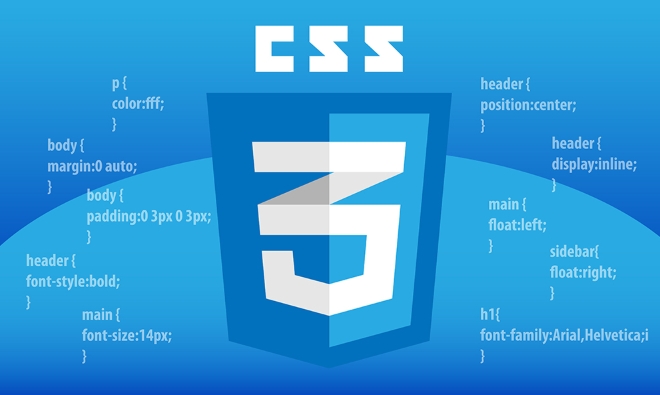
background-image: linear-gradient(to right, #ff0000, #ffff00);
This creates a gradient that goes from red to yellow, moving from left to right. You can change "to right" to directions like "to bottom", "to top left", etc., depending on the flow you want.
Important notes:

- Always include vendor prefixes (
-webkit-,-moz-, etc.) if supporting older browsers. - You can use named colors, hex codes, RGB, or HSL values.
- You’re not limited to two colors—you can add as many as you want.
Adding Color Stops for More Control
Color stops let you define exactly where each color appears in the gradient. This gives you fine-grained control over how the transition looks.
For example:
background-image: linear-gradient(to bottom, red 0%, orange 40%, yellow 100%);
In this case:
- Red starts at the very top (0%).
- Orange kicks in at 40% down the gradient.
- Yellow finishes it off at 100%.
You don’t have to stick to percentages—pixels or even keywords like "left", "center", and "right" work too. But percentages are usually easier to manage because they scale better across different screen sizes.
Using Radial Gradients for Circular Effects
If you're going for a circular or elliptical effect, radial gradients are the way to go. They start from a central point and radiate outward.
A simple radial gradient might look like this:
background-image: radial-gradient(circle, #ffffff, #000000);
This creates a circle that fades from white in the center to black on the edges.
You can also adjust the shape and size:
- Use
ellipseinstead ofcirclefor an oval shape. - Add positioning keywords like
at top leftto shift the center point. Example:background-image: radial-gradient(ellipse at top left, white, black);
Repeating Gradients (Bonus Tip)
Want a pattern that repeats? Use repeating-linear-gradient() or repeating-radial-gradient().
Here’s one in action:
background-image: repeating-linear-gradient( to right, red, yellow 10%, green 20% );
This will repeat every 20% of the width, creating a striped effect.
It's not something you'll use every day, but it can be handy for decorative elements or UI patterns without extra markup.
That’s pretty much all you need to get started with CSS gradients. Once you get comfortable with the syntax and options, experimenting with angles, color blends, and advanced features becomes second nature. Just remember to test your gradients in different browsers to make sure they render consistently.
The above is the detailed content of How do you create CSS gradients?. For more information, please follow other related articles on the PHP Chinese website!

Hot AI Tools

Undress AI Tool
Undress images for free

Undresser.AI Undress
AI-powered app for creating realistic nude photos

AI Clothes Remover
Online AI tool for removing clothes from photos.

Clothoff.io
AI clothes remover

Video Face Swap
Swap faces in any video effortlessly with our completely free AI face swap tool!

Hot Article

Hot Tools

Notepad++7.3.1
Easy-to-use and free code editor

SublimeText3 Chinese version
Chinese version, very easy to use

Zend Studio 13.0.1
Powerful PHP integrated development environment

Dreamweaver CS6
Visual web development tools

SublimeText3 Mac version
God-level code editing software (SublimeText3)
 CSS tutorial for creating loading spinners and animations
Jul 07, 2025 am 12:07 AM
CSS tutorial for creating loading spinners and animations
Jul 07, 2025 am 12:07 AM
There are three ways to create a CSS loading rotator: 1. Use the basic rotator of borders to achieve simple animation through HTML and CSS; 2. Use a custom rotator of multiple points to achieve the jump effect through different delay times; 3. Add a rotator in the button and switch classes through JavaScript to display the loading status. Each approach emphasizes the importance of design details such as color, size, accessibility and performance optimization to enhance the user experience.
 Addressing CSS Browser Compatibility issues and prefixes
Jul 07, 2025 am 01:44 AM
Addressing CSS Browser Compatibility issues and prefixes
Jul 07, 2025 am 01:44 AM
To deal with CSS browser compatibility and prefix issues, you need to understand the differences in browser support and use vendor prefixes reasonably. 1. Understand common problems such as Flexbox and Grid support, position:sticky invalid, and animation performance is different; 2. Check CanIuse confirmation feature support status; 3. Correctly use -webkit-, -moz-, -ms-, -o- and other manufacturer prefixes; 4. It is recommended to use Autoprefixer to automatically add prefixes; 5. Install PostCSS and configure browserslist to specify the target browser; 6. Automatically handle compatibility during construction; 7. Modernizr detection features can be used for old projects; 8. No need to pursue consistency of all browsers,
 Creating custom shapes with css clip-path
Jul 09, 2025 am 01:29 AM
Creating custom shapes with css clip-path
Jul 09, 2025 am 01:29 AM
Use the clip-path attribute of CSS to crop elements into custom shapes, such as triangles, circular notches, polygons, etc., without relying on pictures or SVGs. Its advantages include: 1. Supports a variety of basic shapes such as circle, ellipse, polygon, etc.; 2. Responsive adjustment and adaptable to mobile terminals; 3. Easy to animation, and can be combined with hover or JavaScript to achieve dynamic effects; 4. It does not affect the layout flow, and only crops the display area. Common usages are such as circular clip-path:circle (50pxatcenter) and triangle clip-path:polygon (50%0%, 100 0%, 0 0%). Notice
 What is the difference between display: inline, display: block, and display: inline-block?
Jul 11, 2025 am 03:25 AM
What is the difference between display: inline, display: block, and display: inline-block?
Jul 11, 2025 am 03:25 AM
Themaindifferencesbetweendisplay:inline,block,andinline-blockinHTML/CSSarelayoutbehavior,spaceusage,andstylingcontrol.1.Inlineelementsflowwithtext,don’tstartonnewlines,ignorewidth/height,andonlyapplyhorizontalpadding/margins—idealforinlinetextstyling
 Styling visited links differently with CSS
Jul 11, 2025 am 03:26 AM
Styling visited links differently with CSS
Jul 11, 2025 am 03:26 AM
Setting the style of links you have visited can improve the user experience, especially in content-intensive websites to help users navigate better. 1. Use CSS's: visited pseudo-class to define the style of the visited link, such as color changes; 2. Note that the browser only allows modification of some attributes due to privacy restrictions; 3. The color selection should be coordinated with the overall style to avoid abruptness; 4. The mobile terminal may not display this effect, and it is recommended to combine it with other visual prompts such as icon auxiliary logos.
 How to create responsive images using CSS?
Jul 15, 2025 am 01:10 AM
How to create responsive images using CSS?
Jul 15, 2025 am 01:10 AM
To create responsive images using CSS, it can be mainly achieved through the following methods: 1. Use max-width:100% and height:auto to allow the image to adapt to the container width while maintaining the proportion; 2. Use HTML's srcset and sizes attributes to intelligently load the image sources adapted to different screens; 3. Use object-fit and object-position to control image cropping and focus display. Together, these methods ensure that the images are presented clearly and beautifully on different devices.
 Demystifying CSS Units: px, em, rem, vw, vh comparisons
Jul 08, 2025 am 02:16 AM
Demystifying CSS Units: px, em, rem, vw, vh comparisons
Jul 08, 2025 am 02:16 AM
The choice of CSS units depends on design requirements and responsive requirements. 1.px is used for fixed size, suitable for precise control but lack of elasticity; 2.em is a relative unit, which is easily caused by the influence of the parent element, while rem is more stable based on the root element and is suitable for global scaling; 3.vw/vh is based on the viewport size, suitable for responsive design, but attention should be paid to the performance under extreme screens; 4. When choosing, it should be determined based on whether responsive adjustments, element hierarchy relationships and viewport dependence. Reasonable use can improve layout flexibility and maintenance.
 What are common CSS browser inconsistencies?
Jul 26, 2025 am 07:04 AM
What are common CSS browser inconsistencies?
Jul 26, 2025 am 07:04 AM
Different browsers have differences in CSS parsing, resulting in inconsistent display effects, mainly including the default style difference, box model calculation method, Flexbox and Grid layout support level, and inconsistent behavior of certain CSS attributes. 1. The default style processing is inconsistent. The solution is to use CSSReset or Normalize.css to unify the initial style; 2. The box model calculation method of the old version of IE is different. It is recommended to use box-sizing:border-box in a unified manner; 3. Flexbox and Grid perform differently in edge cases or in old versions. More tests and use Autoprefixer; 4. Some CSS attribute behaviors are inconsistent. CanIuse must be consulted and downgraded.






