Use vw and vh units in CSS for responsive layouts. 1vw equals 1% of the viewport width, and 1vh equals 1% of the viewport height. Use vw for scaling widths and font sizes based on screen width, such as hero text or container widths. Use vh for vertical spacing and full-screen sections like landing pages by setting height: 100vh. Be cautious with vw and vh on small UI elements, accessibility-sensitive text, and scrollable containers. Combine them with clamp(), media queries, or other units like px, em, rem for better control. Avoid overusing them and apply thoughtfully for dynamic scaling effects.

You should use vw and vh units in CSS when you want elements to scale based on the size of the browser window. These units are especially useful for creating responsive layouts or visual effects that adapt to different screen sizes.
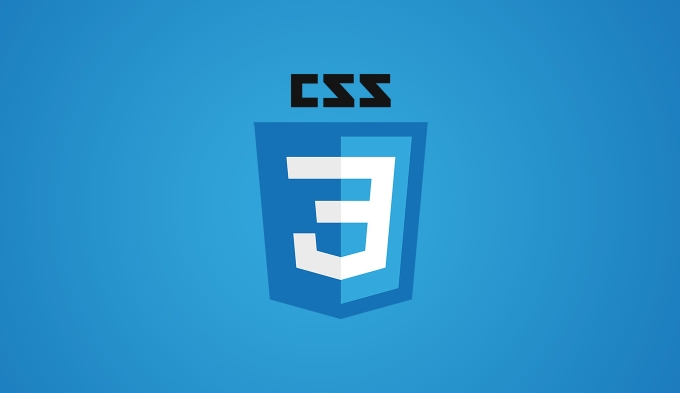
What vw and vh actually mean
-
1vwequals 1% of the viewport’s width. -
1vhequals 1% of the viewport’s height.
This means if the browser window is wider, something sized with vw will grow, and the same goes for vh and height changes. It's not tied to the content or parent elements — it's always relative to the visible area of the screen.
When to use vw for layout and typography
Using vw can be a good choice when you want an element’s width (or font size) to change as the screen gets wider or narrower.
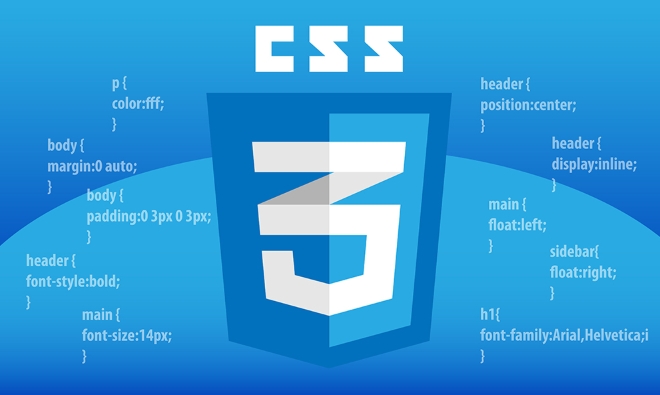
Some common uses:
- Making headers or hero text scale with screen width
- Setting container widths that stretch with the viewport
- Creating full-width sections without using
width: 100%
Example:
If you're designing a hero banner and want the heading to feel big on large screens but not overwhelming on small ones, try setting the font-size like this:

h1 {
font-size: 5vw;
}This way, the text grows smoothly with the screen size without media queries.
?? Just keep in mind that very small or very large screens can make vw-based text too tiny or huge. You might want to combine it with clamp() or media queries for better control.
When to use vh for vertical spacing and full-screen sections
Use vh when you care about the height of the viewport — especially when building full-screen sections like landing pages or intro blocks.
For example:
- Making a section exactly the height of the screen (
height: 100vh) - Positioning elements based on screen height
- Animating elements into view based on screen size
A common case is the "full-page hero" layout:
.hero {
height: 100vh;
display: flex;
align-items: center;
justify-content: center;
}This ensures the section takes up the entire screen height, no matter the device.
But watch out — on mobile devices, some browsers (like Safari) might treat 100vh differently due to the address bar affecting the visible height. In those cases, you might need to use 100dvh or JavaScript fallbacks.
When not to use vw and `vh
There are times when these units aren’t the best fit:
- For small UI elements like buttons or icons — they can become too big or too small
- When accessibility matters — scaling fonts purely with
vwcan break user zoom settings - Inside scrollable containers — since they’re based on the viewport, not the container
In general, don’t overdo it. Use them where dynamic scaling makes sense, and pair them with other techniques like px, em, rem, or flex/grid when needed.
That’s basically it. vw and vh are powerful tools for responsiveness, especially when used sparingly and thoughtfully.
The above is the detailed content of When to use `vw` and `vh` units in CSS?. For more information, please follow other related articles on the PHP Chinese website!

Hot AI Tools

Undress AI Tool
Undress images for free

Undresser.AI Undress
AI-powered app for creating realistic nude photos

AI Clothes Remover
Online AI tool for removing clothes from photos.

Clothoff.io
AI clothes remover

Video Face Swap
Swap faces in any video effortlessly with our completely free AI face swap tool!

Hot Article

Hot Tools

Notepad++7.3.1
Easy-to-use and free code editor

SublimeText3 Chinese version
Chinese version, very easy to use

Zend Studio 13.0.1
Powerful PHP integrated development environment

Dreamweaver CS6
Visual web development tools

SublimeText3 Mac version
God-level code editing software (SublimeText3)
 CSS tutorial for creating loading spinners and animations
Jul 07, 2025 am 12:07 AM
CSS tutorial for creating loading spinners and animations
Jul 07, 2025 am 12:07 AM
There are three ways to create a CSS loading rotator: 1. Use the basic rotator of borders to achieve simple animation through HTML and CSS; 2. Use a custom rotator of multiple points to achieve the jump effect through different delay times; 3. Add a rotator in the button and switch classes through JavaScript to display the loading status. Each approach emphasizes the importance of design details such as color, size, accessibility and performance optimization to enhance the user experience.
 Addressing CSS Browser Compatibility issues and prefixes
Jul 07, 2025 am 01:44 AM
Addressing CSS Browser Compatibility issues and prefixes
Jul 07, 2025 am 01:44 AM
To deal with CSS browser compatibility and prefix issues, you need to understand the differences in browser support and use vendor prefixes reasonably. 1. Understand common problems such as Flexbox and Grid support, position:sticky invalid, and animation performance is different; 2. Check CanIuse confirmation feature support status; 3. Correctly use -webkit-, -moz-, -ms-, -o- and other manufacturer prefixes; 4. It is recommended to use Autoprefixer to automatically add prefixes; 5. Install PostCSS and configure browserslist to specify the target browser; 6. Automatically handle compatibility during construction; 7. Modernizr detection features can be used for old projects; 8. No need to pursue consistency of all browsers,
 Creating custom shapes with css clip-path
Jul 09, 2025 am 01:29 AM
Creating custom shapes with css clip-path
Jul 09, 2025 am 01:29 AM
Use the clip-path attribute of CSS to crop elements into custom shapes, such as triangles, circular notches, polygons, etc., without relying on pictures or SVGs. Its advantages include: 1. Supports a variety of basic shapes such as circle, ellipse, polygon, etc.; 2. Responsive adjustment and adaptable to mobile terminals; 3. Easy to animation, and can be combined with hover or JavaScript to achieve dynamic effects; 4. It does not affect the layout flow, and only crops the display area. Common usages are such as circular clip-path:circle (50pxatcenter) and triangle clip-path:polygon (50%0%, 100 0%, 0 0%). Notice
 What is the difference between display: inline, display: block, and display: inline-block?
Jul 11, 2025 am 03:25 AM
What is the difference between display: inline, display: block, and display: inline-block?
Jul 11, 2025 am 03:25 AM
Themaindifferencesbetweendisplay:inline,block,andinline-blockinHTML/CSSarelayoutbehavior,spaceusage,andstylingcontrol.1.Inlineelementsflowwithtext,don’tstartonnewlines,ignorewidth/height,andonlyapplyhorizontalpadding/margins—idealforinlinetextstyling
 Styling visited links differently with CSS
Jul 11, 2025 am 03:26 AM
Styling visited links differently with CSS
Jul 11, 2025 am 03:26 AM
Setting the style of links you have visited can improve the user experience, especially in content-intensive websites to help users navigate better. 1. Use CSS's: visited pseudo-class to define the style of the visited link, such as color changes; 2. Note that the browser only allows modification of some attributes due to privacy restrictions; 3. The color selection should be coordinated with the overall style to avoid abruptness; 4. The mobile terminal may not display this effect, and it is recommended to combine it with other visual prompts such as icon auxiliary logos.
 How to create responsive images using CSS?
Jul 15, 2025 am 01:10 AM
How to create responsive images using CSS?
Jul 15, 2025 am 01:10 AM
To create responsive images using CSS, it can be mainly achieved through the following methods: 1. Use max-width:100% and height:auto to allow the image to adapt to the container width while maintaining the proportion; 2. Use HTML's srcset and sizes attributes to intelligently load the image sources adapted to different screens; 3. Use object-fit and object-position to control image cropping and focus display. Together, these methods ensure that the images are presented clearly and beautifully on different devices.
 What are common CSS browser inconsistencies?
Jul 26, 2025 am 07:04 AM
What are common CSS browser inconsistencies?
Jul 26, 2025 am 07:04 AM
Different browsers have differences in CSS parsing, resulting in inconsistent display effects, mainly including the default style difference, box model calculation method, Flexbox and Grid layout support level, and inconsistent behavior of certain CSS attributes. 1. The default style processing is inconsistent. The solution is to use CSSReset or Normalize.css to unify the initial style; 2. The box model calculation method of the old version of IE is different. It is recommended to use box-sizing:border-box in a unified manner; 3. Flexbox and Grid perform differently in edge cases or in old versions. More tests and use Autoprefixer; 4. Some CSS attribute behaviors are inconsistent. CanIuse must be consulted and downgraded.
 Demystifying CSS Units: px, em, rem, vw, vh comparisons
Jul 08, 2025 am 02:16 AM
Demystifying CSS Units: px, em, rem, vw, vh comparisons
Jul 08, 2025 am 02:16 AM
The choice of CSS units depends on design requirements and responsive requirements. 1.px is used for fixed size, suitable for precise control but lack of elasticity; 2.em is a relative unit, which is easily caused by the influence of the parent element, while rem is more stable based on the root element and is suitable for global scaling; 3.vw/vh is based on the viewport size, suitable for responsive design, but attention should be paid to the performance under extreme screens; 4. When choosing, it should be determined based on whether responsive adjustments, element hierarchy relationships and viewport dependence. Reasonable use can improve layout flexibility and maintenance.






