Formatting USB drives in Linux requires careful operation. First, determine the device name, then select the appropriate file system, and finally use the command line or GUI tool to complete the formatting. 1. Use the lsblk or dmesg command to identify the correct USB device to avoid misoperating other disks; 2. Select the file system according to the purpose, such as FAT32 (strong compatibility), exFAT (supports large files), ext4 (only Linux) or NTFS (Windows compatible); 3. Format the mkfs command, such as sudo mkfs.vfat /dev/sdX1, and make sure to replace it with the actual device name, or use the Disks graphics tool for operation. The entire process will clear the USB data and be sure to back up important files in advance.

Formatting a USB drive in Linux isn't complicated, but it does require a bit of caution. You need to make sure you're working with the right device and understand what file system you want to use. Here's how to do it properly.

Check the USB Drive Name
Before formatting, you must identify the correct device name for your USB drive. If you format the wrong device, you could lose important data.
You can list all connected storage devices using this command:
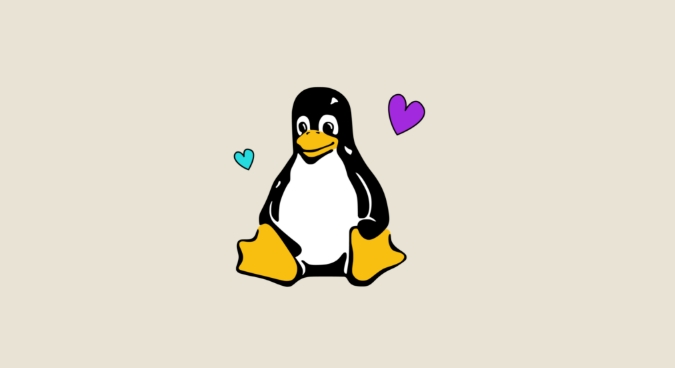
lsblk
Look for something like /dev/sdb1 or /dev/sdc1 . The number at the end (like 1 ) means it has partitions. If your USB is already partitioned and you want to start fresh, you may need to remove those first using tools like fdisk or gparted .
Another option is using dmesg after plugging in the USB drive:
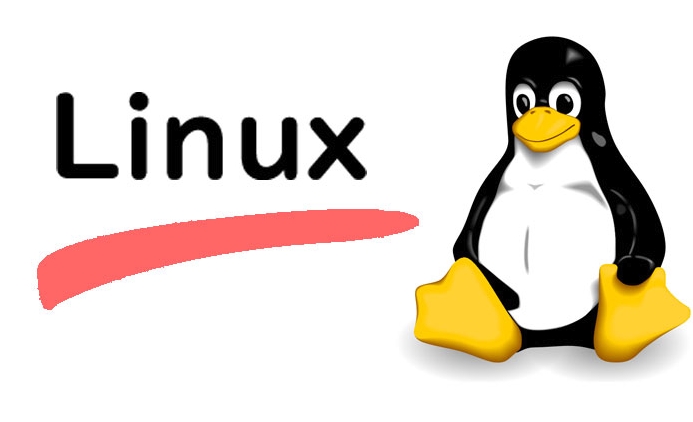
dmesg | grep -i sd
This will show you which device node was assigned when you plugged it in.
A common mistake here is assuming the drive is always
sdb. It depends on how many drives are connected, so double-check every time.
Choose a File System
Most USB drives come pre-formatted as FAT32 because it works across Windows, macOS, and Linux. But if you're using it only on Linux systems, you might prefer ext4 for better performance and support of larger files.
Here are some common options:
- FAT32 – compatible with almost everything, but has 4GB file size limit
- exFAT – modern alternative to FAT32, support large files, works on most OSes
- ext4 – best for Linux-only use, no file size limits
- NTFS – good for Windows compatibility, but read/write support on Linux can be spotty
Pick one based on your usage scenario.
Format the Drive from Command Line
Once you've identified the device and picked a file system, you're ready to format.
For FAT32:
sudo mkfs.vfat /dev/sdX1
For exFAT:
sudo mkfs.exfat /dev/sdX1
For ext4:
sudo mkfs.ext4 /dev/sdX1
Make sure to replace /dev/sdX1 with your actual device name.
Be very careful with these commands — they will erase all data on the selected partition.
If you're not comfortable with the terminal, you can also use Disks , a GUI tool that comes with most Linux distributions. Just open it, select your USB drive, click the gears icon, and choose "Format Disk."
That's basically it. Once formatted, your USB should mount automatically next time you plug it in. Just don't forget to back up any important files before starting.
The above is the detailed content of How to format a USB drive in Linux?. For more information, please follow other related articles on the PHP Chinese website!

Hot AI Tools

Undress AI Tool
Undress images for free

Undresser.AI Undress
AI-powered app for creating realistic nude photos

AI Clothes Remover
Online AI tool for removing clothes from photos.

Clothoff.io
AI clothes remover

Video Face Swap
Swap faces in any video effortlessly with our completely free AI face swap tool!

Hot Article

Hot Tools

Notepad++7.3.1
Easy-to-use and free code editor

SublimeText3 Chinese version
Chinese version, very easy to use

Zend Studio 13.0.1
Powerful PHP integrated development environment

Dreamweaver CS6
Visual web development tools

SublimeText3 Mac version
God-level code editing software (SublimeText3)
 Install LXC (Linux Containers) in RHEL, Rocky & AlmaLinux
Jul 05, 2025 am 09:25 AM
Install LXC (Linux Containers) in RHEL, Rocky & AlmaLinux
Jul 05, 2025 am 09:25 AM
LXD is described as the next-generation container and virtual machine manager that offers an immersive for Linux systems running inside containers or as virtual machines. It provides images for an inordinate number of Linux distributions with support
 How to troubleshoot DNS issues on a Linux machine?
Jul 07, 2025 am 12:35 AM
How to troubleshoot DNS issues on a Linux machine?
Jul 07, 2025 am 12:35 AM
When encountering DNS problems, first check the /etc/resolv.conf file to see if the correct nameserver is configured; secondly, you can manually add public DNS such as 8.8.8.8 for testing; then use nslookup and dig commands to verify whether DNS resolution is normal. If these tools are not installed, you can first install the dnsutils or bind-utils package; then check the systemd-resolved service status and configuration file /etc/systemd/resolved.conf, and set DNS and FallbackDNS as needed and restart the service; finally check the network interface status and firewall rules, confirm that port 53 is not
 How would you debug a server that is slow or has high memory usage?
Jul 06, 2025 am 12:02 AM
How would you debug a server that is slow or has high memory usage?
Jul 06, 2025 am 12:02 AM
If you find that the server is running slowly or the memory usage is too high, you should check the cause before operating. First, you need to check the system resource usage, use top, htop, free-h, iostat, ss-antp and other commands to check CPU, memory, disk I/O and network connections; secondly, analyze specific process problems, and track the behavior of high-occupancy processes through tools such as ps, jstack, strace; then check logs and monitoring data, view OOM records, exception requests, slow queries and other clues; finally, targeted processing is carried out based on common reasons such as memory leaks, connection pool exhaustion, cache failure storms, and timing task conflicts, optimize code logic, set up a timeout retry mechanism, add current limit fuses, and regularly pressure measurement and evaluation resources.
 Install Guacamole for Remote Linux/Windows Access in Ubuntu
Jul 08, 2025 am 09:58 AM
Install Guacamole for Remote Linux/Windows Access in Ubuntu
Jul 08, 2025 am 09:58 AM
As a system administrator, you may find yourself (today or in the future) working in an environment where Windows and Linux coexist. It is no secret that some big companies prefer (or have to) run some of their production services in Windows boxes an
 How to Burn CD/DVD in Linux Using Brasero
Jul 05, 2025 am 09:26 AM
How to Burn CD/DVD in Linux Using Brasero
Jul 05, 2025 am 09:26 AM
Frankly speaking, I cannot recall the last time I used a PC with a CD/DVD drive. This is thanks to the ever-evolving tech industry which has seen optical disks replaced by USB drives and other smaller and compact storage media that offer more storage
 How to find my private and public IP address in Linux?
Jul 09, 2025 am 12:37 AM
How to find my private and public IP address in Linux?
Jul 09, 2025 am 12:37 AM
In Linux systems, 1. Use ipa or hostname-I command to view private IP; 2. Use curlifconfig.me or curlipinfo.io/ip to obtain public IP; 3. The desktop version can view private IP through system settings, and the browser can access specific websites to view public IP; 4. Common commands can be set as aliases for quick call. These methods are simple and practical, suitable for IP viewing needs in different scenarios.
 How to Install NodeJS 14 / 16 & NPM on Rocky Linux 8
Jul 13, 2025 am 09:09 AM
How to Install NodeJS 14 / 16 & NPM on Rocky Linux 8
Jul 13, 2025 am 09:09 AM
Built on Chrome’s V8 engine, Node.JS is an open-source, event-driven JavaScript runtime environment crafted for building scalable applications and backend APIs. NodeJS is known for being lightweight and efficient due to its non-blocking I/O model and
 How to Setup MySQL Replication in RHEL, Rocky and AlmaLinux
Jul 05, 2025 am 09:27 AM
How to Setup MySQL Replication in RHEL, Rocky and AlmaLinux
Jul 05, 2025 am 09:27 AM
Data replication is the process of copying your data across multiple servers to improve data availability and enhance the reliability and performance of an application. In MySQL replication, data is copied from a database from the master server to ot






