Memory leaks are usually caused by inappropriate event handlers and static references, checking and canceling unnecessary subscriptions to avoid storing large objects in static classes. Use weak references to allow garbage collection. Monitor Windows performance counters such as private bytes, .NET CLR memory, and available memory, capture memory snapshots to analyze object retention. Configure periodic recycling of IIS application pools, set memory-limited recycling policies, and enable overlapping recycling to reduce downtime. Review long-running requests or background threads, make sure the task is cleaned correctly after completion, terminate the operation with a cancel token, and check for known leaks in the third-party library.
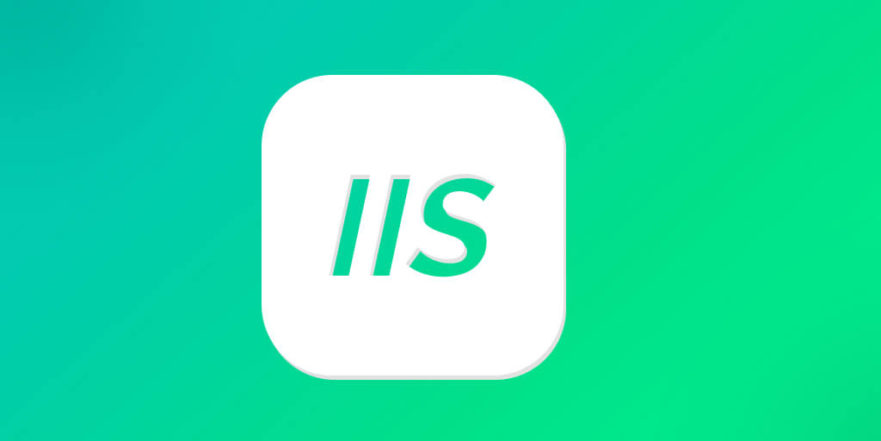
Memory leaks in IIS application pools can quietly eat away at server resources, eventually leading to performance degradation or even crashes. They're often tricky to spot because the symptoms—like graduate memory usage increases or occasional timeouts—can look like normal load issues. But if your app pool keeps growing in memory usage over time and never releases it, you might be dealing with a leak.

Check for Common Causes Like Event Handlers and Static References
One of the most common sources of memory leaks is improper handling of events and static objects. If your application subscribes to events but doesn't unsubscribe, or holds onto large objects in static variables, those references can prevent the garbage collector from cleaning up memory.
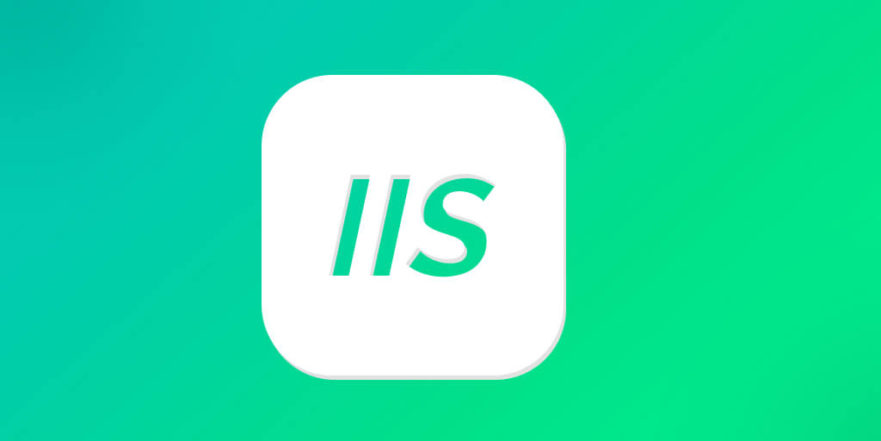
- Make sure event handlers are unsubscribed when no longer needed.
- Avoid storing large objects or collections in static classes unless absolutely necessary.
- Use weak references where appropriate to allow garbage collection.
A classic example is caching data in a static dictionary without any evidence policy—over time, this can consume more and more memory without ever releasing it.
Monitor Performance Counters and Use Debugging Tools
To confirm a memory leak, start by watching performance counters in Windows. Key metrics include:
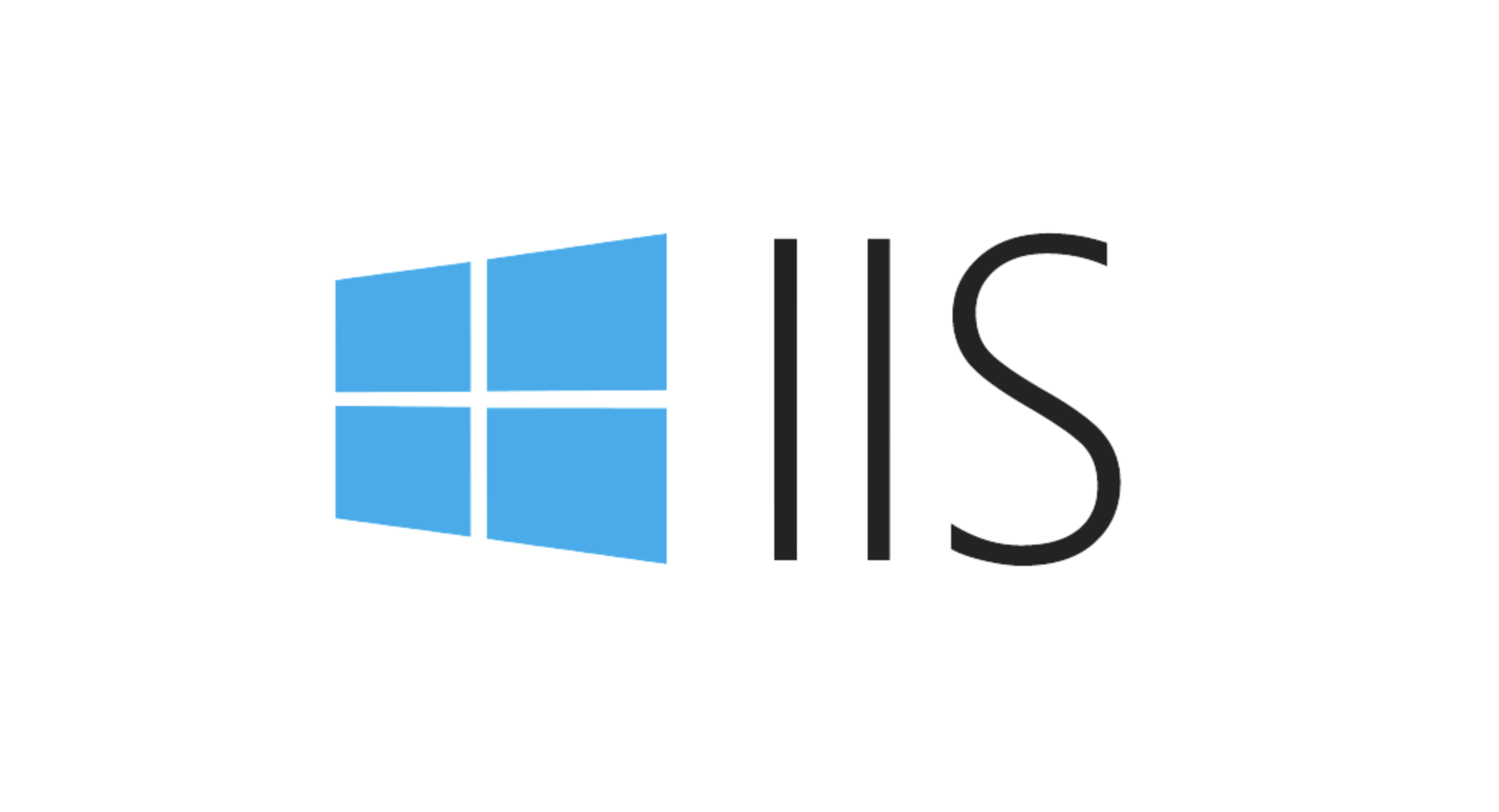
- Private Bytes – shows how much memory the process is using.
- .NET CLR Memory – # Bytes in all Heaps – give insight into .NET memory usage.
- Available MBytes – tracks how much physical memory is free on the server.
If you see private bytes climbing steady while the app is under load, that's a red flag. From there, use tools like PerfMon , DebugDiag , or Visual Studio Diagnostic Tools to take memory dumps and analyze object retention.
- Capture multiple memory snapshots over time.
- Look for types that are increasing unexpectedly in count.
- Pay attention to object roots holding onto memory (especially static fields).
Review Application Pool Recycling Settings
Sometimes, what looks like a memory leak is actually just expected behavior that's not being reset. IIS application pools can be configured to recycle periodically, which resets memory usage. If recycling isn't enabled or is set too far apart, memory usage may grow unchecked until the app pool restarts.
- Set regular recycling intervals (eg, every 12 or 24 hours).
- Consider configuring recycling based on memory limits if you know a healthy max threshold.
- Be aware that recycling will cause some downtime for in-process requests unless overlapped recycling is enabled.
This won't fix the leak itself, but it helps manage impact and give you a clearer pattern to monitor between recycles.
Watch Out for Long-Lived Requests or Background Threads
Some applications use background threads or long-running async operations—like polling loops or SignalR connections—that can inadvertently hold onto memory. These threads may cache data or maintain state indefinitely, especially if they're not properly distributed of or stopped when no longer needed.
- Track down threads that run continuously and review their memory usage.
- Ensure background tasks clean up after themselves.
- Consider using cancellation tokens to gracefully terminate long-lived operations.
It's also worth checking if third-party libraries or frameworks used in your app have known memory leak issues—sometimes the problem isn't in your code at all.
Memory leaks in IIS app pools aren't always obvious, but once you start looking at event handlers, static references, performance counters, and background operations, patterns usually emerge. The key is to gather enough data over time to distinguish real leaks from normal usage spikes.
The above is the detailed content of Diagnosing Memory Leaks Within IIS Application Pools. For more information, please follow other related articles on the PHP Chinese website!

Hot AI Tools

Undress AI Tool
Undress images for free

Undresser.AI Undress
AI-powered app for creating realistic nude photos

AI Clothes Remover
Online AI tool for removing clothes from photos.

Clothoff.io
AI clothes remover

Video Face Swap
Swap faces in any video effortlessly with our completely free AI face swap tool!

Hot Article

Hot Tools

Notepad++7.3.1
Easy-to-use and free code editor

SublimeText3 Chinese version
Chinese version, very easy to use

Zend Studio 13.0.1
Powerful PHP integrated development environment

Dreamweaver CS6
Visual web development tools

SublimeText3 Mac version
God-level code editing software (SublimeText3)

Hot Topics
 Configuring Request Limits and Connection Timeouts in IIS
Jul 08, 2025 am 12:36 AM
Configuring Request Limits and Connection Timeouts in IIS
Jul 08, 2025 am 12:36 AM
To limit the size of client requests, the maxAllowedContentLength parameter can be modified in web.config, such as setting it to 104857600 (100MB), and synchronizing the maxRequestLength of ASP.NET at the same time; to reasonably set the connection timeout time, it can be modified through the IIS manager or appcmd.exe command, with the default of 120 seconds, and the API scenario is recommended to set it to 30-90 seconds; if the request queue is full, you can increase MaxClientConn and QueueLength, optimize application performance, and enable load balancing to relieve stress.
 Diagnosing High CPU Usage Issues Within IIS Worker Processes
Jul 04, 2025 am 01:04 AM
Diagnosing High CPU Usage Issues Within IIS Worker Processes
Jul 04, 2025 am 01:04 AM
HighCPUusageinIISworkerprocessesistypicallycausedbyinefficientcode,poorconfiguration,orunexpectedtrafficpatterns.Todiagnosetheissue,firstidentifythespecificw3wp.exeprocessusinghighCPUviaTaskManagerorResourceMonitoranddetermineitsassociatedapplication
 Setting Up ARR (Application Request Routing) as a Reverse Proxy with IIS
Jul 02, 2025 pm 03:22 PM
Setting Up ARR (Application Request Routing) as a Reverse Proxy with IIS
Jul 02, 2025 pm 03:22 PM
Yes,youcanuseARRwithIISasareverseproxybyfollowingthesesteps:firstinstallARRandURLRewriteviaWebPlatformInstallerormanually;nextenableproxyfunctionalityinIISManagerunderARRsettings;thenconfigurereverseproxyrulestospecifywhichrequeststoforwardtobackends
 Configuring Dynamic Compression for Appropriate Content Types in IIS
Jul 04, 2025 am 12:55 AM
Configuring Dynamic Compression for Appropriate Content Types in IIS
Jul 04, 2025 am 12:55 AM
When configuring dynamic compression in IIS, selecting content types reasonably can improve performance. First enable the dynamic compression module, install and configure web.config or IIS manager through the server manager. Secondly, set appropriate content types, such as HTML, CSS, JavaScript, and JSON, text content is suitable for compression, while pictures and videos are not suitable. Finally, pay attention to the impact of client compatibility and performance, monitor CPU load, client support status and small file compression effects, and adjust the configuration based on actual traffic to obtain the best benefits.
 Configuring Directory Browsing Permissions and Behavior in IIS
Jul 10, 2025 pm 02:08 PM
Configuring Directory Browsing Permissions and Behavior in IIS
Jul 10, 2025 pm 02:08 PM
ToenableandcustomizedirectorybrowsinginIIS,firstinstallandenabletheDirectoryBrowsingfeatureviaServerManagerandIISManager;next,customizetheappearanceusingheaderandfooterHTMLsnippets;thenconfiguredefaultdocumentstopreventunintendeddirectorylistings;fin
 Configuring HTTP Response Headers for Caching and Security in IIS
Jul 07, 2025 am 12:23 AM
Configuring HTTP Response Headers for Caching and Security in IIS
Jul 07, 2025 am 12:23 AM
Configuring HTTP response headers in IIS to optimize cache and improve security can be achieved by setting cache-related headers and adding security response headers. 1. Set cache-related headers: By configuring the clientCache element in the web.config file, set the Cache-Control and Expires headers for static resources, for example, use cacheControlMaxAge to specify the cache time, and fine-grained control can also be performed for specific file types (such as .jpg), but avoid HTML page caching for too long. 2. Add security-related headers: Configure X-Content-Type-Optio through customHeaders in web.config
 Understanding the Difference Between IIS Virtual Directories and Applications
Jul 06, 2025 am 12:58 AM
Understanding the Difference Between IIS Virtual Directories and Applications
Jul 06, 2025 am 12:58 AM
VirtualdirectoriesandapplicationsinIISdifferinindependenceandconfiguration.1.Virtualdirectoriesactasaliasestoexternalcontent,sharingtheparentsite’sapplicationpoolandconfiguration,idealfororganizingstaticfileswithoutduplication.2.Applicationsrunindepe
 Managing Application Pool Identities and Associated File System Permissions for IIS
Jul 03, 2025 am 12:13 AM
Managing Application Pool Identities and Associated File System Permissions for IIS
Jul 03, 2025 am 12:13 AM
To solve the IIS application pool authentication account permission problem, first, you need to confirm the identity account used by the application pool. The default is IISAppPool{AppPoolName}, which can be viewed or modified through the IIS manager; secondly, make sure that the account has corresponding permissions to the website physical path (such as D:\MyWebSite). The operation steps are: Right-click the folder → Properties → Security → Edit → Add the corresponding account and set the read, write and other permissions; common errors such as 401.3 is due to lack of read permission, 500.19 may be due to insufficient permissions for web.config file, and failure to upload may be due to lack of write permissions; pay attention to whether the inheritance permissions are effective, the UNC path needs to be configured with a username and password, and it may be necessary to modify it after the username and password.






