How to update Safari extensions automatically?
Jul 22, 2025 am 12:25 AMAutomatic updates of Safari extensions can be achieved through system settings. The specific methods are as follows: 1. Check "Automatic download application updates" through "System Settings" → "App Store" to enable global automatic updates; 2. Check whether individual extensions support updates in "Purchased Projects"; 3. Use Homebrew and mas tools to batch updates in the terminal. Although the Safari extension update mechanism is not as flexible as Chrome, it can be effectively managed in combination with the above methods.

Safari itself is not as open and flexible as Chrome's update mechanism for extensions, but it still provides some ways to automatically update extensions. If you want the Safari extension to be updated automatically like other browsers, there are actually several ways to do it. Here are some practical suggestions.
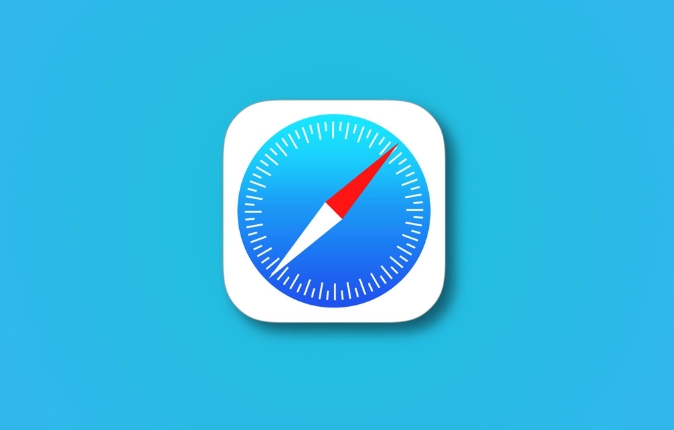
Automatically update the mechanism that depends on the App Store
The Safari extension is essentially an application component distributed through the Mac App Store. Therefore, its update method is also consistent with the App Store app. As long as your system settings allow automatic download of updates, the Safari extension will also be automatically updated when there is a new version.
How to operate:
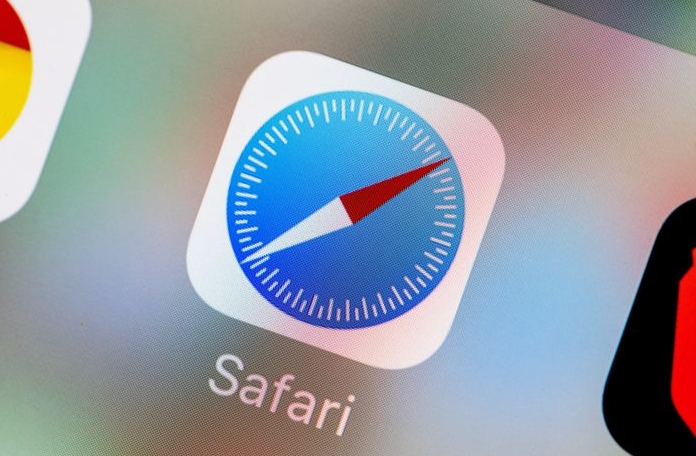
- Open "System Settings" → "App Store"
- Check "Automatically download app updates"
In this way, when the developer releases a new version of the extension, your Safari extension will be silently updated with the App Store background. But it should be noted that not all extensions are updated frequently, and some may be updated only once every few months.
Check if the extension enables automatic updates
Although the system has set up automatic updates, sometimes individual extensions may be manually turned off update permissions. You can check whether a specific extension is in an updateable state:
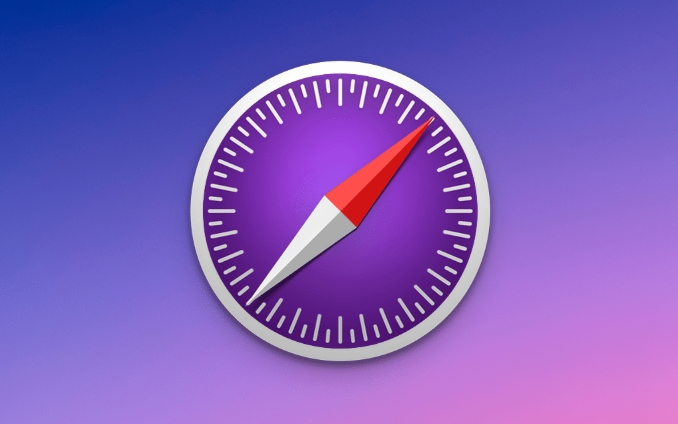
- Open "Settings" → "App Store" → "Purchased Projects"
- Check if there is an extension-related "Update" button
- If so, it means that the extension supports updates. You can also click Manual Update
If there is no update for a long time, it may be that the developer has not pushed a new version for the time being.
Use third-party tools to assist in management (limited)
There is currently no automatic update management tool specifically for Safari extensions on the market, unlike Chrome, which can be controlled through the command line or plug-in center. However, some browser enhancements (such as Homebrew MAS ) can batch update App Store applications in the terminal, including Safari extensions.
The simple steps are as follows:
- Install Homebrew (if not installed):
/bin/bash -c "$(curl -fsSL https://raw.githubusercontent.com/Homebrew/install/HEAD/install.sh)"
- Install the
mastool:brew install mas
- Log in to Apple ID:
mas signin your@apple.com
- Update all available apps (including Safari extensions):
mas upgrade
This method is suitable for users who like command line operations. It is of little significance to use in daily life, but it can be used as a supplementary method.
Basically that's it. Although the automatic update of Safari extension is not as flexible as Chrome, it can maintain a good user experience with system settings and occasional manual inspections.
The above is the detailed content of How to update Safari extensions automatically?. For more information, please follow other related articles on the PHP Chinese website!

Hot AI Tools

Undress AI Tool
Undress images for free

Undresser.AI Undress
AI-powered app for creating realistic nude photos

AI Clothes Remover
Online AI tool for removing clothes from photos.

Clothoff.io
AI clothes remover

Video Face Swap
Swap faces in any video effortlessly with our completely free AI face swap tool!

Hot Article

Hot Tools

Notepad++7.3.1
Easy-to-use and free code editor

SublimeText3 Chinese version
Chinese version, very easy to use

Zend Studio 13.0.1
Powerful PHP integrated development environment

Dreamweaver CS6
Visual web development tools

SublimeText3 Mac version
God-level code editing software (SublimeText3)
 How to disable Windows Update from automatically updating drivers in win11?
Jun 26, 2024 am 12:18 AM
How to disable Windows Update from automatically updating drivers in win11?
Jun 26, 2024 am 12:18 AM
When you connect any new hardware device to the system, Windows will automatically try to install the driver for it. When the system's built-in driver package cannot be recognized, it will automatically try to connect to Windows Update to search and install the driver. Windows can also automatically update device drivers through Windows Update without user interaction. Although this function seems convenient, under certain circumstances, the feature of automatically updating drivers can cause trouble for users. For example, users' video workflows such as DaVinciResolve, Adobe Premiere, etc. need to use a specific old version of Nvidia Studio driver. As a result, Windows
 How to disable automatic updates in Win11
Dec 27, 2023 pm 12:53 PM
How to disable automatic updates in Win11
Dec 27, 2023 pm 12:53 PM
Many users always receive automatic updates from the system when using their computers on a daily basis, which not only slows down the computer but also causes it to become stuck. For this reason, today we bring you how to operate Win11 if you don’t want to automatically update. If automatic updates keep affecting you, Let’s see how to close it. How to prevent Windows 11 system from automatically updating 1. First, right-click "This PC" on the desktop and select "Manage". 2. In the opened "Computer Management", click "Services" → "Applications" → "Services" → "Windows update". 3. Next, double-click "Windows update", set the "Startup type" to "Disabled", click "Stop" service and confirm. 4. Click the "Recover" tab to restore the first lost
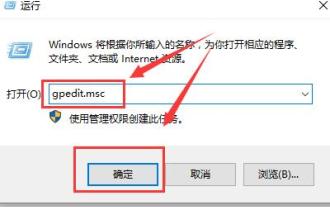 Group policy method to turn off automatic updates in win10
Dec 23, 2023 pm 05:07 PM
Group policy method to turn off automatic updates in win10
Dec 23, 2023 pm 05:07 PM
When using win10 system, we all often encounter update problems. This update is sometimes very annoying, so how can we solve this problem? This requires us to enter the local group policy to set it. How to turn off automatic updates in Win10 Group Policy: 1. Press "win+R" on the keyboard to open Run, enter "gpedit.msc" and click OK. 2. Select "Administrative Templates" - "Windows Components" and double-click to enter. 3. Then find "Windows Update" and double-click to enter. 4. Find "Configure automatic updates" on the right and double-click to open it. 5. Then check "Disabled" and click "Apply".
 How to develop a feature that automatically updates a WordPress plugin
Sep 05, 2023 am 10:40 AM
How to develop a feature that automatically updates a WordPress plugin
Sep 05, 2023 am 10:40 AM
How to Develop an Auto-Updating WordPress Plugin WordPress is a very popular open source content management system (CMS) with a rich plugin market to extend its functionality. To ensure that plugins are always up to date and secure, developers need to implement automatic updates. In this article, we’ll walk you through how to develop an auto-updating WordPress plugin and provide code examples to help you get started quickly. Preparation Before starting development, you need to prepare the following key steps: Create
 How to turn off automatic updates on Redmi 13c?
Mar 04, 2024 pm 09:49 PM
How to turn off automatic updates on Redmi 13c?
Mar 04, 2024 pm 09:49 PM
Today’s mobile phones are becoming more and more powerful, with more and more comprehensive functions, and also provide users with a more comfortable experience. As the latest new model released, Redmi13C also has many functions and also provides users with There are many new designs coming, so how to turn off automatic updates on Redmi 13c? Let the editor of this website briefly introduce the functions to you. If you need it, you can come and take a look. How to turn off automatic updates on Redmi 13c? 1. Open the phone settings and click My Device. 2. Click MIUI version. 3. Click on the three dots in the upper right corner. 4. Click System Update Settings. 5. Turn off the switches behind automatic downloads and smart updates. It is necessary to know about turning off automatic updates. The above is the Redmi 13
 How to turn off automatic updates permanently in win11
Mar 27, 2024 pm 04:43 PM
How to turn off automatic updates permanently in win11
Mar 27, 2024 pm 04:43 PM
Turn off method: 1. Turn off updates through system settings; 2. Disable Windows Update service through Service Manager; 3. Use Group Policy rules (Professional version or higher only).
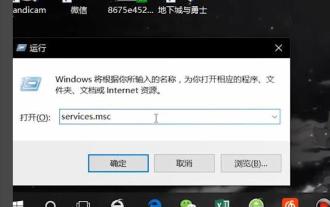 How to cancel automatic updates in win10 safe mode
Jan 06, 2024 pm 11:52 PM
How to cancel automatic updates in win10 safe mode
Jan 06, 2024 pm 11:52 PM
When many users use computers, sometimes a malfunction occurs and they can only operate in safe mode. However, safe mode is always updated automatically, causing unnecessary trouble. In fact, the method of shutting down is not difficult, just disable it. . How to cancel automatic updates in win10 safe mode: 1. Press the keyboard "Win+R" and enter "services.msc" in the run box and click "OK" 2. Find "Windows Update" in the pop-up service 3. Change the "Startup type" Change it to disabled and click "Apply"
 How does Kirin OS provide automatic update and upgrade functions?
Aug 06, 2023 pm 05:49 PM
How does Kirin OS provide automatic update and upgrade functions?
Aug 06, 2023 pm 05:49 PM
How does Kirin OS provide automatic update and upgrade functions? With the continuous advancement of technology and the increasing importance of operating systems, users have increasingly higher requirements for the stability, security and functions of operating systems. In order to meet the needs of users, the operating system needs to provide automatic updates and upgrades, fix vulnerabilities and add new features in a timely manner. As a domestically developed operating system, Kirin operating system is no exception. It provides automatic update and upgrade functions. In the Kirin operating system, the automatic update and upgrade functions are mainly through the software package manager and update software.






