What is the best video player for Windows 10
Jul 22, 2025 am 12:21 AMWindows 10 comes with "Movie and TV" player with limited functionality, and third-party players are recommended. 1. PotPlayer supports almost all formats, comes with its own decoder, supports hardware acceleration and automatic download of subtitles, and can be customized interfaces and parameter adjustments; 2. MPC-BE is lightweight and pure, fast startup, low occupancy, suitable for those who need it; 3. VLC has strong cross-platform compatibility, comes with its own codec module, and supports a variety of media formats and functions; 4. KMPlayer has many functions but has advertising and bundling problems, so it needs to be installed with caution. Overall, PotPlayer and VLC are recommended, which are suitable for personalized and stable use needs respectively.

To be honest, although the "Movie and TV" player that comes with Windows 10 is clean and concise, its functions are too basic and it does not support many video formats well. If you often watch HD movies, MKVs or need subtitles synchronization, you really have to change to a more reliable third-party video player.
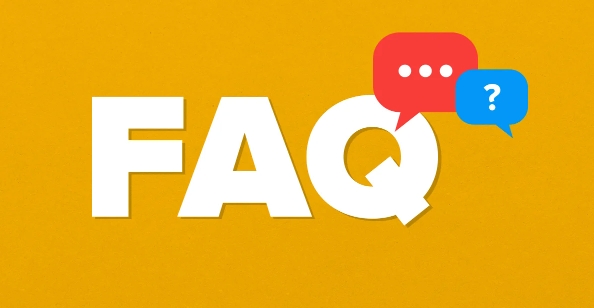
The following are currently highly rated by users and are easy to use:
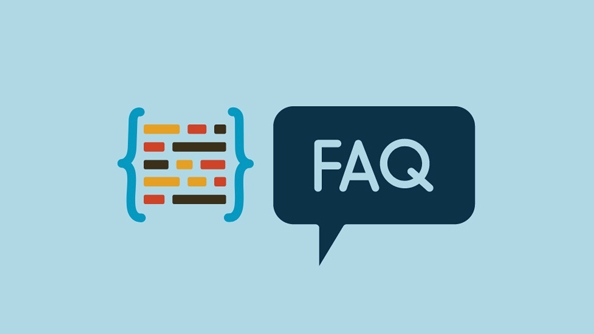
1. PotPlayer: It has comprehensive functions and does not occupy resources
PotPlayer was developed by Koreans (the one who made KMPlayer). Its biggest advantage is that it supports almost all audio and video formats you can think of, and it comes with its own decoder and the installation package is not large.
- Supports hardware accelerated decoding, watch 4K without interruption
- Strong subtitle recognition ability, and can automatically download subtitles
- The interface can be customized and the plug-ins are rich
- Adjustable color, contrast and other parameters during playback
Small suggestions: When installing, please be careful to uncheck some unnecessary bundling software, such as toolbars.

2. MPC-HC / MPC-BE: a lightweight and pure choice
Both are derivative versions of Media Player Classic, MPC-HC has stopped being updated, and now many people have turned to MPC-BE, both of which are "working quietly" types.
- Fast startup, low memory usage
- The default interface is clean and there are no ads
- Advanced playback effects can be achieved with external decoders (such as LAV Filters)
Suitable for people: people who like simplicity and don't want to mess with the settings, or you already have a familiar decoder combination.
3. VLC: Cross-platform classic, invincible compatibility
VLC is almost a "universal player" that can not only play various formats, but also handle streaming media, DVD mirroring, and even webcam images.
- Cross-platform universal, available for Mac, Linux, and mobile phones
- It does not rely on the system decoder and comes with a complete set of codec modules
- Supports screenshots, transcoding, and adjusting audio delays.
Disadvantages: The interface is a bit old, and some setting options are not very intuitive, but they do not affect basic use.
4. KMPlayer: Many features but a little bloated
KMPlayer was once very popular in China and has full functions, but in recent years, its reputation has dropped a lot due to the problems of advertising and bundling software.
- Supports multiple formats and subtitles
- Provides skin switching and video effects
- It is easy to install a bunch of things you don't want by default during installation
Reminder: If you want to use it, remember to go to the official website. When installing, you must select "Custom Installation" and cancel all the additional software.
In general, if you just want to find a stable and easy-to-use player, PotPlayer and VLC are the two most recommended . The former is more suitable for those who pursue personalization and playback experience, while the latter is a safe choice for "using it just by taking it".
Basically all that is it. If you change to a player, you may be able to watch videos you couldn't open before.
The above is the detailed content of What is the best video player for Windows 10. For more information, please follow other related articles on the PHP Chinese website!

Hot AI Tools

Undress AI Tool
Undress images for free

Undresser.AI Undress
AI-powered app for creating realistic nude photos

AI Clothes Remover
Online AI tool for removing clothes from photos.

Clothoff.io
AI clothes remover

Video Face Swap
Swap faces in any video effortlessly with our completely free AI face swap tool!

Hot Article

Hot Tools

Notepad++7.3.1
Easy-to-use and free code editor

SublimeText3 Chinese version
Chinese version, very easy to use

Zend Studio 13.0.1
Powerful PHP integrated development environment

Dreamweaver CS6
Visual web development tools

SublimeText3 Mac version
God-level code editing software (SublimeText3)
 Photos cannot open this file because the format is not supported or the file is corrupted
Feb 22, 2024 am 09:49 AM
Photos cannot open this file because the format is not supported or the file is corrupted
Feb 22, 2024 am 09:49 AM
In Windows, the Photos app is a convenient way to view and manage photos and videos. Through this application, users can easily access their multimedia files without installing additional software. However, sometimes users may encounter some problems, such as encountering a "This file cannot be opened because the format is not supported" error message when using the Photos app, or file corruption when trying to open photos or videos. This situation can be confusing and inconvenient for users, requiring some investigation and fixes to resolve the issues. Users see the following error when they try to open photos or videos on the Photos app. Sorry, Photos cannot open this file because the format is not currently supported, or the file
 Win11 HEVC extension installation guide: How to install the HEVC video extension correctly
Jan 30, 2024 pm 02:12 PM
Win11 HEVC extension installation guide: How to install the HEVC video extension correctly
Jan 30, 2024 pm 02:12 PM
HEVC video extension is a professional video web browsing plug-in that can help users compress and upgrade high-definition videos to high quality. Then some users asked how to install the HEVC video extension on Win11 system? Let’s take a look at the detailed tutorial with the editor below. 1. Purchase and install the HEVC extension from Microsoft Store Press Windows+S to launch the search menu, enter Microsoft Store in the text field at the top, and click on the relevant search results that appear. Click the search result for HEVCVideoExtension. Complete the payment to download the HEVC extension in Windows 11. Once you get VLC media player, there’s no need to install it in Windows 11
 2 Ways to Merge Videos on Mac
Feb 05, 2024 pm 04:20 PM
2 Ways to Merge Videos on Mac
Feb 05, 2024 pm 04:20 PM
If you're just getting started with video editing on your Mac, you're probably working with many video clips in order to add, combine, and rearrange them into a single video. In order to easily manage so many files, you need to use a video editor to splice these clips into one video file. In this article, we will help you understand how to merge videos into one file on Mac. How to Merge Videos on Mac [2 Methods] Here are two easy ways to merge two or more video clips on Mac. Method 1: Use the QuickTimePlayer App The QuickTimePlayerApp preinstalled on your Mac has all the features you need for basic and lightweight editing. Although it doesn't have anything like iMov
 How to install HEVC extension in Win11? HEVC video extension installation tutorial
Feb 10, 2024 pm 11:21 PM
How to install HEVC extension in Win11? HEVC video extension installation tutorial
Feb 10, 2024 pm 11:21 PM
HEVC video extension is a professional video web browsing plug-in that can help users compress and upgrade high-definition videos to high quality. Then some users asked how to install the HEVC video extension on Win11 system? Let’s take a look at the detailed tutorial with the editor below. 1. Purchase and install the HEVC extension from Microsoft Store Press Windows+S to launch the search menu, enter Microsoft Store in the text field at the top, and click on the relevant search results that appear. Now, type HEVCExtension in the MicrosoftStore search box and hit .Enter. Click the search result for HEVCVideoExtension. Take it
 Stremio subtitles not working; error loading subtitles
Feb 24, 2024 am 09:50 AM
Stremio subtitles not working; error loading subtitles
Feb 24, 2024 am 09:50 AM
Subtitles not working on Stremio on your Windows PC? Some Stremio users reported that subtitles were not displayed in the videos. Many users reported encountering an error message that said "Error loading subtitles." Here is the full error message that appears with this error: An error occurred while loading subtitles Failed to load subtitles: This could be a problem with the plugin you are using or your network. As the error message says, it could be your internet connection that is causing the error. So please check your network connection and make sure your internet is working properly. Apart from this, there could be other reasons behind this error, including conflicting subtitles add-on, unsupported subtitles for specific video content, and outdated Stremio app. like
 How to double the speed of Baidu Netdisk web version
Apr 30, 2024 pm 09:21 PM
How to double the speed of Baidu Netdisk web version
Apr 30, 2024 pm 09:21 PM
You can use the video speed extension program to accelerate videos on Baidu Netdisk web version: install the "Video Speed ??Controller" extension; set the maximum playback speed; play videos in Baidu Netdisk, hover and click the extension icon to select the desired playback speed .
 How to Fix 0xC00D3E8C Error in Movies & TV on Win11
Feb 14, 2024 pm 12:30 PM
How to Fix 0xC00D3E8C Error in Movies & TV on Win11
Feb 14, 2024 pm 12:30 PM
The Movies & TV app replaces the classic Windows Media Player as the default video app in Windows 11. However, due to limited playback options and codec support, you may encounter error code 0xC00D3E8C when you try to play videos using the app. This error message means that the application cannot decode the video file, possibly because the file format is not supported or the corresponding decoder is missing. You can try to use a third-party video player, such as VLC media player, which supports more file formats and codecs, to solve this problem. Usually this error is caused by codec incompatibility. However, other factors such as application glitches can also cause this
 What's wrong with the computer sound and picture being out of sync?
Mar 21, 2024 pm 08:31 PM
What's wrong with the computer sound and picture being out of sync?
Mar 21, 2024 pm 08:31 PM
What happens when the computer plays a video on a website and the sound and picture are out of sync? Cache problem: If there is a problem with your computer's memory or the network speed is not fast enough, it may cause lagging during the video process, causing the audio and video to be out of sync. If the machine configuration is too low, playing high-bitrate video files can easily cause desynchronization. The film itself is out of sync. Improper use of the software causes the converted files to be out of sync. Commonly found in avi files and rmrmvb files. Defragment the disk: Excessive fragmentation of the hard disk may cause smooth playback and cause the video and audio to be out of sync. That's because the video player is unstable. The specific steps are as follows: Open the video player, play the video whose sound and picture are out of sync, then right-click the mouse on the screen and select





